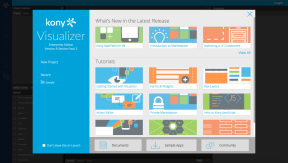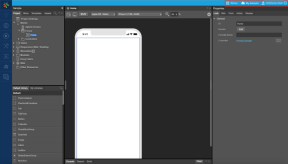Employee Directory
This document provides you with an experience of a sample application (Employee Directory) that is developed by using Kony AppPlatform and the relevant information required to create such an application. Furthermore, you can gain an understanding of how to preview the Employee Directory application with sample data by using Kony Visualizer App Viewer. You can also learn how to create the Employee Directory app from scratch.
It consists of the following sections:
- Getting Started
- Preview Employee Directory with Sample Data
- Customize the App with your Data
- Build the Employee Directory App from Scratch
Getting Started
Kony AppPlatform offers you a full stack solution to develop end-to-end digital omnichannel applications that include mobile, tablet, and Web among other things. The app platform offering is divided into two parts:
- Kony Visualizer – an integrated, intuitive development environment, to build native and Web experiences across phones, tablets, wearables, and desktops – all from a single code base.
- Kony Fabric – a multi-purpose back-end integration environment.
In this document, we provide the steps for you to experience a sample application that is developed by using Kony AppPlatform as well as details on how to assemble such an application.
Use Case: Employee Directory
Employee Directory is a fully-functional sample application that helps you search, discover, and know more about the employees in your organization.
Feature Walkthrough
Application Login screen allows you to sign in using the username and password. You can also use your Facebook, LinkedIn, or Office365 credentials. This application also allows you to sign in using Touch ID. We used the Login component from Kony Marketplace to create the login screen.
Employee Listing: Once signed in, you see the Directory screen of the application that allows you to browse through the list of employees in the organization.
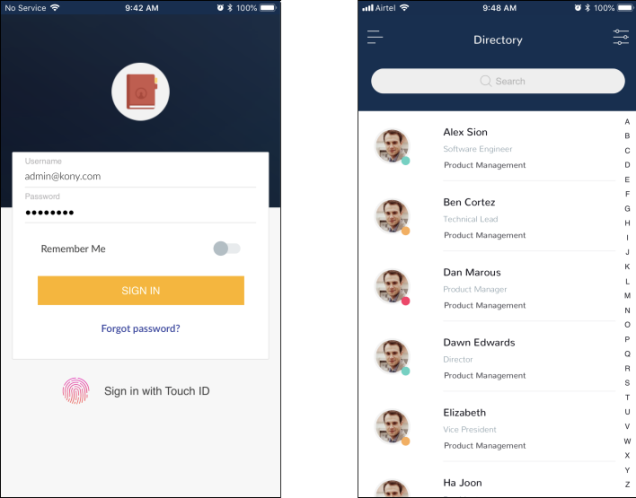
Search and View Employee Details: You can use the Search box to search for an employee. Tap on the search results to get the details of the selected employee. The Directory and the detail screens are part of the List-Detail component of Kony Marketplace.
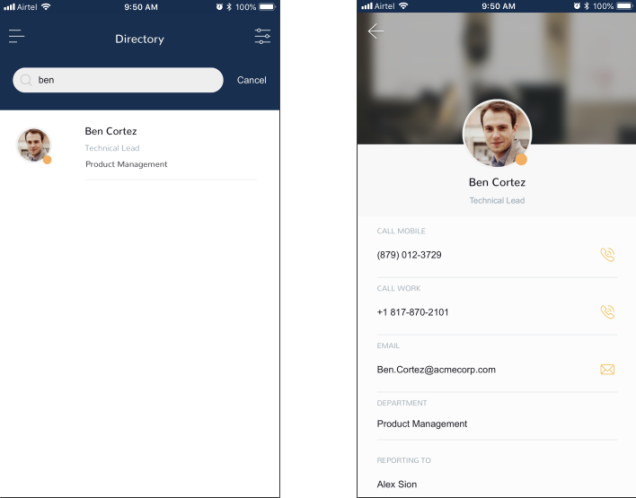
Navigate and Filter: The main menu appears when you tap the menu icon on the Directory screen. This screen allows you to navigate to different modules of the app. It also contains the logged-in user information and the logout option.
Similarly, Filter By menu appears when you tap the Filter By icon. This feature allows you to filter the employees based on department and designation. Both these features are implemented by using the Sliding Menu component of Kony Marketplace.
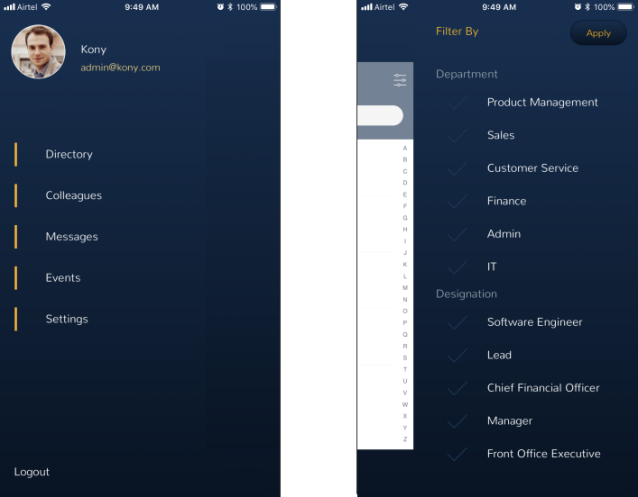
The Employee Directory app is pre-packaged with sample data. However, enterprise HRs can populate it with the required data to suit their requirement.
Let us now experience this sample application by importing it to Kony AppPlatform.
Prerequisites
- Download and install the latest edition of Visualizer Enterprise.
- Install the Visualizer App Viewer mobile app on your device. All mobile applications developed by using Kony AppPlatform can be previewed through the App Viewer. You can download the application by searching for “Kony Visualizer” from the following app stores:
- Google Play
- Apple App Store
Note: Once you install and run Visualizer, you should see a notification banner asking you to update Visualizer to the latest version. Click on Update Now to start the update.
If you do not see this notification, you can manually check for updates from the Help menu.
Now that you have successfully installed Visualizer, it is time to experience the Employee Directory app. We will now walk you through the process of importing the Employee Directory app into Visualizer and publish the same in the cloud. You can then view the app on your device by using App Viewer.
Launch Visualizer
When you launch Visualizer, you can see the following screen.
Sign in to Kony AppPlatform Account
You need to sign in to Kony AppPlatform to experience all the features of the Employee Directory application. This application stores data and has authentication attached to it. The import and usage of the Employee Directory app in Visualizer would also require you to publish associated services on Kony Fabric. If you do not have a Kony App Platform account, you need to create one.
Follow these steps to create a Kony App Platform Account:
- Click Login from the upper right corner of the Visualizer screen.
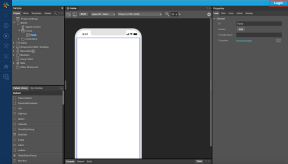
- Follow the step-by-step instructions to activate your Kony account.
Now that you have created your Kony account, sign in to your account to ensure Visualizer is connected to the back-end system that is provided as part of the account.
After you successfully sign in, your username is displayed at the upper right corner of the Visualizer screen.
Import the Application to Visualizer
- Select New Project from the File menu.
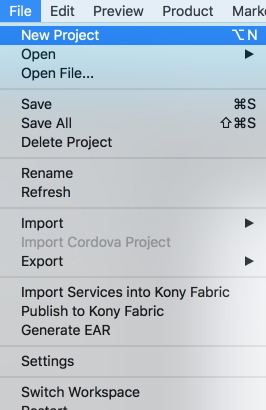
New Project wizard appears as shown here.
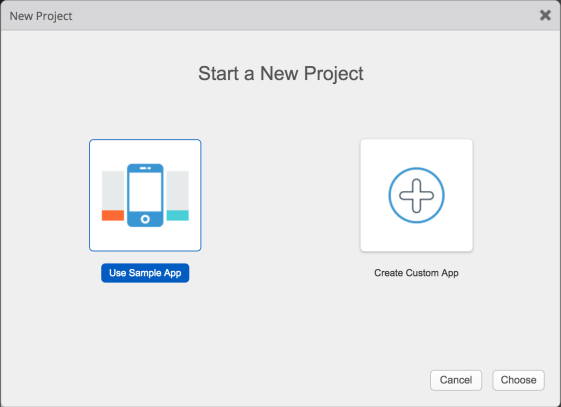
- Select Use Sample App and click Choose.
- In the Sample Apps window that appears, select Employee Directory and click Choose.
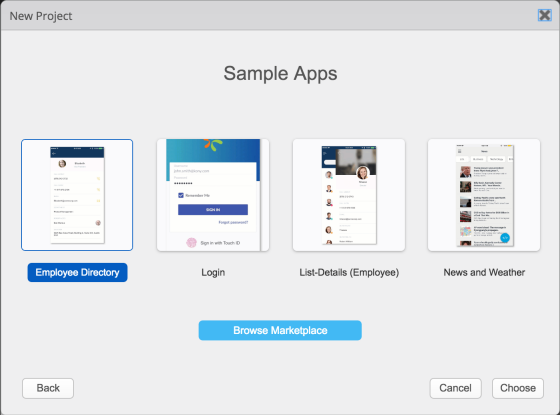
This starts importing the project into Visualizer.
- Once the application is imported to Visualizer, you can view the app name and three associated forms in the project explorer as shown here.
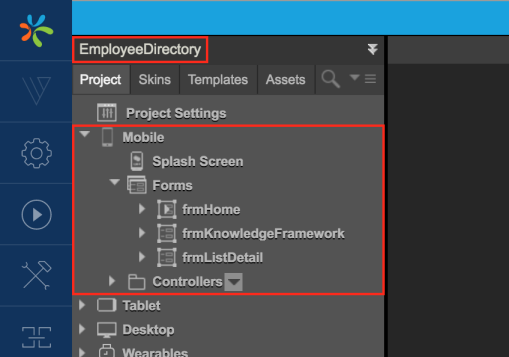
Note: If you see a message to upgrade the app to the latest version, click OK. Visualizer upgrades the app for you.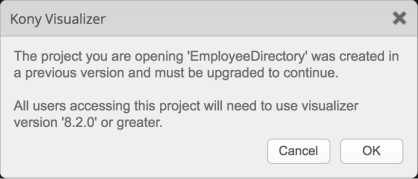
The Employee Directory app is pre-packaged with associated Kony Fabric services. These services are automatically imported into Kony Fabric with completion of the steps mentioned above.
We will now walk you through the steps to preview the app with sample data.