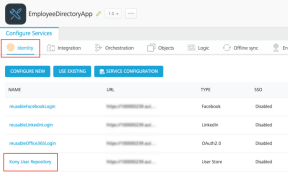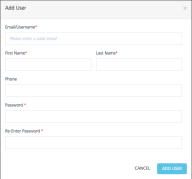Preview Employee Directory with Sample Data
Now that you have successfully imported the Employee Directory app to Visualizer, you can run the app with the pre-packaged sample data.
Publish the Application on Kony Fabric
Importing of Employee Directory application results in the deployment of a server-side application, which provides storage and authentication for the application. For the deployment to be complete, the application needs to be published. You need to sign in to Kony Fabric Console to accomplish this task.
To do so, perform the following actions:
- Select Kony Fabric from the Visualizer project explorer.
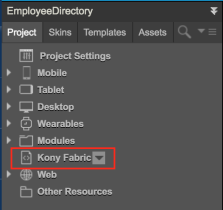
- The Kony Fabric Console screen appears with the Employee Directory App page. By default, the Configure Services tab is selected.
- Create a sample login credentials for the app following these steps:
- Navigate back to Visualizer by clicking the Workspace button.
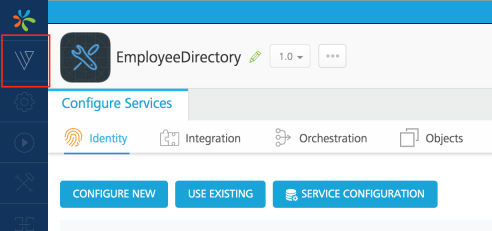
- Select the Publish to Kony Fabric option from the File menu.
- On the screen that appears, select Publish to publish the application.
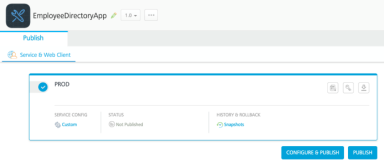
- The following screen appears when you publish the application.
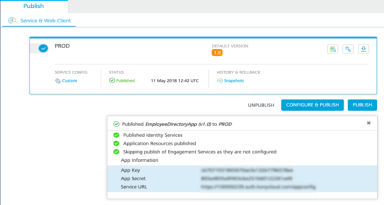
Publish to Cloud
Once you activate Kony Fabric, navigate back to Visualizer and make the client app ready for preview. Use the Visualizer App ViewerAll mobile applications developed by using Kony AppPlatform can be previewed through the App Viewer. You can download the application by searching for “Kony Visualizer” from the following app stores: *Google Play *Apple App Store mobile app to view the published client app.
We now need to publish the application to Kony Cloud to access and view it on App Viewer. This operation reduces the hassle of building the app to the device multiple times.
Follow these steps to publish the app to Kony Cloud:
- Select Publish from the Preview menu.
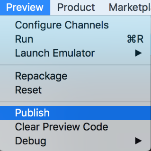
- In the Publish App dialog that appears, select the appropriate channels and click Continue.
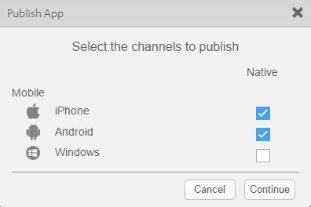
- In the pane that appears, add the application name and description. If you need the application to be password protected, select Protected and provide the password for the app. Click Apply.
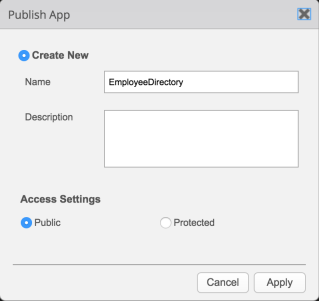
- Make a note of the five-digit preview code.
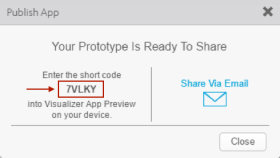
Preview Employee Directory on Visualizer App Viewer
Apart from viewing the app, you can also use App Viewer to provide comments on the design and functionality of the app.
Follow the steps to preview your app:
- Launch the Visualizer App Viewer app on your mobile device.
- Sign in by using your Kony account credentials.
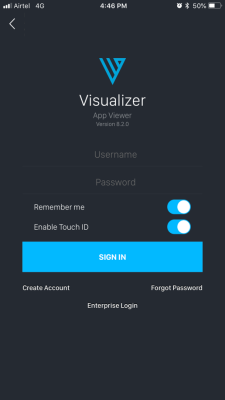
- On the landing screen of the app, enter the five-digit preview code, which you received earlier, in the App Viewer ID field.
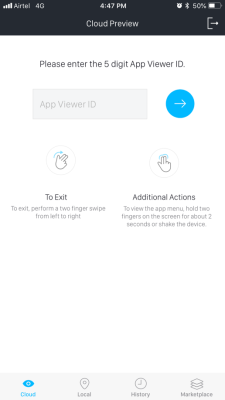
- Tap the right-arrow to preview the Employee Directory app on your mobile.
Here is a short video on viewing Employee Directory on App Viewer:
Now that you have successfully previewed the application, click here to understand how you can customize the existing data to suit your organizational requirements.