Create a Free Form JavaScript Project
A Free Form JavaScript project lets you create a custom application without using an application development framework.
You can use the New Project wizard to create a custom Free Form JavaScript project, a custom Quantum Visualizer Reference Architecture project, or a project that is built from sample applications and components. For information on the different types of Quantum Visualizer projects, see Types of Projects.
To create a new custom Free Form JavaScript project, follow these steps:
- Click the Project menu, and then click New Project. The What do you want to start with now? screen of the New Project wizard appears.
- You can choose to create any one of the following types of apps:
- Web App: Click Web App,and then click Next.
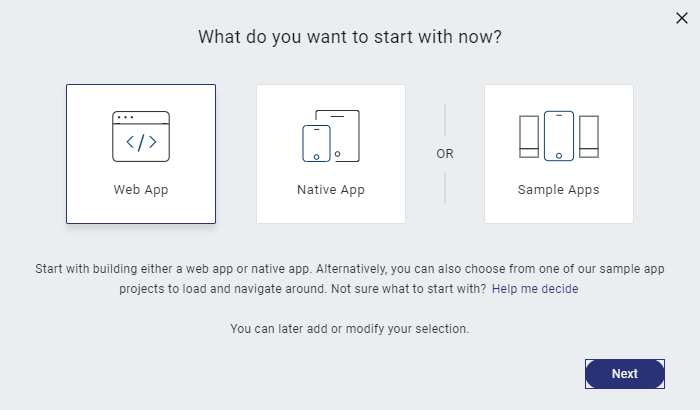
- Native App: Click Native App,and then click Next.
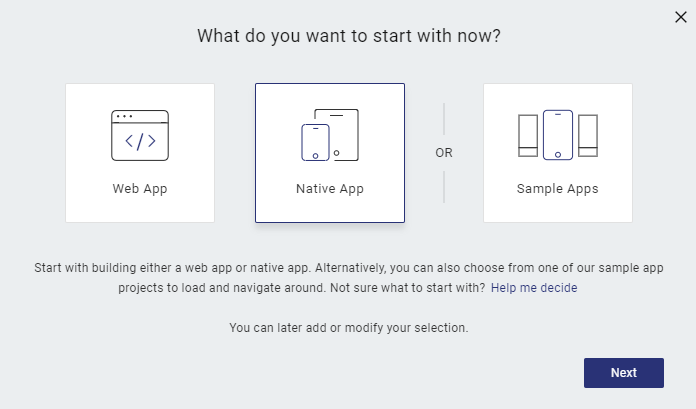
- Web App: Click Web App,and then click Next.
- Perform these steps for the following types of apps:
- Web App: Select the channel for which you want to create a Web app: Desktop, Tablet, or Mobile. Here, Mobile. Click Advance Project Settings.
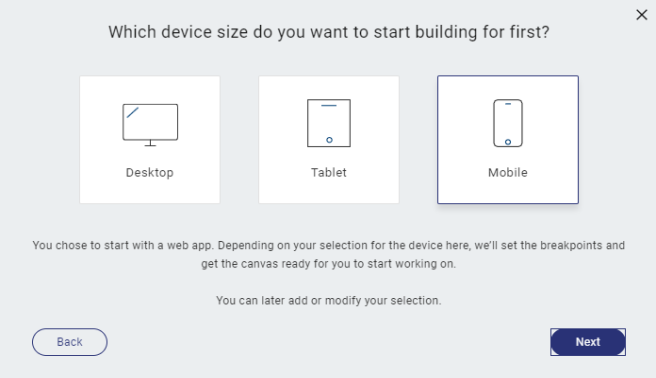
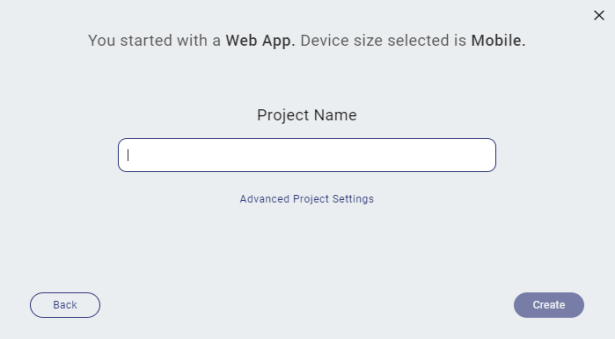
- Native App: Click Advance Project Settings.
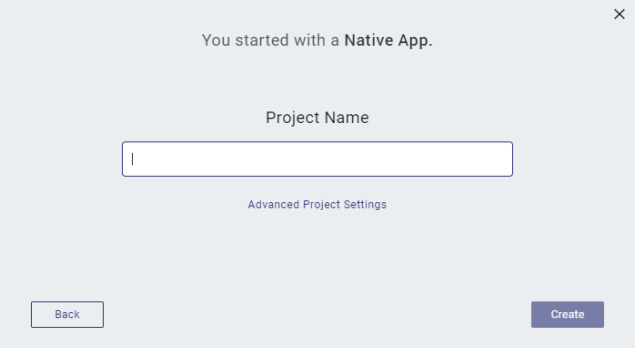
- Web App: Select the channel for which you want to create a Web app: Desktop, Tablet, or Mobile. Here, Mobile. Click Advance Project Settings.
- The Select project type window appears. Click the Free Form JavaScript option, and then click the Close icon
 .
.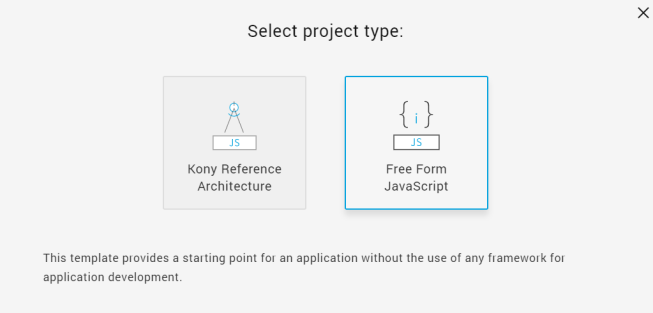
NOTE: By default, the Quantum Visualizer Reference Architecture option is auto-selected in the Select project type window.
- In the Project Name box, type the name of the project.
- Web App
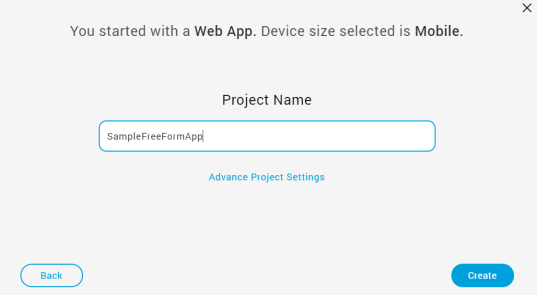
- Native App
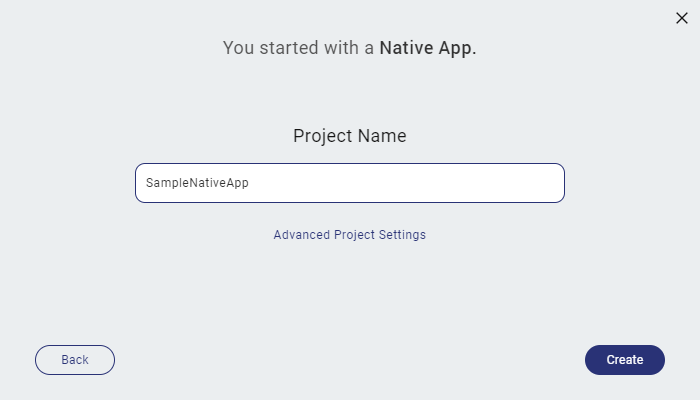
- Web App
NOTE: A project name must contain fewer than 18 characters. You cannot use any special characters or spaces in the project name.
NOTE: A project name can be alphanumeric. However, the first character of a project must be an alphabet.
NOTE: Do not use any of the following reserved keywords as a project name: authService, workspace, mfconsole, kpns, middleware, accounts, syncservice, syncconsole, services, admin, middleware, and appdownload.
- Click Create. Quantum Visualizer creates a Free Form JavaScript project with folders for forms, popups, templates, modules, resources, actions, and services.
By default, Quantum Visualizer creates folders for forms, popups, templates, modules, resources, actions and services.
For information on creating a Quantum Visualizer Reference Architecture project, refer Create a Quantum Visualizer Reference Architecture Project.
