JavaScript Adapter
With the JavaScript Adapter, you can integrate plain JavaScript services to applications in Quantum Fabric.
You can upload custom JavaScript files to Quantum Fabric. Using JavaScript adapters, you can easily create server-side code and make it available as operations. The JavaScript file must contain functions that a user wants to be made available as operations, along with other supporting functions. You can also add preprocessor and postprocessor to the operations defined. For more details on the structure for JavaScript function definitions, refer to the Limitations section.
For more details about the sample JavaScript code, refer to JavaScript Sample Code for Preprocessor and Postprocessor.
Based on the JDK version supported by Quantum Fabric Installer, the JavaScript adapter uses the following JavaScript engines:
- If the Java version is 1.7 or 1.8, then the adapter uses Nashorn JavaScript engine
- If the Java version is below 1.7 , then the adapter uses Rhino JavaScript engine
Configure JavaScript Endpoint Adapter
To configure JavaScript service in the Integration Service Definition tab, follow these steps:
- In the Name field, provide a unique name for your service.
- From the Service Type list, select JavaScript.
- Provide the following details in the JavaScript service definition:
- While uploading a JavaScript file, and if the JavaScript file has no errors, the Validation icon turns into the Successful Validation File icon for that file. And the JavaScript file is uploaded to the Workspace.
NOTE: When you link the validated JavaScript file to another JavaScript service, the Successful Validation File icon is displayed for that file in the new JavaScript Service.
- While uploading a JavaScript file, and if the JavaScript file has errors, the Console validates the file and displays the Error message dialog with a Download link to the validation results. When you click Download, a .txt file with the validation results will be downloaded to your local system. In this case you must upload a valid JavaScript file and ensure that the upload is successful.
IMPORTANT: While uploading the JavaScript file, and if found errors, the Console does not allow you to upload the file to the Workspace.
For the existing linked JavaScript files, the validation statuses icons are treated as follows:
- Validate icon indicates that the linked JavaScript files are not validated
- Successful Validation File icon indicates that the linked JavaScript files are validated, and no errors found.
- Validation Error icon indicates that the linked JavaScript files are validated, which contain errors.
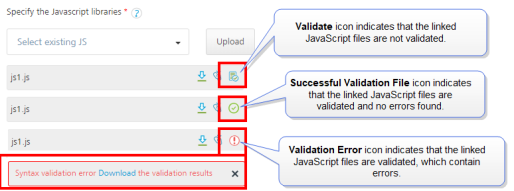
For example:
- For the linked JavaScript files, the following icons If you click Validate for the linked JavaScript file, and if the JavaScript file has no errors, the Validation icon turns into the Successful Validation File icon for that file.
- If you click Validate for the linked JavaScript file, and if the JavaScript file has errors, the Error message dialog is displayed with a Download link to the validation results. When you click Download, a .txt file with the validation results will be downloaded to your local system. In this case you must provide a valid JavaScript file, validate the updated file, and only then you can save the service.
IMPORTANT: If you have validated the existing JavaScript file and found errors, the Workspace does not allow you to save the service.
- If you have not validated the existing linked JavaScript file, the Validate icon for that file is displayed. If you do not want to validate the JavaScript file, and want to save the service, do not click Validate.
-
 For additional configuration of your service definition, provide the following details in the Advanced section:
For additional configuration of your service definition, provide the following details in the Advanced section:
Field Description Throttling API throttling enables you to limit the number of request calls within a minute. If an API exceeds the throttling limit, it will not return the service response.
- To specify throttling in Quantum Fabric Console, follow these steps:
-
In the Total Rate Limit text box, enter a required value. With this value, you can limit the number of requests configured in your Quantum Fabric console in terms of Total Rate Limit.
- In the Rate Limit Per IP text box, enter a required value. With this value, you can limit the number of IP address requests configured in your Quantum Fabric console in terms of Per IP Rate Limit.
-
- To override throttling in App Services Console, refer to Override API Throttling Configuration.
NOTE: In case of On-premises, the number of nodes in a clustered environment is set by configuring the
KONY_SERVER_NUMBER_OF_NODESproperty in the Admin Console. This property indicates the number of nodes configured in the cluster. The default value is 1.
Refer to The Runtime Configuration tab on the Settings screen of App Services.
The total limit set in the Quantum Fabric Console will be divided by the number of configured nodes. For example, a throttling limit of 600 requests/minute with three nodes will be calculated to be 200 requests/minute per node.
This is applicable for Cloud and On-premises.NOTE: All the fields in the Advanced tab are optional.
- To specify throttling in Quantum Fabric Console, follow these steps:
-
In the Description field, provide a suitable description for the service.
- Click Save to save your service definition.
| Field | Description |
|---|---|
| Specify JavaScript libraries |
From the Specify the Javascript libraries section, select a .JS file, or click Upload to select the .JS file from your local machine. The console adds your JS file to the console. The system displays the added JS file's name under the Specify the Javascript libraries section. The system allows you to upload more than one JS file at Specify the Javascript libraries. Once uploaded, JavaScript files are available across Quantum Fabric console. They cannot be deleted, only unlinked. You can unlink uploaded .JS files by clicking the Unlink icon. You can validate the associated JavaScript files for the JavaScript service before saving the integration service. To validate the JavaScript file, click the Validate icon available for that file. |
Create Operations for JavaScript
The Operation List tab appears when you click Add Operation in the Service Definition page.
NOTE: Click Operations List tab > Configure Operation. The Configured Operations list appears.
- Click SAVE & ADD OPERATION in your service definition page to save your service definition and display the NewOperation tab for adding operations.
OR
Click Add Operation to add a new operation or from the tree in the left pane, click Add > Add New Operation. Click to View image
Click to View image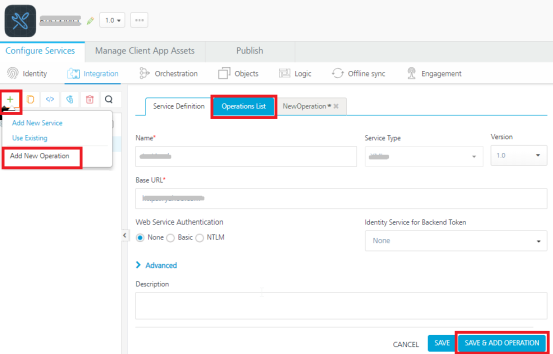
NOTE: To use an existing integration service, refer to How to Use an Existing Integration Service.
- Under Operations List tab, in the JS Library drop-down list, select the required .JS file. For example, Sample.js. This will populate the Function drop-down list.
- From the Function drop-down list, select the required functions. Each function equates to an operation.
Click ADD OPERATION to create operations with the selected functions.
The new operations are created and listed under the Configured Operations.Operation names are auto-generated in the format : <Name-of-the-JS-file>_<function-name>. For example,
sample_addTwoNumbers
- To edit an operation, either click on the operation name or click Edit from the Settings.
-
In the Operation Modal tab, provide the following details to configure an operation:|
Field Description Name It is prepopulated with the operation name. You can change the name if required. Operation Security Level It specifies how a client must authenticate to invoke this operation.
 Select one of the following security operations in the Operation Security Level field.
Select one of the following security operations in the Operation Security Level field.
- Authenticated App User – It restricts the access to clients who have successfully authenticated using an Identity Service associated with the app.
- Anonymous App User – It allows the access from trusted clients that have the required App Key and App Secret. Authentication through an Identity Service is not required.
- Public – It allows any client to invoke this operation without any authentication. This setting does not provide any security to invoke this operation and you should avoid this authentication type if possible.
- Private - It blocks the access to this operation from any external client. It allows invocation either from an Orchestration/Object Service, or from the custom code in the same run-time environment.
Description Provide a suitable description of your operation. -
 For additional configurations of request (or) response operations, provide the following details in the Advanced section:
For additional configurations of request (or) response operations, provide the following details in the Advanced section:
Field Description Custom Code Invocation You can add pre and post processing logic to services to modify the request inputs. When you test, the services details of various stages in the service execution are presented to you for better debugging. All options in the Advanced section are optional. For more details, refer to Preprocessor and Postprocessor. Properties Properties allows you to configure service call time out cache response. Cache Response - the duration in seconds within which the service response is fetched from the cache. Select the Cache Response check box, and provide the details in the text box.
Front End API It allows you map your endpoint/back-end URL of an operation to a front-end URL. Server Events Using Server Events you can configure this service to trigger or process server side events. For detailed information, refer Server Events. NOTE: All options in the Advanced section are optional.
Configure Request Operation for JavaScript
Integration services accept only form-url-encoded inputs for all the input parameters provided in the service input parameters (request input).
You can perform the following actions in Request Input tab:
- Click Add Parameter to add an entry (if the entries for input and the output tabs does not exist).
- To make duplicate entries, select the check box for the entry, click Copy and Paste.
- To delete an entry, select the check box for an entry and click Delete .
- To configure the request input tab, provide the following details:
- Request indicates that the value must be retrieved from the HTTP request received from the mobile device.
- Session indicates that the value must be retrieved from the HTTP session stored on Quantum Fabric.
- Identity:Selecting this option allows you to send values from identity session as request inputs. Use
<Identity Provider><”Profile”/”Security”><Name of the Parameter>notation to send identity session values.<Identity Provider> - Name of the identity provider from which the value must be extracted.
- <Parameter> is the key whose value must be passed along with the service request.
NOTE: For more information on Externalizing Identity Services, refer to Replace the Identity Service references in a Fabric app.
- String - A combination of alpha-numeric and special characters. Supports all formats including UTF-8 and UTF-16 with no maximum size limit.
- Boolean - A value that can be true or false.
- Number - An integer or a floating number.
- Collection - A group of data, also referred as data set.
-
To validate the operation details, click Save and Test. For more details, refer to Test a Service Operation.
| Field | Description |
|---|---|
| Name | It Contains a Unique Identifier. Change the name if required. |
| Test Value | Enter a value. A test value is used for testing the service. |
| Default Value | Enter the value, if required. The default value will be used if the test value is empty. |
| Value |
Select one of the following options. It is set to Request by default. |
| Data Type |
|
| Encode |
Select the check box to enable encoding of an input parameter. For example, the name New York Times would be encoded as New%20York%20Times when the encoding is set to True. The encoding must also adhere to the HTML URL encoding standards. |
| Description | Provide a suitable description. |
Configure Response Operation for JavaScript
- Click the Response Output tab, and enter the values for required fields such as name, scope, data type, collection ID, record ID, format and format value.
NOTE: If you define parameters inside a record as the session, the session scope will not get reflected for the parameters.
In JavaScript service, the response (output) from a back end is not parsed based on the response values. The complete response from the back end is sent to the client device.
NOTE: By default, the
opStatusandhttpStatusCodevalues for JavaScript services are added as 0 and 200. -
To validate the operation details, click Save and Test. For more details, refer to Test a Service Operation.
- Click SAVE OPERATION to save the operation. The system updates the operation definition.
If you click Cancel, the Operation Modal tab closes without saving any information.
NOTE: To add more operations for your JavaScript service, repeat Step 3 through Step 4.
NOTE: You can view the service in the Data Panel feature of Quantum Visualizer. By using the Data Panel, you can link back-end data services to your application UI elements seamlessly with low-code to no code. For more information on Data Panel, click here.
Limitations for JavaScript Engine - JavaScript Adapter
-
The JavaScript Engine does not support some common JavaScript libraries and global JavaScript functions such as jQuery, setTimeout, setInterval or XMLHttpRequest. However, it provides an alternate mechanism to perform the same operation. You can invoke the required functionality using Java for such cases. For example, consider the XMLHttpRequest API. Since Nashorn does not support this API, you will need to use Java to perform the required operations. You can use URLConnection java class or HttpClient API to achieve the same goal.
- The JavaScript Engine only supports ECMAScript-262 Edition 5.1. It does not support any features of Edition 6 or any nonstandard features provided by other JavaScript implementations.
- The JavaScript Engine does not include a browser plug-in API.
- The JavaScript Engine does not include support for DOM/CSS or any related libraries (such as jQuery, Prototype, or Dojo)
- The JavaScript Engine does not include direct debugging support.
- The JavaScript Engine does not support event loop or a task queue.
Limitations for Supported Function Formats - JavaScript Adapter
- Supported formats of the JavaScript function definition as follows:
function abc() { … }
