Configure Integration Service
Menu path for integration service designer:
- After you create an application, in the Configure Services tab, click the Integration service tab. The Integration page appears and lists the existing integration services (if any).
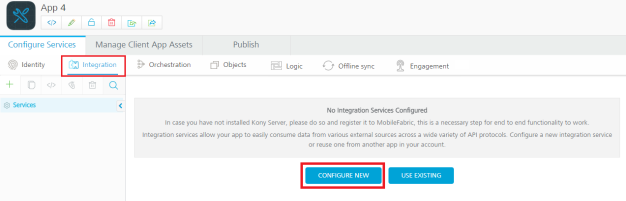
- Click CONFIGURE NEW to create an integration service. The following details are displayed in the integration service designer.
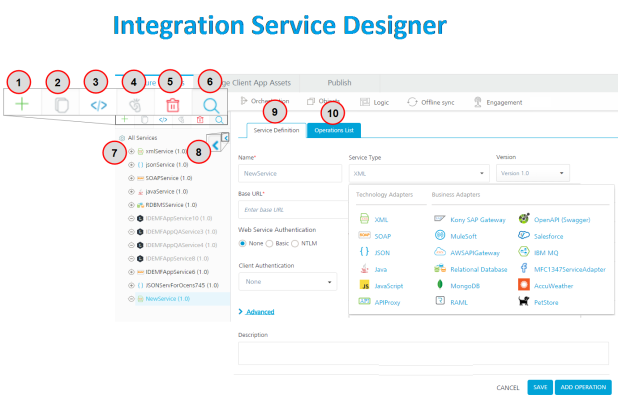
The Integration page displays the following sections for an endpoint adapter:
Number Section Description 1 Add Allows you to add the following:
- Add New Service
- Use Existing
- Add New Operation
2 Clone Allows you to duplicate an existing service. Changes made to a cloned service will not impact the original service. 3 Sample Code A dynamic code is generated based on the configuration of a service. You can use this code in your SDK. 4 Unlink Allows you remove the service from the Integration services section of an app. When a service is unlinked, it is disassociated from a particular app.
5 Delete button Allows you to delete a service.
6 Search button Allows you to search services and operations in the Services section. 7 Services section Configured services for an app.
You can click the expand or collapse button of a service to show or hide operations in the services.
8 Show / Hide button Allows you the show or hide the tree. When you hide the tree section, the right pane is used for service definition or operations details. 9 Service Definition tab Allows you to configure service defection for an integration service. 10 Operations List tab Allows you to configure operations for an integration service. The Operations List tab appears only after you save the details in the service definition tab.
- Select the Integration service from the Service Type list, and configure the service.
For more information, refer supported Integration Endpoint Adapters.
NOTE: For more information on existing integration services, refer Manage Existing Integration Services.
