Fabric Admin Adapter
From V9SP1, a new type of integration connector — Fabric Admin has been introduced in Fabric. The Fabric Admin Adapter allows the use of administrative functions (exposed via secure APIs ) on a Fabric runtime server. This permits external systems to invoke these APIs to read or modify settings on the Fabric server.
Managing and Customizing Rules
The Fabric Admin adapter exposes APIs for managing and customizing rules published to a target runtime server.
- With the Fabric Admin Adapter, you can invoke the Admin endpoints for rules services and manage the published business rules logic. These operations include getting a list of rulesets published to an environment, fetching rules given a ruleset name, read a base rule and custom rule of a particular rule version, create/update custom rules logic, delete a custom rule, and get status of custom rules update/delete actions.
-
With the Fabric Admin Adapter, a Business administration app (for example,
Spotlight) can access and manage business rules of an Online banking client app. This is to ensure that external clients get the flexibility of customizing its Business Rules without having to change the application or publish the Fabric app again and again. -
For this, the Online banking app should expose the Rules management APIs via the Fabric Admin Adapter. The Spotlight Fabric app should talk to these Rules management APIs (as part of Fabric Admin Adapter) through a JSON integration service.

Use Case: Modifying base rules logic dynamically on the run-time server by using a client, for example, Customer 360 (Spotlight)
Consider the following examples:
- Banks might want to from time-to-time review and update the eligibility criteria for a particular banking product.
- Based on a customer segment, Bank might want to offer some pre-approved credit card products.
- During festive seasons, Banks might want to run promotional campaigns for Car Loans and so modify the Business rules to arrive at qualifying customers.
In all of these scenarios, it is noticed that the Business Rules need to be updated by a Bank Manager or Bank Employee through Customer 360 (Spotlight). In order to facilitate this, Rules in Fabric provides the option to update the Rule logic (the MVEL logic a developer configured while developing the App), while retaining the Input and Output parameters that the Rule accepts. This way, a consumer banking app like Online banking or Loans/ Mortgage could get the flexibility of customizing its Rule logic without having to change the application or publish the Fabric app again and again. And by updating and customizing the Rule logic through a Business admin app like Customer 360 (Spotlight), Banks can be guaranteed that only a Bank Manager persona is able to update the Rule logic and no one else without the requisite authority can change those business rules.
Prerequisites
- A Fabric app should contain a rules set configured using the Rules Service and the app should be published to an environment. For more information on Rules, refer to Rules as a Service.
- A Fabric app should contain a Fabric Admin integration service and the app should be published to the same environment where you have published your rules services.
IMPORTANT: The Rules service and the Admin adapter integration services can be in the same app or separate apps. If these services are created in separate apps, these two apps should be published in the same environment.
NOTE: Since the Fabric Admin adapter exposes the Administrative functions on the runtime server, only an authorized user should be able to access them. Hence only the Authenticated App User and Private security levels are supported. Anonymous and Public security levels are not supported for the operations exposed in this adapter.
Perform the following steps to Invoke the Rules Admin APIs using the Fabric Admin Adapter
- Step1: Configure a Rules Service and publish it to an environment
- Step2: Configure an Integration Service using the Fabric Admin adapter
- Step3: Configure the Operations for Managing the Rules
- Step4: Publish the Fabric app containing the Integration Service to that environment
Step1: Configure a Rules Service and publish it to an environment
- Create a Fabric app containing a rules set of a Rules Service.
For more in formation on Rules, refer to Rules as a Service. - Publish the app to an environment, for example, A.
Step2: Configure an Integration Service using the Fabric Admin adapter
NOTE: The Fabric Admin adapter integration service can be configured in the same Fabric App that you created in Step1. Or it can be in a different app.
To configure the Fabric Admin Adapter in the Integration service definition tab, follow these steps:
- In the Name field, provide a unique name for your service.
- From the Service Type list, select Fabric Admin.

- In the Authentication section, the Use Existing Identity Provider list displays the existing Identity services available in the Quantum Fabric App. Select an Identity Service from the list. This will add a security layer onto your Fabric Admin service. If you select an Identity Service, you must provide appropriate login details to invoke the Admin APIs from the client app. For more information on Externalizing Identity Services, refer to Replace the Identity Service references in a Fabric app.
-
 The Advanced section contains the following additional configurations. You can configure them if required:
The Advanced section contains the following additional configurations. You can configure them if required:
Field Description Custom Code Custom Code enables you to specify dependent JAR.
To specify dependent JAR, select the JAR containing preprocessor or postprocessor libraries from the drop-down list, or click Upload New to browse the JAR file from your local system. This step allows you to further filter the data sent to the back end.
IMPORTANT: Make sure that you upload a custom JAR file that is built on the same JDK version used for installing Quantum Fabric Integration.
For example, if the JDK version on the machine where Quantum Fabric Integration is installed is 1.6, you must use the same JDK version to build your custom jar files. If the JDK version is different, an unsupported class version error will appear when a service is used from a device.NOTE: For more information on importing jar using CLI, refer to import-jar command.
Throttling API throttling enables you to limit the number of request calls within a minute. If an API exceeds the throttling limit, it will not return the service response.
- To specify throttling in Quantum Fabric Console, follow these steps:
-
In the Total Rate Limit text box, enter a required value. With this value, you can limit the number of requests configured in your Quantum Fabric console in terms of Total Rate Limit.
- In the Rate Limit Per IP text box, enter a required value. With this value, you can limit the number of IP address requests configured in your Quantum Fabric console in terms of Per IP Rate Limit.
-
- To override throttling in App Services Console, refer to Override API Throttling Configuration.
NOTE: Enable API throttling in a clustered environment by configuring the KONY_SERVER_NUMBER_OF_NODES property in the server_configuration table available in Admin database. This property indicates the number of nodes configured in the cluster. The default value is 1.
NOTE: All options in the Advanced section are optional.
- To specify throttling in Quantum Fabric Console, follow these steps:
- In the Description field, provide a suitable description for the service.
- Click Save or Save and Add Operation to save your service definition.
Step3: Configure the Operations for Managing the Rules
- Click Save and Add Operation in your service definition page to save your service definition and display the New Operation tab for adding operations.
OR
Click Add Operation to add a new operation or from the tree in the left pane, click Add > Add New Operation. - In Operations List tab, select the required operation and click Add Operation. A new operation is created and listed in the Operations List tab with Rules as default prefix. The operations available are:
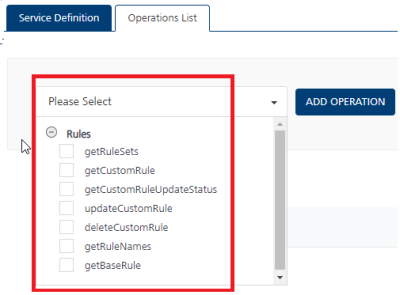
- getRuleSets
- getRuleNames
- getBaseRule
- updateCustomRule
- getCustomRuleUpdateStatus
- getCustomRule
- deleteCustomRule
- Select the new operation that was added to configure the operation. Refer to the following sections to know more about the configurations you can do for each operation.
Configure Operations
Perform the following steps to configure each Admin operation:
- Click the required operation from the operations list. The operation details page appears.
- Provide the following information in the details page:
Field Description Name The operation name appears in the Name field. You can modify the name, if required. Operation Security Level It specifies how a client must authenticate to invoke this operation.
Since the Fabric Admin adapter exposes the Administrative functions on the runtime server, only an authorized user should be able to access them. Hence only the Authenticated App User and Private security levels are supported. Anonymous and Public security levels are not supported for the operations exposed in this adapter.
 Select one of the following security operations in the Operation Security Level field.
Select one of the following security operations in the Operation Security Level field.- Authenticated App User – It restricts the access to clients who have successfully authenticated using an Identity Service associated with the app.
- Private (Internal Server Only) - It blocks the access to this operation from any external client. It allows invocation either from an Orchestration/Object Service, or from the custom code in the same run-time environment.
NOTE: The field is set to Authenticated App User, by default.
Mapped To Displays the operation with which the adapter is linked with in the back end. This field is non editable. Action Displays the type of connector (service or object) with which this operation is linked with. This field is non editable.
 The Advanced section contains the following additional configurations related to request (or) response operations. You can configure them if required:
The Advanced section contains the following additional configurations related to request (or) response operations. You can configure them if required:Custom Code Invocation You can add pre and post processing logic to services to modify the request inputs. When you test, the services details of various stages in the service execution are presented to you for better debugging. All options in the Advanced section are optional. For more details, refer to Preprocessor and Postprocessor. Additional Configuration Properties Additional Configuration Properties allows you to configure service call time out cache response. For information on different types of configuration properties, refer Properties. Front-end API Front-end API allows you map your endpoint (or) backend URL of an operation to a front-end URL. For detailed information, refer Custom Front-end URL. Server Events Using Server Events you can configure this service to trigger or process server side events. For detailed information, refer Server Events. NOTE: All options in the Advanced section for operations are not mandatory.
- Enter the Description for the operation.
Request Input Parameters
The Request Input parameters will list a set of required input params to invoke a particular rule operation. These mandatory params have to be configured to use these operations
You can define the Body and Header related input parameters from the Request Input tab. By default, the Body tab is selected. You can do the following to configure the input parameters in the Body tab:
Field Description Name The name for the request input parameter. Value The options available in the Value list determine the source from where the value of the input parameter must be retrieved.
 Select request or session or Identity.
Select request or session or Identity.- Request: It denotes that the value for the input parameter is available in the request received from the client app (device request). The default value will be honored if the request does not have the value. The Test value is honored only when you test the service from Fabric Console.
- Session: If you select Session, the value of the input parameter will be picked up from session context. The Default and Test value fields are disabled.
- Constant: Select Constant if you want to define the value for the input parameter in the Quantum Fabric console directly.
- Identity: Select Identity if you want to retrieve the request input parameters from the identity provider response attributes. For example - If an identity provider responds with a profile that has userid as one of its attributes after a successful login , please use 'profile.userid' as value to pass it as request parameter to the backend. This will help to filter the response based on the value mentioned in 'userid'. For more details to configure identity filters, refer to Enhanced Identity Filters - Integration Services.
NOTE: When you start editing this field, dependent identity services are auto populated.
NOTE: The field is set to Request, by default.
NOTE: For more information on Externalizing Identity Services, refer to Replace the Identity Service references in a Fabric app.
Test Value A test value is used for testing the service. Default Value The default value is used in the run-time when the service cannot find the defined header parameter value. Data Type  Select one of the following data types.
Select one of the following data types.- String - A combination of alpha-numeric and special characters. Supports all formats including UTF-8 and UTF-16 with no maximum size limit.
- Date - A value that is in date format.
- Record - A value is in an array. You must specify appropriate Record ID if the Record is the data type.
- Boolean - A value that can be true or false.
- Number - An integer or a floating number.
- Collection - A group of data, also referred as data set.
Collection ID Determines the location of the input value if there is a list of collections in the input received. Record ID Determines the location of the input value if there is an array of records in the input received. Description Enter the description for the request. The following input parameters are displayed by default for operations: These input parameters are mandatory.
Operation Input Parameters (mandatory) Rules_getRuleSets N/A Rules_getRuleNames - ruleSetName
- version
Rules_getBaseRule - ruleSetName
- version
- ruleName
Rules_updateCustomRule - ruleSetName
- version
- ruleName
- customRule
IMPORTANT: Your custom rule must be encoded in the Base64 format.
Rules_getCustomRuleUpdateStatus - updateRequestId
Rules_getCustomRule - ruleSetName
- version
- ruleName
Rules_deleteCustomRule - ruleSetName
- version
- ruleName
NOTE: Quick Reference - For more information on descriptions, input parameters, sample Request/Response codes, and error scenario, refer to Operations supported in Fabric Admin Adapter
Click the Header tab to configure the header parameters. The parameters configured here will be appended to the header of the input request. Configure the following fields to define header parameters:
Field Description Name The name for the request input parameter. Value The options available in the Value list determine the source from where the value of the input parameter must be retrieved.
 Select request or session or Identity.
Select request or session or Identity.- Request: It allows the user to configure the default and test value. The default value is honored if the request does not have the input value. The Test value is honored only when you test the service from Fabric Console.
- Session: It represents that the header parameters will be picked up from the session context. The Default and Test value fields are disabled.
- Constant: It denotes that you can define a constant value for the header. The Default and Test value fields are disabled.
- Expression: It represents that you can configure velocity template expressions for the value of the header. The Default and Test value fields are disabled.. For example, $Session.param1 $Request.param2 where 'param1' is coming from session scope and 'param2' is coming from request scope.
NOTE: The field is set to Request, by default.
Test Value A test value is used for testing the service. Default Value The default value is used in the run-time when the service cannot find the defined header parameter value. Description Enter the description for the request. Response Output Parameters
In the Response Output tab, you can configure the output parameters that you are expecting the service to return after the service is executed.
By default, the following output parameters are returned from the back end for each of the operations:
Operation Output Parameters Rules_getRuleSets - ruleSets
Rules_getRuleNames - ruleNames
Rules_getBaseRule - rule
Rules_updateCustomRule - updateRequestId
Rules_getCustomRuleUpdateStatus - ruleStatus
Rules_getCustomRule - rule
Rules_deleteCustomRule - updateRequestId
NOTE: Quick Reference - For more information on descriptions, input parameters, sample Request/Response codes, and error scenario, refer to Operations supported in Fabric Admin Adapter
You can configure the following information about each output parameter:
Field Description Name The name for the response output parameter. Path Determines the path where you want to store the output value from the response. Scope It determines how you want to use the output value. It has the following options:
- Response - Select this option if you want to add the output in the response sent to the client app user.
- Session - Select this option if you want to add the output in the session information. This information will not be sent to the client app user.
Data Type  Select one of the following data types.
Select one of the following data types.- String - A combination of alpha-numeric and special characters. Supports all formats including UTF-8 and UTF-16 with no maximum size limit.
- Date - A value that is in date format.
- Record - A value is in an array. You must specify appropriate Record ID if the Record is the data type.
- Boolean - A value that can be true or false.
- Number - An integer or a floating number.
- Collection - A group of data, also referred as data set.
Collection ID Determines the location of the output value if there is a list of collections in the output received. Record ID Determines the location of the output value if there is an array of records in the output received. Description Enter the description for the request. Other common options available in the Request Input and Response Output tabs are as follows:
- Add Parameter: Click Add Parameter to add an entry (if the entries for input and the output tabs do not exist).
- Copy, Paste: Select the check box of an entry, and click Copy and Paste, if you want to make duplicate entries.
- Delete: Select the check box of an entry and click Delete, if you want to delete an entry.
- Enable pass-through: Select the Enable pass-through check box if you want to forward the body of the client's request to back end as it is. For more details on API Proxy service, refer to How to Enable Pass-through Proxy for Operations.
Step4: Publish the Fabric app containing the Integration Service to that environment
- Publish the Integration Service using the Fabric Admin to the same environment where you published your rules services in Step1.
IMPORTANT: The Rules Set of a Rules Service and the Fabric Admin adapter integration services can be in the same app, or separate apps.
- Different Fabric apps: If you have created a rules set of a Rules Service in one Fabric app, and the Fabric Admin integration service in another Fabric app, both these apps should be published to the same environment.
Operations supported for Fabric Admin Adapter (with Sample Request/Response and Error Scenario)
The following table lists the pre-built operations supported in Fabric Admin Adapter, which includes configuration parameters, sample Request/Response and Error Scenario.
| Description |
Operation to get all the published rule sets for that environment. |
| Parameter Names: (All mandatory) |
N/A |
| Sample Response | {
"Response": {
"ruleSets": [
{
"ruleSetName": "creditRulesV2",
"ruleSetVersion": "2.0"
},
{
"ruleSetName": "creditRulesV1",
"ruleSetVersion": "1.0"
},
{
"ruleSetName": "VehicleLoan",
"ruleSetVersion": "1.0"
}
]
},
"opstatus": 0,
"httpStatusCode": 200
}
|
| Description |
Operation to get all the rule names created for a given rule set and version. |
| Parameter Names: (All mandatory) |
|
| Sample Response | {
"Response": {
"ruleNames": [
"creditEligibility",
"loanEligibility"
]
},
"opstatus": 0,
"httpStatusCode": 200
}
|
| Description |
Operation to get the base rule for the specified rule set, rule name and version. |
| Parameter Names: (All mandatory) |
|
| Sample Response | {
"Response": {
"rule": "name: \"Check lease buyout for vehicle with year > 2010 and amount between 0 to 10000\"\ndescription: \"Check lease buyout for vehicle with year > 2010 and amount between 0 to 10000\"\ncondition: \"Check.isEqualToIgnoringCase(purposeOfLoan, \\\"Lease buyout\\\") && Check.isEqualToIgnoringCase(vehicleType, \\\"Vehicle\\\") && vehicleYear > 2010 && Check.isWithin(0, 10000, loanAmount) && Check.isEqualToIgnoringCase(estimatedCreditRating, \\\"Excellent\\\")\"\nactions:\n - \"results.appendJson(\\\"{\\\\\\\"Vehicle Loan\\\\\\\": [{\\\\\\\"Loan Terms\\\\\\\": 12, \\\\\\\"Rate\\\\\\\": 2.35, \\\\\\\"Best Offer\\\\\\\": \\\\\\\"N\\\\\\\"}, {\\\\\\\"Loan Terms\\\\\\\": 24, \\\\\\\"Rate\\\\\\\": 2.36, \\\\\\\"Best Offer\\\\\\\": \\\\\\\"N\\\\\\\"}, {\\\\\\\"Loan Terms\\\\\\\": 36, \\\\\\\"Rate\\\\\\\": 2.37, \\\\\\\"Best Offer\\\\\\\": \\\\\\\"N\\\\\\\"}, {\\\\\\\"Loan Terms\\\\\\\": 48, \\\\\\\"Rate\\\\\\\": 2.38, \\\\\\\"Best Offer\\\\\\\": \\\\\\\"N\\\\\\\"}, {\\\\\\\"Loan Terms\\\\\\\": 60, \\\\\\\"Rate\\\\\\\": 2.39, \\\\\\\"Best Offer\\\\\\\": \\\\\\\"N\\\\\\\"}]}\\\")\""
},
"opstatus": 0,
"httpStatusCode": 200
}
The given sample rule checks the account code, if the account code is equal to 1, then the account type parameter is set as Loan Account. The |
| Error Scenario | {
"errmsg": "Unable to find rule for specified rule set.",
"opstatus": 20013,
"httpStatusCode": 400
}
{
"errmsg": "Internal server error.",
"opstatus": 20013,
"httpStatusCode": 500
}
|
| Description |
Operation to update the custom rule for the specified rule set, rule name and version. |
| Parameter Names: (All mandatory) |
|
| Sample Response | {
"Response": {
"updateRequestId": "67"
},
"opstatus": 0,
"httpStatusCode": 202
}
|
| Error Scenario | {
"errmsg": "Rule is not base64 encoded.",
"opstatus": 20013,
"httpStatusCode": 400
}
{
"errmsg": "Unable to find rule for specified rule set.",
"opstatus": 20013,
"httpStatusCode": 400
}
{
"errmsg": "Rule should not be empty.",
"opstatus": 20013,
"httpStatusCode": 400
}
{
"errmsg": "Internal server error.",
"opstatus": 20013,
"httpStatusCode": 500
}
|
| Description |
Operation to get the status of the update/delete action on the custom rule. |
| Parameter Names: (All mandatory) |
|
| Sample Response | {
"Response": {
"ruleStatus": [
{
"updateRequestId": 19,
"errorMessage": "",
"action": "ASSET_UPDATE",
"status": "completed"
}
]
},
"opstatus": 0,
"httpStatusCode": 200
}
|
| Description |
Operation to get the custom rule for the specified rule set, rule name and version. |
| Parameter Names: (All mandatory) |
|
| Sample Response | {
"Response": {
"rule": "name: \"Check lease buyout for vehicle with year > 2010 and amount between 0 to 10000\"\r\ndescription: \"Check lease buyout for vehicle with year > 2010 and amount between 0 to 10000\"\r\ncondition: \"Check.isEqualToIgnoringCase(purposeOfLoan, \\\"Lease buyout\\\") && Check.isEqualToIgnoringCase(vehicleType, \\\"Vehicle\\\") && vehicleYear > 2010 && Check.isWithin(0, 10000, loanAmount) && Check.isEqualToIgnoringCase(estimatedCreditRating, \\\"Excellent\\\")\"\r\nactions:\r\n - \"results.appendJson(\\\"{\\\\\\\"Vehicle Loan\\\\\\\": [{\\\\\\\"Loan Terms\\\\\\\": 20, \\\\\\\"Rate\\\\\\\": 4.35, \\\\\\\"Best Offer\\\\\\\": \\\\\\\"N\\\\\\\"}, {\\\\\\\"Loan Terms\\\\\\\": 24, \\\\\\\"Rate\\\\\\\": 2.36, \\\\\\\"Best Offer\\\\\\\": \\\\\\\"N\\\\\\\"}, {\\\\\\\"Loan Terms\\\\\\\": 36, \\\\\\\"Rate\\\\\\\": 2.37, \\\\\\\"Best Offer\\\\\\\": \\\\\\\"N\\\\\\\"}, {\\\\\\\"Loan Terms\\\\\\\": 48, \\\\\\\"Rate\\\\\\\": 2.38, \\\\\\\"Best Offer\\\\\\\": \\\\\\\"N\\\\\\\"}, {\\\\\\\"Loan Terms\\\\\\\": 60, \\\\\\\"Rate\\\\\\\": 2.39, \\\\\\\"Best Offer\\\\\\\": \\\\\\\"N\\\\\\\"}]}\\\")\""
},
"opstatus": 0,
"httpStatusCode": 200
}
|
| Error Scenario | {
"errmsg": "Unable to find rule for specified rule set.",
"opstatus": 20013,
"httpStatusCode": 400
}
{
"errmsg": "Internal server error.",
"opstatus": 20013,
"httpStatusCode": 500
}
|
| Description |
Operation to delete the custom rule for the specified rule set, rule name and version. |
| Parameter Names: (All mandatory) |
|
| Sample Response | {
"Response": {
"updateRequestId": "68"
},
"opstatus": 0,
"httpStatusCode": 202
}
|
| Error Scenario | {
"errmsg": "Unable to find rule for specified rule set.",
"opstatus": 20013,
"httpStatusCode": 400
}
|
| Sample Response | {
"errmsg": "ruleSetName, version and ruleName are mandatory fields",
"opstatus": 20013,
"httpStatusCode": -1
}
{
"errmsg": "ruleSetName, version, ruleName and customRule are mandatory fields",
"opstatus": 20013,
"httpStatusCode": -1
}
{
"errmsg": "ruleSetName and version are mandatory fields",
"opstatus": 20013,
"httpStatusCode": -1
}
{
"errmsg": "updateRequestId is mandatory field",
"opstatus": 20013,
"httpStatusCode": -1
}
{
"errmsg": "IO error occurred while {0} with error message: {1}",
"opstatus": 20013,
"httpStatusCode": -1
}
{
"errmsg": "Invalid JSON format received as response while {0} with error message: {1}",
"opstatus": 20013,
"httpStatusCode": -1
}
NOTE: {0} will be replaced by the operation name. for example,"getting the base rule" {1} will be replaced by the actual exception error message. |
