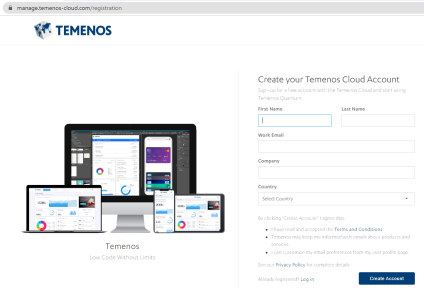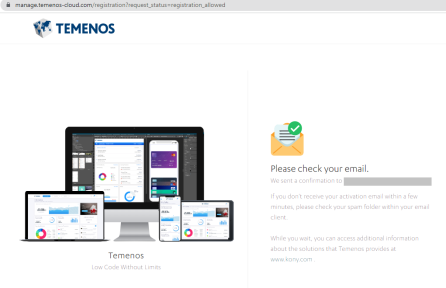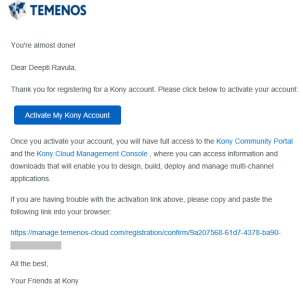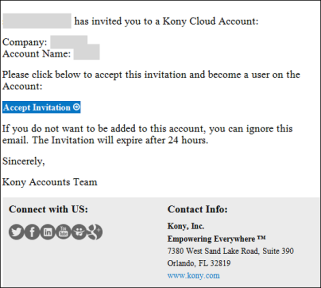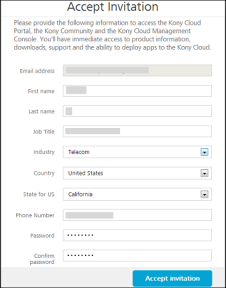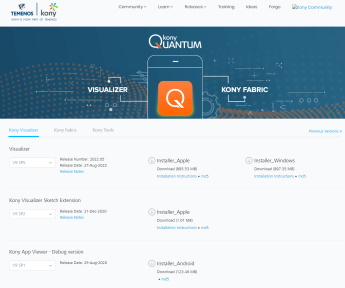Kony Quantum Visualizer V8 SP4 Windows Install Guide
This document provides details of how to install Kony Quantum Visualizer on a Windows machine.
Prerequisites
The following are the prerequisites for installing and running Kony Quantum Visualizer:
System Requirements
This section helps you to understand the system requirements and necessary software before installing Kony Quantum Visualizer.
Software Requirements
| Operating System | Software Requirements |
|---|---|
| Windows 10, Windows 8.1 Update, Windows 8, and Windows 7. Supports 64-bit Operating Systems |
|
Hardware Requirements
| Component | Requirement |
|---|---|
| Processor and Architecture | Dual Core processor, 64-bit |
| RAM | 8 GB |
| Internal Storage | 24 GB |
| Network | Ethernet Port |
Create a Quantum Cloud Account
Before downloading the Kony Visualizer installer, you need to create a Quantum Cloud account.
Note: You cannot download Kony Visualizer without a Quantum Cloud Account.
There are two ways of creating a Quantum Cloud account.
- Self-Registration: Go to the Quantum website and create a new account.
- Receive an Invitation: You receive an invitation to register with Quantum from an existing Quantum user.
Self-Registration
To self-register, follow these steps:
- Go to https://basecamp.temenos.com.
The Base Camp Community page appears. - Click Log In.
- Click New users register here.
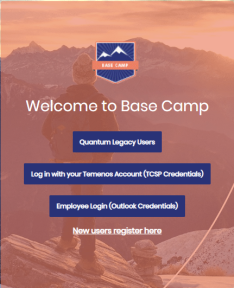
The Create your Temenos Cloud Account page appears.
- Provide the required details, and then click Create Account.
A message appears confirming that your request for registration is accepted.
- You will receive an email from Kony Accounts with an activation link. Click Activate My Kony Account.
The Activate Your Account page appears.
- Provide the required details, and then click Activate Account.
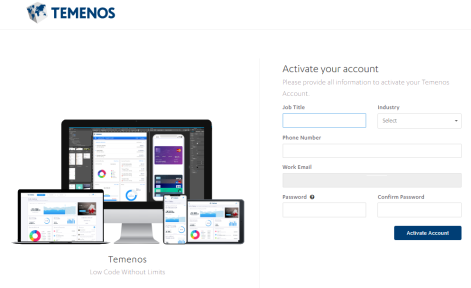
Your account is activated, and the dashboard of Kony Cloud appears.
Receive an Invitation
The owner of a Kony cloud account sends an invite to allow you access to the cloud. You receive an email with a Kony account registration link.
To create a Kony account after receiving an invitation, follow these steps:
- In the invitation mail, click Accept Invitation.
The Accept Invitation page appears.
- Provide the required details, and then click Accept invitation.
Your account is activated, and the dashboard of Quantum Cloud appears.
Download Kony Quantum Visualizer
The following section describes how to download Kony Quantum Visualizer:
Note: You must have administrative rights on your computer to install Kony Quantum Visualizer.
- Log in to https://basecamp.temenos.com.
- From the Product drop-down, select Quantum.
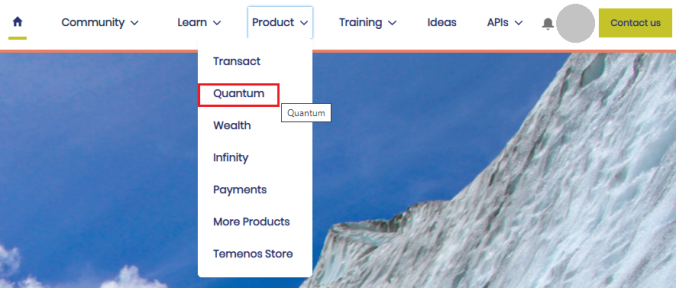
The Quantum page appears.
- From the Additional Resources section, click Quantum Downloads.
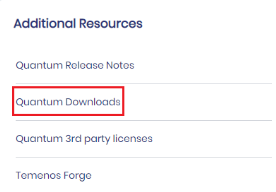
The Downloads page appears.
- Under Kony Visualizer, select the version that you want to download, and then click the Download button for Installer_Windows. The installer is downloaded to your computer.
You can view the Preface and Revision History