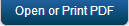Login
Kony Fabric Sync Console provides ability to login to the application using the credentials provided. Various users can login to the Management Console as Kony Fabric Sync Admin, User, and Report Viewer.
To login to the Kony Fabric Sync Console, follow these steps:
- Navigate to http://<IP address of the machine on which console is installed>/syncconsole. The Kony Fabric Sync Console login window appears.
- Enter the User ID and Password. These details are delivered along with the product Kony provided.
- Click Login.
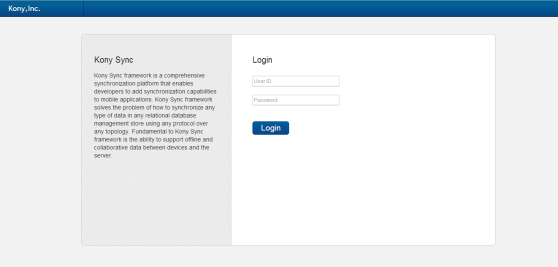
- After successful logon, the Analytics Dashboard screen appears.
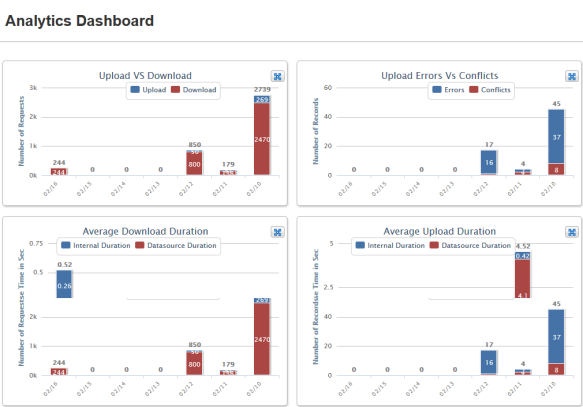
Note: You cannot view the graphs when the respective tabs are not populated with data.
- Captcha Implementation: In Sync Console login page, a captcha image is added after three consecutive failed login attempts to avoid brute-force attack.
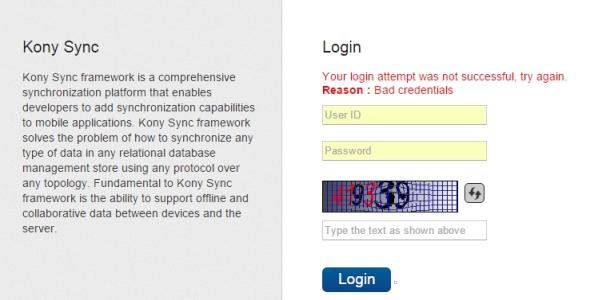
Note: By default, the size of captcha image is six letters.
Role Based Access
Kony Fabric Sync Console application restricts access to the modules based on the user login.T he system controls access privileges of the application features based on the login role. There are two user login roles: Admin User and Report Viewer. You can login to the application based on your role. You can categorize and assign role for each user as needed.
- Admin User:The admin user can access all the modules in the Management Console.
- Report Viewer: Report viewers can access only Monitoring Modules.
Log out
Click Log out from top right corner of the screen to log out from Kony Fabric Sync Console.

Note: The logout option is available in all the screens of the application.
| Copyright © 2012 Kony, Inc. All rights reserved. |