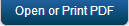Devices
Devices user interface enables you to view the list of devices that are in sync with Enterprise Data Source server. The number of devices to view is 10, by default. You may change the number of devices to view by selecting from the drop-down corresponding to Page.
Device Auto Registration
When you perform a sync operation from the handset for the first time, the device is auto registered into the console application after the authentication succeeds.
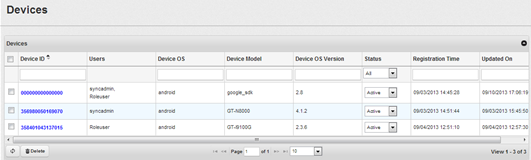
You can perform the following tasks:
Searching a Device
The search option enables you to search a Device ID, or all the devices that are assigned to the selected User ID. There are three types for searching:
- Searching using only the Device ID: This search criteria results in displaying the corresponding Device ID and all other Device IDs that are similar.
- Searching using only the User ID: This search criteria results in displaying all the Device IDs that are assigned to the corresponding User ID.
- Searching using both Device ID and User ID: This search criteria results in displaying all the Device IDs that are assigned to the corresponding user ID.
To search a device, follow these steps:
- Click Devices from the Kony Fabric Sync Console. The Devices view appears.
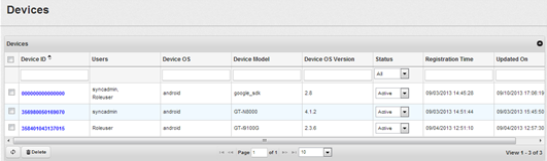
- Enter the device id in Device ID.
- Enter the user id in User ID.
- Select the registration date in Reg. Date. You can select the date if you know the range of dates.
- Select the status from the Status drop-down menu.
- Select the device operating system from the Device OS drop-down menu.
Note: The Device ID or User ID fields are mandatory. You can enter either Device ID or User ID as required.
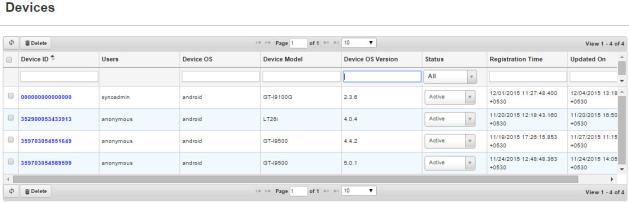
- Click Search by entering the Device ID, for example, starting with 35. The device with the entered Device ID appears.
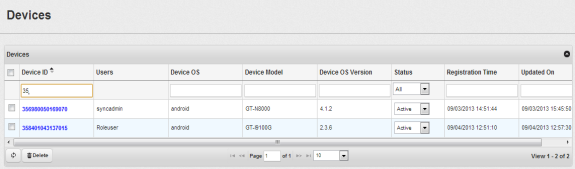
Note: The search results displays all Device IDs that start with Device ID as entered in the search field. For example, If you search for the User ID “admin”, the search results display admin1, admin2, admin3, admin4 as per the ascending order alphanumerically.
Deleting a Device
Deleting a device feature enables you to delete a single device or multiple devices at an instance as required. From the list of records, you can navigate to the required User ID or Device ID record by using Previous or Next options or by using a specific Search criteria based on Device ID, User ID, Reg. Date, Statusand Device OS. The search results displays all the records based on User ID or Device ID that match the search criteria.
To delete a device, follow these steps :
- Click Devices in Kony Fabric Sync Console.
The Devices view appears.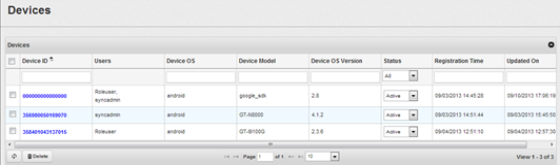
- Select a required Device ID and click Delete.
A dialog box with a confirmation message, “Are you sure you want to delete selected devices?” appears. - Click Yes.
The selected Device ID is deleted.
Enabling a Device
Enabling a device feature allows you to gain access to Kony Fabric Sync Console. You can either enable a single device or multiple devices at an instance as required. From the list of records, you can navigate to required User ID or Device ID record by using Previous or Next or by using a specific search criteria based on Device ID, User ID, Reg. Date, Status and Device OS. The search results displays all the records based on User ID or Device ID that match the search criteria.
To enable a device, follow these steps :
- Click Devices in Kony Fabric Sync Console.
The Devices view appears.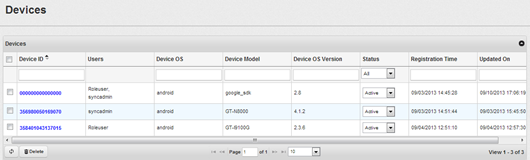
- Select the required Device ID and change the device from Inactive to Active from the Status drop-down.
A confirmation dialog box with a confirmation message, “Are you sure you want to enable selected devices?” appears. - Click Yes.
The status of the selected device is updated as Active.
Disabling a Device
Disabling a device feature disables it from gaining access to Kony Fabric Sync Console. You can either delete a single device or multiple devices at an instance as required. From the list of records, you can navigate to required User ID or Device ID record by using Previous or Next options or by using a specific Search criteria based on Device ID, User ID, Reg. Date, Status, and Device OS. The search results displays all the records based on User ID or Device ID that match the search criteria.
To disable a device, follow these steps :
- Click Devices in KonyFabric Sync Console. The Devices view appears.
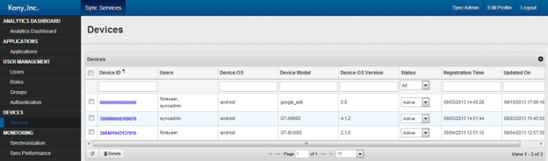
- Select a Device ID, and then click Disable. A dialog box with a confirmation message, “Are you sure you want to disable selected devices?” appears:
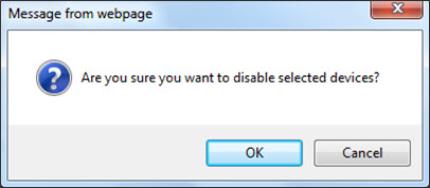
- Click OK. The status of the selected Device ID appears as Disabled.
| Copyright © 2012 Kony, Inc. All rights reserved. |