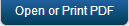Creating the Apple Push Notification Certificate (APNS)
The APNS certificate is required before an iOS device can be enrolled. Completing this process requires access to the Kony Management Cloud administrator console. If you are preparing resources as a pre-install checklist, complete Steps 1 through 4 only; Steps 4 through 16 can be completed once you are able to log into the administrator console.
An Apple device APNs certificate can be created using the same Apple credentials as the previously used Developer Enterprise account, or any free iTunes account. You do not need a paid account for this step, but it should not be a personal account. Either the Enterprise account or a free account created as a service account should be used.
To create Apple Push Notification Certificate, follow these steps:
- In the Keychain Access application on your Mac, under the Certificate Assistant menu, choose the Request a Certificate From a Certificate Authority option.
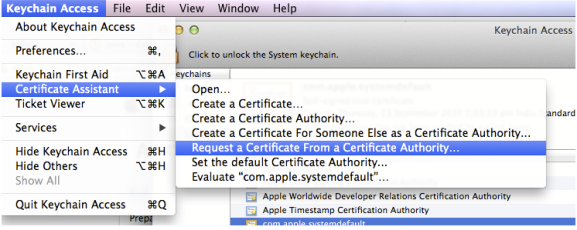
- Enter details for the following fields, choose Saved to disk, and click Continue.
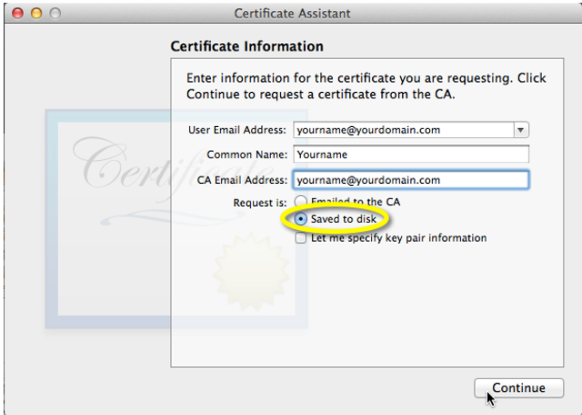
- Save the Certificate Signing Request (CSR) to your local machine. You must change the extension from .certSigningRequest to
.csr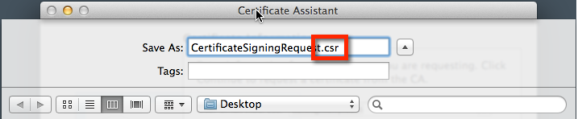
- Click Done. You have now generated your CSR.
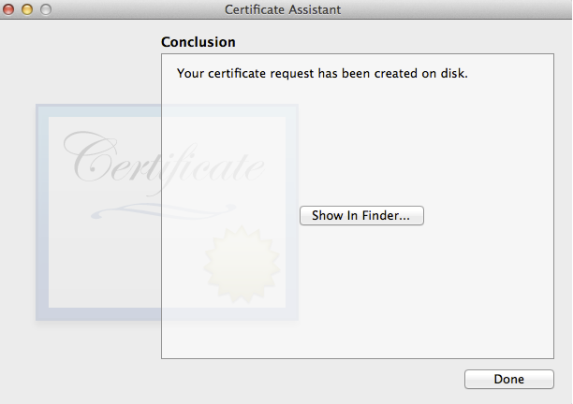
- In the Kony Management Cloud administration console, select Device Settings from the Settings menu, then choose the Communication Configuration tab and browse to your saved CSR file, then choose the Upload option.
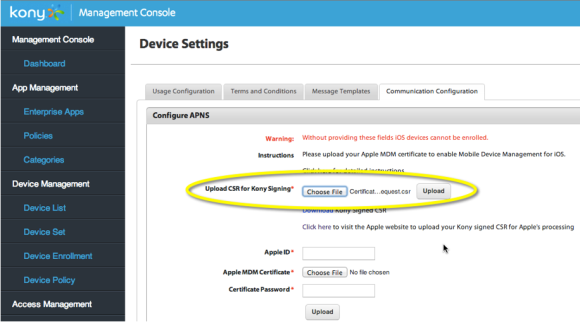
- Once the CSR is uploaded, choose the Download Kony Signed CSR option to save the signed CSR to your local machine.
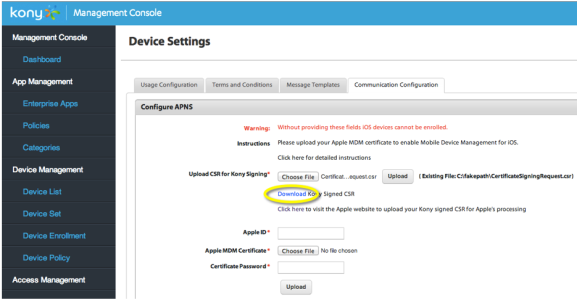
- Save the .plist to your local machine.
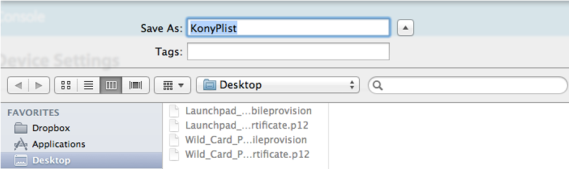
- With the .plist (signed CSR) downloaded, choose the Click here option in the Kony Management Cloud administrator console to visit the Apple Certificate site, or manually go to the identity.apple.com/pushcert site in a browser and sign in. These credentials can be a free Apple account, but should not be a personal account. It is recommended to create an account to be your Apple service account, or use your Apple Developer account from above.
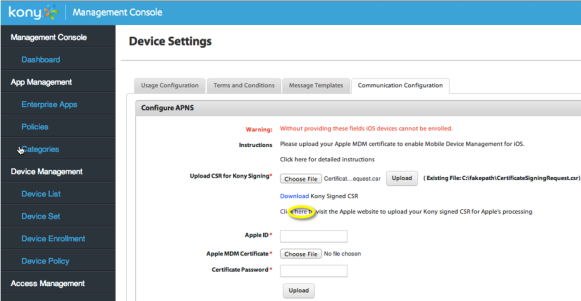
- Provide your Apple credentials. Again, these credentials can be a free Apple account, but should not be a personal account. It is recommended to use your Apple Developer account, or create an account to be your Apple service account.
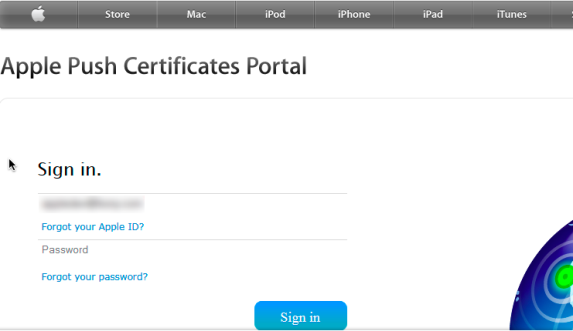
-
Click Create a Certificate button.
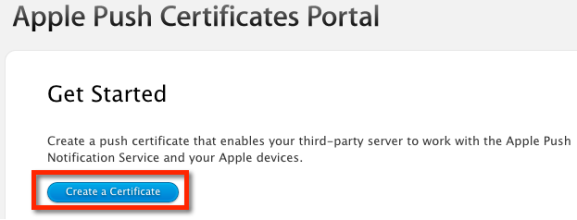
-
Select the check box to agree to the terms and conditions, and then click Accept.
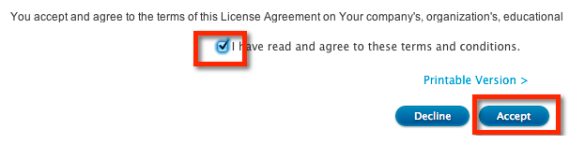
- Browse to your downloaded .plist file (signed CSR) saved in Step 7 above and choose the Upload option.
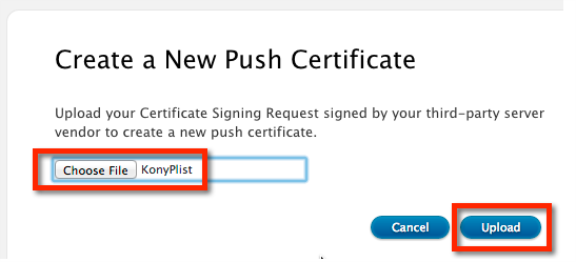
- Next, choose the Download option and save the certificate to your local machine.
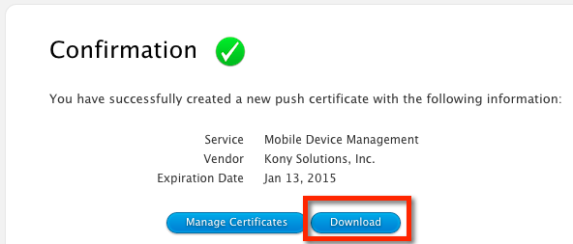

- Double-click the downloaded certificate to add it to the Mac Keychain.
- In the Keychain Access application on your Mac, select the APNS certificate downloaded (it will be listed as APSP:xxxxxxx), right click, and then select Export.
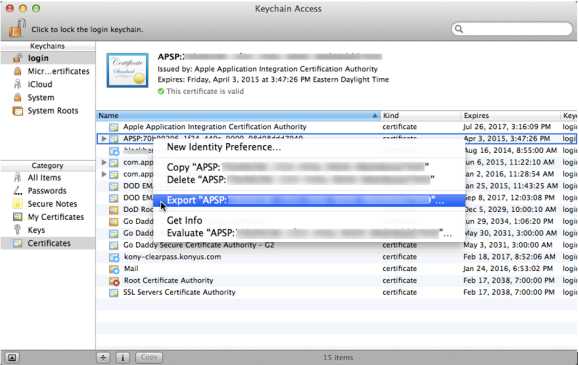
- Save the exported .p12 certificate in a secure location.
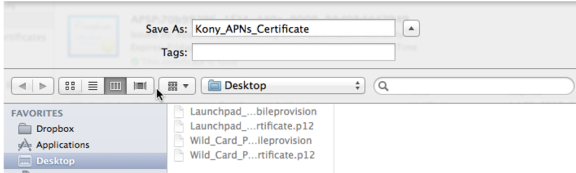
- You will be required to provide a certificate Password. Make a note of this password for future use with this certificate.
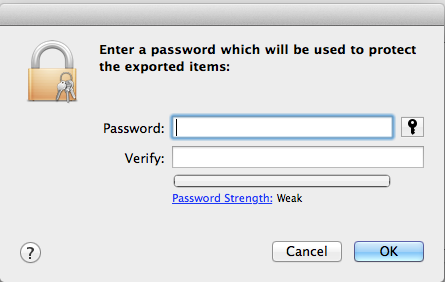
- Your Apple Push Notification Certificate is now created. You can now delete the CSR file saved locally, the KonyPlist file saved locally, the MDM_Kony_Solutions,_Inc._Certificate.cer file saved locally, and the imported entry from your keychain.
- Upload Kony_APNs_Certificate.p12 now to the Kony Management Cloud console by selecting Device Settings from the Settings menu, then choose the Communication Configuration tab. Designate the Apple ID used to create the certificate in the designated field, browse to the .p12 certificate saved locally, and provide the password chosen in above, and then click Upload.
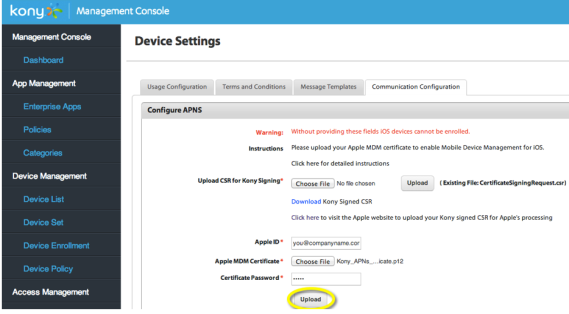
Renew Apple Push Notifications Certificate
To renew a certificate which is yet to expire, do the following:
- In the EMM Management console, under Settings, click Device Settings.
- Click Communication Configuration tab. The communication configuration tab appears.
- In the Configure APNS section, click the help icon under the APNS Certificate Expiry. The APNS Certificate Renewal Steps page appears.
- Follow the steps on the screen to renew the certificate.
| Copyright © 2017 Kony, Inc. All rights reserved. |