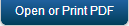Post Upgrade Tasks
Renaming Enterprise Store App for Android
After you upgrade the EMM server, you must replace a file in the Apache install folder for Renaming the Enterprise store feature to work for Android.
To replace the a file in Apache install folder, follow these steps:
-
Navigate to the Apache folder in your Kony Management suite installer folder, such as
/home/user1/KonyEMM/InstallationFolder/Utilities/EMM-GA-x.x/apache/cgi-bin/. - Copy the Appserver file.
-
Navigate to the Apache folder in your Kony Management suite installer folder, such as
/home/user1/KonyEMM/InstallationFolder/apache/cgi-bin/. - Paste the Appserver file.
- Restart the Apache server.
Upgrading Launchpad Details
After you upgrade the Kony Management server, you must upgrade Launchpad details in your Kony Management Suite management console.
To upgrade Launchpad, follow these steps:
- In your management console, navigate to App Management > Enterprise Apps > and click Launchpad app. Launchpad details appear.
- Click Upgrade Application. Upgrade App screen displays.
- In the App Basics section, select the platform to upgrade and then click Next Step>>.
- Enter version number in the App Version text box.
- Click + Add to add binary files. Windows explorer opens.
- Navigate to the EMM installation folder (for example,
<installation folder>\Utilities\EMM-GA-2.5.1\Docroot\mam\7433678379351539713\iphone\1.0.0) and select required files. For example, 7433678379351539713.plist, appicon.png and store_iphone.ipa.
- Click Upload. Files will be uploaded.
- Click Next Step>>. Repeat click Next Step>> in Step 3 and Step 4 pages.
- In Step 5 page, click Upgrade App.
- A Success dialog box appears.
- Click OK. Workflow State changes to In Review. Change the status to Approved. Launchpad State Change page appears.
- Enter your comments in Comments text box and click Change State. Success dialog box appears.
- Click OK. Workflow State changes to Approved.
- In the Publish Status column, Select Publish from the drop down list. Launchpad State Publish page appears.
- Enter your comments in Comments text box and click Publish. Success dialog box appears.
- Click OK. Status in Publish Status column changes to Published. Upgrade process is complete and the user gets push notifications on the device.
Updating Tomcat Configuration
A new encryption key is introduced to enhance a secure assets download. To securely download an asset to the device, you must update the existing Tomcat configuration.
To update the Tomcat configuration, follow these steps:
-
Navigate to your Kony Management suite uninstaller folder, such as
/home/user1/KonyEMM/uninstaller. - Open the installvariables.properties file.
- Search for the DOWNLOAD_ENCRYPTION_KEY variable, and copy the variable along with its key value.
- Navigate to
<Tomcat>/conf. - Open the catalina.properties file.
- At the end of the file, paste the DOWNLOAD_ENCRYPTION_KEY variable along with its key value.
- Rename the key name to DOWNLOAD.ENCRYPTION.KEY
- Save and close the file.
Replacing Apache Files
When you upgrade to the latest version of EMM, you need to copy files for the Apache service to run.
To replace Apache files, follow these steps:
- Navigate to
<EMM Installation Folder>/Utilities/<version>/apache/cgi-bin - Copy appserver,and mcmdownload files from the folder.
- Navigate to
<EMM Installation Folder>/apache/cg-bin - Paste the copied appserver and mcmdownload files.
Updating Tomcat Services for i18N
When you upgrade from any previous version of Kony Management suite to 4.1 GA, you must update your Tomcat services for the internationalization feature to work. This task is required only if you want to use the internationalization feature. If you do not perform this task, you may have iOS device enrollment issues.
- In your windows instance, open services (services.msc). Find your Tomcat service name. For example, KonyEMMTomcat.
- Open command prompt as administrator.
- Navigate (cd) to the Tomcat bin directory.
- Run the command below.
tomcat7w //ES//<Service name from Step #1>The Tomcat properties window appears. - Click the Java tab.
- In the Java Options section, add the following as a new line.
-Dfile.encoding=UTF-8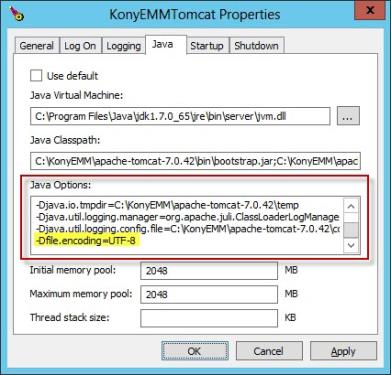
- Click Apply.
- Click the General tab.
- Click stop+start to stop and start the service.
Updating Apache Files
In Kony Management 4.2.5.2, to enhance the security of encrypted EMM binary and content URLs, a new encryption mechanism is implemented. When you upgrade to Kony Management 4.2.5.2 from any previous version, you must perform the following steps.
Note: Perform all the steps below in your EMM install folder. For example, EMMInstalledFolder.
- Navigate to the following folder in your EMM install folder.
EMMInstalledFolder/Utilities/EMMInstalledFolder/apache/conf/ - Open httpd.conf file. Find the variable for PassEnv MEMCACHE_CLUSTER and copy the variable (key and its value).
- Navigate to the following folder in your EMM install folder.
EMMInstalledFolder/apache/conf/ - Open the httpd.conf file.
- Paste the copied key and value of PassEnv MEMCACHE_CLUSTER in the httpd.conf file.
- Restart the Apache server.
| Copyright © 2018 Kony, Inc. All rights reserved. |