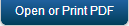Kony Exchange Service Setup
To allow communication between the Windows Server 2008/2012 and your corporate email exchange server (to enable block and unblock email access on enrolled devices), Kony Exchange service should be configured. Using this service, you can also restrict email clients that can be used on enrolled devices.
To set Kony Exchange service,
- Enable powershell remoting using the "Enable-PSRemoting" cmdlet. Ensure that you have admin privileges before you execute this command. For more information, refer http://technet.microsoft.com/en-us/library/hh849694.aspx
- Set trusted hosts. This includes a list of ip addresses or DNS names from which you need to entertain powershell remoting.
Powershell console commands are:
cd WSMan:\localhost\Client : This will move to the WSMan Client policy
directory.
Set-Item .\TrustedHosts * : "*" will allow all. Incase Exchange Servers
IP/DNS is supposed to be trusted add it inplace of "*"Note: If there are multiple trusted hosts, seperate them by commas.
- Allowing/Disallowing unencrypted traffic:
Unencrypted traffic means using HTTP. If remoting has to work over HTTP, use the following commands:cd WSMan:\localhost\Client: This will move to the WSMan Client policy directory.
Set-Item .\AllowUnencryptedTraffic $true: This will allow the session to work without encryptionAfter executing the above mentioned commands on powershell, open IIS Server Manager>Sites>Default Web Site>Powershell and enable SSL.
Disallowing unencrypted means using HTTPS. The commands are as follows:
cd WSMan:\localhost\Client
Set-Item .\AllowUnencryptedTraffic $falseAfter executing the above mentioned commands on powershell, open IIS Server Manager> Sites>Default Web Site>Powershell and disable SSL.
- Install the Kony Exchange Service. During the service installation, feed in appropriate values. If powershell is enabled to work on HTTPS in the server configuration, give the Exchange Server URL like
https://<hostname>/powershell/else it appears likehttp://<hostname>/powershell/Note: Execute the following command in the Powershell console as an administrator to confirm that Powershell remoting is successful.
New-Possession -Configuration Name Microsoft.Exchange -Connectionless <your exchange server Cockleshell URIC> -Credential <your user logo> -Authentication Basic -Allow Redirection
Enter password when prompted. Session details will appear on the consoleFor more information, refer Kony Exchange Service Document.
Kony Exchange Service Document
| Copyright © 2018 Kony, Inc. All rights reserved. |