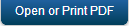Settings
Using Settings, a superuser can manage tasks such as adding new users, assigning roles to users, deleting users, configuring proxy server, and configuring reports server.
Settings includes the following sections:
Users
A user is an individual person. Each user needs an account to access the Kony Fabric console. A superuser creates user accounts for owners, admins, and members who use the Kony Fabric console.
Important: As a user, you must be an admin or owner to access the Users page and perform different tasks based on the role.
How to Add a User
To add a user, follow these steps:
- In your Kony Fabric account, click Settings. By default, the Users page appears. The Users tab is visible to only users who are owners or admins. The page lists all owners, admins, and members of the account.
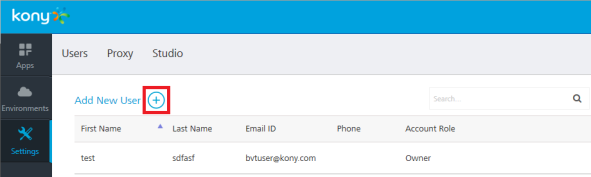
- In the Users page, click Add New User button. The Add New User page appears.
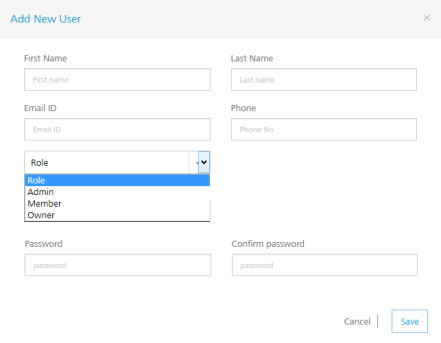
Note: All these fields are mandatory except the Phone number field.
- Enter the details as required.
- Click Save to save the user details. The system will add the new user in the grid.
How to Change Environment Access to a User
Users can be provided full access or no access to configured environments. An environment can contain all three servers such as Integration, Engagement and Sync Services together or in different combinations. You can change the access for each user separately.
To change an environment access, follow these steps:
- In the Settings > Users page, hover your cursor over the required user from the list, click the Settings button, and then click Change Environment Access.
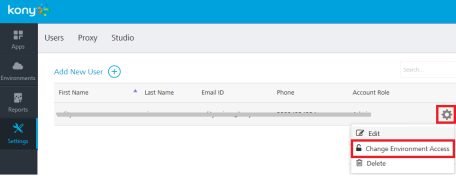
The Environment Access page appears with all configured environments.
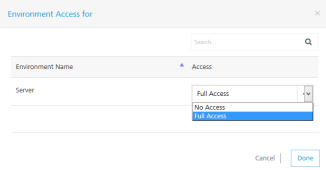
- For an environment, from the Access drop-down list, select the option.
- No Access: indicates that users cannot access an environment.
- Full Access: indicates that users can access an environment.
- Click Done to close the page.
Proxy
With proxy, you can enable more security to your apps. Typically, you use the proxy server to filter web content and monitor uploads and downloads when surfing the Internet. When connecting to the Internet through proxies, the IP address of your machine will not be shown. However, the IP of the proxy server will be shown.
Important: As a user, you must be an admin or owner to access the Proxy page and perform different tasks based on the role.
How to Configure a Proxy
You can configure only one proxy server. A proxy server can be basic or NT LAN Manager (NTLM) authentication.
To configure a basic or NTLM proxy, follow these steps:
- In your Kony Fabric account, click Settings > Proxy. The Proxy Settings page appears.
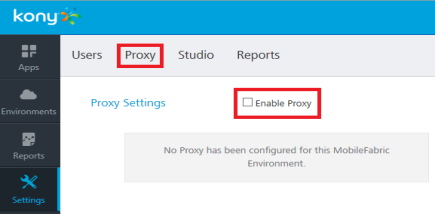
- Select the Enable Proxy check box.
- In the Proxy Host text box, enter the IP of the server.
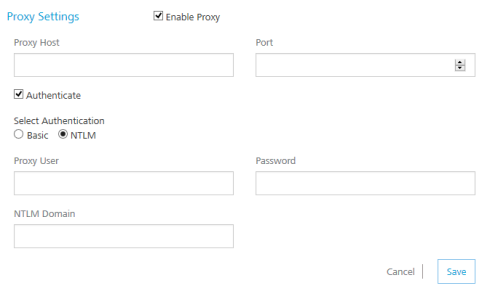
- From the Port text box, enter the port number. The Port text box supports port numbers from 1 to 65535.
- To enable authentication for your proxy, select the Authenticate check box, and follow these steps. Otherwise skip to Step 6.
- Under Select Authentication, select Basic or NTLM.
For NTLM authentication, you need to add the following configurations for Kony Studio. Follow these steps:
- In the Proxy User text box, enter the user for the proxy.
- In the Password text box, enter the password for the proxy.
- In the NTLM Domain text box, enter the domain for the proxy.
- Under Select Authentication, select Basic or NTLM.
- Click Save to the save the proxy. The confirmation message appears.
How to Enable a Proxy to an Integration Service
Once a proxy is configured, you can enable the proxy for an integration service. For more details, refer to Creating an Integration Service.
Studio
The Studio tab lists -D parameters that you need to log in to Kony Studio (IDE.) The parameters are generated during Kony Fabric installation.
To configure Kony Studio, copy and paste the following parameters in the eclipse.ini file located in your Kony Studio install folder - for example, <C:\Program Files\Kony_6.0.3QA\Kony_Studio>eclipse.ini.
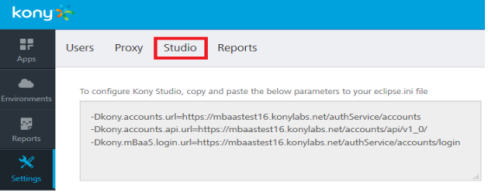
How to Configure -D parameters in Kony Studio
To configure -D parameters in Kony Studio (IDE), follow these steps:
Important: If you use secured services (HTTPS), configure Java Runtime Environment (JRE) associated with Kony Studio with CA certificates. If your CA certificate is not configured, the login to Kony Studio fails.
For details, refer to Kony Fabric Install Guide > Troubleshoot with SSL Certificate Issues.
- Open the
eclipse.inifile located in your Kony Studio install folder - for example,<C:\Program Files\Kony_6.0.1GA\Kony_Studio>eclipse.ini. - Copy the -D parameters from the Studio tab and paste them in the
eclipse.inifile. - Save the
eclipse.inifile and restart Kony Studio.
Reports
Under the Settings, the Reports tab allows you to configure the JasperReports Server. Once you complete JasperReports Server configuration, the Reports page (shown below) displays data (reports) from the JasperReports Server.
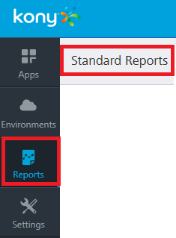
Currently, the Reports page displays only Standard Reports. To view standard reports, click the report. For more details on standard reports, refer to Kony Reporting and Analytics - Standard Reports.
How to Configure JasperReports Server
Before configuring the JasperReports Server in the Reports tab, ensure that you have installed the JasperReports Server and configured Kony Fabric Console in the JasperReports Server.
- In your Kony Fabric account, click Settings > Reports. The Reports page appears.
- In the Jasper URL text box, enter the JasperReports Server URL.
- In the Username text box, type jasperadmin.
Note: Note: Enter credentials for jasperadmin. The default credentials for jasperadmin:
username = jasperadmin
password = jasperadmin - In the Password box, type
jasperadmin. - Click Save to the save the JasperReports Server. The confirmation message appears.
After you configured JasperReports Server successfully, you can access the standard reports from Reports > Standard Reports page.
| Copyright © 2014 Kony, Inc. All rights reserved. |