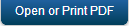Engagement
Engagement Services allows you to upload push certificates for iOS, Android, BlackBerry, and WNS (Windows) platforms.
For sending messages, follow these steps:
- Add Push Certificates
- Access Messaging Console
- Send a Push Message
Add Push Certificates
Kony Fabric Engagement Services supports the following platforms:
This section details the process for adding push certificates to your application.
iOS
Note: Refer to the following section for creating a push certificate: Engagement Services Console User Guide > Applications
To add iOS Push Certificates for your app, follow these steps:
- Expand iOS. A list of configurable items appear.
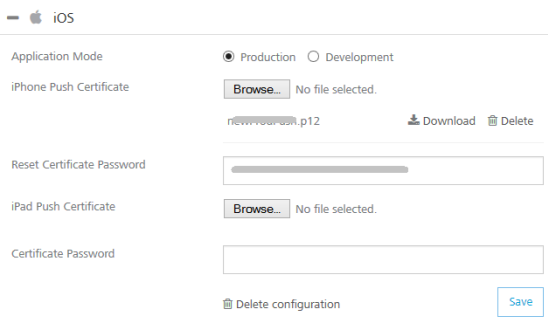
- Application Mode: An appropriate application mode.
- Production mode: When selected, production certificates and associated password details are entered while sending push notifications. Push notifications are delivered in real-time.
- Development mode: When selected, you can still send push message notifications, but delivery of push notifications are not real-time.
- iPhone Push Certificate: From here, you can upload, download, or delete a certificate.
- Click Browse to upload an iPhone certificate.
- Click Download to download an iPhone certificate.
- Click Delete to delete an iPhone certificate.
- Certificate Password: Enter the password for iPhone, and then click Save to complete the configuration process.
- iPad Push Certificate: From here, you can upload, download, or delete a certificate.
- Click Browse to upload an iPhone certificate.
- Click Download to download an iPhone certificate.
- Click Delete to delete an iPhone certificate.
- Click Save to complete the configuration process for iOS platform.
Android
Note: Refer to the following section for creating a push certificate: Engagement Services Console User Guide > Applications
To add Android Push Certificates for your app, follow these steps:
- Expand Android. A list of configurable items appear.
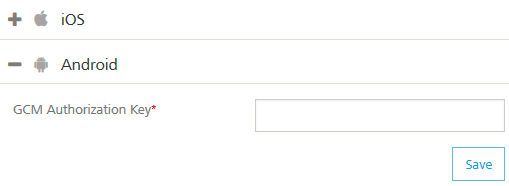
- Enter the GCM authorization key, and then click Save to complete the configuration process.
Note: Google Cloud Messaging for Android (GCM) is a service that helps you to send data from servers to Android applications on Android devices. This can be a lightweight message telling the Android application that there is new data to be fetched from the server (for example, a movie uploaded by a friend), or it can be a message containing up to 4kb of payload data (so apps like instant messaging can consume the message directly). The GCM service handles all aspects of queuing of messages and delivery to the target Android application running on the target device.
Important: From PhoneGap application, to use messaging services (subscription, push messages and fetch messages), you must enable cross-origin resource sharing (CORS) in KMS console.
To enable CORS, in Kony Fabric Engagement Console > General > Settings > Security, select the Allow Cross Domains Access check box. In Kony Fabric Engagement Console, by default the check box is cleared.For more details, refer to Kony Fabric Messaging Console > General > Settings > Security section.
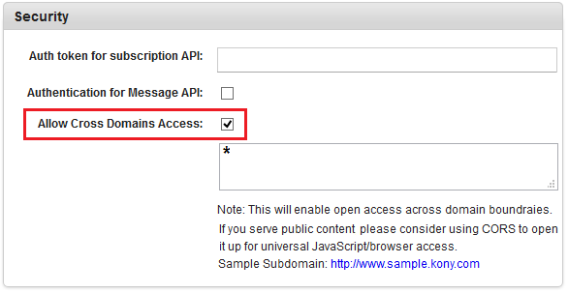
BlackBerry
Note: Refer to the following section for creating a push certificate: Engagement Services Console User Guide > Applications
To add BlackBerry Push Certificates for your app, follow these steps:
- Expand BlackBerry. A list of configurable items appear.
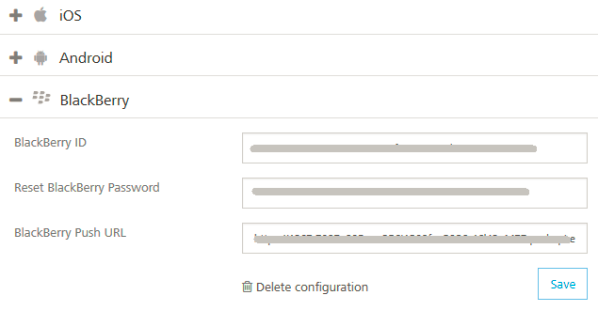
- BlackBerry ID: Enter the ID.
Note: BlackBerry Identity is a single, master key for BlackBerry products, sites, services, and applications, offering: Simplified access, privacy and security controls, a personalized and customizable experience.
- BlackBerry Password: Enter the password.
- BlackBerry Push URL: Enter the web address.
- Click Save to complete the configuration process.
-
To delete configuration for BlackBerry, click Delete Configuration.
WNS (Windows)
Note: Refer to the following section for creating a push certificate: Engagement Services Console User Guide > Applications
Note: Windows push certificate is a purchased SSL certificate that is converted to correct format for uploading to Kony Fabric.
To add Windows Push Certificates for your app, follow these steps:
- Expand WINDOWS 8 RT and PRO. A list of configurable items appear.
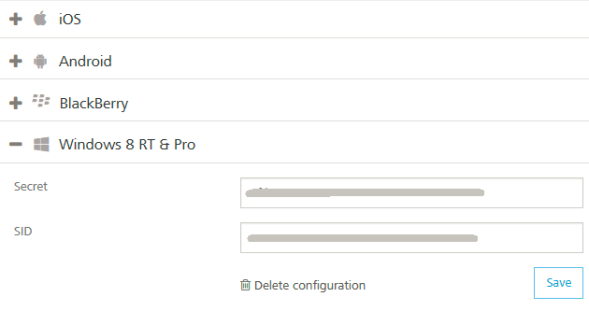
- Secret: Enter the secret key details.
Note: Windows Secret is an associated secret key that contains strings used in authentication with KMS APIs. It is used in authentication on the client side during registration.
-
SID: Enter the SID details, and then click Save to complete the configuration process.
Note: Windows SID is a security identifier that is a unique, immutable identifier of a user, user group or other security principal. A security principal has a single SID for life, and all properties of the principal, including its name, are associated with the SID. This design allows a principal to be renamed (for example, from "John" to "Jane") without affecting the security attributes of objects that refer to the principal.
-
To delete push configuration for Windows, click Delete Configuration.
Accessing Engagement Services Console
The Engagement Services Console allows you to add and manage applications, view the stored certificates, and manage a subscribers list.
You can access Engagement Services console from your Kony Fabric cloud account by clicking the Engagement Service in the your cloud dashboard.
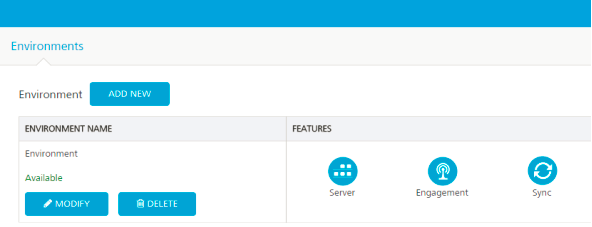
Note: For more information on Engagement Services Console, refer to the following guide: http://docs.kony.com/konylibrary/messaging/kms_console_user_guide/Default.htm.
| Copyright © 2014 Kony, Inc. All rights reserved. |