TextBox Properties
The properties for TextBox widget are as follows.
Enables you to control accessibility behavior and alternative text for the widget.
For more information on using accessibility features in your app, refer Accessibility appendix.
Syntax
accessibilityConfig
Type
Object
Read/Write
Read + Write
Remarks
The accessibilityConfig property is enabled for all the widgets which are supported under the Flex Layout.
The accessibilityConfig property is a JavaScript object which can contain the following key-value pairs.
a11yLabel [String]
Optional. Specifies alternate text to identify the widget. Generally the label should be the text that is displayed on the screen.
a11yValue [String]
Optional. Specifies the current state/value associated with the widget so that the user can perform an action. For example, a checkbox is in selected state or unselected state. On the Android platform, the text specified for a11yLabel is prefixed to the a11yValue.
a11yHint [String]
Optional. Specifies the descriptive text that explains the action associated with the widget. On the Android platform, the text specified for a11yValue is prefixed to the a11yHint.
a11yHidden [Boolean]
Optional. Specifies if the widget should be ignored by assistive technology. The default option is set to false. This option is supported on iOS 5.0 and above, Android 4.1 and above, and SPA
Android limitations
- If the results of the concatenation of a11y fields result in an empty string, then accessibilityConfig is ignored and the text that is on widget is read out.
- The soft keypad does not gain accessibility focus during the right/left swipe gesture when the keypad appears.
SPA/Desktop Web limitations
- The behavior of accessibility depends on the Web browser, Web browser version, Voice Over Assistant, and Voice Over Assistant version.
- Currently SPA/Desktop web applications support only a few ARIA tags. To achieve more accessibility features, use the attribute a11yARIA. The corresponding tags will be added to the DOM as per these configurations.
Example
This example uses the button widget, but the principle remains the same for all widgets that have an accessibilityConfig property.
//This is a generic property that is applicable for various widgets.
//Here, we have shown how to use the accessibilityConfig Property for button widget.
/*You need to make a corresponding use of the accessibilityConfig property for other applicable widgets.*/
Form1.myButton.accessibilityConfig = {
"a11yLabel": "Label",
"a11yValue": "Value",
"a11yHint": "Hint"
};Platform Availability
- Available in the IDE
- iOS, Android, SPA, and Desktop Web
Specifies the anchor point of the widget bounds rectangle using the widget's coordinate space.
Syntax
anchorPoint
Type
JSObject
Read/Write
Read + Write
Remarks
The value for this property is a JavaScript dictionary object with the keys "x" and "y". The values for the "x" and "y" keys are floating-point numbers ranging from 0 to 1. All geometric manipulations to the widget occur about the specified point. For example, applying a rotation transform to a widget with the default anchor point causes the widget to rotate around its center.
The default value for this property is center ( {"x":0.5, "y":0.5} ), that represents the center of the widgets bounds rectangle. The behavior is undefined if the values are outside the range zero (0) to one (1).
Example
Form1.widget1.anchorPoint = {
"x": 0.5,
"y": 0.5
};
Platform Availability
- iOS, Android, Windows, and SPA
Specifies the character capitalization behavior.
Syntax
autoCapitalize
Type
Number
Read/Write
Read + Write
Remarks
The default value for this property is TEXTBOX_AUTO_CAPITALIZE_NONE.
For Desktop Web platform, autoCapitalize property is not supported, use the events onBeginEditing, onEndEditing, onKeyUp, and onKeyDown, and onDone as necessary.
Following are the options available:
- TEXTBOX_AUTO_CAPITALIZE_NONE: If you leave this option unchanged, no action takes place on the input string.
Example:This is sample text. - TEXTBOX_AUTO_CAPITALIZE_WORDS: This option changes the first character of all the words to uppercase.
Example:This Is Sample Text. - TEXTBOX_AUTO_CAPITALIZE_SENTENCES: This option changes the first character of all the sentences to uppercase.(Not supported on BlackBerry platform)
Example:This is sample text. - TEXTBOX_AUTO_CAPITALIZE_ALL: This option changes all the characters to uppercase.
Example:THIS IS SAMPLE TEXT.
Below is the browser specific limitations on SPA platform for the available options:
| Browsers/Devices | NONE | WORDS | SENTENCES | All |
| IE8 | Supported | Not supported | Not supported | Not supported |
| IE9 | Supported | Not supported | Not supported | Not supported |
| IE10 | Supported | Not supported | Not supported | Not supported |
| Chrome 29.0 | Supported | Not supported | Not supported | Not supported |
| Firefox 23.0.0 | Supported | Not supported | Not supported | Not supported |
| Safari 5 | Supported | Not supported | Not supported | Not supported |
| iPhone4 OS 4.2 | Not supported | Not supported | Supported | Not supported |
| iPhone5 OS 6.1.3 | Supported | Supported | Supported | Supported |
| Android 2.3.3 | Supported | Not supported | Not supported | Not supported |
| Android 4.2 | Supported | Not supported | Not supported | Not supported |
| BlackBerry | Supported | Not supported | Not supported | Not supported |
| Windows | Supported | Not supported | Not supported | Not supported |
Example
//Sample code to set the autoCapitalize property of TextBox widget. frmTxtBox.myTxtBox.autoCapitalize=constants.TEXTBOX_AUTO_CAPITALIZE_SENTENCES;
Platform Availability
- Available in the IDE
- Available on all platforms.
autoComplete property enables users to quickly find and select from a prepopulated list of values as they type, leveraging searching and filtering.
Syntax
autoComplete
Type
Boolean
Read/Write
No
Remarks
The default value for this property is false.
If set to true, the word suggestion is enabled.
If set to false, the word suggestion is not enabled.
Below is the browser specific limitations on SPA platform when autoComplete property is set to true/false.
| Browsers/Devices | True | False |
| IE8 | Not supported | Supported |
| IE9 | Not supported | Supported |
| IE10 | Not supported | Supported |
| Chrome 29.0 | Supported if form is submitted to an external url | Supported |
| Firefox 23.0.0 | Supported if form is submitted to an external url | Supported |
| Safari 5 | Not supported | Supported |
| iPhone4 OS 4.2 | Not supported | Supported |
| iPhone5 OS 6.1.3 | Not supported | Supported |
| Android 2.3.3 | Not supported | Supported |
| Android 4.2 | Not supported | Supported |
| BlackBerry | Not supported | Supported |
| Windows | Not supported | Supported |
Example
//Sample code to set the autoComplete property of TextBox widget. frmTxtBox.myTxtBox.autoComplete=true;
Platform Availability
- Available in the IDE
- SPA (iPhone/Android/BlackBerry/Windows NTH)
This property determines whether auto-correction is enabled or disabled during typing.
Syntax
autoCorrect
Type
Boolean
Read/Write
Read + Write
Remarks
With auto-correction enabled, the text object tracks unknown words and suggests a more suitable replacement candidate to the user, replacing the typed text automatically unless the user explicitly overrides the action.
The default value for this property is false.
If set to true, the auto correction option is enabled.
If set to false, the auto correction option is not enabled.
Below is the browser specific limitations on SPA platform when autoCorrect property is set to true/false.
| Browsers/Devices | True | False |
| IE8 | Not supported | Supported |
| IE9 | Not supported | Supported |
| IE10 | Not supported | Supported |
| Chrome 29.0 | Not supported | Supported |
| Firefox 23.0.0 | Not supported | Supported |
| Safari 5 | Not supported | Supported |
| iPhone4 OS 4.2 | Supported | Supported |
| iPhone5 OS 6.1.3 | Supported | Supported |
| Android 2.3.3 | Not supported | Supported |
| Android 4.2 | Not supported | Supported |
| BlackBerry | Not supported | Supported |
| Windows | Not supported | Supported |
Example
//Sample code to set the autoCorrect property of TextBox widget. frmTxtBox.myTxtBox.autoCorrect=true;
Availability
- Available in the IDE
- iOS
- SPA
Specifies if the input characters you enter in the TextBox widget must be matched against the filterList and possible matches be displayed.
Syntax
autoFilter
Type
Boolean
Remarks
This property is applicable only if you set a filterList.
Default:false (the checkbox is not selected and the input characters are not matched against the filterlist)
If you want the input characters to be matched against the filterlist and possible matches to be displayed, set the value to true (select the checkbox).
The following image illustrates the Auto Filter property:
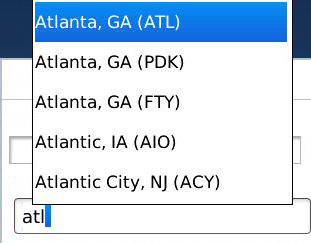
On Windows platform, if you set the autoFilter property to true, the following additional properties are made available :
filterCriteria
Specifies the criteria with which the items attached to the filterlist are compared. You can select one of the following criteria:
- None - No criteria is specified. If you leave the selection unchanged, the event associated with ontextchange is triggered.
- StartsWith: Filters and displays all the values that start with the value defined in this mode.
- StartsWithCaseSensitive: Filters and displays all the values that start with the value defined in this mode with case sensitivity.
- StartsWithOrdinal: Filters and displays all the values that start with the sequence of values defined in this mode.
- StartsWithOrdinalCaseSensitive: Filters and displays all the values that start with the sequence of values defined in this mode with case sensitivity.
- Contains: Filters and displays all the values that contain the value defined in this mode.
- ContainsCaseSensitive: Filters and displays all the values that contain the value defined in this mode with case sensitivity.
- ContainsOrdinal: Filters and displays all the values that contain the sequence of values defined in this mode.
- ContainsOrdinalCaseSensitive: Filters and displays all the values that contain the sequence of values defined in this mode with case sensitivity.
- Equals: Filters and displays all the values that are equal to the value defined in this mode.
- EqualsCaseSensitive: Filters and displays all the values that are equal to the value defined in this mode with case sensitivity.
- EqualsOrdinal: Filters and displays all the values that are equal to the sequence of values defined in this mode.
- EqualsOrdinalCaseSensitive: Filters and displays all the values that are equal to the sequence of values defined in this mode with case sensitivity.
filterBoxSkin
Specifies the skin that must be applied to the box in which the filtered values are displayed.
Example
//Sample code to set the autoFilter property of TextBox widget. frmTxtBox.myTxtBox.autoFilter=true;
Availability
- Available in the IDE
- BlackBerry
- Windows Mobile
- Android
- Windows Desktop
The autoSuggestions property is used to enable or disable suggestions such as spell checker, predictive text and corrections in the application.
Syntax
autoSuggestions
Type
Boolean
Read/Write
Read + Write
Remarks
The default value for this property is true.
- If set to true, the autoSuggestions property is enabled.
- If set to false, the autoSuggestions property is disabled.
The autoSuggestions property works only when auto suggestion options are enabled in device settings.
This property works only on devices which have Google keyboard. For example, Google Nexus.
Example
This example uses the textBox widget, but the principle remains the same for all widgets that have an autoSuggestions property.
//Setting the autoSuggestions property on an existing widget Form1.textBox1.autoSuggestions = true;
Platform Availability
- Available in the IDE
- This property is supported only on Android platform
Specifies the background color of the widget in hex format. The background can be a single color or a gradient of several colors.
Syntax
backgroundColor
Type
String
Read/Write
Read + Write
Remarks
This property does not have default value.
This property has more priority compared to the values coming from the configured skin.
The initial value of backgroundColor has to be specified explicitly. If not, Visualizer will not deduce the values from the existing skin and this will lead to undefined behavior.
The value can specify either a solid color, or a gradient:
Solid color:
Solid colors can be specified using a 6 digit or an 8 digit hex value with alpha position. For example, ffffff or ffffff00.
When the 4-byte color format (RGBA) string is used, an alpha (A) value of FF specifies that the color is transparent. If the value is 00, the color is opaque. For example, red complete opaque is FF000000. Red complete transparent is FF0000FF. The values 0x and # are not allowed in the string.
Gradient:
A gradient is specified as follows:
Form1.widgetID.backgroundColor = {
"angle": 45,
"colors": ["ea5075", "f1fa70", "eefd04"],
"colorStops": [0, 90, 100]
};
Where:
- angle is the angle of the gradient in degrees, counted counter-clockwise.
- colors is an array of color hex values that indicate the reference color values of the gradient.
- colorStops are the locations of the reference colors on the gradient, from 0 (the start of the gradient) to 100 (the final value of the gradient).
Example
Form1.lbl1.backgroundColor = {
"angle": 45,
"colors": ["ea5075", "f1fa70", "eefd04"],
"colorStops": [0, 90, 100]
};
Platform Availability
- iOS, Android, Windows, and SPA
Specifies the skin that must be used to block the interface until the action in progress (for example, a service call) is completed.
Syntax
blockedUISkin
Type
String
Read/Write
Read + Write
Remarks
The default value for this property is null. No skin is applied.
To specify a skin, select a skin from the list.
For the skin to be available in the list, you must add a skin for Blocked UI under Widget Skins.
Example
//Sample code to set the blockedUISkin property of TextBox widget. frmTxtBox.myTxtBox.blockedUISkin="blockUISkin";
Availability
- Available in the IDE
- SPA (iPhone/Android/BlackBerry/Windows NTH)
You can enable or disable a blur-effect for a widget(for example, a FlexContainer) by making use of a constructor-level property, called blur. The blur property accepts a dictionary that contains the following keys: enabled, value and style. You must specify an appropriate value for the dictionary keys, otherwise the property will not be valid.
Syntax
blur
Input Parameters
- enabled: Accepts a Boolean value that basically decides whether to enable or disable the blur-effect for the widget. This is a mandatory attribute.
-
value: Level of the blur-effect that needs to be set for the widget. It should ideally be between 0 to 100. If the level is set as 0 no blur is set, even when the enabled property is set as true. This is a mandatory attribute. Even when the enabled attribute is set as false, you need to specify a numerical value to this attribute.
- style: Specifies the style in which the blur property can be applied to a widget. This is an optional parameter specific to iOS. The default value of this parameter is constants.BLUR_EFFECT_LIGHT. You can specify any of the following values to this parameter:
- constants.BLUR_EFFECT_NONE
constants.BLUR_EFFECT_EXTRALIGHT
- constants.BLUR_EFFECT_LIGHT (default)
constants.BLUR_EFFECT_DARK
constants.BLUR_EFFECT_REGULAR
constants.BLUR_EFFECT_PROMINENT
Read/Write
Read + Write
Remarks
- If you set enabled as true, the blur-effect for the widget is enabled.
- If you set enabled as false, the blur-effect for the widget is disabled.
-
If you specify value as less than 0, the value is taken as 0.
- If you specify value as greater than 100, the value is taken as 100.
Limitations
- For Android:
If a FlexContainer or a FlexScrollContainer contains a Map widget, the blur-effect is not applied to the map.
If a FlexContainer or a FlexScrollContainer contains a Browser or Video widget, the blur-effect is applied but does not get updated. For example, when the video starts playing, the new rendered frame does not get displayed with the blur-effect.
- Even if you apply 100% blur for widgets that display any text( such as Label or Calendar widgets), the text on these widgets is not blurred. This is a Native Android limitation. To generate the blur effect for the text, apply a skin with darker background to the Label or Calendar widget. This is true even when the widgets are placed in a FlexContainer with blur effect and the widgets do not have a skin.
- Blur effect will not work on widgets added inside BOX containers.
Example 1
To dynamically set the blur-effect for any widget, such as a FlexContainer, use the following code.
//This is a generic property that is applicable for various widgets.
//Here, we have shown how to use the blur property for FlexContainer widget.
/*You need to make a corresponding use of the
blur property for other applicable widgets.*/
Form1.myFlexContainer.blur = {
"enabled": true,
"value": 60
};
Example 2
To dynamically set the blur-effect for any widget, such as a FlexContainer in iOS, use the following code.
Form1.widget1.blur = {
"enabled": true,
"value": 60,
"style": constants.BLUR_EFFECT_DARK
};
Platform Availability
- Android, iOS, Windows, SPA , and Desktop web
This property determines the bottom edge of the widget and is measured from the bottom bounds of the parent container.
The bottom property determines the position of the bottom edge of the widget’s bounding box. The value may be set using DP (Device Independent Pixels), Percentage, or Pixels. In freeform layout, the distance is measured from the bottom edge of the parent container. In flow-vertical layout, the value is ignored. In flow-horizontal layout, the value is ignored.
The bottom property is used only if the Height property is not provided.
Syntax
bottom
Type
String
Read/Write
Read + Write
Remarks
The property determines the bottom edge of the widget and is measured from the bottom bounds of the parent container.
If the layoutType is set as kony.flex.FLOW_VERTICAL, the bottom property is measured from the top edge of bottom sibling widget. The vertical space between two widgets is measured from bottom of the top sibling widget and the top of the bottom sibling widget.
Example
//Sample code to set the bottom property for widgets by using DP, Percentage and Pixels. frmHome.widgetID.bottom = "50dp"; frmHome.widgetID.bottom = "10%"; frmHome.widgetID.bottom = "10px";
Platform Availability
- Available in the IDE
- iOS, Android, Windows, SPA , and Desktop Web
This property determines the center of a widget measured from the left bounds of the parent container.
The centerX property determines the horizontal center of the widget’s bounding box. The value may be set using DP (Device Independent Pixels), Percentage, or Pixels. In freeform layout, the distance is measured from the left edge of the parent container. In flow-vertical layout, the distance is measured from the left edge of the parent container. In flow-horizontal layout, the distance is measured from the right edge of the previous sibling widget in the hierarchy.
Syntax
centerX
Type
String
Read/Write
Read + Write
Remarks
If the layoutType is set as kony.flex.FLOW_HORIZONTAL, the centerX property is measured from right edge of the left sibling widget.
Example
//Sample code to set the centerX property for widgets by using DP, Percentage and Pixels. frmHome.widgetID.centerX = "50dp"; frmHome.widgetID.centerX = "10%"; frmHome.widgetID.centerX = "10px";
Platform Availability
- Available in the IDE
- iOS, Android, Windows, SPA, and Desktop Web
This property determines the center of a widget measured from the top bounds of the parent container.
The centerY property determines the vertical center of the widget’s bounding box. The value may be set using DP (Device Independent Pixels), Percentage, or Pixels. In freeform layout, the distance is measured from the top edge of the parent container. In flow-horizontal layout, the distance is measured from the top edge of the parent container. In flow-vertical layout, the distance is measured from the bottom edge of the previous sibling widget in the hierarchy.
Syntax
centerY
Type
String
Read/Write
Read + Write
Remarks
If the layoutType is set as kony.flex.FLOW_VERTICAL, the centerY property is measured from bottom edge of the top sibling widget.
Example
//Sample code to set the centerY property for widgets by using DP, Percentage and Pixels. frmHome.widgetID.centerY = "50dp"; frmHome.widgetID.centerY = "10%"; frmHome.widgetID.centerY = "10px";
Platform Availability
- Available in the IDE
- iOS, Android, Windows, SPA, and Desktop Web
Specifies the text to replace the "Done" button that appears in the Keypad (opens when you select a textbox).
Syntax
closeButtonText
Type
String
Remarks
The default value for this property is Done. The text on the close button is "Done".
If you want to change the text for the close button, enter the text of your choice. For example, if you want to change the text from Done to Go, enter Go in the property field. The following image illustrates the Keypad when the text in the property is changed to Go:
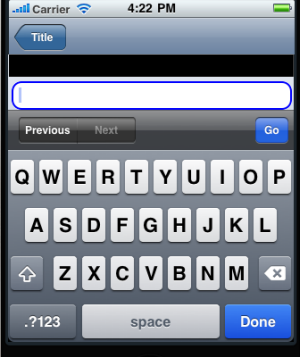
Example
//Sample code to set the closeButtonText property of TextBox widget. frmTxtBox.myTxtBox.closeButtonText="Done";
Availability
- Available in the IDE
- Available on iPhone only
This property specifies the alignment of the text on the widget with respect to its boundaries.
Syntax
contentAlignment
Type
Number
Read/Write
Read+Write
Remarks
The default value for the property is CONTENT_ALIGN_CENTER.
The following are the available options:
- constants.CONTENT_ALIGN_TOP_LEFT
- constants.CONTENT_ALIGN_TOP_CENTER
- constants.CONTENT_ALIGN_TOP_RIGHT
- constants.CONTENT_ALIGN_MIDDLE_LEFT
- constants.CONTENT_ALIGN_CENTER
- constants.CONTENT_ALIGN_MIDDLE_RIGHT
- constants.CONTENT_ALIGN_BOTTOM_LEFT
- constants.CONTENT_ALIGN_BOTTOM_CENTER
- constants.CONTENT_ALIGN_BOTTOM_RIGHT
Limitations
Desktop Web/ SPA platforms do not support contentAlignment property in Camera widget, ComboBox widget and ListBox widget.
Example
/*Sample code to set the contentAlignment property of the widgetID Button widget in frmHome Form.*/
frmHome.widgetID.contentAlignment=constants.CONTENT_ALIGN_TOP_LEFT;
Platform Availability
- Available in IDE
- Available on all platforms
In Desktop Web applications, when you hover the mouse over any widget, a pointer appears. Using the cursorType property, you can specify the type of the mouse pointer in Visualizer.
Syntax
cursorType
Type
String.
You must provide a valid CSS cursor values such as wait, grab, help, etc. to the cursorType property.
Read/Write
Read + Write
Example
//This is a generic property and is applicable for many widgets.
/*The example provided is for the Button widget. Make the required changes in the example while using other widgets.*/
frmButton.myButton.cursorType = "wait";
Platform Availability
- Desktop Web
The property enables you to improve the performance of Positional Dimension Animations.
Syntax
enableCache
Type
Boolean
Read/Write
Read + Write
Remarks
The default value for this property is true.
Note: When the property is used, application consumes more memory. The usage of the property enables tradeoff between performance and visual quality of the content. Use the property cautiously.
Example
Form1.widgetID.enableCache = true;
Platform Availability
- Available in the IDE.
- Windows
Allows you to enable or disable haptic feedback on the TextBox widget.
Note: Haptic feedback is provided on the Copy, Cut, and Paste options.
Syntax
enableHapticFeedback
Type
Boolean.
If the enableHapticFeedback property is not specified, haptic feedback is not enabled on the TextBox widget.
Read/Write
Read + Write
Remarks
-
iOS
- The Haptic Feedback feature is available on iPhone 7 devices and later. These devices have Taptic Engine hardware and users can enable/disable Haptics from Device Settings-> Sounds & Haptics-> System Haptics.
- Android
Users can enable the Vibrate on touch feature from Settings-> Sound & notification-> Other sounds.
Limitations and Behavior
- For iOS, haptic feedback is not supported for keyboard. Users can enable the haptic feedback functionality by configuring the TextBox widget`s onTextChange event with the performHapticFeedback API. selectAll, LookUp, and Share do not support haptic feedback.
- For Windows, haptic feedback is not available on keyboard.
- This property is not applicable for Android. For Android, Native OS provides haptic feedback for keyboard. To disable haptic for keyboard, users can disable haptics from the device settings.
- Haptic Feedback is supported on Windows devices with OS build version 10.0.16299.0 or later.
Example
//Sample code to set the enableHapticFeedback property of TextBox widget. frmTxtBox.myTxtBox.enableHapticFeedback=true;
Platform Availability
- iOS
- Windows
The values you enter in the TextBox are matched against this list and possible matches are displayed.
Syntax
filterList
Type
Array
Read/Write
Write only
Remarks
For BlackBerry, Android, and Windows platforms, this property is applicable only if the autoFilter property is set to true.
Example
//Sample code to set the filterlist property of TextBox widget. frmTxtBox.myTxtBox.filterlist=["Aaaa", "Bbbb", "Cccc", "Dddd"];
Availability
- Windows Mobile
- Android
- Windows Desktop
Specifies the look and feel of the widget when in focus.
Syntax
focusSkin
Type
String
Read/Write
Read + Write
Remarks
You must be aware of the following:
- On J2ME non-touch devices, if you do not specify the Focus skin, it is not possible to identify the focus change between the widgets.
Example
//Sample code to set the focusSkin property of TextBox widget. frmTxtBox.myTxtBox.focusSkin="txtFSkin";
Platform Availability
- Available in the IDE
- Available on all platforms
It determines the height of the widget and measured along the y-axis.
The height property determines the height of the widget’s bounding box. The value may be set using DP (Device Independent Pixels), Percentage, or Pixels. For supported widgets, the height may be derived from either the widget or container’s contents by setting the height to “preferred”.
Syntax
height
Type
Number, String, and Constant
Read/Write
Read + Write
Remarks
Following are the available measurement options:
- %: Specifies the values in percentage relative to the parent dimensions.
- px: Specifies the values in terms of device hardware pixels.
- dp: Specifies the values in terms of device independent pixels.
- default: Specifies the default value of the widget.
- kony.flex.USE_PREFERED_SIZE: When this option is specified, the layout uses preferred height of the widget as height and preferred size of the widget is determined by the widget and may varies between platforms.
Example
/*Sample code to set the height property for a TextBox widget by using DP, Percentage and Pixels.*/ frmTxtBox.myTxtBox.height="50dp"; frmTxtBox.myTxtBox.height="10%"; frmTxtBox.myTxtBox.height="10px";
Platform Availability
- Available in the IDE
- iOS
- Android
- Windows
- SPA
Specifies the look and feel of a widget when the cursor hovers on the widget.
Syntax
hoverSkin
Type
String
Read/Write
Read + Write
Example
//Sample code to set the hoverSkin property of TextBox widget. frmTxtBox.myTxtBox.hoverSkin="hSkin";
Platform Availability
- Available in the IDE
- Windows Tablet
id is a unique identifier of TextBox consisting of alpha numeric characters. Every TextBox should have a unique id within a Form.
Syntax
id
Type
String
Read/Write
Read only
Example
//Defining the properties for a Textbox with id:"textBox1".
var txtBasic = {
id: "textBox1",
skin: "txtSkin",
focusSkin: "txtFSkin",
text: "Text",
maxTextLength: 20,
isVisible: true,
secureTextEntry: true,
placeholder: "enter text"
};
var txtLayout = {
padding: [5, 5, 5, 5],
margin: [5, 5, 5, 5],
containerWeight: 100,
hExpand: true,
widgetAlignment: constants.WIDGET_ALIGN_TOP_LEFT
};
var txtPSP = {};
//Creating a Textbox.
var textBox1 = new kony.ui.TextBox2(txtBasic, txtLayout, txtPSP);
//Reading the id of the Textbox.
alert("Textbox Id ::" + textBox1.id);
Platform Availability
- Available in the IDE
- Available on all platforms
Sets an image as the background for the TextBox widget in Search View.
Syntax
imageForSearchBarBackground
Type
String
Read/Write
Read + Write
Remarks
When using this property, ensure you set the ViewType property as TEXTBOX_VIEW_TYPE_SEARCH_VIEW.
Example
/*Sample code to set the imageForSearchBarBackground property of TextBox widget where image.png is an image file in the resources folder.*/ frmTxtBox.myTxtBox.imageForSearchBarBackground="image.png";
Platform Availability
Available on the iOS platform.
A custom JSObject with the key value pairs that a developer can use to store the context with the widget.
Syntax
info
Type
JSObject
Read/Write
Read + Write
Remarks
This will help in avoiding the globals to most part of the programming.
This is a non-Constructor property. You cannot set this property through widget constructor. But you can read and write data to it.
Info property can hold any JSObject. After assigning the JSObject to info property, the JSObject should not be modified. For example,
var inf = {
a: 'hello'
};
widget.info = inf;
//works
widget.info.a = 'hello world';
/*This will not update the widget info a property to Hello world.
widget.info.a will have old value as hello.*/
Example
//Sample code to set the info property for a TextBox widget.
frmTxtBox.myTxtBox.info={
key: "Textboxinfo"
};
//Reading info of the TextBox widget.
alert("TextBox widget info is ::" +frmTxtBox.myTxtBox.info);
Platform Availability
Available on all platforms
While building iPhone applications that support or provide text input, it is necessary to create some extra buttons (or other controls) beyond the ones provided by the default keyboard interface. Kony AppPlatform by default, adds the Previous, Next, and Done buttons to the applicable input controls. These buttons allow specific operations needed by your application, such as moving to the next or previous text field, making the keyboard disappear and so on. The area above the keyboard is known as Input Accessory View.
Syntax
inputAccessoryViewType
Type
Number
Read/Write
Yes
Remarks
The default value for this property is TEXTBOX_INPUTACCESSORYVIEW_DEFAULT.
This property, allows you to specify the type of accessory view that will be shown for all the input controls for TextBox widget.
Note: For iOS, a header with 'Prev' and Next' buttons is added to the keypad by default. You can turn off this header at three levels: application-level, form-level, and widget-level.
To know more about how to set inputAccessoryViewType property at application-level and form-level, you can refer the inputAccessoryViewType property under Flexform widget.
To turn on/off the header at widget-level, assign any of the following constants to inputAccessoryViewType property. You must specify each constant with the ‘constants.xx’ prefix.
- TEXTBOX_INPUTACCESSORYVIEW_NONE: Use this option if you do not want to specify the toolbar. This option should be used carefully, as setting this option for widgets like calendar leaves the user with no option to select and drop-down a wheel calendar.
- TEXTBOX_INPUTACCESSORYVIEW_DEFAULT: Specifies that the toolbar that is defined in the Application level settings. To set the Application level settings, right-click on the project and navigate to Properties> Native App>iPhone/iPad.
- TEXTBOX_INPUTACCESSORYVIEW_NEXTPREV: Specifies the navigation options as Next, Previous, and Done for a form.
- TEXTBOX_INPUTACCESSORYVIEW_CANCEL: Specifies that the input accessory view has a Cancel button. This option does not trigger any events.
Example
//Sample code to set the inputAccessoryViewType property of TextBox widget. frmTxtBox.myTxtBox.inputAccessoryViewType=constants.TEXTBOX_INPUTACCESSORYVIEWTYPE_DEFAULT;
Platform Availability
- Available in the IDE
- iPhone
- iPad
isSelectable property allows you to select the content inside a TextBox widget.
Syntax
isSelectable
Type
Boolean
Read/Write
Read + Write
Remarks
The default value for this property is true.
- If set to true, the text in the TextBox Widget can be selected.
- If set to false, the text in the TextBox Widget cannot be selected.
Example
myForm.myTextBox.isSelectable = false;
Platform Availability
- Not available from IDE
- iOS
This property controls the visibility of a widget on the form.
Syntax
isVisible
Type
Boolean
Read/Write
Read + Write
Remarks
The default value for this property is true.
If set to false the widget is not displayed.
If set to true the widget is displayed.
Example
//Sample code to set the isVisible property of TextBox widget. frmTxtBox.myTxtBox.isVisible=true;
Note: In addition, the visibility of the widget can be controlled using the setVisibility method.
Platform Availability
- Available in the IDE
- Available on all platforms
Specifies the text to be displayed in action key of the keyboard.
Syntax
keyboardActionLabel
Type
Number
Read/Write
Read + Write
Remarks
The default value for this property is TEXTBOX_KEYBOARD_LABEL_DONE.
The following are the available options on iOS platform:
- TEXTBOX_KEYBOARD_LABEL_DONE
- TEXTBOX_KEYBOARD_LABEL_GO
- TEXTBOX_KEYBOARD_LABEL_SEARCH
- TEXTBOX_KEYBOARD_LABEL_NEXT
- TEXTBOX_KEYBOARD_LABEL_SEND
- TEXTBOX_KEYBOARD_LABEL_GOOGLE
- TEXTBOX_KEYBOARD_LABEL_JOIN
- TEXTBOX_KEYBOARD_LABEL_ROUTE
- TEXTBOX_KEYBOARD_LABEL_YAHOO
- TEXTBOX_KEYBOARD_LABEL_CALL
The following are the available options on Android platform:
- TEXTBOX_KEYBOARD_LABEL_DONE
- TEXTBOX_KEYBOARD_LABEL_GO
- TEXTBOX_KEYBOARD_LABEL_SEARCH
- TEXTBOX_KEYBOARD_LABEL_NEXT
- TEXTBOX_KEYBOARD_LABEL_SEND
- TEXTBOX_KEYBOARD_LABEL_PREVIOUS
The following images illustrate the Keyboard label as Done preserve">var var Search respectively:
Label - Done Label - Search 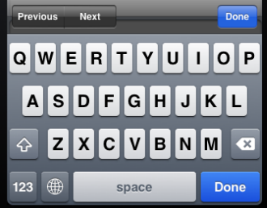
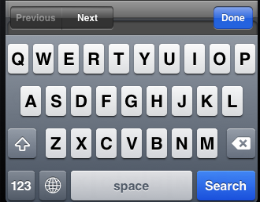
For the iOS platform, the Visualizer provides built-in support for navigating through widgets using Previous and Next buttons. The keyboardActionLabel property is used to modify the title of the Done button. Generally, the Done button is not for navigation purpose. If you want to get custom navigation behavior for the Done button's click event, you need to write the custom navigation logic using scrollTo/setFocus methods.
Example
//Sample code to set the keyboardActionLabel property of TextBox widget. frmTxtBox.myTxtBox.keyboardActionLabel=constants.TEXTBOX_KEYBOARD_LABEL_SEARCH;
Availability
- Available in the IDE
- iPad
- iPhone
- Android
Allows you to set the on screen keyboard to a dark or light color scheme.
Syntax
keyboardAppearance
Type
String
Read/Write
Read + Write
Remarks
Possible values are:
- constants.TEXTBOX_KEYBOARD_COLOR_LIGHT(Default)
- constants.TEXTBOX_KEYBOARD_COLOR_DARK
Example
Form1.textBox1.keyboardAppearence = constants.TEXTBOX_KEYBOARD_COLOR_LIGHT;
Platform Availability
- iOS
- Available in the IDE
When you interact with a TextBox widget, a keyboard is displayed.
Syntax
keyBoardStyle
Type
Number
Read/Write
Read + Write
Remarks
You can use this property to select the type of keyboard that you want to display.
Keys on the keyboard style may vary from platform to platform.
On Desktop Web platform, KeyBoardStyle property is not supported, use the events onBeginEditing, onEndEditing, onKeyUp, and onKeyDown, and onDone as necessary.
The option TEXTBOX_KEY_BOARD_STYLE_DECIMAL is not supported in iPad device natively.
The following are the available keyboard types when you select textInputMode as TEXTBOX_INPUT_MODE_NUMERIC.
- TEXTBOX_KEY_BOARD_STYLE_DEFAULT: Specifies the default numeric keyboard.
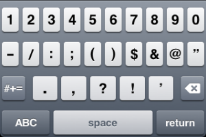
- TEXTBOX_KEY_BOARD_STYLE_DECIMAL:Specifies the keyboard to enter decimals.
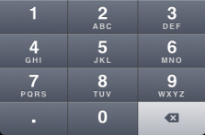
- TEXTBOX_KEY_BOARD_STYLE_NUMBER_PAD: Specifies the keyboard to enter numbers. (Not supported in Windows platform)
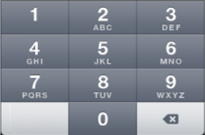
- TEXTBOX_KEY_BOARD_STYLE_PHONE_PAD: Specifies the keyboard to enter phone numbers. (Not supported in Windows platform)
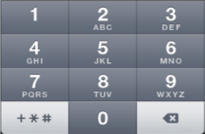
- TEXTBOX_KEY_BOARD_STYLE_SIGNED_NUMBER: Specifies the keyboard to enter negative numbers( for example -345). This option is applicable to Android platform only.
- TEXTBOX_KEY_BOARD_STYLE_SIGNED_DECIMAL_NUMBER: Specifies the keyboard to enter negative decimal numbers (for example -345.87). This option is applicable to Android platform only.
Example
//Sample code to set the keyBoardStyle property of TextBox widget. frmTxtBox.myTxtBox.keyBoardStyle=constants.TEXTBOX_KEY_BOARD_STYLE_URL;
Availability
- Available in the IDE
- Available on all platforms except SPA.
Properties combination and Behavior:
- When
secureTextEntryis true andkeyBoardStyleis KONY_TEXTVIEW_URL(10) then the text will not be secured and default keyboard will be displayed. (TEXTBOX_KEY_BOARD_STYLE_DEFAULT). - When
secureTextEntryis true andkeyBoardStyleis KONY_TEXTVIEW_EMAIL(9) then the text will not be secured and the default keyboard appears. (TEXTBOX_KEY_BOARD_STYLE_DEFAULT).
This property determines the lower left corner edge of the widget and is measured from the left bounds of the parent container.
The left property determines the position of the left edge of the widget’s bounding box. The value may be set using DP (Device Independent Pixels), Percentage, or Pixels. In freeform layout, the distance is measured from the left edge of the parent container. In flow-vertical layout, the distance is measured from the left edge of the parent container. In flow-horizontal layout, the distance is measured from the right edge of the previous sibling widget in the hierarchy.
Syntax
left
Type
String
Read/Write
Read + Write
Remarks
If the layoutType is set as kony.flex.FLOW_HORIZONTAL, the left property is measured from right edge of the left sibling widget.
Example
//Sample code to set the left property for widgets by using DP, Percentage and Pixels. frmHome.widgetID.left = "50dp"; frmHome.widgetID.left = "10%"; frmHome.widgetID.left = "10px";
Platform Availability
- Available in the IDE
- iOS, Android, Windows, SPA, and Desktop Web
Specifies an optional image to be displayed on the left-hand side of a TextBox widget.
Syntax
leftViewImage
Type
String / Image object
Remarks
For example, if you want a magnifying glass image to be displayed to indicate "Search" option, you can use this property to display the image.
The following image illustrates a TextBox widget with a Left View image:
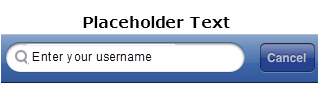
Example
/*Sample code to set the leftViewImage property of TextBox widget where magnify.png is an image file in resources folder.*/ frmTxtBox.myTxtBox.leftViewImage="magnify.png";
Using a Kony image object (kony.image) as the leftViewImage:
/*Sample code to set the leftViewImage property of TextBox widget where local.png is an image file in resources folder.*/
var imgObjRef = kony.image.createImage("local.png");
frmTxtBox.myTxtBox.leftViewImage=imgObjRef;
Availability
Available in the IDE
- iOS
This property specifies the maximum height of the widget and is applicable only when the height property is not specified.
This property specifies the maximum height of the widget and is applicable only when the height property is not specified.
The maxHeight property determines the maximum height of the widget’s bounding box. The value may be set using DP (Device Independent Pixels), Percentage, or Pixels. The maxHeight value overrides the preferred, or “autogrow” height, if the maxHeight is less than the derived content height of the widget.
Syntax
maxHeight
Type
Number
Read/Write
Read + Write
Example
//Sample code to set the maxHeight property for widgets by using DP, Percentage and Pixels. frmHome.widgetID.maxHeight = "50dp"; frmHome.widgetID.maxHeight = "10%"; frmHome.widgetID.maxHeight = "10px";
Platform Availability
- Available in the IDE
- iOS, Android, Windows, SPA, and Desktop Web
Specifies the maximum number of characters that the text field can accept.
Syntax
maxTextLength
Type
Number
Remarks
The default value for this property is empty.
If you specify a number for this property, the number of input characters cannot exceed the specified number.
On support for this property depends on the device that support maxlength attribute for TextBox (HTML input tag), else this property is ignored.
Read/Write
Read + Write
Example
//Sample code to set the maxTextLength property of TextBox widget. frmTxtBox.myTxtBox.maxTextLength=20;
Availability
- Available in the IDE
- Available on all platforms
This property specifies the maximum width of the widget and is applicable only when the width property is not specified.
The Width property determines the maximum width of the widget’s bounding box. The value may be set using DP (Device Independent Pixels), Percentage, or Pixels. The maxWidth value overrides the preferred, or “autogrow” width, if the maxWidth is less than the derived content width of the widget.
Syntax
maxWidth
Type
Number
Read/Write
Read + Write
Example
//Sample code to set the maxWidth property for widgets by using DP, Percentage and Pixels. frmHome.widgetID.maxWidth = "50dp"; frmHome.widgetID.maxWidth = "10%"; frmHome.widgetID.maxWidth = "10px";
Platform Availability
- Available in the IDE
- iOS, Android, Windows, SPA, and Desktop Web
This property specifies the minimum height of the widget and is applicable only when the height property is not specified.
The minHeight property determines the minimum height of the widget’s bounding box. The value may be set using DP (Device Independent Pixels), Percentage, or Pixels. The minHeight value overrides the preferred, or “autogrow” height, if the minHeight is larger than the derived content height of the widget.
Syntax
minHeight
Type
Number
Read/Write
Read + Write
Example
//Sample code to set the minHeight property for widgets by using DP, Percentage and Pixels. frmHome.widgetID.minHeight = "50dp"; frmHome.widgetID.minHeight = "10%"; frmHome.widgetID.minHeight = "10px";
Platform Availability
- Available in the IDE
- iOS, Android, Windows, SPA, and Desktop Web
This property specifies the minimum width of the widget and is applicable only when the width property is not specified.
The minWidth property determines the minimum width of the widget’s bounding box. The value may be set using DP (Device Independent Pixels), Percentage, or Pixels. The minWidth value overrides the preferred, or “autogrow” width, if the minWidth is larger than the derived content width of the widget.
Syntax
minWidth
Type
Number
Read/Write
Read only
Example
//Sample code to set the minWidth property for widgets by using DP, Percentage and Pixels. frmHome.widgetID.minWidth = "50dp"; frmHome.widgetID.minWidth = "10%"; frmHome.widgetID.minWidth = "10px";
Platform Availability
- Available in the IDE
- iOS, Android, Windows, SPA, and Desktop Web
Specifies the skin that is applied to a focused item in the native popup.
Syntax
nativeListFieldFocusSkin
Type
String
Read/Write
Read + Write
Remarks
The list of items are displayed and a pop up appears just below the textfield) that appears when you enter a value in the TextBox.
Example
//Sample code to set the nativeListFieldFocusSkin property of TextBox widget. frmTxtBox.myTxtBox.nativeListFieldFocusSkin="nativeFSkin";
Platform Availability
- Available in the IDE
- Available on BlackBerry only
Specifies the skin that is applied to each item in the native popup (the list of items are displayed and a pop up appears just below the text field) that appears when you enter a value in the TextBox.
Syntax
nativeListFieldSkin
Type
String
Read/Write
Read + Write
Example
//Sample code to set the nativeListFieldSkin property of TextBox widget. frmTxtBox.myTxtBox.nativeListFieldSkin="nativeSkin";
Platform Availability
- Available in the IDE
- Available on BlackBerry only
Specifies the opacity of the widget. The value of this property must be in the range 0.0 (transparent) to 1.0 (opaque). Any values outside this range are fixed to the nearest minimum or maximum value.
Specifies the opacity of the widget. Valid opacity values range from 0.0 (transparent), to 1.0 (opaque). Values set to less than zero will default to zero. Values more than 1.0 will default to 1. Interaction events set on a transparent widget will still be fired. To disable the events, also set the “isVisible” property to “false”.
Syntax
opacity
Type
Number
Read/Write
Read + Write
Remarks
Note: This property has more priority compared to the values coming from the configured skin.
Example
//Sample code to make the widget transparent by using the opacity property. frmHome.widgetID.opacity = 0; //Sample code to make the widget opaque by using the opacity property. frmHome.widgetID.opacity = 1;
Platform Availability
- Not available in the IDE.
- iOS, Android, Windows, SPA, and Desktop Web
This property defines the space between the content of the widget and the widget boundaries. You can use this option to define the top, left, right, and bottom distance between the widget content and the widget boundary.
When you are defining the padding (for any platform) the first time, the value that you enter in the padding field (top, left, right, or bottom) is auto-populated across all the platforms.
The following image illustrates a widget with a defined padding:
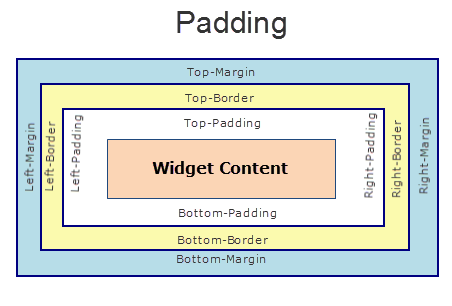
Syntax
padding
Type
Array of numbers
Read / Write
Read+Write
Limitations
- Desktop Web/ SPA platforms do not support padding property in Image widget, Slider widget and Switch widget.
- If no skin is applied to a Button, then Padding is not supported on iPhone. This is due to iOS Safari browser limitation. If you want the padding to be applied, apply a skin to the button and then apply padding
Example
//Sample code to set the padding property for widgetID Button widget in frmHome Form. frmHome.widgetID.padding= [2,2,2,2];
Platform Availability
- Available in IDE
- Android, iOS, Desktop Web and SPA
This property specifies whether the padding property is to be applied in pixels or in percentage.
Syntax
paddingInPixel
Type
Boolean
Read/Write
Read Only
Remarks
The default value of this property is false.
If the value of this property is true, the padding are applied in pixels.
If the value of this property is false, the padding are applied as set in padding property.
Limitations
Desktop Web/ SPA platforms do not support paddingInPixel property in Image widget, Slider widget and Switch widget.
Example
//Sample code to read paddingInPixel property for widgetID Button widget in frmHome form.
kony.print("PaddingInPixel property value is:"+fromHome.widgetID.paddingInPixel);
Platform Availability
- iOS, Android, Windows Desktop, Desktop Web and SPA.
Helps you access the parent of the widget. If the widget is not part of the widget hierarchy, the parent property returns null.
Syntax
parent
Read/Write
Read only
Remarks
Note: The property works for all the widgets whether they are placed inside a FlexContainer, a Form, or an HBox.
Example
function func() {
kony.print("The parent of the widget" + JSON.stringify(Form1.widgetID.parent));
}
Platform Availability
- Not available in the IDE
- iOS, Android, Windows, SPA, and Desktop Web
This property enables an application to share data within the application or with another application using system-wide or application-specific pasteboards.
Syntax
pasteboardType
Type
Number
Read/Write
Read + Write
Remarks
Typically, an object in the application writes data to a pasteboard when the user requests a copy or cut operation on a selection in the user interface. Another object in the same or different application then reads that data from the pasteboard and presents it to the user at a new location; this usually happens when the user requests a paste operation.
You can only paste the text to a textbox with the same pasteboard type as that of the source textbox. For example, if you set the Pasteboard type as applevelpersistent, you can paste the text only to another textbox whose pasteboard type is set to applevelpersistent.
The different Pasteboard types are:
- TEXTBOX_PASTE_BOARD_TYPE_DEFAULT : If you select this option, the value selected in the application properties gets applied.
- TEXTBOX_PASTE_BOARD_TYPE_SYSTEM_LEVEL:This is the default selection and if this option is unchanged, the text copied from a Textbox can be pasted in Textboxes (with the pasteboard type set as systemlevel) across different applications on the device. Even if you exit the source application, the copied text persists in the memory and can be pasted across applications or within the same application.
- TEXTBOX_PASTE_BOARD_TYPE_APP_LEVEL_PERSISTENT:If you select this option , the text copied from a Textbox can be pasted in Textboxes (with the pasteboard type set as applevel) within the same application. Even if you close the application, the copied text persists in the memory and can be copied to another textbox whose pasteboard type is applevel. For Example, when you restart that application.
- TEXTBOX_PASTE_BOARD_TYPE_APP_LEVEL_NON_PERSISTENT:If you select this option , the text copied from a Textbox can be pasted in Textboxes (with the pasteboard type set as (nonpersistent) within the same instance of the application. This text is not retained in the memory when you close the application.
- TEXTBOX_PASTE_BOARD_TYPE_NO_PASTE_BOARD:Select this option if you want to disable copying the content from a TextBox.
Example
//Sample code to set the pasteboardType property of TextBox widget. frmTxtBox.myTxtBox.pasteboardType=constants.TEXTBOX_PASTE_BOARD_TYPE_SYSTEM_LEVEL;
Availability
- Available in the IDE
- iPhone
- iPad
The placeholder attribute specifies a short hint that describes the expected value of an input field (example, a sample value or a short description of the expected format).
Syntax
placeholder
Type
String
Read/Write
Read + Write
Remarks
The hint is displayed in the input field when it is empty, and disappears when the field gets focus.
For example, for the Username field, you can enter the placeholder text as Enter User ID or Email Address. The user then clicks on the TextBox widget and enters the Username.
You must be aware of the following:
- If you specify text both in the text property and the Placeholder property, the text entered in the text property is displayed when rendered. If the user deletes the text, the placeholder text is displayed.
The following image illustrates the placeholder text in a TextBox widget:
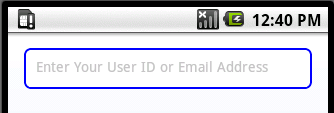
Example
//Sample code to set the placeholder property of TextBox widget. frmTxtBox.myTxtBox.placeholder="Enter Text";
Note: You can set the placeholder text from the code only on iPhone, Android, Windows, J2ME.
Availability
- Available in the IDE
- Available on all platforms except SPA Windows 7.5.
Specifies the skin to be applied to the placeholder text in the TextBox widget.
Syntax
placeholderSkin
Type
String
Read/Write
Read + Write
Remarks
Only the font color skin attribute is applicable.
The following image illustrates the placeholder text with a placeholder color applied:
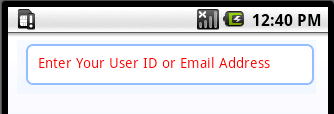
Example
//Sample code to set the placeholderSkin property of TextBox widget. frmTxtBox.myTxtBox.placeholderSkin="placeholderSkn";
Note: You cannot specify an image as a skin for a placeholder as of now. You can only specify a single color as skin background for a textbox for BlackBerry.
Note: Android and Windows support change in font color only.
Availability
- Available in the IDE
- iPhone, iPad, Android, BlackBerry, Windows Phone , SPA, and Desktop Web
This property is used to retain the content alignment property value, as it was defined.
Note: Locale-level configurations take priority when invalid values are given to this property, or if it is not defined.
The mirroring widget layout properties should be defined as follows.
function getIsFlexPositionalShouldMirror(widgetRetainFlexPositionPropertiesValue) {
return (isI18nLayoutConfigEnabled &&
localeLayoutConfig[defaultLocale]
["mirrorFlexPositionalProperties"] == true &&
!widgetRetainFlexPositionPropertiesValue);
}
The following table illustrates how widgets consider Local flag and Widget flag values.
| Properties | Local Flag Value | Widget Flag Value | Action |
|---|---|---|---|
| Mirror/retain FlexPositionProperties | true | true | Use the designed layout from widget for all locales. Widget layout overrides everything else. |
| Mirror/retain FlexPositionProperties | true | false | Use Mirror FlexPositionProperties since locale-level Mirror is true. |
| Mirror/retain FlexPositionProperties | true | not specified | Use Mirror FlexPositionProperties since locale-level Mirror is true. |
| Mirror/retain FlexPositionProperties | false | true | Use the designed layout from widget for all locales. Widget layout overrides everything else. |
| Mirror/retain FlexPositionProperties | false | false | Use the Design/Model-specific default layout. |
| Mirror/retain FlexPositionProperties | false | not specified | Use the Design/Model-specific default layout. |
| Mirror/retain FlexPositionProperties | not specified | true | Use the designed layout from widget for all locales. Widget layout overrides everything else. |
| Mirror/retain FlexPositionProperties | not specified | false | Use the Design/Model-specific default layout. |
| Mirror/retain FlexPositionProperties | not specified | not specified | Use the Design/Model-specific default layout. |
Syntax
retainContentAlignment
Type
Boolean
Read/Write
No (only during widget-construction time)
Example
//This is a generic property that is applicable for various widgets.
//Here, we have shown how to use the retainContentAlignment property for Button widget.
/*You need to make a corresponding use of the
retainContentAlignment property for other applicable widgets.*/
var btn = new kony.ui.Button({
"focusSkin": "defBtnFocus",
"height": "50dp",
"id": "myButton",
"isVisible": true,
"left": "0dp",
"skin": "defBtnNormal",
"text": "text always from top left",
"top": "0dp",
"width": "260dp",
"zIndex": 1
}, {
"contentAlignment": constants.CONTENT_ALIGN_TOP_LEFT,
"displayText": true,
"padding": [0, 0, 0, 0],
"paddingInPixel": false,
"retainFlexPositionProperties": false,
"retainContentAlignment": true
}, {});
Platform Availability
- Available in IDE
- Windows 10, iOS, Android, and SPA
This property is used to retain flex positional property values as they were defined. The flex positional properties are left, right, and padding.
Note: Locale-level configurations take priority when invalid values are given to this property, or if it is not defined.
The mirroring widget layout properties should be defined as follows.
function getIsFlexPositionalShouldMirror(widgetRetainFlexPositionPropertiesValue) {
return (isI18nLayoutConfigEnabled &&
localeLayoutConfig[defaultLocale]
["mirrorFlexPositionalProperties"] == true &&
!widgetRetainFlexPositionPropertiesValue);
}
The following table illustrates how widgets consider Local flag and Widget flag values.
| Properties | Local Flag Value | Widget Flag Value | Action |
|---|---|---|---|
| Mirror/retain FlexPositionProperties | true | true | Use the designed layout from widget for all locales. Widget layout overrides everything else. |
| Mirror/retain FlexPositionProperties | true | false | Use Mirror FlexPositionProperties since locale-level Mirror is true. |
| Mirror/retain FlexPositionProperties | true | not specified | Use Mirror FlexPositionProperties since locale-level Mirror is true. |
| Mirror/retain FlexPositionProperties | false | true | Use the designed layout from widget for all locales. Widget layout overrides everything else. |
| Mirror/retain FlexPositionProperties | false | false | Use the Design/Model-specific default layout. |
| Mirror/retain FlexPositionProperties | false | not specified | Use the Design/Model-specific default layout. |
| Mirror/retain FlexPositionProperties | not specified | true | Use the designed layout from widget for all locales. Widget layout overrides everything else. |
| Mirror/retain FlexPositionProperties | not specified | false | Use the Design/Model-specific default layout. |
| Mirror/retain FlexPositionProperties | not specified | not specified | Use the Design/Model-specific default layout. |
Syntax
retainFlexPositionProperties
Type
Boolean
Read/Write
No (only during widget-construction time)
Example
//This is a generic property that is applicable for various widgets.
//Here, we have shown how to use the retainFlexPositionProperties property for Button widget.
/*You need to make a corresponding use of the
retainFlexPositionProperties property for other applicable widgets.*/
var btn = new kony.ui.Button({
"focusSkin": "defBtnFocus",
"height": "50dp",
"id": "myButton",
"isVisible": true,
"left": "0dp",
"skin": "defBtnNormal",
"text": "always left",
"top": "0dp",
"width": "260dp",
"zIndex": 1
}, {
"contentAlignment": constants.CONTENT_ALIGN_CENTER,
"displayText": true,
"padding": [0, 0, 0, 0],
"paddingInPixel": false,
"retainFlexPositionProperties": true,
"retainContentAlignment": false
}, {});
Platform Availability
- Available in IDE
- Windows 10, iOS, Android, and SPA
This property is used to convert Flow Horizontal Left to Flow Horizontal Right.
Note: Locale-level configurations take priority when invalid values are given to this property, or if it is not defined.
The mirroring widget layout properties should be defined as follows.
function getIsFlexPositionalShouldMirror(widgetRetainFlexPositionPropertiesValue) {
return (isI18nLayoutConfigEnabled &&
localeLayoutConfig[defaultLocale]
["mirrorFlexPositionalProperties"] == true &&
!widgetRetainFlexPositionPropertiesValue);
}
The following table illustrates how widgets consider Local flag and Widget flag values.
| Properties | Local Flag Value | Widget Flag Value | Action |
|---|---|---|---|
| Mirror/retain FlexPositionProperties | true | true | Use the designed layout from widget for all locales. Widget layout overrides everything else. |
| Mirror/retain FlexPositionProperties | true | false | Use Mirror FlexPositionProperties since locale-level Mirror is true. |
| Mirror/retain FlexPositionProperties | true | not specified | Use Mirror FlexPositionProperties since locale-level Mirror is true. |
| Mirror/retain FlexPositionProperties | false | true | Use the designed layout from widget for all locales. Widget layout overrides everything else. |
| Mirror/retain FlexPositionProperties | false | false | Use the Design/Model-specific default layout. |
| Mirror/retain FlexPositionProperties | false | not specified | Use the Design/Model-specific default layout. |
| Mirror/retain FlexPositionProperties | not specified | true | Use the designed layout from widget for all locales. Widget layout overrides everything else. |
| Mirror/retain FlexPositionProperties | not specified | false | Use the Design/Model-specific default layout. |
| Mirror/retain FlexPositionProperties | not specified | not specified | Use the Design/Model-specific default layout. |
Syntax
retainFlowHorizontalAlignment
Type
Boolean
Read/Write
No (only during widget-construction time)
Example
//This is a generic property that is applicable for various widgets.
//Here, we have shown how to use the retainFlowHorizontalAlignment property for Button widget.
/*You need to make a corresponding use of the
retainFlowHorizontalAlignment property for other applicable widgets. */
var btn = new kony.ui.Button({
"focusSkin": "defBtnFocus",
"height": "50dp",
"id": "myButton",
"isVisible": true,
"left": "0dp",
"skin": "defBtnNormal",
"text": "always left",
"top": "0dp",
"width": "260dp",
"zIndex": 1
}, {
"contentAlignment": constants.CONTENT_ALIGN_CENTER,
"displayText": true,
"padding": [0, 0, 0, 0],
"paddingInPixel": false,
"retainFlexPositionProperties": true,
"retainContentAlignment": false,
"retainFlowHorizontalAlignment ": false
}, {});
Platform Availability
- Available in IDE
- Windows 10, iOS, Android, and SPA
This property restricts users from entering a set of input characters from the soft keyboard in the TextBox widget.
Syntax
restrictCharactersSet
Type
String
Read/Write
Read + Write
Example
Form1.textBox1.restrictCharactersSet = "~#^|$%&*!";
Platform Availability
- Available in the IDE
- Android
- iOS
- SPA
This property determines the lower right corner of the widget and is measured from the right bounds of the parent container.
The right property determines the position of the right edge of the widget’s bounding box. The value may be set using DP (Device Independent Pixels), Percentage, or Pixels. In freeform layout, the distance is measured from the left edge of the parent container. In flow-vertical layout, value is ignored. In flow-horizontal layout, the value is ignored.
The right property is used only if the width property is not provided.
Syntax
right
Type
String
Read/Write
Read + Write
Remarks
If the layoutType is set as kony.flex.FLOW_HORIZONTAL, the right property is measured from left edge of the right sibling widget. The horizontal space between two widgets is measured from right of the left sibling widget and left of the right sibling widget.
Example
//Sample code to set the right property for widgets by using DP, Percentage and Pixels. frmHome.widgetID.right = "50dp"; frmHome.widgetID.right = "10%"; frmHome.widgetID.right = "10px";
Platform Availability
- Available in the IDE
- iOS, Android, Windows, SPA, and Desktop Web
Specifies whether the text entered by the user will be secured using a mask character, such as asterisk or dot.
Syntax
secureTextEntry
Type
Boolean
Read/Write
Read + Write
Remarks
The default value for this property is false.
- If set to true, the text in the TextBox will be masked.
- If set to false, the text in the TextBox will be displayed as clear text.
This is typically set to true for a password field.
Example
//Sample code to set the secureTextEntry property of TextBox widget. frmTxtBox.myTxtBox.secureTextEntry=true;
Platform Availability
- Available in the IDE
- Available on all platforms except Desktop Web
setImportantForAutoFill property is used to specify whether a TextBox widget should be considered important for auto-fill or not.
Syntax
setImportantForAutofill
Type
Number
Read/Write
Read + Write
Remarks
The default value of setImportantForAutofill property is constants.TEXT_IMPORTANT_FOR_AUTOFILL_AUTO.
You can specify any of the following values to this property.
- constants.TEXT_IMPORTANT_FOR_AUTOFILL_AUTO: When the setImportantForAutoFill property is set as this value, the
- constants.TEXT_IMPORTANT_FOR_AUTOFILL_NO: When the setImportantForAutoFill property is set as this value for a TextBox widget, the widget is not considered for auto-fill by the
- constants.TEXT_IMPORTANT_FOR_AUTOFILL_YES: When the setImportantForAutoFill property is set as this value for a TextBox widget, the widget is considered for auto-fill by the
Example
//Sample code to set the setImportantForAutofill property of TextBox widget. frmTxtBox.myTxtBox.setImportantForAutofill=constants.TEXT_IMPORTANT_FOR_AUTOFILL_AUTO;
Platform Availability
- Android
Defines the depth of the shadow effect applied to the TextBox Widget.
Syntax
shadowDepth
Type
Number
Read/Write
Read + Write
Remarks
The depth of the shadow should be specified in DP (Device Independent Pixels) units. The higher the value of shadowDepth, the appearance of the TextBox Widget is elevated from the screen and the casted shadow becomes soft.
Example
//Sample code to set the shadowDepth property of TextBox widget. frmTxtBox.myTxtBox.shadowDepth=10;
Platform Availability
- Android 5.0 and later versions.
Sets a type of the shadow effect to apply to the TextBox Widget.
Syntax
shadowType
Type
Number
Read/Write
Read + Write
Remarks
The property specifies a shape to the widget's shadow that is cast. You can apply any one of the following shadow types:
VIEW_BOUNDS_SHADOW: Shadow matches the widget's rectangular bounds.
PADDED_VIEW_BOUNDS_SHADOW: Shadow matches the widget's rectangular padded bounds.
BACKGROUND_SHADOW: Shadow matches the widget's background. This is the default value.
Example
//Sample code to set the shadowType property of TextBox widget. frmTxtBox.myTxtBox.shadowType =constants.VIEW_BOUNDS_SHADOW;
Platform Availability
- Android 5.0 and later versions.
Specifies if a "Clear" button must be provided.
Syntax
showClearButton
Type
Boolean
Remarks
You can use the "Clear" button to erase the text in the TextBox widget.
The default value for this property is true.
If set to false, the clear button is not provided to the textbox.
If set to true, the clear button is provided to the textbox.
The following images illustrate a TextBox widget with and without a Clear Button:
With Clear Button:
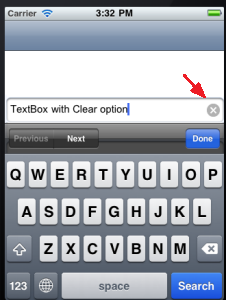
Without Clear Button:
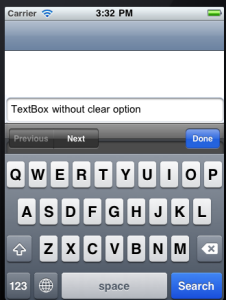
Example
//Sample code to set the showClearButton property of TextBox widget. frmTxtBox.myTxtBox.showClearButton=true;
Availability
- Available in the IDE
- iPhone
- iPad
Specifies if the "Done" button that appears in the keypad (opens when you select text box) must be visible or not.
Syntax
showCloseButton
Type
Boolean
Remarks
The default value for this property is true.
If set to false, the "Done" button is not visible on the textbox.
If set to true, the "Done" button is visible on the textbox.
You can customize the "Done" button using keyboardActionLabel.
The following image illustrates the Keypad when the property is set to true:
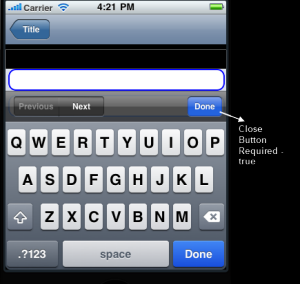
The following image illustrates the Keypad when the property is set to false:
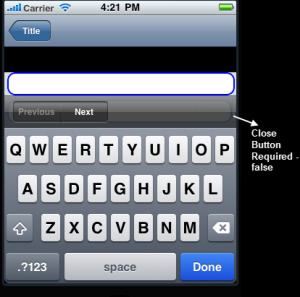
Example
//Sample code to set the showCloseButton property of TextBox widget. frmTxtBox.myTxtBox.showCloseButton=true;
Availability
- Available in the IDE
- Available on iPhone only
Specifies if there must be an indication to the user that the widget content is being loaded.
Syntax
showProgressIndicator
Type
Boolean
You can use this property typically for forms that require network calls during post show.
The default value for this property is true.
If set to false, the progress indicator is not displayed.
If set to true, the progress indicator is displayed.
The following image illustrates the loading indicator:

Example
//Sample code to set the showProgressIndicator property of TextBox widget. frmTxtBox.myTxtBox.showProgressIndicator=true;
Availability
- Available in the IDE
- iPhone
- iPad
Specifies the look and feel of the widget when not in focus.
Syntax
skin
Type
String
Read/Write
Read + Write
Remarks
On BlackBerry 10 platform, skin font style with underline is not supported.
Example
//Sample code to set the skin property of TextBox widget. frmTxtBox.myTxtBox.skin="txtSkin";
Platform Availability
- Available in the IDE
- Available on all platforms
This property is used to enable or disable inserting hyphens without space in the text entered in TextArea and TextBox widget.
Syntax
smartDashes
Type
Number
Read/Write
Read + Write
Remarks
You can assign any of the following constants to the smartDashes property.
- constants.SMART_DASHES_TYPE_DEFAULT: When you use this constant, the hyphens without spaces are selectively enabled. It will be disabled for keyboard types such as email address and password.
- constants.SMART_DASHES_TYPE_NO: When you use this constant, you can only insert hyphens with spaces in the entered text.
- constants.SMART_DASHES_TYPE_YES: When you use this constant, you can insert hyphens without spaces by using all keyboard types.
Example
//This property is applicable for TextBox and TextArea widgets. /*This example demonstrates how to use smartDashes property by using myTxtBox TextBox widget in frmTextBox FlexForm. You need to use smartDashes property for TextArea widget in a similar manner.*/ frmTextBox.myTxtBox.smartDashes = constants.SMART_DASHES_TYPE_NO;
Platform Availability
-
iOS 11 and onwards.
When you copy and paste a text inside a TextBox or a TextArea widget, you can use this property to add a space after the text.
Syntax
smartInsertDelete
Type
Number
Read/Write
Read + Write
Remarks
You can assign any of the following constants to the smartInsertDelete property.
- constants.SMART_INSERT_DELETE_TYPE_DEFAULT: When you use this constant, the spaces after the text are selectively added. It is not added for keyboard types such as email address and password.
- constants.SMART_INSERT_DELETE_TYPE_NO: When you use this constant, no space is added after the text.
- constants.SMART_INSERT_DELETE_TYPE_YES: When you use this constant, the space is added after the text.
Example
//This property is applicable for TextBox and TextArea widgets. /*This example demonstrates how to use smartInsertDelete property by using myTxtBox TextBox widget in frmTextBox FlexForm. You need to use smartInsertDelete property for TextArea widget in a similar manner.*/ frmTextBox.myTxtBox.smartInsertDelete = constants.SMART_INSERT_DELETE_TYPE_NO;
Platform Availability
-
iOS 11 and onwards.
This property is used to enable or disable the curly quotes, ie,“ ‘ ’ ” inside the text of a TextBox or a TextArea widget.
Syntax
smartQuotes
Type
Number
Read/Write
Read + Write
Remarks
You can assign any of the following constants to the smartQuotes property.
- constants.SMART_QUOTES_TYPE_DEFAULT: When you use this constant, the curly quotes are selectively enabled. These quotes will be disabled for keyboard types such as email address and password.
- constants.SMART_QUOTES_TYPE_NO: When you use this constant, the curly quotes is disabled.
- constants.SMART_QUOTES_TYPE_YES: When you use this constant, the curly quotes is enabled for all keyboard types.
Example
//This property is applicable for TextBox and TextArea widgets. /*This example demonstrates how to use smartQuotes property by using myTxtBox TextBox widget in frmTextBox FlexForm. You need to use smartQuotes property for TextArea widget in a similar manner.*/ frmTextBox.myTxtBox.smartQuotes = constants.SMART_QUOTES_TYPE_NO;
Platform Availability
-
iOS 11 and onwards.
Specifies a general or descriptive text for the TextBox widget.
Syntax
text
Type
String
Read/Write
Read + Write
Example
//Sample code to set the text property of TextBox widget. frmTxtBox.myTxtBox.text="Sample Text";
Platform Availability
- Available in the IDE
- Available on all platforms
The textContentType property is used to specify the keyboard and system information based on the text type entered by the application user.
Syntax
textContentType
Type
Constant
Read/Write
Read + Write
Remarks
The default value of the textContentType property is TEXTBOX_TEXT_CONTENT_TYPE_DEFAULT.
To change the content type of the text, assign any of the following constants to textContentType property. You must specify each constant with the ‘constants.xx’ prefix.
- TEXTBOX_TEXT_CONTENT_TYPE_DEFAULT: Use this value if no action is required on the input string.
- TEXTBOX_TEXT_CONTENT_TYPE_USERNAME: Use this value when the TextBox widget is used to specify an account or a login name. When you use this value, the suggestions for username are available. This constant is applicable from iOS 11.0 onwards.
- TEXTBOX_TEXT_CONTENT_TYPE_PASSWORD: Use this value when the TextBox widget is used to type a password. When you use this value, the suggestions for password are available. This constant is applicable from iOS 11.0 onwards.
- TEXTBOX_TEXT_CONTENT_TYPE_OTP: Use this value when the TextBox widget is used to specify a single factor SMS login code or OTP. When you use this value, the suggestions for the OTP are provided only if the system keyboard is in use.This constant is applicable from iOS 12.0 onwards.
Example
//Sample code to set the textContentType property of a TextBox widget.
frmTextBox.myTextBox.textContentType=constants.TEXTBOX_TEXT_CONTENT_TYPE_ DEFAULT;
Platform Availability
- Available in the IDE
- iOS
Specifies the type of input characters that a user can enter into the TextBox widget.
Syntax
textInputMode
Type
Number
Read/Write
Read + Write
Remarks
You can use this property to restrict the input characters to only numbers or a combination of alphabets, numbers, and special characters.
The default value for this property is TEXTBOX_INPUT_MODE_ANY.
The values of keyBoardStyle property are dependent on following modes:
- TEXTBOX_INPUT_MODE_ANY: Specifies that the input characters can be letters, numbers, special characters, or a combination of all the three. Only this option is supported in BlackBerry 10 platform.
- TEXTBOX_INPUT_MODE_NUMERIC: Specifies that the input characters must be numbers only.
Note: In iOS, when the value of textInputMode property is TEXTBOX_INPUT_MODE_NUMERIC, by default decimal point cannot be the first character of the text. However, to add the decimal point as the first character of the text, do the following:
1. Navigate to <Workspace location>/<App name>/ resources/ common folder and open infoplist_configuration.json.
2. To the infoplist_configuration.json file, add:
"enablePeriodAtBeginningForTextBoxWidget" :true
Example
//Sample code to set the textInputMode property of TextBox widget. frmTxtBox.myTxtBox.textInputMode=constants.TEXTBOX_INPUT_MODE_NUMERIC;
Availability
- Available in the IDE
- Available on all platforms expect SPA.
Specifies the hint text when the cursor hovers over a widget, without clicking it.
Syntax
toolTip
Type
String
Read/Write
Read + Write
Remarks
The text entered in the tooltip appears as a small box when the cursor hovers over a widget.
Example
//Sample code to set the toolTip property of TextBox widget. frmTxtBox.myTxtBox.toolTip="sample text";
Platform Availability
- Available in the IDE
- Available on all platforms except Windows Desktop
This property determines the top edge of the widget and measured from the top bounds of the parent container.
The top property determines the position of the top edge of the widget’s bounding box. The value may be set using DP (Device Independent Pixels), Percentage, or Pixels. In freeform layout, the distance is measured from the top edge of the parent container. In flow-vertical layout, the distance is measured from the bottom edge of the previous sibling widget in the hierarchy. In flow-horizontal layout, the distance is measured from the left edge of the parent container.
Syntax
top
Type
String
Read/Write
Read + Write
Remarks
If the layoutType is set as kony.flex.FLOW_VERTICAL, the top property is measured from the bottom edge of the top sibling widget. The vertical space between two widgets is measured from bottom of the top sibling widget and top of the bottom sibling widget.
Example
//Sample code to set the top property for widgets by using DP, Percentage and Pixels. frmHome.widgetID.top = "50dp"; frmHome.widgetID.top = "10%"; frmHome.widgetID.top = "10px";
Platform Availability
- Available in the IDE
- iOS, Android, Windows, SPA,and Desktop Web
Contains an animation transformation that can be used to animate the widget.
Syntax
transform
Type
JSObject
Read/Write
Read + Write
Remarks
This property is set to the identify transform by default. Any transformations applied to the widget occur relative to the widget's anchor point. The transformation contained in this property must be created using the kony.ui.makeAffineTransform function.
Example
This example uses the button widget, but the principle remains the same for all widgets that have a transform property.
//Animation sample var newTransform = kony.ui.makeAffineTransform(); newTransform.translate3D(223, 12, 56); //translates by 223 xAxis,12 in yAxis,56 in zAxis widget.transform = newTransform;
Platform Availability
- iOS, Android, Windows, and SPA
Specifies the appearance of the Textbox as Search view or a textbox to accept text input.
Syntax
viewType
Type
Number
Read/Write
Read + Write ( on Android Platform, this property is not writable)
Remarks
You can select one of the following available views:
- TEXTBOX_VIEW_TYPE_DEFAULT - This is the default selection and if this option is unchanged, the appearance of the Textbox remains unchanged.
- TEXTBOX_VIEW_TYPE_SEARCH_VIEW - The Textbox appears as a Search view.
The following image illustrates the both the view types:
View - Textbox View - Search view 
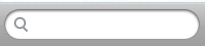
On Android platform, when you select the viewType as Search view, and click anywhere within the search box, a cancel button appears along with a keypad. On clicking Cancel, the keypad goes out of view.
The following image illustrates the "Cancel" button for a search box on Android platform:

The search box can be enabled or disabled through the project properties. To set the property, right-click project and navigate to Properties > Native App > Android and select or deselect Enable Search Bar.
To search a list in a form frm1 having a textbox View as Search Box with ID sBox1, enter the following:
frm1.sbox1.filterlist = {{play station,},{play station,Pets},{play station, Toys}}
In the above sample code the object contains a list of objects which have the suggestion keywords. Each object has two values "search text" and "category".
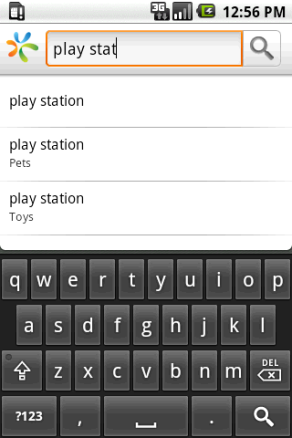
Example
//Sample code to set the viewType property of TextBox widget. frmTxtBox.myTxtBox.viewType=TEXTBOX_VIEW_TYPE_SEARCH_VIEW;
Availability
- Available in the IDE
- iPhone
- iPad
- Android
This property is used to enable and configure left or right swipe actions for a widget. The widgetSwipeMove Property can be used for all widgets . The most common use case is for implementing swipe action for individual rows in Segment.
Syntax
widgetSwipeMove
Type
String
Read/Write
Read + Write
Input Parameters
| Parameter Name | Type | Default Value | Description |
| translate | Boolean | true | This is an optional parameter. When the value of this parameter is set as true, the widget moves along with the swipe in the same direction. |
| Xboundaries | Array | Size of the current widget | This is an optional parameter and it defines the boundaries of the swipe in the X-axis. |
| swipeLeft/swipeRight | JS Object | This is an optional parameter and it is used to define the configuration of the widget while swiping to the left/ right. Each swipeLeft or swipeRightparameter is an array of configuration attributes containing translateRange , callback , translatePos , and translate. This JS Object defines the behavior of the widget during the swipe action. | |
| translateRange | Array | Size of the current widget | This is an optional parameter and it defines the sub-boundaries for the action when the swipe action ends. |
| translatePos | Array | Previous position of the widget | This is an optional parameter and it determines the final translation position to be applied to the widget when the widget swipe reaches the translateRange value. |
| callback | JS Object | null | This is an optional parameter and it defines the callback which needs to be triggered when the finger swipe reaches the sub boundary defined in translateRange. The attributes inside this parameter are described in the following table. |
The following table consists of the parameters of the callback parameter:
| Parameter Name | Type | Description |
| widgetHandle | This parameter consists of the widget handle or ID of the widget on which the swipe action has been performed. | |
| context | JS Object | This is applicable only for widgets inside the Segment with row templates. Each context parameter consists of rowIndex, sectionIndex and widgetref |
| rowIndex | Number | This parameter stores the row index of the Segment containing the swiped widget. |
| sectionIndex | Number | This parameter stores the section index of the Segment containing the swiped widget. |
| widgetref | widgetHandle | This parameter stores the handle of the Segment containing the swiped widget. |
Remarks
- For a Segment, the widgetSwipeMove Property is configured while setting the data of the Segment.
Note: It is not recommended to assign the widgetSwipeMove property on a top Flex container of the segment template widget.
Limitations
- When a translation animation is applied to the same widget that has widgetSwipeMove already configured, the action which has been performed last takes precedence. For example, if you have set a translation animation on a FlexContainer and then set the widgetSwipeMove property, the actions set in widgetSwipeMove take precedence over the translation animation.
- The state of the swipe transition of the widget is not retained.
- In a Segment, the widgetSwipeMove Property must be configured for the rows so that they reset to the previous position.
- If the widgetSwipeMove property is configured on a top level Flex container of a segment template, the onRowClick event will not be triggered. - Applicable on iOS, Android, and SPA.
- Android limitation: On Android devices, when the user lifts their finger, the transition occurs immediately.
Example
Following is a code snippet for a mail app. Here we have used a Segment for listing the mail and the widgetSwipeMove Property has been configured for the SwipeFlex FlexContainer.
//This is a generic property that is applicable for various widgets.
//Here, we have shown how to use the widetSwipeMove property for Button widget. /*You need to make a corresponding use of the widgetSwipeMove property for other applicable widgets.*/
//Example of a swipe move configuration.
var swipeMoveConfig = { "translate": true, "Xboundaries": ["-60%", "60%"], "swipeLeft": [{ "translateRange": ["-60%", "0%"], "callback": null, "translatePos": "-60%", "translate": true }, { "translateRange": ["0%", "60%"], "callback": null, "translatePos": "0%", "translate": true }], "swipeRight": [{ "translateRange": ["-60%", "0%"], "callback": null, "translatePos": "0%", "translate": true }, { "translateRange": ["0%", "60%"], "callback": this.onCallback1, "translatePos": "60%", "translate": true }] };
this.view.myButton.widgetSwipeMove=swipeMoveConfig;
Platform Availability
- iOS, SPA
This property determines the width of the widget and is measured along the x-axis.
The width property determines the width of the widget’s bounding box. The value may be set using DP (Device Independent Pixels), Percentage, or Pixels. For supported widgets, the width may be derived from either the widget or container’s contents by setting the width to “preferred”.
Syntax
width
Type
Number, String, and Constant
Read/Write
Read + Write
Remarks
Following are the options that can be used as units of width:
- %: Specifies the values in percentage relative to the parent dimensions.
- px: Specifies the values in terms of device hardware pixels.
- dp: Specifies the values in terms of device independent pixels.
- default: Specifies the default value of the widget.
- kony.flex.USE_PREFERED_SIZE: When this option is specified, the layout uses preferred width of the widget as width and preferred size of the widget is determined by the widget and may varies between platforms.
Example
//Sample code to set the width property for widgets by using DP, Percentage and Pixels. frmHome.widgetID.width = "50dp"; frmHome.widgetID.width = "10%"; frmHome.widgetID.width = "10px";
Platform Availability
- Available in the IDE
- iOS, Android, Windows, SPA, and Desktop Web
This property specifies the stack order of a widget. A widget with a higher zIndex is always in front of a widget with a lower zIndex.
The zIndex property is used to set the stack, or layer order of a widget. Widgets with higher values will appear “over”, or “on top of” widgets with lower values. Widgets layered over other widgets will override any interaction events tied to widgets beneath. Modifying the zIndex does not modify the order of the widgets in the Kony hierarchy, inside of a flexContainer or form. zIndex accepts both negative and positive values.
Syntax
zIndex
Type
Number
Read/Write
Read + Write
Remarks
The default value for this property is 1.
Note: Modifying the zIndex does not modify the order of the widgets inside the FlexContainer. If zIndex is same for group of overlapping widgets then widget order decides the order of overlapping. The last added widget is displayed on top.
Example
//Sample code to set the zIndex property for widgets.
frmHome.widgetID.zIndex = 300;
Platform Availability
- Available in the IDE
- iOS, Android, Windows, SPA, and Desktop Web

| prem | Copyright © 2012 Kony, Inc. All rights reserved. |
| prem | Copyright © 2012 Kony, Inc. All rights reserved. |