Image Properties
The properties for Image widget are:
Enables you to control accessibility behavior and alternative text for the widget.
For more information on using accessibility features in your app, refer Accessibility appendix.
Syntax
accessibilityConfig
Type
Object
Read/Write
Read + Write
Remarks
The accessibilityConfig property is enabled for all the widgets which are supported under the Flex Layout.
The accessibilityConfig property is a JavaScript object which can contain the following key-value pairs.
a11yLabel [String]
Optional. Specifies alternate text to identify the widget. Generally the label should be the text that is displayed on the screen.
a11yValue [String]
Optional. Specifies the current state/value associated with the widget so that the user can perform an action. For example, a checkbox is in selected state or unselected state. On the Android platform, the text specified for a11yLabel is prefixed to the a11yValue.
a11yHint [String]
Optional. Specifies the descriptive text that explains the action associated with the widget. On the Android platform, the text specified for a11yValue is prefixed to the a11yHint.
a11yHidden [Boolean]
Optional. Specifies if the widget should be ignored by assistive technology. The default option is set to false. This option is supported on iOS 5.0 and above, Android 4.1 and above, and SPA
Android limitations
- If the results of the concatenation of a11y fields result in an empty string, then accessibilityConfig is ignored and the text that is on widget is read out.
- The soft keypad does not gain accessibility focus during the right/left swipe gesture when the keypad appears.
SPA/Desktop Web limitations
- The behavior of accessibility depends on the Web browser, Web browser version, Voice Over Assistant, and Voice Over Assistant version.
- Currently SPA/Desktop web applications support only a few ARIA tags. To achieve more accessibility features, use the attribute a11yARIA. The corresponding tags will be added to the DOM as per these configurations.
Example
This example uses the button widget, but the principle remains the same for all widgets that have an accessibilityConfig property.
//This is a generic property that is applicable for various widgets.
//Here, we have shown how to use the accessibilityConfig Property for button widget.
/*You need to make a corresponding use of the accessibilityConfig property for other applicable widgets.*/
Form1.myButton.accessibilityConfig = {
"a11yLabel": "Label",
"a11yValue": "Value",
"a11yHint": "Hint"
};Platform Availability
- Available in the IDE
- iOS, Android, SPA, and Desktop Web
Specifies the anchor point of the widget bounds rectangle using the widget's coordinate space.
Syntax
anchorPoint
Type
JSObject
Read/Write
Read + Write
Remarks
The value for this property is a JavaScript dictionary object with the keys "x" and "y". The values for the "x" and "y" keys are floating-point numbers ranging from 0 to 1. All geometric manipulations to the widget occur about the specified point. For example, applying a rotation transform to a widget with the default anchor point causes the widget to rotate around its center.
The default value for this property is center ( {"x":0.5, "y":0.5} ), that represents the center of the widgets bounds rectangle. The behavior is undefined if the values are outside the range zero (0) to one (1).
Example
Form1.widget1.anchorPoint = {
"x": 0.5,
"y": 0.5
};
Platform Availability
- iOS, Android, Windows, and SPA
Returns the base64 encoded string of the image raw bytes. If the image source is a URL, and if the image is not downloaded, or if it encounters an error while downloading, null is returned.
Syntax
base64
Type
JSObject
Read/Write
Yes - (Read and Write)
Remarks
You can read rawBytes/base64 from image only when rawBytes/base64 assigned to an Image Widget. It is not possible to read rawBytes/base64 if you assign source from local resource or pass any URL to Image Widget.
Image Widget allows you to read only given input type. For example, if base64 is set, only base64 can be read, but not other types, such as rawBytes.
Note: SPA platform does not support reading base64 from an image src. But it can read base64 from an image which is displayed through base64.
Note: This is a non-Constructor property. You cannot set this property through widget constructor. But you can read and write data to it.
Example
//Using base64 property in a form frmBase64.
function readb() {
var br = frmBase64.image.base64;
frmBase64.labelbase.text = "base " + br;
}
function writeb() {
frmBase64.image.base64 = "iVBORw0KGgoAAAANSUhEUgAAACMAAAAjCAYAAAAe2bNZAAAAAXNSR0IArs4c6QAAAARnQU1BAACxjwv8YQUAAAAJcEhZcwAADsMAAA7DAcdvqGQAAAI3SURBVFhH7Zg9U8JAEIZTKyryGUgGEEUUEQTHEnsbK34ANjZqjWMpM5baYy09jRU2VlJLT2dD5x848x5euEBCLpIAhcUxDNnbe+7dvb0N0tflFjn1y6S8svghfd+kyV1RWR6Y1/OEI5jKaozU1hPkMbBjOu430/S5U7WpMu/VpO3EM59CmsFd8ikfkoFSEh7t8D652rD3D3AKg2G1C6jwEsoKL24Fik1gQ9PUojBIYjMjyN2PFWcGYYDwNU0lyzC5oYaVSnW/+eYpzMOJalDGSxAGaAYkjdcZGDlJ0L/aImTVNaMIEq8KktXNHLED7URyhohIfOLOIzzjgHy4dBgcO7udePGcV0eHQUHzYjERn6z+6DBOK6vIIqI2rPZQGGS16EQv7HDH0esAHyDzYhFRn7i/dBiQiU70wo4lMVXmH4ZrQ4zKhDKLDZN8MMqZ2oITuBnODmFYezhQxbs3t5O4Hvo92migQNXRpHJ7ESF/iTKp+OJDZXAN4EtdgxKa7KD/FfHXig5rDIXhL6p5tg8UVFPlIjTqvyX8yMgage25qvOsjPUzgOG7diglIu+sNt1USc8VPUw4Tejw2A8A6ytHngL1UqOk5Zs7Q6fHHuAW9yp/uslJRXRlrF6qoNBHNO+eQloda6n5idDYKsMMcP4bWkHqxQszQUGNWsD8XUkYhodqRrLOoJLHpK3kyW0kY/sebxsms/BBqetgmrRiOfKmFkzHk7xHAVhVdfJPhGkCO3Hgpu1SwfwALZUki7xaRB8AAAAASUVORK5CYII=";
}
Platform Availability
- Not available in the IDE
-
iOS
- Windows
- Android
- SPA
You can enable or disable a blur-effect for a widget(for example, a FlexContainer) by making use of a constructor-level property, called blur. The blur property accepts a dictionary that contains the following keys: enabled, value and style. You must specify an appropriate value for the dictionary keys, otherwise the property will not be valid.
Syntax
blur
Input Parameters
- enabled: Accepts a Boolean value that basically decides whether to enable or disable the blur-effect for the widget. This is a mandatory attribute.
-
value: Level of the blur-effect that needs to be set for the widget. It should ideally be between 0 to 100. If the level is set as 0 no blur is set, even when the enabled property is set as true. This is a mandatory attribute. Even when the enabled attribute is set as false, you need to specify a numerical value to this attribute.
- style: Specifies the style in which the blur property can be applied to a widget. This is an optional parameter specific to iOS. The default value of this parameter is constants.BLUR_EFFECT_LIGHT. You can specify any of the following values to this parameter:
- constants.BLUR_EFFECT_NONE
constants.BLUR_EFFECT_EXTRALIGHT
- constants.BLUR_EFFECT_LIGHT (default)
constants.BLUR_EFFECT_DARK
constants.BLUR_EFFECT_REGULAR
constants.BLUR_EFFECT_PROMINENT
Read/Write
Read + Write
Remarks
- If you set enabled as true, the blur-effect for the widget is enabled.
- If you set enabled as false, the blur-effect for the widget is disabled.
-
If you specify value as less than 0, the value is taken as 0.
- If you specify value as greater than 100, the value is taken as 100.
Limitations
- For Android:
If a FlexContainer or a FlexScrollContainer contains a Map widget, the blur-effect is not applied to the map.
If a FlexContainer or a FlexScrollContainer contains a Browser or Video widget, the blur-effect is applied but does not get updated. For example, when the video starts playing, the new rendered frame does not get displayed with the blur-effect.
- Even if you apply 100% blur for widgets that display any text( such as Label or Calendar widgets), the text on these widgets is not blurred. This is a Native Android limitation. To generate the blur effect for the text, apply a skin with darker background to the Label or Calendar widget. This is true even when the widgets are placed in a FlexContainer with blur effect and the widgets do not have a skin.
- Blur effect will not work on widgets added inside BOX containers.
Example 1
To dynamically set the blur-effect for any widget, such as a FlexContainer, use the following code.
//This is a generic property that is applicable for various widgets.
//Here, we have shown how to use the blur property for FlexContainer widget.
/*You need to make a corresponding use of the
blur property for other applicable widgets.*/
Form1.myFlexContainer.blur = {
"enabled": true,
"value": 60
};
Example 2
To dynamically set the blur-effect for any widget, such as a FlexContainer in iOS, use the following code.
Form1.widget1.blur = {
"enabled": true,
"value": 60,
"style": constants.BLUR_EFFECT_DARK
};
Platform Availability
- Android, iOS, Windows, SPA , and Desktop web
This property determines the bottom edge of the widget and is measured from the bottom bounds of the parent container.
The bottom property determines the position of the bottom edge of the widget’s bounding box. The value may be set using DP (Device Independent Pixels), Percentage, or Pixels. In freeform layout, the distance is measured from the bottom edge of the parent container. In flow-vertical layout, the value is ignored. In flow-horizontal layout, the value is ignored.
The bottom property is used only if the Height property is not provided.
Syntax
bottom
Type
String
Read/Write
Read + Write
Remarks
The property determines the bottom edge of the widget and is measured from the bottom bounds of the parent container.
If the layoutType is set as kony.flex.FLOW_VERTICAL, the bottom property is measured from the top edge of bottom sibling widget. The vertical space between two widgets is measured from bottom of the top sibling widget and the top of the bottom sibling widget.
Example
//Sample code to set the bottom property for widgets by using DP, Percentage and Pixels. frmHome.widgetID.bottom = "50dp"; frmHome.widgetID.bottom = "10%"; frmHome.widgetID.bottom = "10px";
Platform Availability
- Available in the IDE
- iOS, Android, Windows, SPA , and Desktop Web
This property is used to configure the cachePolicy and storagePolicy of the cache responses for the request at the app level.
Syntax
CacheConfig
Type
Dictionary
Read / Write
Read + Write
Input Parameters
| Parameter | Description |
|---|---|
| cacheConfig(JSDictionary) |
The cacheConfig is a dictionary which configures the cachePolicy and storagePolicy of the cache responses. cacheConfig Constants The cache config has the following constantsfor cachePolicy:
The cache config has the following constantsfor storagePolicy:
|
Example
//Sample code to set the cacheConfig property in the Image widget
Frm.imageWidget.cacheConfig = {
cachePolicy: kony.net.cache.RELOAD_IGNORING_LOCAL_CACHE_DATA,
cacheStoragePolicy: kony.net.cache.MEMORY_ONLY
}
Platform Availability
iOS
Available in the IDE
This property determines the center of a widget measured from the left bounds of the parent container.
The centerX property determines the horizontal center of the widget’s bounding box. The value may be set using DP (Device Independent Pixels), Percentage, or Pixels. In freeform layout, the distance is measured from the left edge of the parent container. In flow-vertical layout, the distance is measured from the left edge of the parent container. In flow-horizontal layout, the distance is measured from the right edge of the previous sibling widget in the hierarchy.
Syntax
centerX
Type
String
Read/Write
Read + Write
Remarks
If the layoutType is set as kony.flex.FLOW_HORIZONTAL, the centerX property is measured from right edge of the left sibling widget.
Example
//Sample code to set the centerX property for widgets by using DP, Percentage and Pixels. frmHome.widgetID.centerX = "50dp"; frmHome.widgetID.centerX = "10%"; frmHome.widgetID.centerX = "10px";
Platform Availability
- Available in the IDE
- iOS, Android, Windows, SPA, and Desktop Web
This property determines the center of a widget measured from the top bounds of the parent container.
The centerY property determines the vertical center of the widget’s bounding box. The value may be set using DP (Device Independent Pixels), Percentage, or Pixels. In freeform layout, the distance is measured from the top edge of the parent container. In flow-horizontal layout, the distance is measured from the top edge of the parent container. In flow-vertical layout, the distance is measured from the bottom edge of the previous sibling widget in the hierarchy.
Syntax
centerY
Type
String
Read/Write
Read + Write
Remarks
If the layoutType is set as kony.flex.FLOW_VERTICAL, the centerY property is measured from bottom edge of the top sibling widget.
Example
//Sample code to set the centerY property for widgets by using DP, Percentage and Pixels. frmHome.widgetID.centerY = "50dp"; frmHome.widgetID.centerY = "10%"; frmHome.widgetID.centerY = "10px";
Platform Availability
- Available in the IDE
- iOS, Android, Windows, SPA, and Desktop Web
Defines a shape to clip the widget view.
Syntax
clipView(shape,bounds,boundsInPixel,radius)
Type
JSObject
Parameters
shape
A key-value pair represents a shape of the clipping. You can clip a view as follows:
VIEW_CLIP_SHAPE_RECTANGLE: The widget view is rectangle. By default, the value is set.
VIEW_CLIP_SHAPE_ROUNDED_RECTANGLE: The widget view is rectangle with rounded corners.
VIEW_CLIP_SHAPE_CIRCLE: The widget view is circular.
bounds
A key-value pair represents the bounds of the shape to clip a view. Specify the bounds as an array of integers [left, top, right, bottom].
boundsInPixel
Defines whether the units of specified bounds should be in pixels or in percentage. The property takes the Boolean value.
true: Indicates the specified bounds should be in pixels.
false: Indicates the specified bounds should be in percentage.
radius
Specifies the radius of the clipping shape. Represents the corner radius of the rounded rectangular shape when the clipping shape is VIEW_CLIP_SHAPE_ROUNDED_RECTANGLE or represents the radius of a circle when the clipping shape is VIEW_CLIP_SHAPE_CIRCLE.
Read/Write
Read + Write
Remarks
The property enables you to change the shape of a FlexContainer view. Without view clipping, all views are displayed in a regular rectangular shape. With the property, you can change the view shape to circular or rounded rectangle, irrespective of the shape of the background. Supported shapes to clipping a view are rectangle, rounded rectangle, and circle.
The clipView property is applicable only for the widgets added in the Flex Forms.
Example
//Sample code to set the clipView property in an Image widget.
myForm.myImage.clipView = { shape: constants.VIEW_CLIP_SHAPE_CIRCLE, bounds: [5, 5, 5, 5], radius: 10 };
Platform Availability
- Not available in the IDE
- SPA
- Windows
- Android
Specifies percentage of weight to be allocated by its parent widget. The parent widget space is distributed to its child widgets based on this weight factor. All its child widgets should sum up to 100% of weight except when placed in kony.ui.ScrollBox.
Syntax
containerWeight
Type
Number
Read / Write
Read and Write
Remarks
This property specifies the maximum width of the Image widget and the actual image content fit in this boundary based on the scale modes.
Note: If you want to restrict the width of the image, then choose the appropriate container weight. It becomes developer responsibility to serve the right kind of images for device screen form factors.
Example
//Sample code to set the containerWeight property of an Image widget.
myForm.myImage.containerWeight= 50;
Accessible from IDE
No
Platform Availability
Available on all platforms
In Desktop Web applications, when you hover the mouse over any widget, a pointer appears. Using the cursorType property, you can specify the type of the mouse pointer in Visualizer.
Syntax
cursorType
Type
String.
You must provide a valid CSS cursor values such as wait, grab, help, etc. to the cursorType property.
Read/Write
Read + Write
Example
//This is a generic property and is applicable for many widgets.
/*The example provided is for the Button widget. Make the required changes in the example while using other widgets.*/
frmButton.myButton.cursorType = "wait";
Platform Availability
- Desktop Web
The property enables you to improve the performance of Positional Dimension Animations.
Syntax
enableCache
Type
Boolean
Read/Write
Read + Write
Remarks
The default value for this property is true.
Note: When the property is used, application consumes more memory. The usage of the property enables tradeoff between performance and visual quality of the content. Use the property cautiously.
Example
Form1.widgetID.enableCache = true;
Platform Availability
- Available in the IDE.
- Windows
Specifies a glossy effect on an image.
Syntax
glossyEffect
Type
Number
Read/Write
No
Remarks
The default value for this property is IMAGE_GLOSSY_EFFECT_DEFAULT.
You can choose one of following glossy effects:
- IMAGE_GLOSSY_EFFECT_DEFAULT
- IMAGE_GLOSSY_EFFECT_LINEAR
- IMAGE_GLOSSY_EFFECT_RADIAL
Example
//Sample code to set the glossyEffect property of an Image widget.
myForm.myImage.glossyEffect=constants.IMAGE_GLOSSY_EFFECT_RADIAL;
Platform Availability
- iOS
It determines the height of the widget and measured along the y-axis.
The height property determines the height of the widget’s bounding box. The value may be set using DP (Device Independent Pixels), Percentage, or Pixels. For supported widgets, the height may be derived from either the widget or container’s contents by setting the height to “preferred”.
Syntax
height
Type
Number, String, and Constant
Read/Write
Read + Write
Remarks
Following are the available measurement options:
- %: Specifies the values in percentage relative to the parent dimensions.
- px: Specifies the values in terms of device hardware pixels.
- dp: Specifies the values in terms of device independent pixels.
- default: Specifies the default value of the widget.
- kony.flex.USE_PREFERED_SIZE: When this option is specified, the layout uses preferred height of the widget as height and preferred size of the widget is determined by the widget and may varies between platforms.
Example
/*Sample code to set the height property for an Image widget by using DP, Percentage and Pixels.*/ frmImage.myImage.height="50dp"; frmImage.myImage.height="10%"; frmImage.myImage.height="10px";
Platform Availability
- Available in the IDE
- iOS
- Android
- Windows
- SPA
Specifies the look and feel of a widget when the cursor hovers on the widget.
Note: This is a deprecated property.
Syntax
hoverSkin
Type
String
Read/Write
Yes - (Read and Write)
Example
//Sample code to set the hoverSkin property for an Image widget. frmImage.myImage.hoverSkin="ImgHoverSkin";
Platform Availability
None
id is a unique identifier of Image consisting of alpha numeric characters. Every Image should have a unique id within a Form.
Syntax
id
Type
String - [Mandatory]
Read/Write
Yes - (Read only)
Example
//Defining properties for an Image with the ID :"imageIdTest".
var basicConfImage = {
id: "imageIdTest",
isVisible: true,
src: "http://www.fordesigner.com/imguploads/Image/cjbc/zcool/png20080525/1211728825.png"
};
var layoutConfImage = {
containerWeight: 100
};
//Creating the Image
var imageIdTest = new kony.ui.Image2(basicConfImage, layoutConfImage, {});
//Reading the id of the Image
kony.print("Image id is ::" + imageIdTest.id);
Platform Availability
- iOS
- Android
- SPA
- Windows
This property specifies how the rendered image's width and height are identified when those of the source image varies from the Image widget itself. Image Widget represents the underlying native widget which renders (and applies alignment to) the Source Image.
Syntax
imageScaleMode
Type
Number
Read / Write
Yes - (Read and Write)
Remarks
Default: IMAGE_SCALE_MODE_MAINTAIN_ASPECT_RATIO
Note: When this property is modified from the code, the scale mode changes will be reflected when a new source image is rendered.
Aspect Ratio defined:
The image aspect ratio is the width (x) of the image compared to its height (y). A square image has a ratio of 1:1, but a non-square (rectangular) image does not have the same height and width. It is commonly expressed as two numbers separated by a colon, as in 16:9.
How the size of the image rendered on the screen is identified?
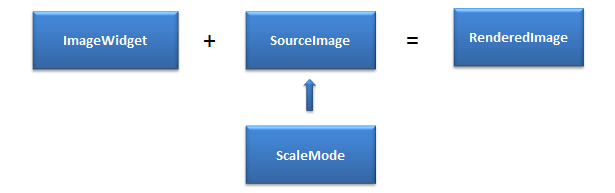
Before rendering the Image first the width and height of the Image widget is calculated. The width and height are driven by the container weight that has been specified or referenceWidth and referenceHeight whichever are applicable. Now the Source Image is scaled or cropped as per the ImageScale modes set in the property.
Note: For dynamic images (loaded from a remote server), specifying a referenceWidth / referenceHeight avoids unnecessary screen re-layouts.
Note: The ImageWidget is aligned as per the widget alignment rules.
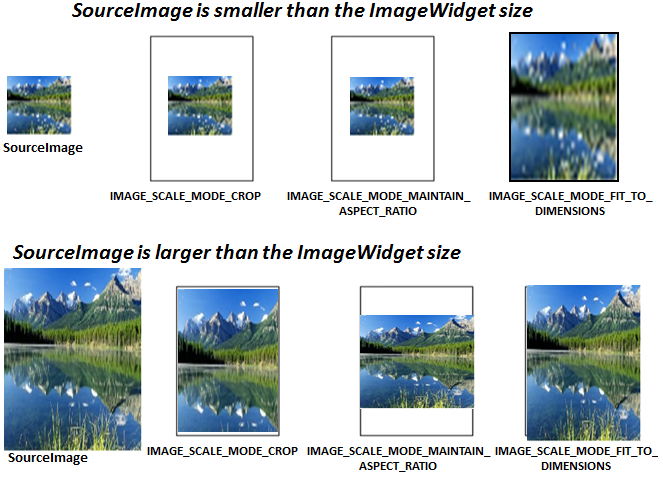
These are the available options:
IMAGE_SCALE_MODE_MAINTAIN_ASPECT_RATIO: This mode resizes the source image to fit in the ImageWidget dimensions while it preserves its native aspect ratio.
- If the source image size is less than the ImageWidget size then source image is rendered as is. The ImageWidget is aligned as per the widget alignment rules.
- If the source image is size is greater than the ImageWidget size then the source image is resized to the ImageWidget dimensions while maintaining the aspect ratio.
Image Widget size is calculated as follows:
- Width is based on containerWeight in case of percentage box and in case of non percentage box , the width is derived from referenceWidth or the original source image width.
- Height is derived from reference height specified, if reference height is specified. If not the actual Image height is taken.
- referenceWidth and referenceHeight are not mandatory for this scalemode.
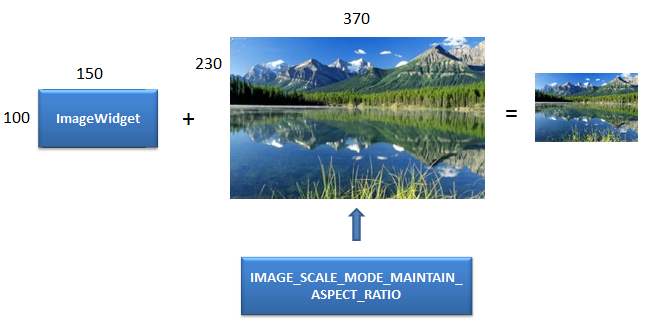
IMAGE_SCALE_MODE_CROP: This scale mode preserves the original size of the Source Image.
- If the source image size is less than the ImageWidget size then source image is rendered as is.
- If the source image is size is greater than the ImageWidget size then the source image is cropped or clipped to fit the ImageWidget.
Image Widget size is calculated for this mode as follows:
- Width is based on containerWeight in case of percentage box and in case of non-percentage box , the width is derived from referenceWidth.
- Height is derived from referenceHeight, if referenceHeight is specified. If not the actual Image height is taken
Note: referenceWidth and referenceHeight are not mandatory for this scalemode. This mode is not supported on Desktop Web, and SPA platforms. They will render the sourceImage as its actual size.
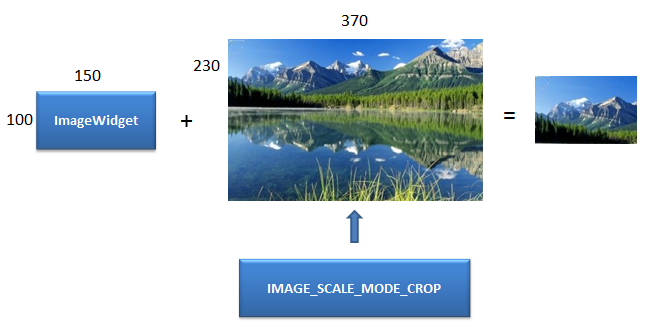
IMAGE_SCALE_MODE_FIT_TO_DIMENSIONS: The source image is resized to fill the ImageWidget dimensions. The aspect ratio is not preserved.
- If the source image size is less than the ImageWidget size then source image is stretched to the ImageWidget dimensions (height and width).
- If the source image is size is greater than the ImageWidget size then the source image is squeezed to fill the ImageWidget dimensions (height and width).
Image Widget size is calculated for this mode as follows:
- Width is the minimum of containerWeight and referenceWidth in case of percentage box and in case of non-percentage box , the width is derived from referenceWidth.
- Height is derived from reference height specified.
Note: referenceWidth and referenceHeight are mandatory for this scalemode. Not specifying the referenceWidth / referenceHeight will lead to undefined behaviour.
Note: If the reference image is bigger than container weight, Mobile Web and SPA platforms may not be able to adhere to the container weight but will spill over.
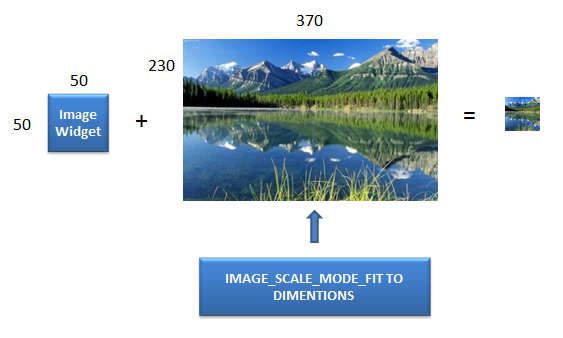
Example
//Sample code to set the imageScaleMode property for an Image widget.
frmImage.myImage.imageScaleMode=constants.IMAGE_SCALE_MODE_FIT_TO_DIMENSIONS;
Platform Availability
- Accessible from IDE
- iOS
- Android
- Windows
- SPA (For FITTODIMENSIONS and MAINTAINASPECTRATIO. If you set to CROP on SPA, MAINTAINASPECTRATIO is considered)
- Desktop Web (For FITTODIMENSIONS and MAINTAINASPECTRATIO. If you set to CROP on Desktop Web, MAINTAINASPECTRATIO is considered)
Specifies the image to be displayed when the remote resource is not available. This image is taken from the resources folder.
Syntax
imageWhenFailed
Type
String / Image Object
Read/Write
Read + Write (for iOS and Android platforms)
This property is a constructor-level property for SPA and Desktop Web platforms.
Remarks
The image can be either a bitmap or a vector graphics file.
Image files can be:
- GIF
- animated GIF
- JPG
- PNG
Vector graphics are supported for the following formats on the following platforms:
- Android supports .xml files
- iOS supports .pdf files
- SPA supports .svg files
- Windows 10 (Creators Edition) supports .svg files.
Example
Using a string to identify a local resource:
//Sample code to set the imageWhenFailed property of an Image widget to a local resource.
//Here, rn_icon1.png is present inside the resources folder of your application.
frmImage.myImage.imageWhenFailed="rn_icon1.png";
You can create an image Object by using kony.image Namespace functions. Use a Kony image Object (kony.image) to identify the image as follows:
//Sample code to set the imageWhenFailed property of an Image widget to an Image Object.
var imgObjRef = kony.image.createImage("local.png");
frmImage.myImage.imageWhenFailed=imgObjRef;
Platform Availability
- Accessible from IDE
- iOS
- Android
- Windows
- SPA
- Desktop Web
Specifies the image to be displayed when the remote source is still being downloaded.
Syntax
imageWhileDownloading
Type
String / image Object
Read/Write
Read + Write (for iOS and Android platforms)
This property is a constructor-level property for SPA and Desktop Web platforms.
Remarks
You can create an image Object by using kony.image Namespace functions.
The image can be either a bitmap or a vector graphics file.
Image files can be:
- GIF
- animated GIF
- JPG
- PNG
Vector graphics are also supported for the following formats on the following platforms:
- Android supports .xml files
- iOS supports .pdf files
- SPA supports .svg files
- Windows 10 (Creators Edition) supports .svg files.
Example
Using a string to identify a local resource:
//Sample code to set the imageWhileDownloading property of an Image widget to a local resource.
//Here, konynew.png is present inside the resources folder of your application.
frmImage.myImage.imageWhileDownloading="konynew.png";
Using a Kony image object (kony.image) to identify the image:
//Sample code to set the imageWhileDownloading property of an Image widget to an Image Object.
var imgObjRef = kony.image.createImage("local.png");
frmImage.myImage.imageWhileDownloading=imgObjRef;
Platform Availability
- Accessible from IDE
- iOS
- Android
- Windows
-
SPA
- Desktop Web
A custom JSObject with the key value pairs that a developer can use to store the context with the widget. This will help in avoiding the globals to most part of the programming.
Syntax
info
Type
JSObject
Read/Write
Yes - (Read and Write)
Remarks
Note: This is a non-Constructor property. You cannot set this property through widget constructor. But you can read and write data to it.
Info property can hold any JSObject. After assigning the JSObject to info property, the JSObject should not be modified. For example,
var inf = {
a: "hello"
};
widget.info = inf; //works
widget.info.a = "hello world";
//This will not update the widget info a property to hello world.
//widget.info.a will have old value as hello.
Example
//Sample code to set info property for an Image widget.
frmImage.myImage.info = {
key: "Imagenumber"
};
//Reading the info of the Image widget.
kony.print("Image widget info:" +frmImage.myImage.info);
Platform Availability
- Accessible from IDE
- iOS
- Android
- Windows
-
SPA
- Desktop Web
This property controls the visibility of a widget on the Form.
Syntax
isVisible
Type
Boolean
Read/Write
Yes - (Read and Write)
Remarks
The default value for this property is true. If set to false, the widget is not displayed. If set to true, the widget is displayed.
Note: This property is not applicable if the widget is placed in a Segment. When the widget is placed in a Segment, the visibility of the widget is controlled by the data property of the segment.
Note: In addition, the visibility of the widget can be controlled using the setVisibility method.
Example
//Sample code to set the isVisible property of an Image widget.
frmImage.myImage.isVisible=true;
Platform Availability
- Accessible from IDE
- iOS
- Android
- Windows
-
SPA
- Desktop Web
This property determines the lower left corner edge of the widget and is measured from the left bounds of the parent container.
The left property determines the position of the left edge of the widget’s bounding box. The value may be set using DP (Device Independent Pixels), Percentage, or Pixels. In freeform layout, the distance is measured from the left edge of the parent container. In flow-vertical layout, the distance is measured from the left edge of the parent container. In flow-horizontal layout, the distance is measured from the right edge of the previous sibling widget in the hierarchy.
Syntax
left
Type
String
Read/Write
Read + Write
Remarks
If the layoutType is set as kony.flex.FLOW_HORIZONTAL, the left property is measured from right edge of the left sibling widget.
Example
//Sample code to set the left property for widgets by using DP, Percentage and Pixels. frmHome.widgetID.left = "50dp"; frmHome.widgetID.left = "10%"; frmHome.widgetID.left = "10px";
Platform Availability
- Available in the IDE
- iOS, Android, Windows, SPA, and Desktop Web
This property specifies the maximum height of the widget and is applicable only when the height property is not specified.
The maxHeight property determines the maximum height of the widget’s bounding box. The value may be set using DP (Device Independent Pixels), Percentage, or Pixels. The maxHeight value overrides the preferred, or “autogrow” height, if the maxHeight is less than the derived content height of the widget.
Syntax
maxHeight
Type
Number
Read/Write
Read + Write
Example
//Sample code to set the maxHeight property for widgets by using DP, Percentage and Pixels. frmHome.widgetID.maxHeight = "50dp"; frmHome.widgetID.maxHeight = "10%"; frmHome.widgetID.maxHeight = "10px";
Platform Availability
- Available in the IDE
- iOS, Android, Windows, SPA, and Desktop Web
This property specifies the maximum width of the widget and is applicable only when the width property is not specified.
The Width property determines the maximum width of the widget’s bounding box. The value may be set using DP (Device Independent Pixels), Percentage, or Pixels. The maxWidth value overrides the preferred, or “autogrow” width, if the maxWidth is less than the derived content width of the widget.
Syntax
maxWidth
Type
Number
Read/Write
Read + Write
Example
//Sample code to set the maxWidth property for widgets by using DP, Percentage and Pixels. frmHome.widgetID.maxWidth = "50dp"; frmHome.widgetID.maxWidth = "10%"; frmHome.widgetID.maxWidth = "10px";
Platform Availability
- Available in the IDE
- iOS, Android, Windows, SPA, and Desktop Web
This property specifies the minimum height of the widget and is applicable only when the height property is not specified.
The minHeight property determines the minimum height of the widget’s bounding box. The value may be set using DP (Device Independent Pixels), Percentage, or Pixels. The minHeight value overrides the preferred, or “autogrow” height, if the minHeight is larger than the derived content height of the widget.
Syntax
minHeight
Type
Number
Read/Write
Read + Write
Example
//Sample code to set the minHeight property for widgets by using DP, Percentage and Pixels. frmHome.widgetID.minHeight = "50dp"; frmHome.widgetID.minHeight = "10%"; frmHome.widgetID.minHeight = "10px";
Platform Availability
- Available in the IDE
- iOS, Android, Windows, SPA, and Desktop Web
This property specifies the minimum width of the widget and is applicable only when the width property is not specified.
The minWidth property determines the minimum width of the widget’s bounding box. The value may be set using DP (Device Independent Pixels), Percentage, or Pixels. The minWidth value overrides the preferred, or “autogrow” width, if the minWidth is larger than the derived content width of the widget.
Syntax
minWidth
Type
Number
Read/Write
Read only
Example
//Sample code to set the minWidth property for widgets by using DP, Percentage and Pixels. frmHome.widgetID.minWidth = "50dp"; frmHome.widgetID.minWidth = "10%"; frmHome.widgetID.minWidth = "10px";
Platform Availability
- Available in the IDE
- iOS, Android, Windows, SPA, and Desktop Web
Specifies the opacity of the widget. The value of this property must be in the range 0.0 (transparent) to 1.0 (opaque). Any values outside this range are fixed to the nearest minimum or maximum value.
Specifies the opacity of the widget. Valid opacity values range from 0.0 (transparent), to 1.0 (opaque). Values set to less than zero will default to zero. Values more than 1.0 will default to 1. Interaction events set on a transparent widget will still be fired. To disable the events, also set the “isVisible” property to “false”.
Syntax
opacity
Type
Number
Read/Write
Read + Write
Remarks
Note: This property has more priority compared to the values coming from the configured skin.
Example
//Sample code to make the widget transparent by using the opacity property. frmHome.widgetID.opacity = 0; //Sample code to make the widget opaque by using the opacity property. frmHome.widgetID.opacity = 1;
Platform Availability
- Not available in the IDE.
- iOS, Android, Windows, SPA, and Desktop Web
Defines the space between the content of the widget and the widget boundaries. You can use this option to define the top, left, right, and bottom distance between the widget content and the widget boundary.
Syntax
padding
Type
Array of Numbers
Read / Write
Yes - (Read and Write)
Remarks
To define the padding values for a platform, click the ( ) button against the property to open the Padding screen. Select the checkbox against the platform for which you want to define the padding's and enter the top, left, right, and bottom padding values.
) button against the property to open the Padding screen. Select the checkbox against the platform for which you want to define the padding's and enter the top, left, right, and bottom padding values.
If you want to use the padding values set for a platform across other platforms, you can click the Apply To button and select the platforms on which you want the padding values to be applied.
Note: Due to Browser restrictions, you cannot apply Padding for a ComboBox, Form and ListBox widgets on Mobile Web platform.
Note: If no skin is applied to a Button, then Padding is not supported on iPhone. This is due to iOS Safari browser limitation. If you want the padding to be applied, apply a skin to the button and then apply padding.
The following image illustrates the window to define the padding's for platforms:
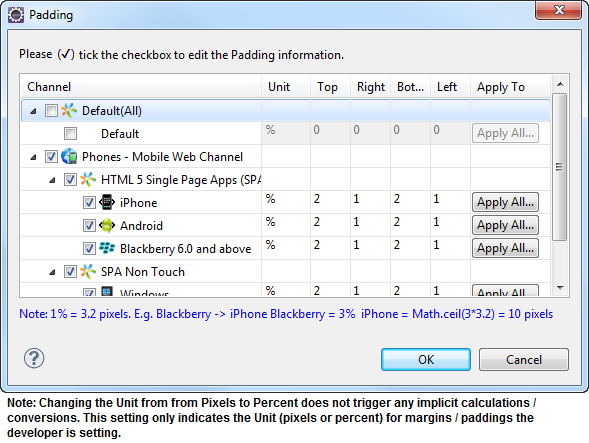
The following image illustrates a widget with a defined padding:
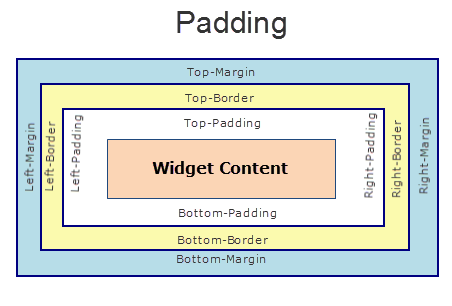
Example
//Sample code to set the padding property of an Image widget.
frmImage.myImage.padding=[10, 10, 10, 10];
Platform Availability
- Accessible from IDE
- iOS, Android, Windows
This property specifies whether the padding property is to be applied in pixels or in percentage.
Syntax
paddingInPixel
Type
Boolean
Read/Write
Read Only
Remarks
The default value of this property is false.
If the value of this property is true, the padding are applied in pixels.
If the value of this property is false, the padding are applied as set in padding property.
Limitations
Desktop Web/ SPA platforms do not support paddingInPixel property in Image widget, Slider widget and Switch widget.
Example
//Sample code to read paddingInPixel property for widgetID Button widget in frmHome form.
kony.print("PaddingInPixel property value is:"+fromHome.widgetID.paddingInPixel);
Platform Availability
- iOS, Android, Windows Desktop, Desktop Web and SPA.
Helps you access the parent of the widget. If the widget is not part of the widget hierarchy, the parent property returns null.
Syntax
parent
Read/Write
Read only
Remarks
Note: The property works for all the widgets whether they are placed inside a FlexContainer, a Form, or an HBox.
Example
function func() {
kony.print("The parent of the widget" + JSON.stringify(Form1.widgetID.parent));
}
Platform Availability
- Not available in the IDE
- iOS, Android, Windows, SPA, and Desktop Web
Represents the images raw bytes.
Syntax
rawBytes
Type
JSObject representing the raw bytes of the image, or a Kony image object (kony.image).
Read/Write
Yes - (Read and Write)
Remarks
Note: This is a non-Constructor property. You cannot set this property through widget constructor. But you can read and write data to it.
Example
Using a JavaScript object containing raw bytes as returned from the camera.
//Sample code to set the rawBytes property as "11111" for an Image widget.
//Here, the rawBytes:"11111" is an image captured by using a Camera widget.
frmImage.myImage.rawBytes="11111";
Using a Kony image object (kony.image).
//Sample code to set the rawBytes property using an Image Object.
var imgObjRef = kony.image.createImage("local.png"); frmImage.myImage.rawBytes = imgObjRef.getImageAsRawBytes(kony.image.ENCODE_JPEG);
Platform Availability
- Accessible from IDE
- iOS
- Android
- Windows
-
SPA
- Desktop Web
The reference image height in pixels.
Syntax
referenceHeight
Type
Number
Read / Write
Yes - (Read and Write)
Example
//Sample code to set the referenceHeight property of an Image widget.
frmImage.myImage.referenceHeight=100;
Platform Availability
- Accessible from IDE
- iOS
- Android
- Windows
-
SPA
- Desktop Web
The reference image width in pixels.
Syntax
referenceWidth
Type
Number
Read / Write
Yes - (Read and Write)
Remarks
The source image width is resized to fill the widget dimensions. The image aspect ratio is not preserved. The referenceWidth is respected only when the imageScaleMode property is set to IMAGE_SCALE_MODE_FIT_TO_DIMENSIONS. The pixels are device independent pixels specified against 163 dpi.
For example, HzImage widget dimensions are 200 x 100 (height and width respectively ) and your image is 300 x 200 px, then you have to specify referenceHeight as 200 and referenceWidth as 100. The image is resized to fit in the widget by reducing the height and width.
Example
//Sample code to set the referenceWidth property of an Image widget.
frmImage.myImage.referenceWidth=100;
Platform Availability
- Accessible from IDE
- iOS
- Android
- Windows
-
SPA
- Desktop Web
Most of the Mobile Web browsers do not offer a very good user experience when the entire segment is made clickable. To offer an acceptable user experience, one of the image in a segment is made clickable and the onClick event for the segment is bound to a image.
Note: This is a deprecated property.
Syntax
renderAsAnchor
Type
Boolean
Read/Write
No
Remarks
This property is typically set to true when the segment onClick is bound to an image.
Note: This property is available only when the Image Widget is placed in a Segment.
The default value for this property is false. If set to true, the Image is the first clickable element in the Segment. If set to false, the Image is not the first clickable element in the Segment.
Example
//Sample code to set the renderAsAnchor property of an Image widget.
frmImage.myImage.renderAsAnchor=true;
Platform Availability
None
This property is used to retain the content alignment property value, as it was defined.
Note: Locale-level configurations take priority when invalid values are given to this property, or if it is not defined.
The mirroring widget layout properties should be defined as follows.
function getIsFlexPositionalShouldMirror(widgetRetainFlexPositionPropertiesValue) {
return (isI18nLayoutConfigEnabled &&
localeLayoutConfig[defaultLocale]
["mirrorFlexPositionalProperties"] == true &&
!widgetRetainFlexPositionPropertiesValue);
}
The following table illustrates how widgets consider Local flag and Widget flag values.
| Properties | Local Flag Value | Widget Flag Value | Action |
|---|---|---|---|
| Mirror/retain FlexPositionProperties | true | true | Use the designed layout from widget for all locales. Widget layout overrides everything else. |
| Mirror/retain FlexPositionProperties | true | false | Use Mirror FlexPositionProperties since locale-level Mirror is true. |
| Mirror/retain FlexPositionProperties | true | not specified | Use Mirror FlexPositionProperties since locale-level Mirror is true. |
| Mirror/retain FlexPositionProperties | false | true | Use the designed layout from widget for all locales. Widget layout overrides everything else. |
| Mirror/retain FlexPositionProperties | false | false | Use the Design/Model-specific default layout. |
| Mirror/retain FlexPositionProperties | false | not specified | Use the Design/Model-specific default layout. |
| Mirror/retain FlexPositionProperties | not specified | true | Use the designed layout from widget for all locales. Widget layout overrides everything else. |
| Mirror/retain FlexPositionProperties | not specified | false | Use the Design/Model-specific default layout. |
| Mirror/retain FlexPositionProperties | not specified | not specified | Use the Design/Model-specific default layout. |
Syntax
retainContentAlignment
Type
Boolean
Read/Write
No (only during widget-construction time)
Example
//This is a generic property that is applicable for various widgets.
//Here, we have shown how to use the retainContentAlignment property for Button widget.
/*You need to make a corresponding use of the
retainContentAlignment property for other applicable widgets.*/
var btn = new kony.ui.Button({
"focusSkin": "defBtnFocus",
"height": "50dp",
"id": "myButton",
"isVisible": true,
"left": "0dp",
"skin": "defBtnNormal",
"text": "text always from top left",
"top": "0dp",
"width": "260dp",
"zIndex": 1
}, {
"contentAlignment": constants.CONTENT_ALIGN_TOP_LEFT,
"displayText": true,
"padding": [0, 0, 0, 0],
"paddingInPixel": false,
"retainFlexPositionProperties": false,
"retainContentAlignment": true
}, {});
Platform Availability
- Available in IDE
- Windows 10, iOS, Android, and SPA
This property is used to retain flex positional property values as they were defined. The flex positional properties are left, right, and padding.
Note: Locale-level configurations take priority when invalid values are given to this property, or if it is not defined.
The mirroring widget layout properties should be defined as follows.
function getIsFlexPositionalShouldMirror(widgetRetainFlexPositionPropertiesValue) {
return (isI18nLayoutConfigEnabled &&
localeLayoutConfig[defaultLocale]
["mirrorFlexPositionalProperties"] == true &&
!widgetRetainFlexPositionPropertiesValue);
}
The following table illustrates how widgets consider Local flag and Widget flag values.
| Properties | Local Flag Value | Widget Flag Value | Action |
|---|---|---|---|
| Mirror/retain FlexPositionProperties | true | true | Use the designed layout from widget for all locales. Widget layout overrides everything else. |
| Mirror/retain FlexPositionProperties | true | false | Use Mirror FlexPositionProperties since locale-level Mirror is true. |
| Mirror/retain FlexPositionProperties | true | not specified | Use Mirror FlexPositionProperties since locale-level Mirror is true. |
| Mirror/retain FlexPositionProperties | false | true | Use the designed layout from widget for all locales. Widget layout overrides everything else. |
| Mirror/retain FlexPositionProperties | false | false | Use the Design/Model-specific default layout. |
| Mirror/retain FlexPositionProperties | false | not specified | Use the Design/Model-specific default layout. |
| Mirror/retain FlexPositionProperties | not specified | true | Use the designed layout from widget for all locales. Widget layout overrides everything else. |
| Mirror/retain FlexPositionProperties | not specified | false | Use the Design/Model-specific default layout. |
| Mirror/retain FlexPositionProperties | not specified | not specified | Use the Design/Model-specific default layout. |
Syntax
retainFlexPositionProperties
Type
Boolean
Read/Write
No (only during widget-construction time)
Example
//This is a generic property that is applicable for various widgets.
//Here, we have shown how to use the retainFlexPositionProperties property for Button widget.
/*You need to make a corresponding use of the
retainFlexPositionProperties property for other applicable widgets.*/
var btn = new kony.ui.Button({
"focusSkin": "defBtnFocus",
"height": "50dp",
"id": "myButton",
"isVisible": true,
"left": "0dp",
"skin": "defBtnNormal",
"text": "always left",
"top": "0dp",
"width": "260dp",
"zIndex": 1
}, {
"contentAlignment": constants.CONTENT_ALIGN_CENTER,
"displayText": true,
"padding": [0, 0, 0, 0],
"paddingInPixel": false,
"retainFlexPositionProperties": true,
"retainContentAlignment": false
}, {});
Platform Availability
- Available in IDE
- Windows 10, iOS, Android, and SPA
This property is used to convert Flow Horizontal Left to Flow Horizontal Right.
Note: Locale-level configurations take priority when invalid values are given to this property, or if it is not defined.
The mirroring widget layout properties should be defined as follows.
function getIsFlexPositionalShouldMirror(widgetRetainFlexPositionPropertiesValue) {
return (isI18nLayoutConfigEnabled &&
localeLayoutConfig[defaultLocale]
["mirrorFlexPositionalProperties"] == true &&
!widgetRetainFlexPositionPropertiesValue);
}
The following table illustrates how widgets consider Local flag and Widget flag values.
| Properties | Local Flag Value | Widget Flag Value | Action |
|---|---|---|---|
| Mirror/retain FlexPositionProperties | true | true | Use the designed layout from widget for all locales. Widget layout overrides everything else. |
| Mirror/retain FlexPositionProperties | true | false | Use Mirror FlexPositionProperties since locale-level Mirror is true. |
| Mirror/retain FlexPositionProperties | true | not specified | Use Mirror FlexPositionProperties since locale-level Mirror is true. |
| Mirror/retain FlexPositionProperties | false | true | Use the designed layout from widget for all locales. Widget layout overrides everything else. |
| Mirror/retain FlexPositionProperties | false | false | Use the Design/Model-specific default layout. |
| Mirror/retain FlexPositionProperties | false | not specified | Use the Design/Model-specific default layout. |
| Mirror/retain FlexPositionProperties | not specified | true | Use the designed layout from widget for all locales. Widget layout overrides everything else. |
| Mirror/retain FlexPositionProperties | not specified | false | Use the Design/Model-specific default layout. |
| Mirror/retain FlexPositionProperties | not specified | not specified | Use the Design/Model-specific default layout. |
Syntax
retainFlowHorizontalAlignment
Type
Boolean
Read/Write
No (only during widget-construction time)
Example
//This is a generic property that is applicable for various widgets.
//Here, we have shown how to use the retainFlowHorizontalAlignment property for Button widget.
/*You need to make a corresponding use of the
retainFlowHorizontalAlignment property for other applicable widgets. */
var btn = new kony.ui.Button({
"focusSkin": "defBtnFocus",
"height": "50dp",
"id": "myButton",
"isVisible": true,
"left": "0dp",
"skin": "defBtnNormal",
"text": "always left",
"top": "0dp",
"width": "260dp",
"zIndex": 1
}, {
"contentAlignment": constants.CONTENT_ALIGN_CENTER,
"displayText": true,
"padding": [0, 0, 0, 0],
"paddingInPixel": false,
"retainFlexPositionProperties": true,
"retainContentAlignment": false,
"retainFlowHorizontalAlignment ": false
}, {});
Platform Availability
- Available in IDE
- Windows 10, iOS, Android, and SPA
This property determines the lower right corner of the widget and is measured from the right bounds of the parent container.
The right property determines the position of the right edge of the widget’s bounding box. The value may be set using DP (Device Independent Pixels), Percentage, or Pixels. In freeform layout, the distance is measured from the left edge of the parent container. In flow-vertical layout, value is ignored. In flow-horizontal layout, the value is ignored.
The right property is used only if the width property is not provided.
Syntax
right
Type
String
Read/Write
Read + Write
Remarks
If the layoutType is set as kony.flex.FLOW_HORIZONTAL, the right property is measured from left edge of the right sibling widget. The horizontal space between two widgets is measured from right of the left sibling widget and left of the right sibling widget.
Example
//Sample code to set the right property for widgets by using DP, Percentage and Pixels. frmHome.widgetID.right = "50dp"; frmHome.widgetID.right = "10%"; frmHome.widgetID.right = "10px";
Platform Availability
- Available in the IDE
- iOS, Android, Windows, SPA, and Desktop Web
Defines the depth of the shadow effect applied to the Image Widget.
Syntax
shadowDepth
Type
Number
Read/Write
Read + Write
Remarks
The depth of the shadow should be specified in DP (Device Independent Pixels) units. The higher the value of shadowDepth, the appearance of the Image Widget is elevated from the screen and the casted shadow becomes soft.
Example
//Sample code to set the shadowDepth property of an Image widget.
frmImage.myImage.shadowDepth = 10;
Platform Availability
- Android 5.0 and later
Sets a type of the shadow effect to apply to the Image Widget.
Syntax
shadowType
Type
Number
Read/Write
Read + Write
Remarks
The property specifies a shape for the widget's shadow that is cast. You can apply any one of the following shadow types:
VIEW_BOUNDS_SHADOW: Shadow matches the widget's rectangular bounds.
PADDED_VIEW_BOUNDS_SHADOW: Shadow matches the widget's rectangular padded bounds.
BACKGROUND_SHADOW: Shadow matches the widget's background. This is the default value.
Example
//Sample code to set the shadowType property of an Image widget.
frmImage.myImage.shadowType = constants.VIEW_BOUNDS_SHADOW;
Platform Availability
- Android 5.0 and later
Specifies the look and feel of the Image.
Syntax
skin
Type
String
Read/Write
Yes - (Read and Write)
Remarks
Note: On iOS platform, rounded border skins are not supported.
Example
//Sample code to set the skin property of an Image widget.
frmImage.myImage.skin="ImgSkin";
Platform Availability
- Accessible from IDE
- iOS
- Android
- Windows
-
SPA
- Desktop Web
Specifies the source of the image to be displayed.
Syntax
src
Type
String / image Object
Read/Write
Yes - (Read and Write)
Remarks
The image can be either a bitmap or a vector graphics file.
Image files can be:
- GIF
- animated GIF
- JPG
- PNG
Vector graphics are supported for the following formats on the following platforms:
- Android supports .xml files
- iOS supports .pdf files
- SPA supports .svg files
- Windows 10 (Creators Edition) supports .svg files.
You can specify an image from the resources folder, specify a URL of the image, or use a Kony image object (kony.image). You can create an image Object by using kony.image Namespace functions.
To specify a URL, enter the address (beginning with http or https) in the default, Mobile Native App, Mobile Web, or all the three tabs of the Image Location screen.
To select an image from the resources folder, select Browse.
Note: If the given source points to a HTTP URL the images will be a cached based on the Etag (or Entity tag) which is typically used for cache validation of web resources.
Example
Using a URL to specify the image.
//Sample code to set the src property of an Image widget to a URL.
frmImage.myImage.src="https://sample.com/img/Sample-png-image.png";
Using a kony image object (kony.image) to specify the image.
//Sample code to set the src property of an Image widget to an Image Object.
var imgObjRef = kony.image.createImage("local.png");
frmImage.myImage.src=imgObjRef;
Platform Availability
- Accessible from IDE
- iOS
- Android
- Windows
-
SPA
- Desktop Web
Sets the tint color and tint mode of the widget.
Syntax
tintConfig
Type
JavaScript object containing key-value pairs. The following keys are supported.
| Key | Value |
|---|---|
| color | A hexadecimal color value in the form "RRGGBBAA" where the alpha value controls transparency. |
| mode | A value from the Tint Mode Constants specified in the constants namespace that controls how the tint color is added to the widget. These constants are different for Android and iOS. See the Constants documentation for more information. |
Read/Write
Read+Write
Remarks
For the 8.0 release of Visualizer, this feature is only accessable via the API, not through the Visualizer IDE.
If your app does not specify the color key and a color in the tint configuration, no tint is applied to the widget. If your app does not specify the mode key in the tint configuration, the default value of constants.SRC_OVER is used.
You can clear the tint by setting the property to NULL.
If tint configuration is provided without specifying the mode or an invalid mode is specified, the default value SRC_OVER is used.
If tint configuration is provided without specifying the color, tint will not be applied.
Example
//Sample code to set the tintConfig property of an Image widget.
frmImage.myImage.tintConfig = {
"color": "99887766",
"mode": constants.SRC_ATOP
};
Platform Availability
- iOS
- Android
Specifies the hint text when the cursor hovers over a widget, without clicking it. The text entered in the tooltip appears as a small box when the cursor hovers over a widget.
Syntax
toolTip
Type
String
Read/Write
Yes - (Read and Write)
Example
//Sample code to set the toolTip property of an Image widget. frmImage.myImage.toolTip= "sample text";
Platform Availability
- Accessible from IDE
- iOS
- Android
- Windows
-
SPA
- Desktop Web
This property determines the top edge of the widget and measured from the top bounds of the parent container.
The top property determines the position of the top edge of the widget’s bounding box. The value may be set using DP (Device Independent Pixels), Percentage, or Pixels. In freeform layout, the distance is measured from the top edge of the parent container. In flow-vertical layout, the distance is measured from the bottom edge of the previous sibling widget in the hierarchy. In flow-horizontal layout, the distance is measured from the left edge of the parent container.
Syntax
top
Type
String
Read/Write
Read + Write
Remarks
If the layoutType is set as kony.flex.FLOW_VERTICAL, the top property is measured from the bottom edge of the top sibling widget. The vertical space between two widgets is measured from bottom of the top sibling widget and top of the bottom sibling widget.
Example
//Sample code to set the top property for widgets by using DP, Percentage and Pixels. frmHome.widgetID.top = "50dp"; frmHome.widgetID.top = "10%"; frmHome.widgetID.top = "10px";
Platform Availability
- Available in the IDE
- iOS, Android, Windows, SPA,and Desktop Web
Contains an animation transformation that can be used to animate the widget.
Syntax
transform
Type
JSObject
Read/Write
Read + Write
Remarks
This property is set to the identify transform by default. Any transformations applied to the widget occur relative to the widget's anchor point. The transformation contained in this property must be created using the kony.ui.makeAffineTransform function.
Example
This example uses the button widget, but the principle remains the same for all widgets that have a transform property.
//Animation sample var newTransform = kony.ui.makeAffineTransform(); newTransform.translate3D(223, 12, 56); //translates by 223 xAxis,12 in yAxis,56 in zAxis widget.transform = newTransform;
Platform Availability
- iOS, Android, Windows, and SPA
Indicates how a widget is to be anchored with respect to its parent.
Syntax
widgetAlignment
Type
Number
Read / Write
No
Remarks
Each of these below options have a horizontal alignment attribute and a vertical alignment attribute. For example, WIDGET_ALIGN_TOP_LEFT specifies the vertical alignment as TOP and horizontal alignment as LEFT.
Default: WIDGET_ALIGN_CENTER
The widget alignment can be controlled by the below options:
- WIDGET_ALIGN_TOP_LEFT - (BlackBerry 10 supports this option)
- WIDGET_ALIGN_TOP_CENTER
- WIDGET_ALIGN_TOP_RIGHT
- WIDGET_ALIGN_MIDDLE_LEFT
- WIDGET_ALIGN_CENTER - (BlackBerry 10 supports this option)
- WIDGET_ALIGN_MIDDLE_CENTER
- WIDGET_ALIGN_MIDDLE_RIGHT
- WIDGET_ALIGN_BOTTOM_LEFT
- WIDGET_ALIGN_BOTTOM_CENTER
- WIDGET_ALIGN_BOTTOM_RIGHT - (BlackBerry 10 supports this option)
Example
//Sample code to set the widgetAlignment property of an Image widget.
frmImage.myImage.widgetAlignment=constants.WIDGET_ALIGN_MIDDLE_LEFT;
Accessible from IDE
Yes
Platform Availability
- iOS
- Android
- Windows
-
SPA
- Desktop Web
This property is used to enable and configure left or right swipe actions for a widget. The widgetSwipeMove Property can be used for all widgets . The most common use case is for implementing swipe action for individual rows in Segment.
Syntax
widgetSwipeMove
Type
String
Read/Write
Read + Write
Input Parameters
| Parameter Name | Type | Default Value | Description |
| translate | Boolean | true | This is an optional parameter. When the value of this parameter is set as true, the widget moves along with the swipe in the same direction. |
| Xboundaries | Array | Size of the current widget | This is an optional parameter and it defines the boundaries of the swipe in the X-axis. |
| swipeLeft/swipeRight | JS Object | This is an optional parameter and it is used to define the configuration of the widget while swiping to the left/ right. Each swipeLeft or swipeRightparameter is an array of configuration attributes containing translateRange , callback , translatePos , and translate. This JS Object defines the behavior of the widget during the swipe action. | |
| translateRange | Array | Size of the current widget | This is an optional parameter and it defines the sub-boundaries for the action when the swipe action ends. |
| translatePos | Array | Previous position of the widget | This is an optional parameter and it determines the final translation position to be applied to the widget when the widget swipe reaches the translateRange value. |
| callback | JS Object | null | This is an optional parameter and it defines the callback which needs to be triggered when the finger swipe reaches the sub boundary defined in translateRange. The attributes inside this parameter are described in the following table. |
The following table consists of the parameters of the callback parameter:
| Parameter Name | Type | Description |
| widgetHandle | This parameter consists of the widget handle or ID of the widget on which the swipe action has been performed. | |
| context | JS Object | This is applicable only for widgets inside the Segment with row templates. Each context parameter consists of rowIndex, sectionIndex and widgetref |
| rowIndex | Number | This parameter stores the row index of the Segment containing the swiped widget. |
| sectionIndex | Number | This parameter stores the section index of the Segment containing the swiped widget. |
| widgetref | widgetHandle | This parameter stores the handle of the Segment containing the swiped widget. |
Remarks
- For a Segment, the widgetSwipeMove Property is configured while setting the data of the Segment.
Note: It is not recommended to assign the widgetSwipeMove property on a top Flex container of the segment template widget.
Limitations
- When a translation animation is applied to the same widget that has widgetSwipeMove already configured, the action which has been performed last takes precedence. For example, if you have set a translation animation on a FlexContainer and then set the widgetSwipeMove property, the actions set in widgetSwipeMove take precedence over the translation animation.
- The state of the swipe transition of the widget is not retained.
- In a Segment, the widgetSwipeMove Property must be configured for the rows so that they reset to the previous position.
- If the widgetSwipeMove property is configured on a top level Flex container of a segment template, the onRowClick event will not be triggered. - Applicable on iOS, Android, and SPA.
- Android limitation: On Android devices, when the user lifts their finger, the transition occurs immediately.
Example
Following is a code snippet for a mail app. Here we have used a Segment for listing the mail and the widgetSwipeMove Property has been configured for the SwipeFlex FlexContainer.
//This is a generic property that is applicable for various widgets.
//Here, we have shown how to use the widetSwipeMove property for Button widget. /*You need to make a corresponding use of the widgetSwipeMove property for other applicable widgets.*/
//Example of a swipe move configuration.
var swipeMoveConfig = { "translate": true, "Xboundaries": ["-60%", "60%"], "swipeLeft": [{ "translateRange": ["-60%", "0%"], "callback": null, "translatePos": "-60%", "translate": true }, { "translateRange": ["0%", "60%"], "callback": null, "translatePos": "0%", "translate": true }], "swipeRight": [{ "translateRange": ["-60%", "0%"], "callback": null, "translatePos": "0%", "translate": true }, { "translateRange": ["0%", "60%"], "callback": this.onCallback1, "translatePos": "60%", "translate": true }] };
this.view.myButton.widgetSwipeMove=swipeMoveConfig;
Platform Availability
- Android, iOS, and SPA
This property determines the width of the widget and is measured along the x-axis.
The width property determines the width of the widget’s bounding box. The value may be set using DP (Device Independent Pixels), Percentage, or Pixels. For supported widgets, the width may be derived from either the widget or container’s contents by setting the width to “preferred”.
Syntax
width
Type
Number, String, and Constant
Read/Write
Read + Write
Remarks
Following are the options that can be used as units of width:
- %: Specifies the values in percentage relative to the parent dimensions.
- px: Specifies the values in terms of device hardware pixels.
- dp: Specifies the values in terms of device independent pixels.
- default: Specifies the default value of the widget.
- kony.flex.USE_PREFERED_SIZE: When this option is specified, the layout uses preferred width of the widget as width and preferred size of the widget is determined by the widget and may varies between platforms.
Example
//Sample code to set the width property for widgets by using DP, Percentage and Pixels. frmHome.widgetID.width = "50dp"; frmHome.widgetID.width = "10%"; frmHome.widgetID.width = "10px";
Platform Availability
- Available in the IDE
- iOS, Android, Windows, SPA, and Desktop Web
This property specifies the stack order of a widget. A widget with a higher zIndex is always in front of a widget with a lower zIndex.
The zIndex property is used to set the stack, or layer order of a widget. Widgets with higher values will appear “over”, or “on top of” widgets with lower values. Widgets layered over other widgets will override any interaction events tied to widgets beneath. Modifying the zIndex does not modify the order of the widgets in the Kony hierarchy, inside of a flexContainer or form. zIndex accepts both negative and positive values.
Syntax
zIndex
Type
Number
Read/Write
Read + Write
Remarks
The default value for this property is 1.
Note: Modifying the zIndex does not modify the order of the widgets inside the FlexContainer. If zIndex is same for group of overlapping widgets then widget order decides the order of overlapping. The last added widget is displayed on top.
Example
//Sample code to set the zIndex property for widgets.
frmHome.widgetID.zIndex = 300;
Platform Availability
- Available in the IDE
- iOS, Android, Windows, SPA, and Desktop Web
This is a Boolean property that enables zooming capabilities for an Image widget. If the property is set as true, the Image widget is rendered with zoom functionality and overlay widgets can be added. If this property is set as false, a regular Image widget is rendered and the addition of overlay widgets is not possible.
Syntax
zoomEnabled
Type
Boolean
Read/Write
Read and Write
Limitations
-
An Image with zoomEnabled Property as true does not showcase zoom functionality inside a Segment.
-
An Image widget with Preferred height has the height of the image according to its initial values before zoom. The width or height of an Image widget does not increase when the image is scaled.
-
Transform properties for Image widget with zoomEnabled set to true do not function.
Example
//Sample code to enable zoom in an Image widget.
frmImage.myImage.zoomEnabled = true;
Limitations
-
The frame of the Image widget is not changed for JavaScript space, even if it is zoomed.
Accessible from IDE
No
Platform Availability
- iOS
- Android
- Windows
-
SPA
This is a Float-value property that defines the current zoom state of an Image widget. This value is considered only when the zoomEnabled Property is set as true. If the zoomValue Property is not specified, its value is taken as 1 by default.
Syntax
zoomValue
Type
Number
Read/Write
Read and Write
Default Value
1
Example
//Sample code to set the value of zoom to an Image widget.
frmImage.myImage.zoomValue = 2;
Limitations
-
Minimum zoomValue is 1. This means that you cannot reduce the size of the image below this value.
-
If you do not specify zoomValue, then by default it is taken as 1.
-
While adding overlay widgets, you must calculate the position of the widgets user based on the zoomValue.
Accessible from IDE
No
Platform Availability
- iOS
- Android
- Windows
-
SPA
