Publishing a Web App in Kony Visualizer
Applies to Kony Visualizer.
Overview
Web Publish, a feature introduced in Kony Visualizer V8 SP4, enables you to build and publish a web app from Visualizer to your Kony Fabric cloud.
Seamless in-app Build and Publish Experience
Starting with Kony Visualizer V8 SP4, you can publish a web app to Kony Fabric, without leaving the Visualizer window. Earlier, one had to design their web app in Visualizer and then open the Kony Fabric console to the publish the web app. This process has now been simplified.
The Build and Publish Web feature is available in the Build menu of the Kony Visualizer application.
The publish process occurs in the background, and you can continue to use the Visualizer canvas while the app is being built and published.
Access to the Published URL within Visualizer
Once the publish is complete, the published URL is displayed on the Build tab in Visualizer. When you click on the URL, the Visualizer Preview window opens. For more information on the Visualizer Preview window, click here.
You can also click on Copy beside the URL to copy it and view the app in a web browser of your choice.
The Build tab in Visualizer displays the status of your app publish. If there are any errors, they appear in the Build tab. You can switch to the Console tab for a detailed view of the error logs.
Prerequisites
Following are the prerequisites to publish a Web App within Kony Visualizer:
- Sign in to your Kony Cloud account.
- Link a new or an existing fabric app to your Visualizer Project.
When you try to publish the app without logging into Kony Fabric, the login window appears.
If you try to publish the app, even when you do not have an associated Kony Fabric app, you will get a prompt to link a Kony Fabric app.
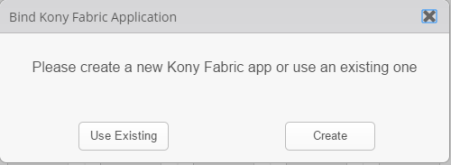
To change the selected Cloud account or Environment, go to Project Settings > Kony Fabric.
To publish the Kony Visualizer web app to Kony Fabric, the app needs to be associated with a Kony Fabric app.
If no Fabric App is associated to your Visualizer project, an error message is displayed.
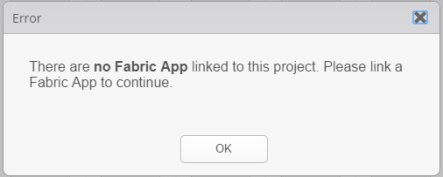
You must either create a new Kony Fabric app or use an existing one. For information on how to create a new Kony Fabric app, see How to Add Applications in the Kony Fabric Console User Guide.
Publish a Web app
Important: Before you publish a web app, ensure that you have a project in which you have a Web app designed.
To publish a Web App, do the following:
- Open the Visualizer Project in which there is a web app designed.
- Login to your Kony Cloud account.
- Link your Visualizer Project to a Kony Fabric app. You can link your Project to a new or an existing Fabric app.
- On the Project tab of the Project Explorer, click the context menu arrow for Kony Fabric.
- Click either Create New App or Use Existing App.
Kony Fabric console appears. - Login using your cloud credentials.
- If you choose:
- Create New App, a new Fabric app with the same name as the Visualizer Project is created.
- Use Existing App, a list of existing apps from your Kony Fabric account are displayed.
- To select the Kony Fabric app that you want to associate your Kony Visualizer app with, click Associate beside the App Name.
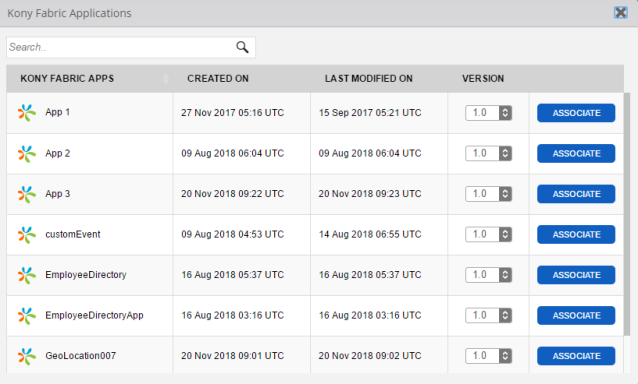
The app you chose/created is successfully linked to your Visualizer Project. - Close the Kony Fabric window and return to Kony Visualizer by clicking on the Visualizer icon on the left navigation pane.
- On your Kony Visualizer, from the main menu select Build.
A context menu appears - From the context menu, select Build and Publish Web.
The Build and Publish Web window appears.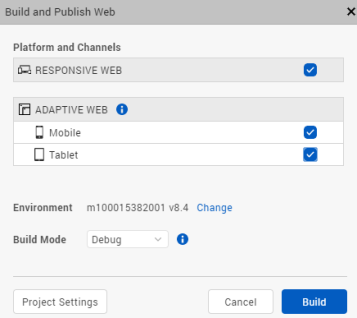
- Select the required Platforms and Channels for which you want to build and publish your web app.
- From the Build Mode drop-down list, select your desired build mode.
- You can choose to change the cloud environment on which your app will be published. To do so click on Change beside the Environment option.
- Once all the required settings are ready, click Build.
The progress of the Web App Publish is displayed in the Build tab of Visualizer.
Once the publish process is complete, a Web App URL appears on the Build tab. - Click on the generated URL to preview your Web app in the Live Preview mode.
The Visualizer Preview window appears. You can use this window to debug the application. - You can also click on Copy to copy the URL to your clipboard and view it in a web browser of your choice.
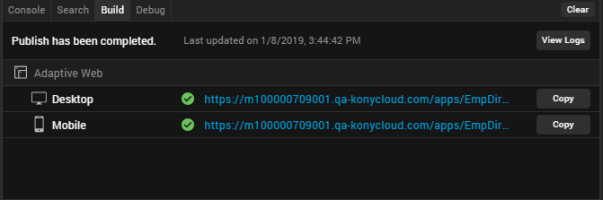
- Click on View Logs to access the logs of the publish process.
- An Application was deployed mail will also be sent to your registered e-mail account. This mail will contain the App details along with the App URL. Click on the URL in the mail to open the web app in your default web browser.
| Copyright © 2013 Kony, Inc. All rights reserved. |
