Manage Client App Assets
With Manage Client App Assets ( for example, Kony Management as a Service) functionality in Kony Fabric, Kony Fabric Users can now manage their client binaries through Kony Fabric Console such as creating mobile applications, publishing the apps to <One Digit>.<Upto 2 Digits>.<Upto 3 Digits>. The dots and the digits after it in the version number are optional.
For example: The supported version formats for binaries are allowed for uploading such as 1, 1.0, 1.00.00, 1.0.00, and 1.23.456.
- In Kony Fabric Console, to publish native client binaries to a Kony Management Environment, first upload the required native client binaries for platforms under the Manage Client App Assets tab and publish these binaries to Management environment through Publish > Native Client tab.
- If you upload web client binaries (
.war) for Web under the Manage Client App Assets tab, these web binaries will only be published to the server.
Note: The database global variable MAX_ALLOWED_PACKETS size should be set to approximately twice the size of the binaries that you want to upload to Kony Fabric Console.
Refer to FAQs > How I can increase the size limit of the Client binaries that I upload to MobileFaric Console.
Note: You can upload maximum up to 10 Web Client binaries for an app.
Menu path for Managing Client App Assets service designer:
After you create an application, in the app configuration page, click the Manage Client App Assets tab to display the tabs for iOS, Android, Windows, and Web.
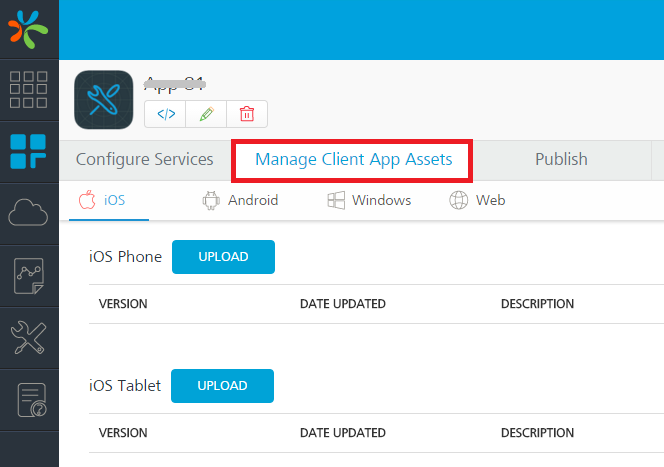
Managing Client App Assets involves four steps:
- Uploading Client Binaries to Kony Fabric
- Publishing Client Binaries from Kony Fabric
- Publishing Native Client Binaries from Kony Management Console to Devices
- Upgrading Native Client Binaries
| Copyright © 2020 Kony, Inc. All rights reserved. |
