Importing Projects from Kony Studio 6.5
Apple Watch apps developed with Kony Studio 6.5 can be imported into the current version of Quantum Visualizer.
If your Apple Watch app was developed under Kony Studio 6.5, it was targeted at Apple's Watch OS1. However, Apple now requires apps in the App Store to be targeted to Watch OS2. To do this, you should import your project from Kony Studio 6.5 into Kony Visualizer 7.0 or later. Your app does not have to take advantage of the new features offered in Watch OS2 and Kony Visualizer 7.0. If that's the case with your app, then importing your project is straightforward. You just need to ensure that you have enabled the Watch app in your Kony Studio 6.5 project before you import it into Kony Visualizer 7.0. You can continue to use Xcode and Objective-C as you did before.
If, on the other hand, you want to use the Watch OS2 and Kony Visualizer 7.0 features in you app, you will need to use Kony Visualizer 7.0 or later to design the user interface of your app and add its application logic. The application logic must be rewritten in Swift, rather than Objective-C. Once you make this conversion, you can access all of the new features available for your use.
Whether you use the newer features or not, you should check to ensure that the Watch Compatibility Mode in the Project Settings dialog box. To do so, use the procedure below.
- From Quantum Visualizer Project pane, which is shown in the following illustration, click Project Settings.
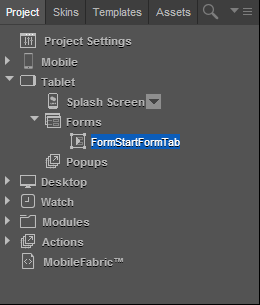
- When the Project Settings dialog box appears, select the Native tab.
- Click the iPhone/iPad/Watch tab.
If there is no check mark in the Watch Compatibility Mode checkbox, click it to make one appear.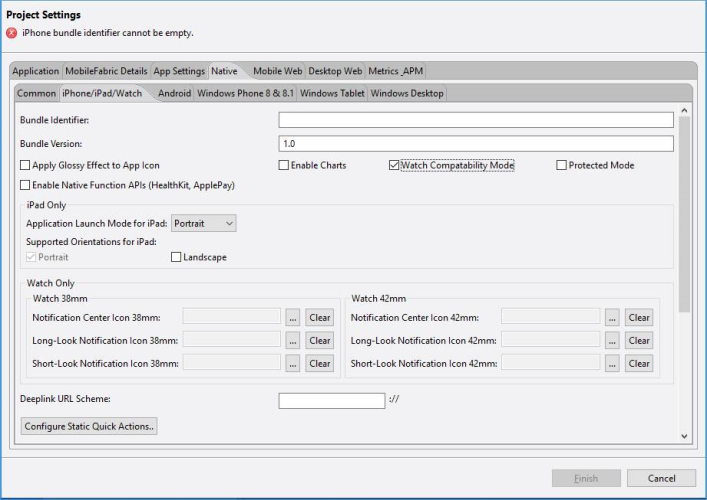
For more detailed instructions on importing your Kony Studio 6.5 projects, please see Migrating Watch Apps from Watch OS1 to Watch OS2 in the Kony Studio 6.5 documentation.
