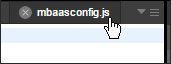Expand and Contract the Visualizer Canvas
To maximize your work area on the Visualizer Canvas, you can expand it, regardless of whether you are working on a form, a code module, or an action sequence. When you maximize the Visualizer Canvas, it marginalizes the Project Explorer and Library Explorer on the left, the Properties pane on the right, and the Console along the bottom. Expanding the Visualizer Canvas works in both Single and Side by Side views. Contracting the Visualizer Canvas and restoring the Project Explorer, Library Explorer, Properties pane, and Console is as simple as a double-click.
To expand and contract the Visualizer Canvas, do the following:
- Along the top of the Visualizer Canvas, double-click the tab of the form, action sequence, or module that you want to see in an expanded manner. The user interface elements to the left, right, and below the Visualizer Canvas are marginalized.
- To contract the Visualizer Canvas, double-click the tab of the element you're working on. The user interface elements to the left, right, and below the Visualizer Canvas are restored to their previous dimensions.