Continuous Integration for Quantum Visualizer
Introduction
CI Build allows the user to build and publish an app from the command line without any eclipse/installer dependency.
Prerequisites
Following are the prerequisites to install CI Build:
- Download and extract the zip file from the location:download.temenos-cloud.com/visualizer_enterprise/citools/<fix pack/service pack version>/visualizer-ci-tool-<fix pack/service pack version>.zip into the project location.
For example, For V9 SP7 the URL is https://download.temenos-cloud.com/visualizer_enterprise/citools/9.7.0/visualizer-ci-tool-9.7.0.zip - Ant must be installed on the system. The required version of Ant is specified in the
externaldependencies.jsonfile that is downloaded as part of the CI tool package.
Based on the version of the Quantum Visualizer CI Tool, the required Ant versions are as follows:- Ant Version 1.10.8 for Quantum Visualizer V9 SP1 (or later).
- Ant Version 1.8.2 for Quantum Visualizer V9 (or later).
- Node must be installed on the system. The required version of Node is specified in the
externaldependencies.jsonfile that is downloaded as part of the CI tool package.
Based on the version of the Quantum Visualizer CI Tool, the required Node versions are as follows: - Copy the plugindownload.js, package.json and build.js files from the visualizer-ci-tool<fix pack/service pack version> folder, and paste them in the project location.
- Open the command prompt in the project location and perform the npm install.
- Update plugin.dir and javaloc properties in HeadlessBuild.properties file.
CI Build for Quantum Visualizer
Starting with Quantum Visualizer V8 SP3 GA, CI build is supported in Quantum Visualizer.
NOTE: You must upgrade to V8 SP3 to get CI build in applications created with a lower version of Quantum Visualizer than SP3
The following properties have a default value. You can configure them if required.
| Property Name | Property Key | Default Value | Property File Name |
|---|---|---|---|
| Accessibility config | isA11yConfigEnabled | false | projectprop.xml |
| Android wear minimum sdk version | andwearminsdkkey | 7.1 (25) | projectprop.xml |
| Android wear target sdk version | andweartargetsdkkey | 7.1(25) | projectprop.xml |
| Android wear maximum sdk version | andwearmaxsdkkey | None | projectprop.xml |
| Android (mobile/tablet) minimum sdk version | andminsdkkey | 4.0(14) | projectprop.xml |
| Android (mobile/tablet) target sdk version | andtargetsdkkey | 4.0(14) | projectprop.xml |
| Android (mobile/tablet) maximum sdk version | andmaxsdkkey | None | projectprop.xml |
| iOS Deployment target version | mac.iosdeploymenttarget | HeadlessBuild.properties | |
| Apple watch Deployment target version | mac.watchosdeploymenttarget | HeadlessBuild.properties | |
| iOS swift version | mac.swiftversion | HeadlessBuild.properties | |
| Splash screen related changes | splashscreenproperties.json |
In case you want to modify any of the listed properties, you can find them in the following location: <workspace name>/<application name>/projectProperties.json.
Configure HeadlessBuild.Properties
HeadlessBuild.properties file is present in the project location.
Existing Entries
Update the following existing entries in HeadlessBuild.properties file:
| Key Name | Description |
|---|---|
| project.name | Project name |
| mode | Only modes 0, 1 and 2 are supported |
| build.mode | The mode of the build. Release or Debug. |
| appid | ID of the application |
| #cloud mode credentials
cloud.username cloud.password |
Applicable only for cloud |
| #mobilefabric specific details
mobilefabric.url environment.name accountd.id mf.appname |
Applicable only when you are trying to publish the app. |
| #specify the environment you want to publish Example:qa
cloud.environment |
Applicable only when you are trying to publish the app. |
|
#The platforms for which the headless build need to run |
The value is either true or false. Enter true to build the platform else false. Please note that you cannot build Apple watch alone. When you build for Apple watch ensure that you build for iPhone as well. |
|
#Provide the following details for IPA generation: |
Enter true to generate IPA for iPhone and iPad. For the method, possible values supported are app-store, ad-hoc, enterprise, and development. |
|
Universal build for iOS: |
Enter true to perform universal build for iPhone. Enter true to perform universal build for Android. |
| binaries.location | Location, where the binaries are saved after the app is successfully built. |
|
|
Support has been added for the following items from V8 SP1 onwards. |
|
|
Support has provided for the Android signing keys from V8 SP1 onwards for signing. |
context.path.identity
|
Supported context paths for Quantum Fabric components, if customized. |
login.siteminder.url
|
Siteminder login URL if your on-premise Quantum Fabric is protected by siteminder. |
iosappextension
|
App extension of the iOS. |
iosappextension
|
App extension of the iOS. |
NOTE: There are many keys available in the HeadlessBuild.properties file. However, not all of them are applicable for the CI Build. The keys mentioned above are the required (minimum) ones applicable for CI Build.
IMPORTANT: If you do not want to store your password in the headless build.properties file, you can use mfcli to encrypt your password. You can download the mfcli.jar from https://basecamp.temenos.com/s/product-download. 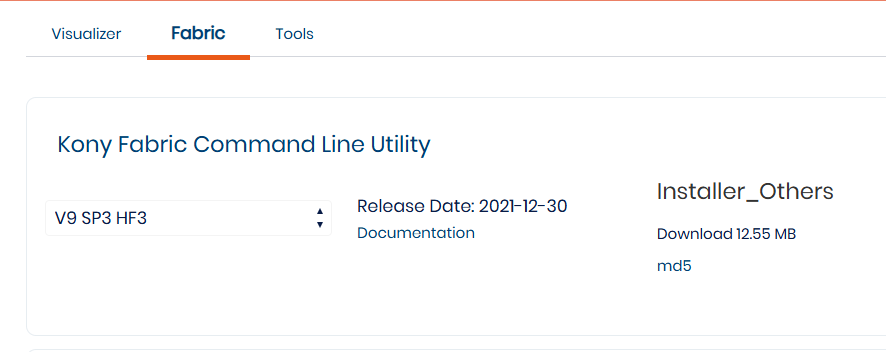
Ensure that you use the corresponding version of MFCLI as that of the Visualizer. i.e 7.x viz, 7.x mfcli, 8.x viz, 8.x mfcli.
To encrypt the password using mfcli (using default password.encryption.key), java -jar mfcli.jar encrypt "Kony@1234"
Encrypted password is: en1801f1abee7b9e12426c062509e1b18epd
New Entries
Upgrade Quantum Visualizer project to 8.3.x or add the below new entries in HeadlessBuild.properties file:
| Entries | Description |
|---|---|
| protectedmodeenabled.ios | If the user wants to build for iOS in protected mode, change the value to true. |
| protectedmodeenabled.android | If the user wants to build for android in protected mode, change the value to true. |
protectedmodeenabled.web
|
If the user wants to build a web application in the protected mode, change the value to true. |
generateobjectmodels
|
If the user wants to generate the Object Models for the CI build, change the value to true. |
| plugin.dir | Points to the directory, where the plugins required for the build are copied. |
| javaloc |
Java home (provide the folder location consisting bin where the Java is installed.) Example: <Install_location>\KonyVisualizerEnterprise8.0\Java\jdk |
| androidHome | Android SDK path |
| For Proxy setup, the following new entries are applicable: proxy.host proxy.port proxy.username proxy.password |
If you are running CI build on a system behind a proxy, provide proxy details. |
NOTE: You can configure any property available in the projectProperties.json file by using the same key in the HeadlessBuild.properties file.
Link Native iOS System Frameworks and Exclude built-in iOS Frameworks
As part of the CI/CD process of Quantum Visualizer builds, you must add a few System Frameworks to the KonyJS targets for the VMAppWithKonyLib Xcode project in a few scenarios. If you are using third-party NFIs, while linking the third-party NFIs to the Kony JS target, you must also link the target to the dependent system frameworks of the NFI.
For example, consider that you are using the AlertView NFI that depends on the views of the UIKit framework to display alerts. After you add the AlertView NFI to the VMAppWithKonyLib Xcode project, the build might fail depending on the Xcode version due to errors such as the UIKit symbols not being found, or the UIKit internal class symbols not being found. To resolve these errors, you must add the UIKit framework to the system frameworks list.
In addition to adding the third-party dependent system frameworks, you can also mention the built-in Kony iOS frameworks that need not be packaged into the application.
To add the system frameworks or exclude built-in Kony iOS frameworks in the application, follow these steps:
- Navigate to the resources/common folder of the Quantum Visualizer project.
- Create a json file, and name it kony_frameworks.json.
- In the kony_frameworks.json file, do the following:
- Add the dependent system frameworks in the systemframeworks parameter.
- Add the built-in Kony iOS frameworks that need not be packaged into the application in the excludeFrameworks parameter.
NOTE: You cannot use the functionality of the built-in framework after you exclude it. If you invoke the dependent functionality of an excluded framework in the app, errors may occur and the app might stop responding.
- Save and close the file.
Here is a sample kony_frameworks.json file:
{
"systemframeworks" : [
"UIKit.framework",
"Security.framework"
],
"excludeFrameworks":[
"AR",
"SignInWithApple"
]
}
Build the Application for Quantum Visualizer
Follow these steps to build the application:
- Open the command prompt in the project location.
- Run the node command node build.js in any of the following formats. These commands will download the required plugins as well as build the application.
- node build.js --konyvizversion <version number> // This command will download the specified plugin version to'plugin.dir' location and build the app.
- node build.js // This command will build the app with existing plugins located in 'plugin.dir'.
- node build.js -clean // This command will re-extract the plugins from plugin.dir folder
NOTE: For Delta download or when the 'plugin.dir' location already has a set of plugins then, run the following command
node build.js -c --konyvizversion <version number>
This command will download the upgraded plugins and build the project. - If the app is built successfully, the binaries are saved in the location defined in the binaries section of HeadlessBuild.properties file.
NOTE: If the binary location is not specified in the file, the binaries are saved in the following default location.
<projectLocation>/Binaries.
Build .js Arguments
| Command | Usage |
|---|---|
|
--help -h |
Help for the build.js arguments |
|
--clean -c -clean |
Cleans extracted bundles folder and extracts plugins again. |
|
--konyvizversion -kvv |
To download plug-ins of specified Visualizer version. |
| --proxy | Forwards the request through the HTTP(s) proxy server if the script is running on a restricted network. You must provide proxy server details along with credentials if required. |
Usage:node build.js --clean --konyvizversion 202404.0.3 --proxy http://user_name:password@proxy.server.com:proxy_port
Error Codes
The error codes are indicative of failed stage or operation. The actual error messages differ from the description mentioned below:
Example: Error code 50 describes as one of the mandatory field is missing. Actual error message will list the fields missing.
| Error Code | Description |
|---|---|
| 50 | One or more mandatory fields are missing in HeadlessBuild.properties. |
| 51 | At least one platform should be selected for the build in HeadlessBuild.properties. |
| 52 | Plugin extraction failed (or) one or more mandatory plugins are missing. |
| 53 | Publishing Quantum Fabric application failed. |
| 54 | Quantum Fabric configuration details are missing in HeadlessBuild.properties. Example: error message will be (cloudname, cloudpassword, envname, accountID, mfAppName) is (or) are missing. |
| 55 | Project porting failed. |
| 56 | There are no forms created to build the selected channels. Example: There are no forms created for: Desktop |
| 57 | JAVA_HOME not found in environment variables (or) expected Java version is not found. |
| 58 | ANT_HOME not found in environment variables (or) expected ant version is not found. |
| 59 | Expected node version not found. Example: node version mismatch: required 7.10.0, found 6.10.2. |
| 60 | Expected Xcode version not found. |
| 61 | Expected Finalizer version not found. |
| 62 | Build failed for one or more selected platforms. |
| 64 | Android Home not found |
| 65 | Codegen Failed |
| 66 | Package Failed |
| 67 | Upload of web binaries failed |
| 68 | Binary Generation failed |
| 69 | IPA Generation Failed |
Platforms Supported
Following platforms are supported to build the CI application:
- iPhone, iPad
- Android mobile and tablet
- Responsive Web publish
- Apple watch and Android wear
