Kony Visualizer Tutorials
Getting Started with Visualizer
1. Create a Green Button
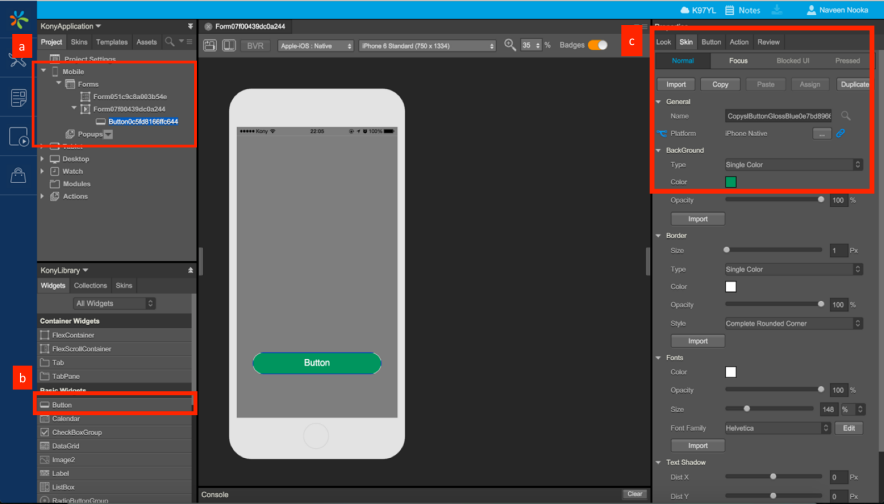
-
Create a form under Mobile channel.
-
Drag the button widget from the Widgets pane and drop it onto the canvas area. Position the button on canvas using mouse or by setting the properties in Look tab.
-
Click on Skin tab and set the background color to green using color picker and border property to complete rounded corner.
2. Add Interactivity
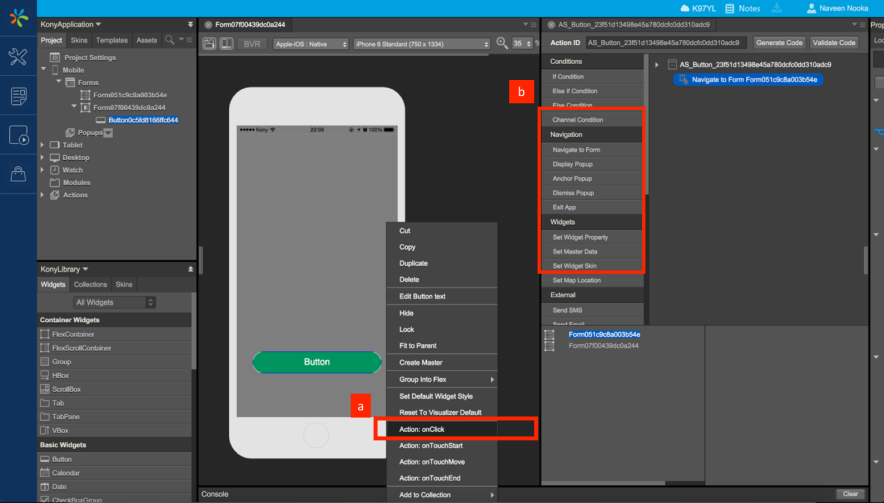
-
Right click on the button and click on the onClick Action.
-
In the Action Editor that opens up, click on Navigate To Form Action and select the desired form.
3. Publish To Cloud
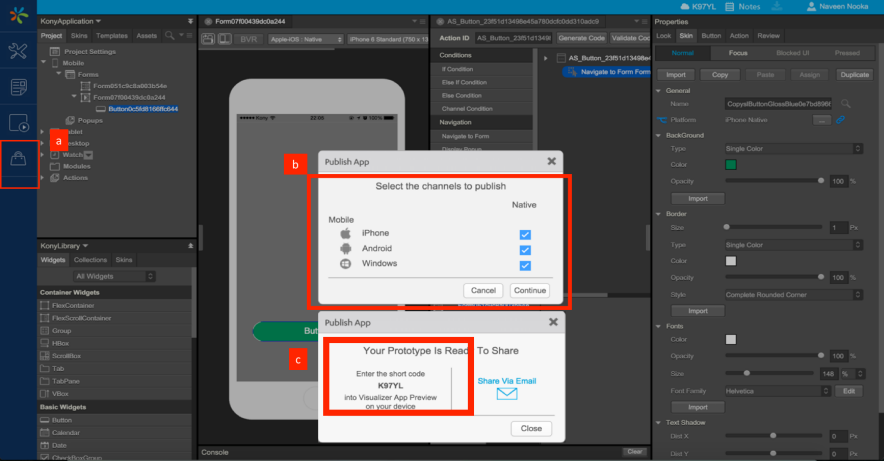
-
Click on Publish. If you are not already signed in you will be prompted to sign in.
-
Select the required channels to publish the App Preview.
-
Click on the Cloud tab in App Preview and enter the short code generated to download and preview the app.
4. Preview App
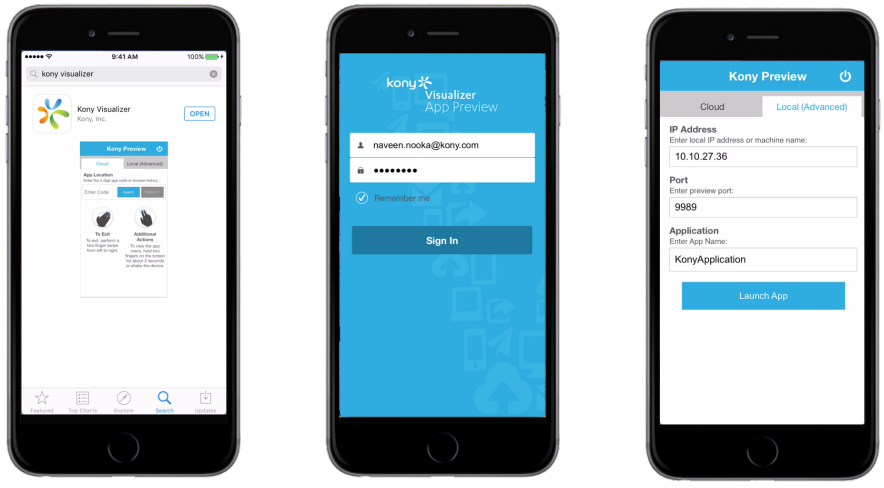
-
Download Kony Visualizer App from App Store.
-
Log in into the App Preview using your Kony Credentials.
-
Click on the Local tab and enter the details to launch the Application.
