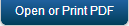SQLite DB Encryption
You can enable encryption using the below two APIs:
- sync.init
- sync.reset
sync.init
You can access sync.init in two ways:
- Previous way:
sync.init(syncInitSuccesscallback, syncInitErrorcallback);
Note: Encryption is disabled, by default.
- New way:
var config={}; config.oninitsuccess = syncInitSuccesscallback; config.oniniterror = syncInitErrorcallback; config.devicedbencryptionkey = “KonySync”; sync.init(config);Note: The database is encrypted using devicedbencryptionkey.
If config.devicedbencryptionkey=null/undefined/<Empty String>, then encryption is disabled.
sync.reset
You can access sync.reset in two ways:
- Previous way:
sync.reset(syncResetSuccesscallback, syncResetErrorcallback);
Note: Encryption is disabled, by default.
- New way:
var config={}; config.onresetsuccess = syncResetSuccesscallback; config.onreseterror = syncResetErrorcallback; config.devicedbencryptionkey = “KonySync”; sync.reset(config);Note: The database is encrypted using devicedbencryptionkey.
If config.devicedbencryptionkey=null/undefined/<Empty String>, then encryption is disabled.
Note: To encrypt SQLite database for iPad/iPhone devices, follow these steps:
- Extract the
KARfile with "-sqlcipher" option3
For example:
When KAR is not in local machine: perl extract.pl http://ip.add.re.ss:8888/appidr/?type=ipad -sqlcipher XYZ.
When KAR is in local machine: perl extract.pl <KAR file location>/AppName.KAR -sqlcipher XYZ. - Encryption does not take place unless you extract the
KARfile using "-sqlcipher" option.
Note: For Android Devices:
- Supported Android plug-ins:
- Tab Plug-in version : ANDT-GA-5.0.44
- Mobile Plug-in version : AND-GA-5.0.4
- SQLite encryption dependent libraries are available from KonySync IDE 5.5.9.2 GA. These dependent library files are copied into application workspace when user generates application forms or offline services using KonySync IDE 5.5.9.2 GA.
Manual Instructions to Copy SQLite Encryption Dependent Libraries for Android
For Android mobile devices:
- Download SQLCipher binaries from https://s3.amazonaws.com/sqlcipher/SQLCipher+for+Android+v3.0.1.zip.
- Access the
Application Resourcefolder from IDE and create the folder structureresources/customlibs/lib/android, if already does not exist. - Copy the contents of the
libsfolder of SQLCipher intoresources/customlibs/lib/android, if does not exist already. The SQLCipherlibsfolder contains the two folders (armeabi,x86) and three jar files. You need to copy all the files toandroid. - Copy
konysqlcipher.jarinto the same android folder. You can obtain the latest jar file from the Android build folder [Ctrl + Alt + T] (jar location:workspace\temp\<Application>\build\luaandroid\extres). - Create the folder structure
resources\mobile\native\android\assets(for Android mobile device, if does not exist already) and copy the contents ofassetsfolder of SQLCipher intoassetsfolder location. - The SQLCipher
assetsfolder contains the fileicudt46l.zipand you need to copy it toresources\mobile\native\android\assetsfolder. - Build the application (All build modes supported).
For Android TAB devices:
- Download SQLCipher binaries from https://s3.amazonaws.com/sqlcipher/SQLCipher+for+Android+v3.0.1.zip.
- Open the
Application Resourcefolder from Kony Visualizer IDE and create the folder structureresources/customlibs/lib/tabrcandroid, if does not exist already. - Copy the contents of the
libsfolder of SQLCipher into theresources/customlibs/lib/tabrcandroid, if does not exist already. The SQLCipherlibsfolder contains the two folders (armeabi,x86) and three jar files, copy all these files to thetabrcandroidfolder. - Copy the attached jar file,
konysqlcipher.jaralso into thetabrcandroidfolder. You can obtain the latest jar file from theAndroid buildfolder [Ctrl + Alt + T] (the jar file is located inworkspace\temp\<Application>\build\luatabrcandroid\extres). - Create the folder structure
resources\tablet\native\andriodtab\assets, if does not exist already and copy the contents ofassetsfolder of SQLCipher into above location. SQLCipherassetsfolder contains theicudt46l.zipfile and you need to copy it toresources\mobile\native\andriodtab\assetsfolder. - Build the application (All build modes supported)
Known Issues
- Encryption key cannot be changed once enabled.
- Currently no error callback displays, if encryption is not successful.
- Applications using SQLite encryption on Android devices may not work properly when you try to encrypt existing non-encrypted SQLite database.
- Applications using SQLite encryption may not respond properly on Android devices causing data loss when you try to access encrypted SQLite DB without a valid KEY. The behavior depends on the Android version. If the Android version is:
- Below 3.0, the corrupted database file is removed and new database is created with the same name.
- Below 3.0 and 4.1, since you make sure the database file is not deleted at any cost, the application encounters the StackOverflow exception.
- From 4.1 and above, an empty database handle is returned on
openDatabase()call.
| Copyright © 2013 Kony, Inc. All rights reserved. |