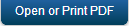Upgrading Tomcat Manually from 6.0.x/6.5.x to 7.0.x
Kony MobileFabric Sync Framework is a comprehensive synchronization platform that enables developers to add synchronization capabilities to mobile applications. This topic talks about manually upgrading Kony MobileFabric Sync Framework on Tomcat server from 7.0.x to 7.1.x without an installer.
How to Upgrade Kony MobileFabric Sync
The manual upgrade of Kony MobileFabric Sync includes the following steps:
- Upgrade MobileFabric Sync Console Database
- Upgrade Property Files
- Upgrade WAR Files
- Verifying the MobileFabric Sync Version
Note: You must stop the Tomcat server before you start upgrading Kony MobileFabric Sync.
Upgrade the MobileFabric Sync Console Database
- Extract the
alter_scriptszip file. For information on Downloading alter_scripts, refer section Download the Required Files. - The extracted folder contains the alter scripts for the respective databases used.
For example, for MS SQL Server, use script file names that look like
console-schema-alter –sqlserver-x.x.x.sql. The version of the script is x.x.x.Executing Alter Script Files
If you are upgrading Sync Server from its current version to newer version, execute all available alter scripts between two versions in ascending order.
Example:
If you are upgrading Sync Server from version 6.5.0 to 7.0.0, use the following alter scripts.
console-schema-alter-sqlserver-6.5.0.sqlconsole-schema-alter-sqlserver-7.0.0.sql
Upgrade Property Files
Note: You need to stop the Tomcat server before you start upgrading Kony MobileFabric Sync.
To upgrade property files in Sync Server, follow these steps:
-
Change the following database related parameters in upgrade scripts and run the script.
-
replicadatabase.host
-
replicadatabase.port
-
replicadatabase.instance
-
replicadatabase.user
-
replicadatabase.password
-
uploaddatabase.host
-
uploaddatabase.port
-
uploaddatabase.instance
-
uploaddatabase.user
-
uploaddatabase.password
-
org.quartz.jobStore.driverDelegateClass
-
syncservices.jndi.prefix
Note: The above parameters are obtained from old syncservice.properties and syncconsole.properties (from 6.5.x). For information on downloading the properties files, refer section Properties Files under Download the Required Files.
-
- Extract the Properties zip file that is downloaded in the section Download the Required Files.
- Navigate to
<sync.home>\confdirectory, and compare the existing property files with downloaded property files using a tool such as Text Compare.- If there are any modifications in the files, copy the modifications to the existing property files.
- Replace ../ with your
<sync.home>path. - Do not change any dialect related changes in the existing properties that are installed through the installer.
Note: Do not change any path in the existing property files installed through the installer. Make sure the same JNDI file name in old properties files is present in the updated properties file.
Upgrade WAR Files
To upgrade the WAR files, follow these steps:
- Rename the downloaded WAR files as
syncconsole.warandsyncservice.warrespectively. - Back up of old WAR files.
- Delete the existing WAR files from the Home\apache-tomcat-7.0.52\webapps location.
- Copy the downloaded WAR files to the Tomcat
webappsfolder. - Start the Tomcat Server, and perform sync sanity on the upgraded server.
Verify MobileFabric Sync Version
To verify if you have upgraded Kony MobileFabric Sync version correctly, log on to Sync Console, and click Configuration. The Configuration Details screen appears.
The MobileFabric Sync version upgrade details will be updated against the property value of Kony MobileFabric Sync version.
| Copyright © 2013 Kony, Inc. All rights reserved. |