Email Queue
The Email Queue page displays the status of an email message for every user subscribed to the email service. The Status column displays the message status. Under the Status column, hover over an icon next to the Status to view more details related to the message status. For example, you can view reasons for the Undelivered, Rejected and Cancelled email messages. For more details, refer Status Messages.
The Email Queue page displays the following details:
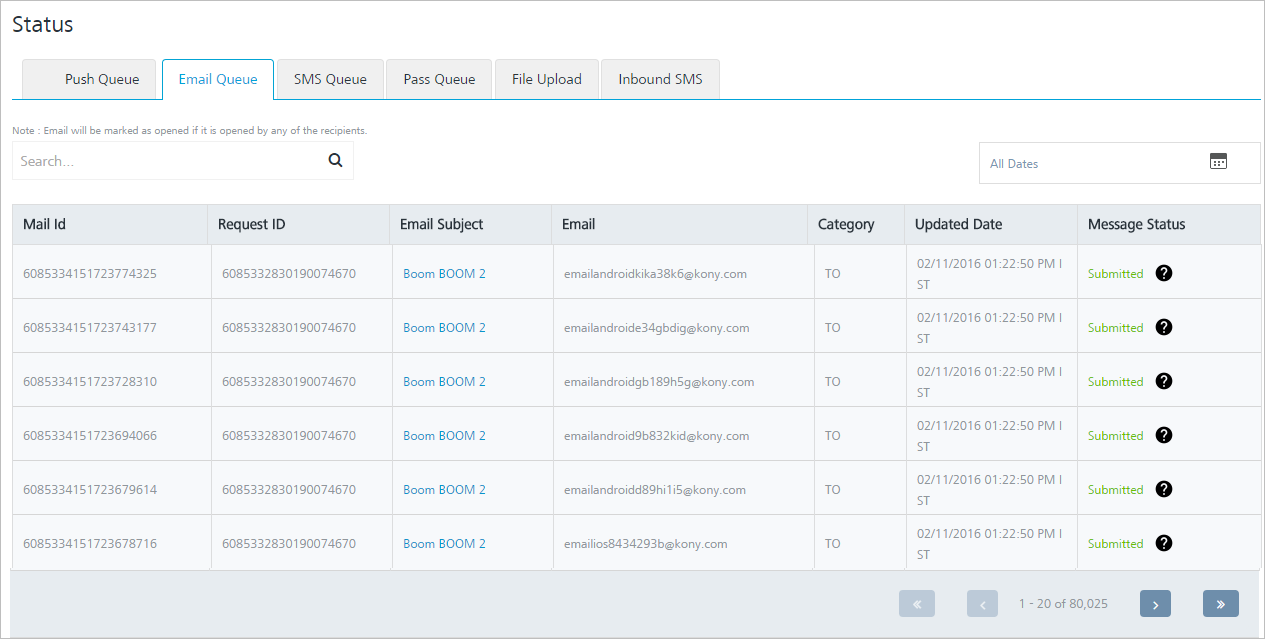
- All Dates calendar: To use All Dates, see All Dates
- Search field: Click in the Search field to view options to search an email. You can search email messages based on the following criteria:
- Mail ID: Enter the mail ID in the Search field and click Enter.
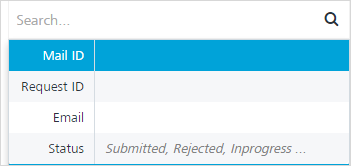
The email message appears in the list-view.
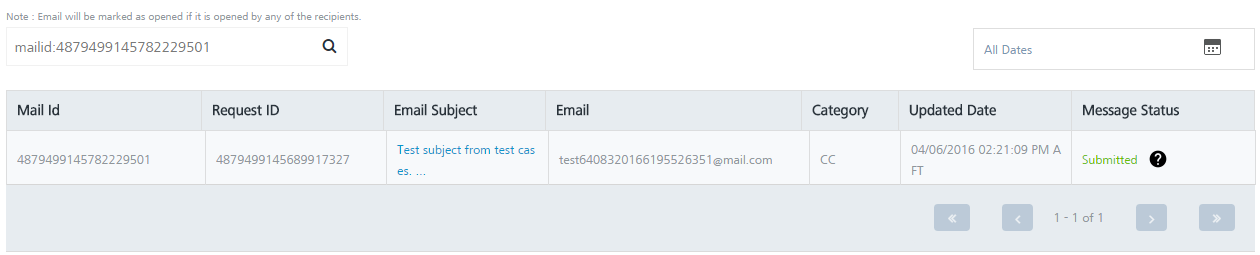
- Request ID: Enter the Request ID in the Search field and click Enter.
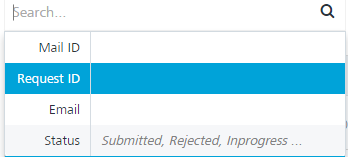
The email message appears in the list-view.
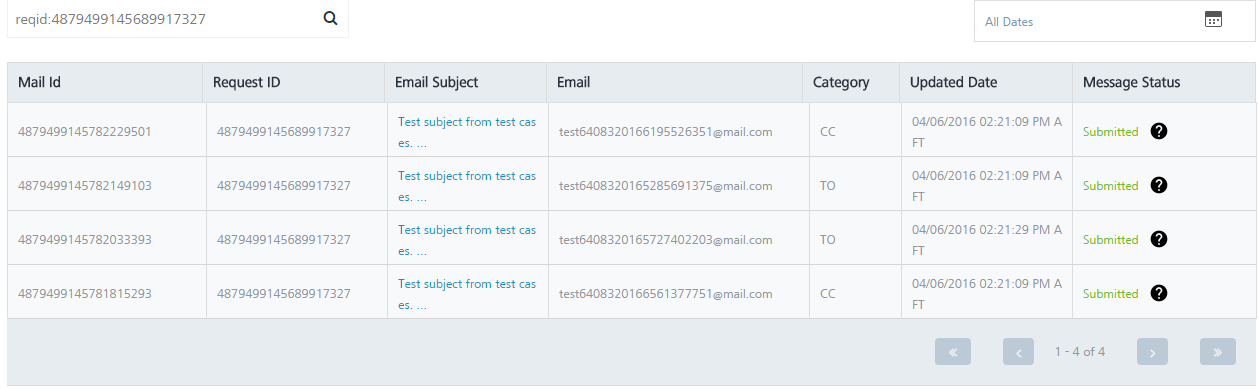
- Email: Enter the email in the Search field and click Enter.
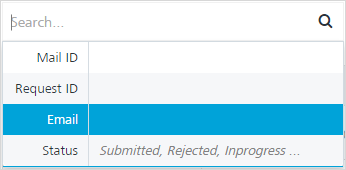
The email message appears in the list-view.

- Status: Enter the status in the Search field such as, Submitted, Rejected or In-progress.
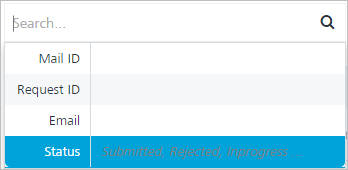
The email message appears in the list-view.

NOTE: To clear your search result, click in the Search field to view the Status page.
- Mail ID: Enter the mail ID in the Search field and click Enter.
The Email Queue list-view displays the following details:
| Email Message Element | Description |
|---|---|
| Mail ID | The column displays the unique ID for emails |
| Request ID | The column displays the unique ID assigned to email messages |
| Email Subject | The column displays the subject for email messages |
| The column displays the email ids of the senders | |
| Category | The column displays the category under which the email is sent to the recipients, such as To, Carbon Copy (CC) or Blind Carbon Copy (BCC) |
| Updated Date | The column displays the time stamp details: - When an email message is updated |
| Message Status | The column displays the current message status |
| Display controls | By default, the number range is set to 20 so that only 20 email messages are displayed in the list-view. You can view more screens by navigating through the forward arrow icon. You can move back through the backward arrow icon. |
- Status: The column displays the current status of the email message. You can use the filter from the Search drop-down list to sort the email messages based on the status. The following table explains the status messages:
Status Description Initial The Engagement services initiated the message to be sent to the email subscriber Submitted The Engagement services sent the message to the email subscriber Undelivered The Engagement server could not deliver the email since it is already expired. Rejected The Engagement services tried to send the email message, but it is rejected by the email server Cancelled The Engagement services did not send the email message as it was cancelled Opened The email subscriber opened the message sent through the Engagement services
