SMS Template
As an administrator, you add various SMS templates to use in campaigns and events. The SMS templates save creation time, because you can use the same template for sending similar SMS message to users.
From the Settings section, click Template from the left panel. The Templates page appears with the four tabs including Push Template, Email Template, SMS Template and Passbook Template. Click SMS Template to open the SMS Template home page.
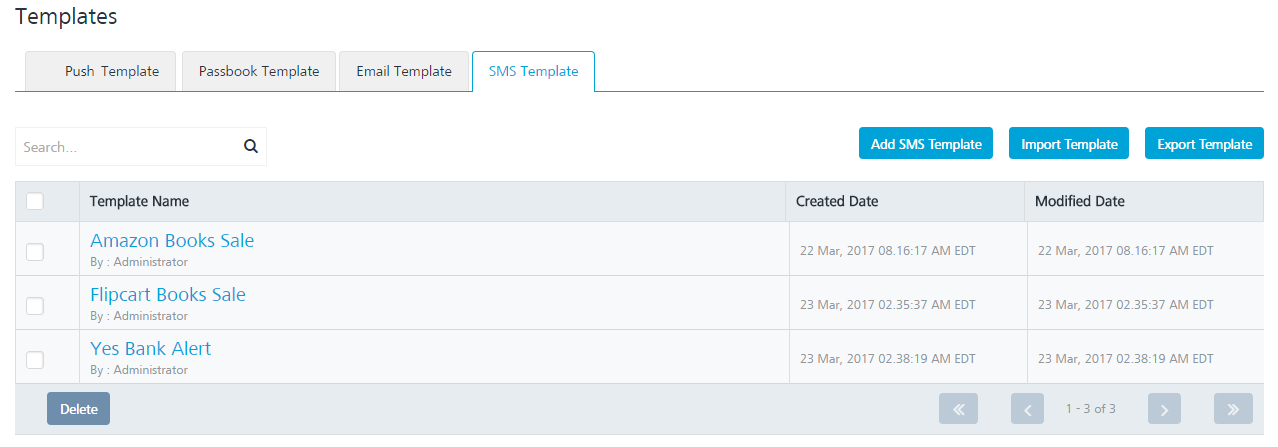
The SMS Template home page displays the following details:
- Add SMS Templatebutton: The button helps you to add SMS templates to the list.
- Import Template button: The button helps you import SMS templates.
- Export Template button: The button helps you export SMS templates.
- Search field: Click in the search field to view options to search an SMS template. You can search SMS templates based on the following criteria:
- Template Name: Enter the SMS template name in the search field and click Enter.
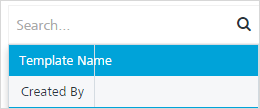
The SMS message template appears on the home page. To clear your search result, click in the search field to view the SMS Template page.

- Created By: Enter the creator's name in the search field and click Enter.
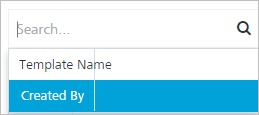
The SMS message template appears on the home page. To clear your search result, click in the search field to view the SMS Template page.
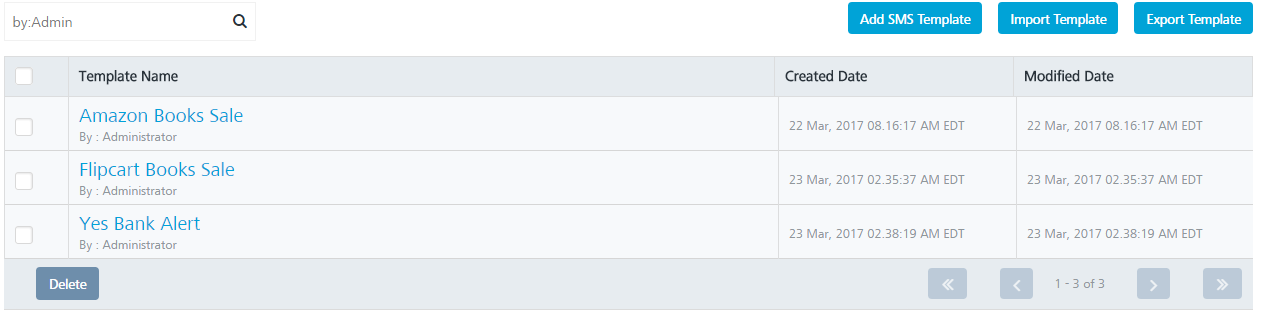
- Template Name: Enter the SMS template name in the search field and click Enter.
The SMS Template list-view includes the following details:
| SMS Template | Description |
|---|---|
| Template Name | Displays the following details: -The SMS template name - The SMS template creator's name |
| Created Date | Displays the date and time when the SMS template is created |
| Modified Date | Displays the date and time when the SMS template is last modified |
| Delete button | The button helps you delete SMS templates |
| Display controls | By default, the number range is set to 20 so that only 20 templates are displayed in the list-view. You can view more screens by navigating through the Forward arrow icon. You can move back through the Backward arrow icon |
You can do the following tasks from the SMS Template screen:
