Exporting Passbook Templates
You can export Pass templates from Engagement services using the Export Template button. The feature enables you to do bulk export of Pass templates at a time.
To export Pass templates, follow these steps:
- In the Pass Template screen, click the Export Template button.
The Export Template(s) window appears.
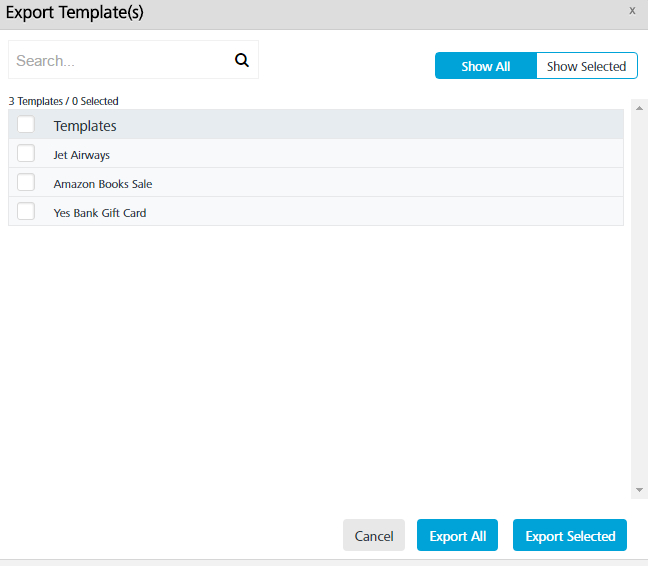
- The Export Templates(s) window displays the following details:
- Show All: The Show All tab displays all the pass templates in the list-view. By default, the Show All tab is set to active.
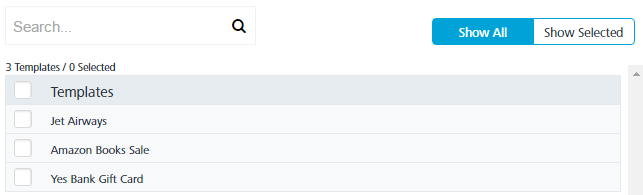
- Show Selected: The Show Selected tab displays the selected pass templates in the list-view. Select the check-box next to the Templates header to select all the pass templates.
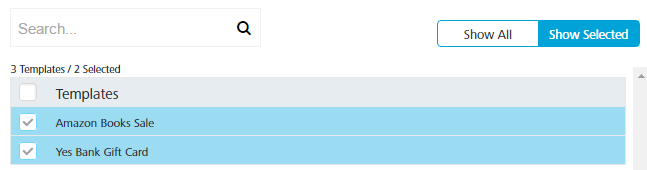
- Search field: Enter a key-word in the search field to search for a particular pass template.
The required pass template appears in the list-view.
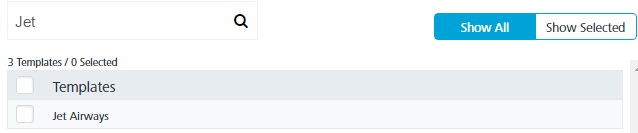
- Export All: Helps you export all the pass templates present in the Engagement server to a zip file.
- Export Selected: Helps you export selected pass templates present in the Engagement server to a zip file.
- Cancel: Click Cancel to close the window.
- Show All: The Show All tab displays all the pass templates in the list-view. By default, the Show All tab is set to active.
- Based on your requirement, click Export All or Export Selected.
The system downloads pass templates in a zip file format on your system.
