Exporting Geofences
You can export locations from the Engagement server by clicking the Export Geofence button. The feature helps you export geofences in bulk.
To export geofences, follow these steps:
- On the Location page, click the Export Geofence button.
The Export Geofences window appears.
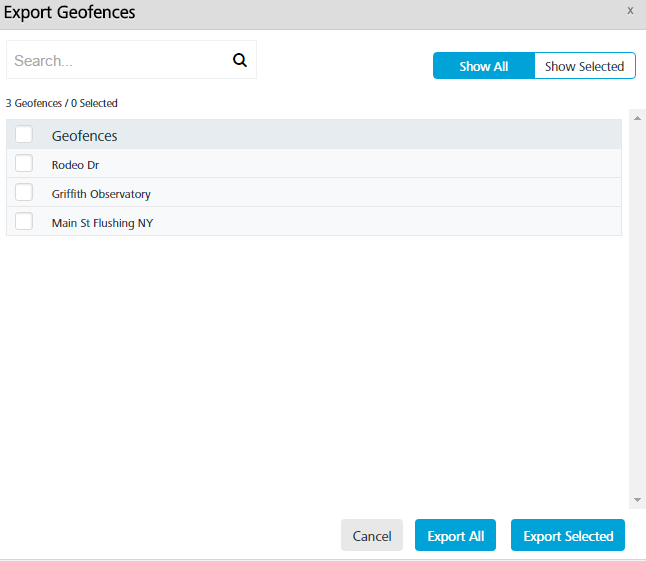
The Export Geofences window displays the following details:
- Show All: The Show All tab displays all the geofences in the list view. By default, the Show All tab is set to active.
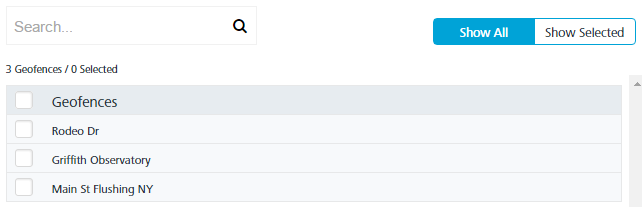
- Show Selected: The Show Selected tab displays the selected geofences in the list view.
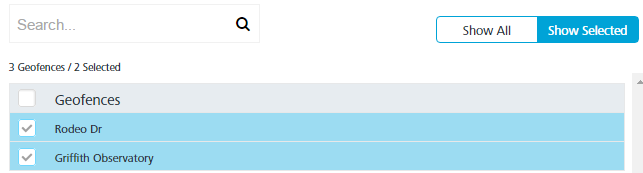
- Search field: Enter a key-word to search for a particular geofence.
The required geofence appears in the list view.
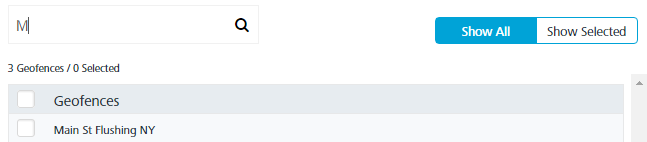
- Export All: Helps you export all geofence records from the Engagement server to a .
CSVfile. - Export Selected: Helps you export the selected geofence records from the Engagement server to a .
CSVfile. - Cancel: Click Cancel to close the window.
- Show All: The Show All tab displays all the geofences in the list view. By default, the Show All tab is set to active.
- Based on your requirement, click the Export All or Export Selected button.
The system downloads geofence records in a .
CSVfile format to your system.
