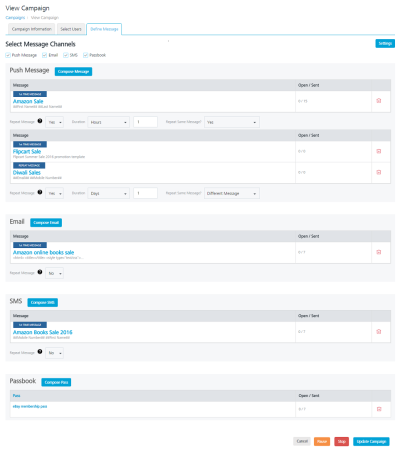Modifying a Campaign
Based on your requirement, you can update a campaign’s details. You can also update the details of a running campaign.
To view or modify a campaign, follow these steps:
- In the Campaigns screen, under the Campaign Name column, click the required campaign link to view or edit.
The View Campaign screen appears. The View Campaign screen includes the three tabs: Campaign Information, Select Users and Define Message. By default, the Campaign Information tab is set to active.
Campaign Information
- Based on your requirement, you can edit the following fields:
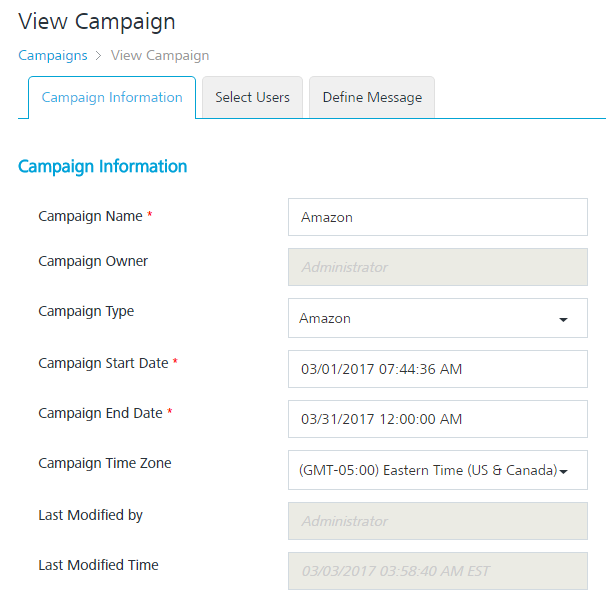
Campaign Element Description Modification Allowed Campaign Name Campaign name Yes Campaign Owner This field contains the name of the campaign owner who created the campaign No Campaign Type Type of the campaign, such as business Yes Campaign Start Date Date and time on which the campaign starts Yes Campaign End Date Date and time on which the campaign ends Yes Campaign Time Zone: Time Zones are a geographical world globe division starting at Greenwich, in England. You can set a time zone for times and dates according to your locale Yes Last Modified by A user name that shows who last modified the campaign No Last Modified Time Time when the campaign was last modified No - Click Next - Select Users to continue.
Select Users
- The Select Users screen appears. Based on your requirement, select the segment from the Select a Segment drop-down list or add a new segment.
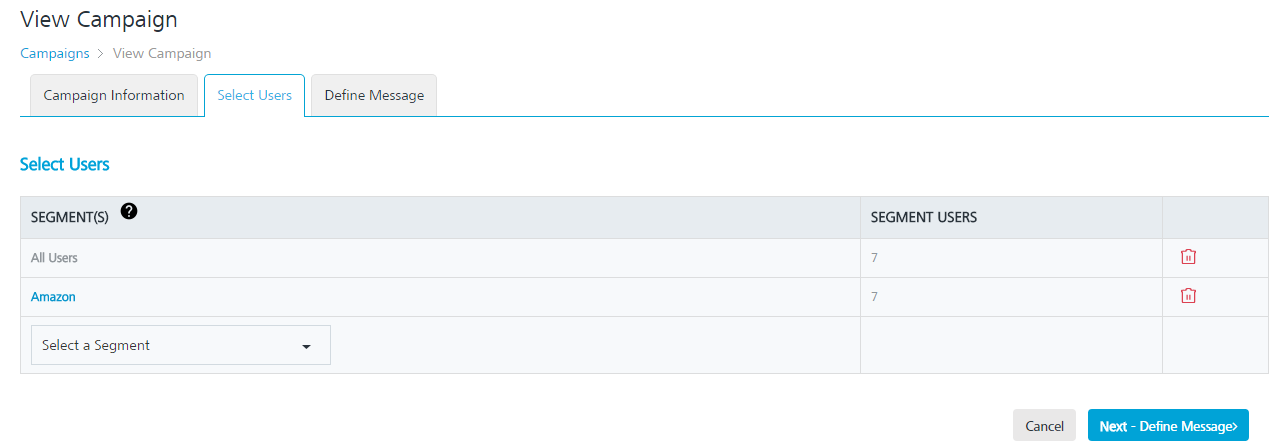
- Click Next -Define Message to continue.
Define Message
- The Define Message screen appears. Based on your requirement, include new channels or update the existing message details.
- Click Update Campaign to continue. The updated campaign appears in the Campaigns list-view on the Campaigns screen. The system displays the confirmation message that the campaign is updated successfully.