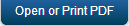Home
By default, Enterprise App Store page is the first page you visit after login under Home section. An enterprise app store is the place where you should go to find apps details. You can rate and also provide feedback comment for the app that you have downloaded on your device.
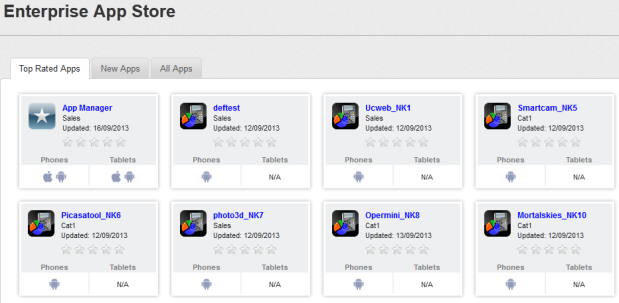
The Enterprise App Store page appears with three tabs.
By default, Top Rated Apps tab is set to active.
Top Rated Apps
This page displays the top rated apps based on overall user rating and comments.
You can perform the following activities from the Top rated Apps page:

- Rate and Comment your App
To rate and comment your app, follow these steps:
- Description: Enter the comments in the Description text box.
- Rating: Select the number of star icons to rate the app.
- Click the Rate and Comment button to save the details.
The added comment appears in the list. The recent comment becomes the foremost comment in the list.
Click the View More Comments button to view other review comments posted by other users.
New Apps
The New Apps page displays all the newly added apps into Enterprise App Store.

You can perform the following activities from the New Apps page:
- Rate and Comment your App
To rate and comment your app, follow these steps:
- Description: Enter the comments in the Description text box.
- Rating: Select the number of star icons to rate the app.
- Click the Rate and Comment button to save the details.
The added comment appears in the list. The recent comment becomes the foremost comment in the list.
Click the View More Comments button to view other review comments posted by other users.
All Apps
The All Apps page makes all the internal apps available to users. This allows a user to browse a list of apps that relate to a specific category or a device type.
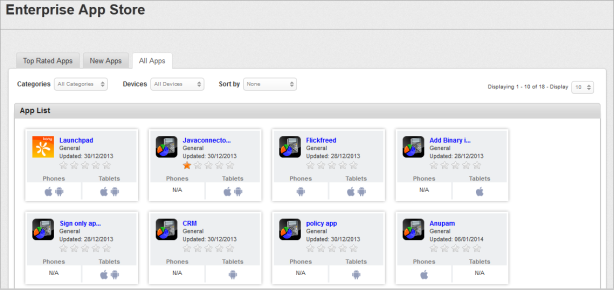
You can perform the following activities from the All Apps page:
Searching for Enterprise Apps
You can search a desired app through search filters available. You can apply a single or a combination of search filters to define the search criteria and get the refined outcome.
Important: When you search for an app, all apps and categories which contain your search terms (including numbers) in their name, or version number will appear in the search results.
Enter or select details for the following search filters:
- Categories: Select the required category from the drop-down list.
- Devices: Select the required device type, such as Android Phone from the drop-down list.
- Sort By: Select the required option, such as Top rated from the drop-down list.
- According to your search filters criteria, the list view is updated with respective enterprise app details. By default, the list view displays ten enterprise apps according to Display settings, which you can modify through Display drop-down list. You can also scroll the list view through Previous and the Next button.
Rate and Comment your App
To rate and comment your app, follow these steps:
- Description: Enter the comments in the Description text box.
- Rating: Select the number of star icons to rate the app.
- Click the Rate and Comment button to save the details.
The added comment appears in the list. The recent comment becomes the foremost comment in the list.
Click the View More Comments button to view other review comments posted by other users.
| Copyright © 2018 Kony, Inc. All rights reserved. |