Windows 6.x device
Once the device details are provided in Kony EMM server, do the following to complete the device enrollment. For device enrollment with Kony EMM, user has to see previous chapters/sections.
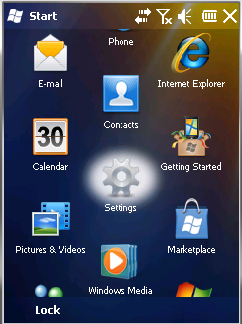
Windows 6.x device displays various icons on Start screen.
- Click Settings icon to open the Settings screen.
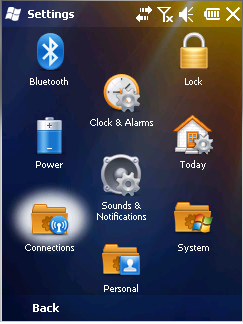
- when you click Settings icon,Connection icon is displayed on screen.
- Click the Connections icon to open the Connections screen.
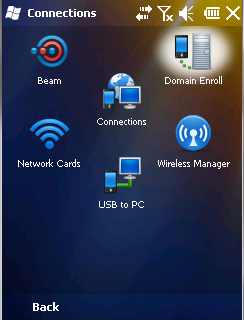
Connection screen appears.
- Click the Domain Enroll icon.
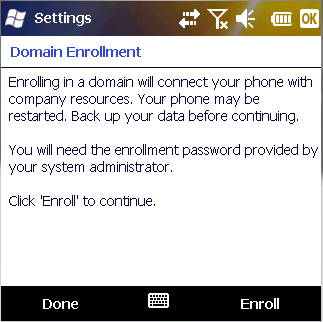
Settings screen appears with instructions about Domain Enrollment.
- Click Enroll to continue.
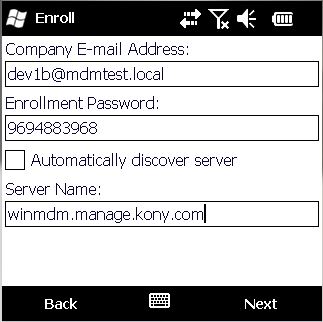
Enroll screen appears.
- Enter details for the following fields:
- Company E-mail Address: Enter your email address.
- Enrollment Password: Enter your password. This password is provided by the Admin.
- Automatically Discover Server: Leave this option as default.
- Server Name: Enter the server name.
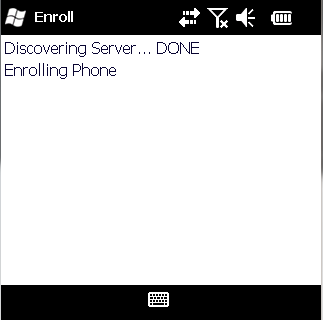
- Click Next to continue.The enrollment process begins.
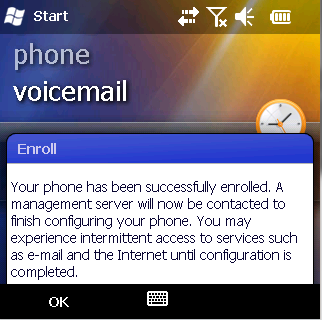
A success message about device enrollment is displayed on screen.
- Click OK to continue.
| Copyright © 2018 Kony, Inc. All rights reserved. |
