Enrollment Mode
The Enrollment Mode page in the Kony Management Suite Access Management section enables a user to manage the enrollment modes for various users and groups. You can view details of all groups and users who are enrolled into Kony Management Suite.
Using the Enrollment Mode page, you can change the enrollment modes of various users and groups from a Kony Management Enterprise Mobile Management (EMM) mode to Kony Management Mobile Content Management/Mobile Application Management mode in a single instance.
With the EMM enrollment mode, you can manage devices, applications, and content.
Using the MAM/MCM enrollment mode, you can only manage applications and content.
If you are using an external product for your mobile device management, you can still use Kony Management in the MAM/MCM enrollment mode.
If at a later point, if you want to add the device management capability, you can do that by changing the enrollment mode to EMM.
For more information on changing from EMM to MAM/MCM enrollment mode, click here.
For more information on changing from MAM/MCM to EMM enrollment mode, click here.
The enrollment page displays data about users and groups.
System Default Enrollment Mode
This section displays the system default enrollment mode setting.

Enrollment Mode Settings
- Enrollment mode: By default, this is configured to EMM. You can change this to MAM/MCM.
An administrator cannot change a user's enrollment mode under the following conditions:
-
If a device is in a suspended state due to any compliance action.
-
If a device is in a suspended state because of any administrator action.
-
If a device is in a suspended state because of exceeding the wrong no of failed attempts limit.
-
If the Allow log in to rooted/jailbroken feature in the Device settings section is device is set to No after the device enrollment.
The administrator must manually release devices from suspended state for the enrollment mode change to reflect on these devices.
Whenever the enrollment mode changes, user has to accept terms and conditions again. Currently, there is no provision for separate Terms and Conditions for EMM and MAM/MCM enrollment modes.
Users
The Users section displays a list of all the users along with other details.
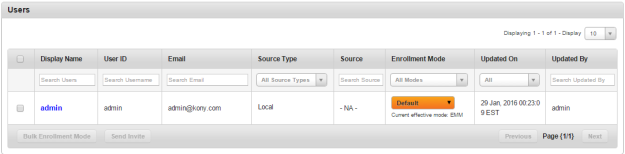
The Users list view displays the following columns:
| Column | Description |
|---|---|
| Select check box |
If selected at the row level, the particular user is selected for any further actions. Multiple rows can also be selected. Selection can only be done on a single page of records. You can choose to display up to 100 records (users). |
| Display Name | Displays the First Name and the Last Name of the user. |
| User ID | Displays the User ID of the user. |
| Displays the email ID as received from the Active Directory or as specified by the administrator. | |
| Source Types | Displays source types that belongs to the user. If it is a local user, the system displays as NA |
| Source | Displays source that belongs to the user. If it is a local user, the system displays as NA |
| Enrollment Mode | Displays the enrollment mode of the user. Options are EMM, MAM/MCM, and Default. |
| Updated On | Displays the date and time the user was updated on. |
| Updated By | Displays the user who updated the user details. |
| Bulk Enrollment Mode | Using this button, you can change the enrollment mode when you select multiple users. This button is only active if the check box next to Display Name is selected or if the multi-select check box is selected. |
| Send Invite | Using this button, you can send invites to selected users for selected enrollment mode. This button is only active if the check box next to Display Name is selected or if the multi-select check box is selected. |
You can navigate the list view through the Previous and the Next buttons.
Groups
The Groups section displays a list of all the groups along with other details.
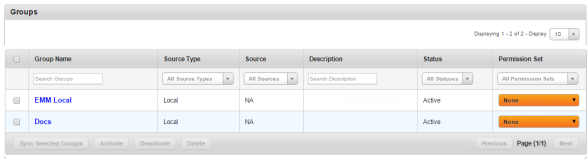
The Groups list view displays the following columns:
| Column | Description |
|---|---|
| Select check box |
If selected at the row level, the particular group is selected for any further actions. Multiple rows can also be selected. Selection can only be done on a single page of records. You can choose to display up to 100 records (groups). |
| Group Name | Displays the group name. |
| Source Type | Displays source type that belongs to the group. |
| Source | Displays source that belongs to the group. |
| Description | Displays the group description. |
| Enrollment Mode | Displays the enrollment mode of the group. Options are EMM, MAM/MCM, and Default. |
| Updated On | Displays the date and time the group was updated on. |
| Updated By | Displays the user who updated the group details. |
| Bulk Enrollment Mode | Using this button, you can change the enrollment mode when you select multiple users. This button is only active if the check box next to Display Name is selected or if the multi-select check box is selected. |
| Send Invite | Using this button, you can send invites to selected users for selected enrollment mode. This button is only active if the check box next to Display Name is selected or if the multi-select check box is selected. |
You can navigate the list view through the Previous and the Next buttons.
You can perform the following tasks in the Enrollment Mode page.
- Modifying Enrollment Mode for users or groups in bulk
- Send invitations to groups or users for enrollment
Modifying Enrollment Mode for Users or Groups in Bulk
To modify the enrollment mode for users or groups in bulk, do the following:
- In the Enrollment Mode page, select the users or groups you want to change the enrollment mode in bulk. The Bulk Enrollment Mode field appears.
- Click Bulk Enrollment Mode. The Bulk Enrollment Mode page appears.
- From the Enrollment Mode list, select the enrollment mode. Options are EMM, MAM/MCM, and Default. The Change Enrollment Mode button appears.
- Click Change Enrollment Mode. A success page appears.
- Click OK. The users or groups enrollment mode is modified.
Sending Invitations to Users or Groups to Enroll
To send invitations to users or groups to enroll into Kony Management Suite, do the following:
- In the Enrollment Mode page, select the users or groups you want to send the invite to enroll into Kony Management Suite. The Send Invite field appears.
- Click Send Invite. The Confirm page appears.
- Click Yes to send the invite. A success page appears.
- Click OK. The invitation to the user or group to enroll into Kony Management Suite is sent.
Impact of Switching an Enrollment Mode from EMM to MAM/MCM
When a user or group's enrollment mode is switched from EMM to MAM/MCM,
- All user's devices are logged out of their current sessions.
- A platform specific command is sent to log out from the Enterprise store.
- Heartbeat timer is disabled in the enterprise store.
- User devices are skipped from Watchdog and Device check-in actions.
- User devices are excluded from all Device set change and Policy change events.
- All MDM commands are disabled on user's devices.
- Exchange services and enterprise resources will not be available.
- Enterprise store switches to MAM/MCM mode. These changes are specific to each platform.
- Windows
The server records a list of non-mandatory installed enterprise apps and then initiates license switch.
Workplace MDM wipe command is initiated.
The user has to once again enroll with the in MAM/MCM mode.
The server initiates enterprise wipe. This will remove all managed apps, but the MDM profile and are not removed.
- User must wait for the workplace account to be deleted on the device.
- VPN configuration will be revoked.
- All device policies will be revoked.
- Consumed VPP app licenses will be released.
- All devices will be removed from device sets.
Important: When a user moves from EMM to MAM/MCM mode, if the user’s device is in Denied future enrollment by an administrator or through a compliance policy, the device would not be blocked for enrollment in MAM/MCM mode.
- iOS
The server records a list of non-mandatory installed enterprise apps and then initiates license switch.
The server initiates enterprise wipe. This will remove all managed apps, but the MDM profile and Enterprise store are not removed.
The device will be in MAM/MCM mode after re-login and shows the new Terms and Conditions page.
If there are any pending app installations on the device, a prompt to install this app will appear. If the user cancels the app install, the prompt will not appear again.
- App usage report does not work for Windows. A trigger to push a requesting child apps for usage statistics can not be sent for the Windows phones. This is a limitation.
- The Managed App configuration will be revoked.
- VPN configuration will be revoked.
- All device policies will be revoked.
- Consumed VPP app licenses will be released.
- All devices will be removed from device sets.
- Android
The server will send a STOP MDM command to the device which remove all currently applied MDM policies.
All enterprise apps will be retained. Administrator rights are also left as it.
- All device policies will be revoked.
- Consumed VPP app licenses will be released.
- All devices will be removed from device sets.
Impact of Switching an Enrollment Mode from MAM/MCM to EMM
When a user or group's enrollment mode is switched from MAM/MCM to EMM,
- All user's devices are logged out of their current sessions.
- The user's device list page reflects the enrollment mode as EMM.
Important: It may take a while for the enrollment mode to switch from MAM/MCM mode to EMM mode. During the transition state, MDM specific features (buttons and options in drop-down lists) will not be available. Once the transition is complete, all features will be available.
- All device policies will be resolved as per configured device sets. Applicable policies will be applied.
- Enterprise store switches to EMM. Changes are specific to each platform.
- Windows
The server records a list of non-mandatory installed enterprise apps and then initiates license switch.
Existing Enterprise app store is deleted. The Kony aetx certificate is removed. The user must enroll again through workplace enrollment.
Previously installed apps are reinstalled again. If there are any pending app installations on the device, a prompt to install the app will appear. If the user cancels the app install, the prompt will not appear again.
- User does not have to delete the workplace account unlike in the EMM to MAM/MCM mode. Existing Enterprise store and Enterprise Apps will be replaced. All MDM policies will be automatically applied.
- iOS
The server sends a log out push to the device.
The user must delete all enterprise apps from the device.
- If the user does not delete existing enterprise apps, apps will work in the MAM/MCM mode. Device policies will not be honored and MDM policy will be applied to apps.
The user must re-enroll the device.
Records a list of non-mandatory installed enterprise apps and then initiates license switch.
Enterprise Store will be in EMM mode after re-login and shows the new Terms and Conditions page.
If there are any pending app installations on the device, they are automatically installed on the device.
MDM push starts working.
- Android
The user will be prompted to allow administrator permissions for Enterprise store. Enterprise apps will be retained as they are and MDM policies will be applied.
- Windows
- Windows
Frequently Asked Questions
When a device is offline, if the device's enrollment mode is changed, how will the device behave when it is online?
The user will be logged out from the store and a notification will appear on the device about the enrollment mode change. The user must enroll the device again and log in.
Availability of Features in EMM and MAM/MCM Enrollment Mode
| Kony Management Console Section | Feature Name | EMM Enrollment Mode | MAM/MCM Enrollment Mode |
|---|---|---|---|
| Dashboard | Total Non-Compliant Devices – Count | Available | Not available. |
| Locations | Available | Not available. | |
| Compliance Chart | Available | Not available. | |
| Reports | Compliance Action Report | Available | Not available. When a user is moved from EMM to MAM/MCM mode, old data(when user is in EMM mode) generated for compliance action will be shown in the report. |
| Enterprise Apps | iOS - Managed Apps Configuration | Available | Not available. When a user is moved from EMM to MAM/MCM, these will be revoked. |
| iOS - VPN | Available | Not available. When a user is moved from EMM to MAM/MCM, VPN will be revoked. | |
| Windows - VPN | Available | Not available. When a user is moved from EMM to MAM/MCM, VPN will be revoked. | |
| App Policies |
App Usage - Device Policy |
Available | Not available. Device policies will be revoked when device is moved from EMM to MAM/MCM. |
| VPP apps | VPP apps | Available | Not available. When device is moved from EMM to MAM/MCM, consumed app licenses will be released. |
| Device Sets | Device Sets | Available | Not available. When a user is moved from EMM to MAM/MCM the device will be removed from the device sets as well. |
| Device Enrollment | New Device | Available | Available |
| Bulk Enroll Devices | Available | Available | |
| Device Policies | Device Policies | Available | Not available. When a user is moved from EMM to MAM/MCM, these will be revoked. |
| Application Settings | Usage Settings- Online Login - Web and Enterprise Store - Require captcha- Enterprise wipe | Available | Not available. When wrong captcha is given and wipe condition is met, nothing happens. |
| VPP Apps | Available | Not available. | |
| Device Settings | Usage Configuration-Heartbeat Settings | Available | Not available. |
| Usage Configuration-Enrollment Settings | Available | Not available. | |
| Usage Configuration-Watchdog Settings | Available | Not available. | |
| Usage Configuration-Tracking Settings - Enable viewing device location | Available | Not available. | |
| Usage Configuration-Tracking Settings - Allow Mock Location | Available | Not available. | |
| Usage Configuration-Tracking Settings- Allow User installed applications that have mock location permission | Available | Not available. | |
| Usage Configuration-Communication logs(SAFE, Android) | Available | Not available. | |
| Usage Configuration-SAFE Settings (Android) | Available | Not available. | |
|
Usage Configuration-Mail+ for Enterprise |
Available | Not available. | |
| Exchange Services | Exchange Services | Available | Not available. |
| Enterprise Resources | Enterprise Resources | Available | Not available. |
| Even Log | Even Log | Available | Not available. |
| Copyright © 2018 Kony, Inc. All rights reserved. |
