Refresh Metadata for Relational Database (RDBMS) Integration Services
The RBDMS Integration service is enhanced to support the Refresh Metadata feature in Fabric Console from Fabric V9SP 7 GA onwards. This feature allows app developers to fetch the latest metadata from the database and display the same in the Fabric service.
This feature is available only for Integration and Object Services of Relational Databases (RDBMS). Refer to Refresh Metadata for RDBMS Object Services.
The following sections help you with more details on the uses of refresh metadata for RDBMS Integration Services:
Use Case
When a customer changes the metadata directly in the database, there is no way to reflect those changes in Fabric Console. As of now, the entity metadata is only fetched and stored when you create an RDBMS service, and the saved entity metadata may not be relevant in the following cases:
-
Suppose the base infinity app with an RDBMS service endpoint is changed to point to a new database type. Here the entire schema must be the same in both RDBMS instances.
-
If the current RDBMS endpoint database tables are altered
You can get the latest metadata modified in the database using the Refresh Metadata feature. For example, refresh the backend operations and parameters metadata or new endpoint update. The Fabric console updates the request and response parameters based on the refreshed metadata.
You can access this feature on the Operations List page of an Integration service for RDBMS.
User Scenarios - Refresh Metadata for RDBMS Integration Services
The following sections help you with more details on different scenarios of Refresh Metadata:
When you try to change the service endpoint URL from one database to another, you need to refresh all operations to get metadata from the new database.
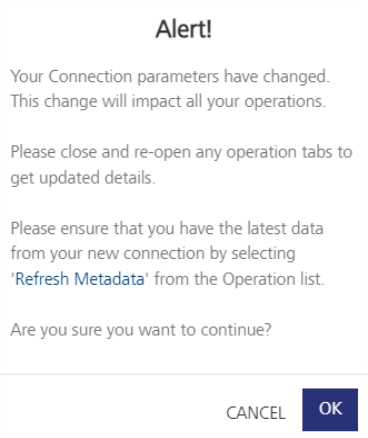
-
In Fabric Console, open the Integration Service for RDBMS, for which you want to change database connection parameters, for example, ORACLE endpoint URL, username, and password.
-
Change the new endpoint URL and details on the Service Designer page. For example, MS SQL Server.
NOTE: Ensure that schema in both RDMBS instances is the same. Else the correct data is not retrieved when you perform CRUD operations for this service.
-
Select all operations on the Operation List page and click the Refresh Metadata button. The following alert message is displayed.
-
Click OK.
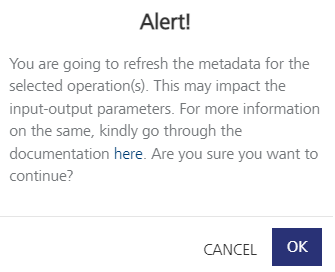
You can see that your console updates the operations with the latest metadata. To effect the runtime changes, you need to republish the app.
When you make changes to the database, you need to refresh operations to get the latest metadata.
-
Make changes in the database, such as adding a table, deleting a column, or modifying a column in the table.
NOTE: Ensure this database is part of your RDBMS Integration service in your app.
-
In Fabric Console, open the Integration service.
-
Click on the Refresh Metadata option in the Fabric console. For multiple operations, select the check boxes and click the Refresh Metadata button.
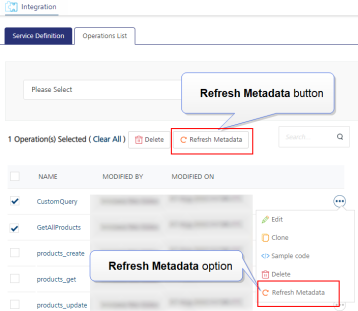
You can see the updated operations and parameters metadata. To effect the runtime changes, you need to republish the app.
For example,
-
Operations metadata is updated, for example, column names with datatypes, stored procedures names, function names, and views names.
-
Request and Response parameters are updated based on operations metadata.
To effect the runtime changes, you need to republish the app.
NOTE: For locked apps, ensure that you do not modify tables, column names, data types, or schema because this causes errors during runtime.
When you add new fields in the database linked to locked apps, you need to refresh operations to get the latest metadata from the database.
-
Lock the app.
-
Import the app into your Fabric.
-
Make changes in the database, such as adding a column, creating a stored procedure, and creating views.
NOTE: Ensure this database is part of your RDBMS Integration service in your locked app.
-
In Fabric Console, navigate to the locked app > Integration service > Operations List page.
-
Click the Refresh Metadata option for the operation. For multiple operations, select the check boxes and click the Refresh Metadata button.
-
Now since this is a locked app case, you will be able to see all the original locked mappings are intact irrespective of whether they got deleted from the DB table.
-
Only the extended fields are deleted.
-
Any new fields added by the user will now come under the extensibility feature and are visible in the Fabric Console.
The runtime server considers only the latest metadata from the database. To effect the runtime changes, you need to republish the app.

