Initializing the Quantum JS Client SDK
The initialization method fetches the Quantum Fabric configuration and saves it in the cache. The application uses the cached configuration. It is a synchronous call.
You can initialize the Quantum JS Client SDK in the following ways:
- Linking your Fabric application with Quantum Visualizer.
- Manual initialization through code.
- Manual initialization by using setClientParams.
IMPORTANT: From Fabric V9 SP1 Fix Pack 9 and above, it is recommended to use only one of the two ways mentioned above to initialize SDK:
Linking Fabric application with Quantum Visualizer
or
Manual Initialization through code.
- SDK initialization is the entry point for using Fabric services in client application thus, initialization should be done prior to invoking any services by using one of the two ways mentioned above. Upgrade scenarios will not get affected and the client application will work seamlessly with the existing code without any changes for SDK initialization
- For security reasons, if integrity is enabled on the server after building a Visualizer application and the application is using auto init, then the app needs to be re-built for taking the latest integrity changes.
Link Fabric Application with Quantum Visualizer
To initialize the Quantum JS Client SDK, link your Quantum Fabric Application with Quantum Visualizer by following these steps.
- Open Kony Visualizer Enterprise.
- Click Login on the upper right corner and sign in to your Kony Fabric account.
- Go to Project menu and click Settings.
- Under Project Settings, click Fabric tab, select a Could Account and Environment from the Fabric Details section, and then click Done.
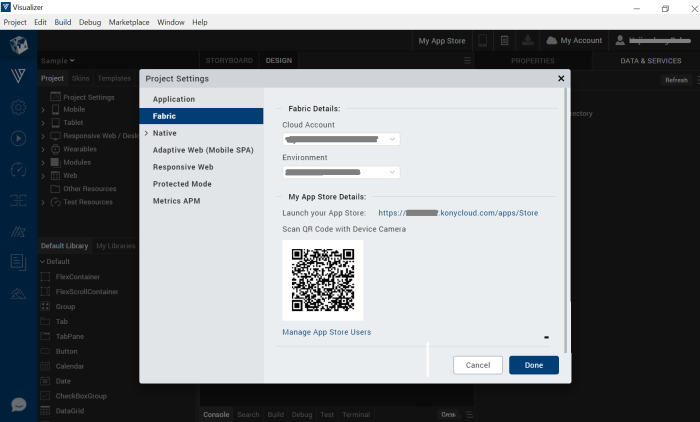
- Now, Click on the DATA & SERVICES tab (top right), click on More options, and select Link to Existing App. The Fabric Applications screen appears.
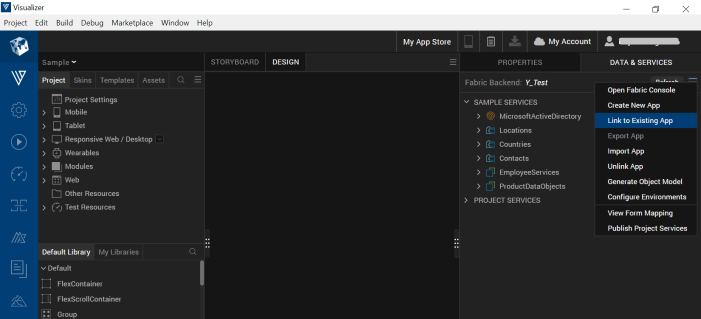
- Click ASSOCIATE against the Fabric Apps that you want to link to Quantum Visualizer.
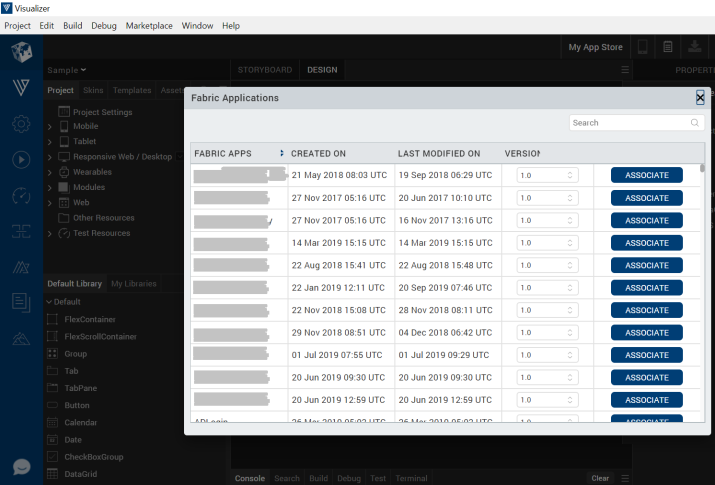
IMPORTANT: Note that the default versions of the Fabric app are shown in the below screen-shot and the same is linked for auto init. Please select the version other than default version if you want to have app associated with another Fabric app's version.
After you link your Fabric application with Visualizer, the Quantum Fabric SDK is initialized automatically when the app starts.
- The initialized SDK is available for use within the application with the variable name KNYMobileFabric.
-
If the operating system launches an application in the background, the session registers as a Non-Interactive session.
For example,
-
On Push Notifications
-
Content Provider Calls
-
Registering for Geo-location Updates.
- If the application launches for interaction, the session registers as an Interactive session.
For example,
- When a user launches the application.
- When another app or component launches the application.
NOTE: When the Visualizer app is linked with the Fabric app, it fetches the service doc and bundles it with the application. When the Fabric app is re-published and a call is make to the Identity Server, the SDK detects the changes. It replaces the bundled service doc with the new service doc.
These changes are applied in the next application launch as follows:
1.
App is launched and initialized with the existing service doc.
2.
A Login or claims-refresh call is made by the application.
3. Application detects the service doc changes and fetches the new service doc in the background. Application will keep on working with the old/existing service doc.
If the application is re-launched, it is be initialized with the updated service doc.
For further details around app versioning, refer to the Base Camp article: App version support from SDK
Manual Initialization Through Code
To initialize the Quantum JS Client SDK, run the following code:
//Sample code to initialize Quantum Fabric Client
var appkey = "your-app-key";
var appsecret = "your-app-secret";
var serviceUrl = "your-service-url";
var initOptions = {"MFAppVersion": "<your-Fabric-app-version>"}; //This is an optional argument to be used if you want to switch to Fabric-app version other than default app version.
// Get an instance of SDK
var client = new kony.sdk();
// initialize SDK
client.init(appkey, appsecret, serviceUrl, function(response) {
kony.print("Init success: " + JSON.stringify(response));
}, function(error) {
kony.print("Init failed: " + JSON.stringify(error));
}, initOptions);
Manual Initialization by using setClientParams
You can also initialize the Quantum JS Client SDK by using setClient parameters. However, a few data types are not captured in the metrics of the app.
Setting clientParams in the manual init by using setClientParams API allows Quantum Fabric SDK to send client parameters such as application ID and application name to the parameters set from Quantum Visualizer. It also allows these parameters to be consistent across different data collection points such as integration services, application events, and custom metrics.
To initialize the Quantum JS Client SDK, run the following code:
//Sample code to initialize Quantum Fabric Client manually // Get an instance of SDK
// Assume SDK already initialized var client = kony.sdk.getCurrentInstance(); var clientParams = {}; // appConfig is a global variable that holds the application's configuration. clientParams.aid = appConfig.appId; clientParams.aname = appConfig.appName; client.setClientParams(clientParams);
Automatic Event Capture
This feature enables the client application to automatically capture data of the selected events and send it to the server for reporting purpose.
To enable Automatic Event Capture for your Fabric application, follow these steps.
- Go to Project menu and click Settings.
- Under Project Settings, click the Metrics APM tab, select the Enable automatic event capture check box.
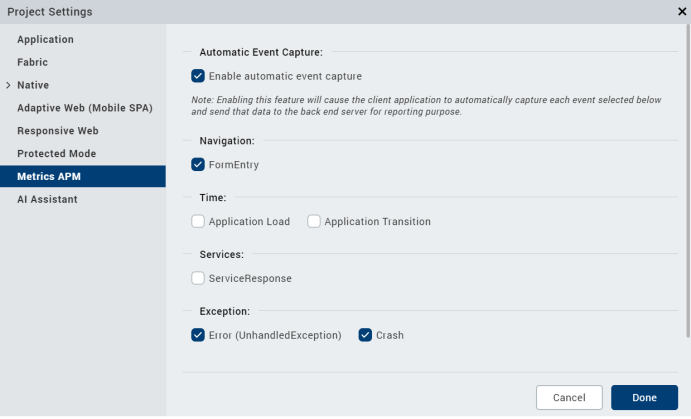
- Now, select the events of which you want to capture the data.
- Click Done to save your changes.
When an application starts, Quantum SDK registers a session and sends its information to the Quantum Fabric Server. If the device is offline, or the server is not reachable, the session’s information persists on the device until it can successfully send the information to the Quantum Fabric Server.
For more information on application session, refer to Standard Reports and Dashboard Guide.
This feature is disabled for the following events:
- Form Exit
- Touch or Click
- Gesture
- Orientation Change
- Service Request
For information about how to capture the mentioned events, refer to APM User Guide.
Configuring Global Parameters
The global parameter APIs helps you to set, remove, and edit global header params, query params, and body params in order to send the subsequent SDK network calls.
Enum globalRequestParamType
The globalRequestParamType enum specifies the following param types:
- headers
- queryParams
- bodyParams
NOTE: Global request parameter type
bodyParamsis not supported for Offline Objects, Metrics, Binary and Logger modules for IDE-Android, iOS and Windows platforms.
getGlobalRequestParams
The getGlobalRequestParams method returns the global params of a specific type that have been set.
Syntax
getGlobalRequestParams(paramType);
Parameters
| Name | Type | Description |
|---|---|---|
| paramType | globalRequestParamType | The type of the param. |
Return Value
This method returns a list of all network params in the following format:
({<ParamName>, <ParamValue>, <ParamType>},{})
The param type can be either header, post param, or body.
Example
// This example returns all global header params. // Get an instance of SDK
// Assume SDK already initialized var client = kony.sdk.getCurrentInstance(); client.getGlobalRequestParams(client.globalRequestParamType.headers);
setGlobalRequestParam
The setGlobalRequestParam method adds a param with the specified name, value, and type, to the network calls. If a param with the same name already exists, this API overrides that param. If the same param name is manually added to a network call, the local param will have a higher priority than the global param. After a param is added, it is sent globally to all network calls from licensing and the SDK.
Syntax
setGlobalRequestParam(paramName, paramValue, paramType);
Parameters
| Name | Type | Description |
|---|---|---|
| paramName | String | Name of the parameter |
| paramValue | String | Value of the parameter |
| paramType | globalRequestParamType | The type of the parameter |
Example
// This example sets a global header with header name testHeader and value testValue. // Get an instance of SDK // Assume SDK already initialized
var client = kony.sdk.getCurrentInstance(); client.setGlobalRequestParam("testHeader", "testValue", client.globalRequestParamType.headers);
removeGlobalRequestParam
The removeGlobalRequestParam method removes the specified param from network calls.
Syntax
removeGlobalRequestParam(paramName, paramType);
Parameters
| Name | Type | Description |
|---|---|---|
| paramName | String | The name of the parameter. |
| paramType | globalRequestParamType | The type of the parameter. |
Example
// This code example removes the global header with header name testHeader.
// Get an instance of SDK
var client = kony.sdk.getCurrentInstance();
client.removeGlobalRequestParam("testHeader", client.globalRequestParamType.headers);
resetGlobalRequestParams
The resetGlobalRequestParams method resets all the global request params.
Syntax
resetGlobalRequestParams()
Parameters
None
Example
// This example resets all the global request params // Get an instance of SDK
// Assume SDK already initialized var client = kony.sdk.getCurrentInstance(); client.resetGlobalRequestParams();
