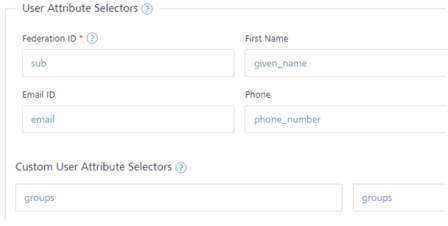Groups Support for Identity Services
You can configure custom parameters to get information about groups from identity services.
Based on the groups' information in the result response of identity services, you can use the response from the identity services to handle your logic/code on the client side. You can also target functionality to a specific group.
Groups Support in Identity Services
The following identity service types support the configuration of custom properties to get information about groups.
| Identity Service Type | Parameters that you need to configure in the Quantum Fabric Console |
|---|---|
| Okta |
Follow the give steps to configure custom parameters for an Okta Identity Service:
These steps will make sure groups are returned as part of the login response and as part of getUserAttributes API response. They can also be consumed using the identity scope parameters in integration service. |
| Lightweight Directory Access Protocol (LDAP) |
Configure the following custom parameter in LDAP Identity Service type:
|
| Custom |
For custom identity, Quantum identity returns attributes from the backend login response. Therefor, if you want to receive the information about groups in the response for a custom identity service, the backend login response should include the groups attributes. You can refer to the following example for more information. Sample Backend Login Response with groups information:
{
“user_attributes”:{
“first_name”:”John”,
“last_name”:”Doe”,
“groups”:[
“Everyone”,
“Admins”
]
},
“security_attributes”:{
“session_token”:”<backend_token>”,
…
…
},
}
|
NOTE: For more details on how to use Groups in apps, refer to Using Groups in an App.