Promoting a Deployment Package
From V9SP2 GA, Fabric supports the Deployment Package Promotion feature which separates the active changes going on in the shared workspace with the deployment of the application from environment to environment. This feature uses a Deployment Package zip (DP) as a source to publish it to another environment. A Deployment Package contains an App.zip and the Reconfiguration folder. This will not interfere with the existing app development process and the publishing process time is reduced.
- Deployment Package promotion support is available for both Fabric Console and MFCLI.
Deployment Package Structure
As deployment package is generated from an existing snapshot, the app package zip that is stored during a snapshot creation will be used to create it. Additionally, the reconfiguration profile that is used during the snapshot creation (publish of app) is also part of the Deployment Package.
The following is a sample folder structure of the Deployment Package ZIP.
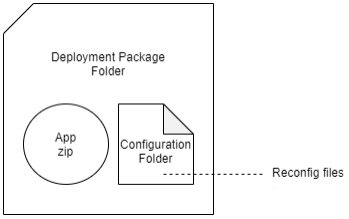
Use Case
Consider a scenario in which you have developed a Fabric app in the Fabric console and published it to the DEV Environment. You want to deploy the certified Fabric app to the QA Environment and in parallel keep on working on the app development changes (for v2.0) in the Fabric Console.
To deploy the app to QA Environment, you visit the 'History & Rollback' page for DEV Environment and hit the 'Download Deployment Package' to export the App.zip and Service Configuration as a single package.
Next, you update the Service Configuration file according to the target QA Environment. Then visit the 'History & Rollback' page for the target QA Environment and hit the 'Import Deployment Package' to import and promote the zip to QA Environment. You can also use the MFCLI to deploy the Deployment Package to QA Environment. Fabric imports the compiled app into its history and pushes the app to the QA Runtime.
After the testing is complete, you can deploy the Deployment Package to the Production Environment in the same way.
Prerequisites
You must have selected the Save App Package in Snapshot check box if you want save an export of the Fabric app as part of the snapshot to serve as a backup of the app at the time of publish.
Path to access the Save App Package in Snapshot check box in Fabric Console: Publish page > Service & Web Client > Snapshots > History & Rollback > Settings section. Refer to Snapshots documentation.
How to Promote a Deployment
The Deployment Package promotion involves the following steps by using Fabric Console:
- Generating a deployment package:
- Navigate to the Publish page of the app, in Fabric Console.
- Click Snapshots. The History & Rollback page appears with the list of all snapshots.
-
Click More Options button and select Promote option of an existing snapshot, for which you want to download the Deployment Package.
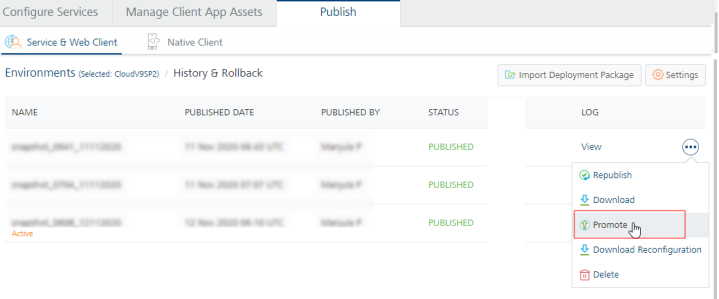
- Then click Download Deployment Package.
The Deployment Package is downloaded to your local drive on your system.
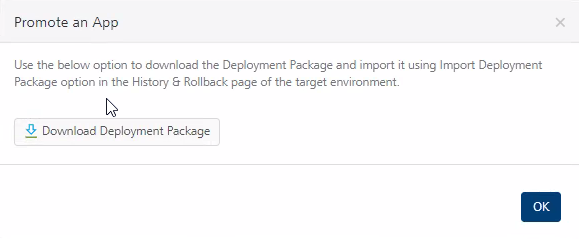
- Deploying and Publishing the Deployment Package to an environment:
- Navigate to the Publish page of the app.
- Navigate to History & Rollback page of the other environment.
- Click Import Deployment Package.
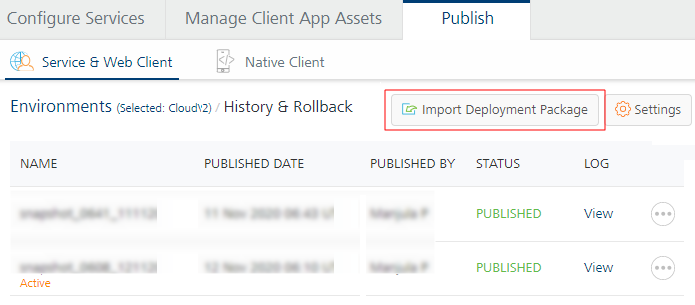
- In the Import dialog, select the Deployment Package.zip. You can click browse to navigate to the downloaded Deployment Package.zip or drag and drop the zip file into the dialog box.
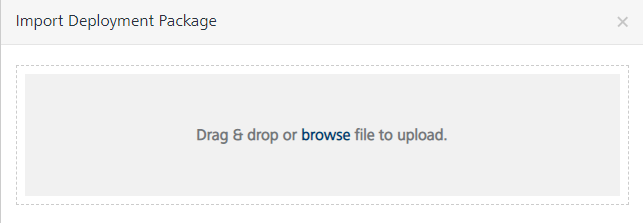
The Deployment Package is selected.
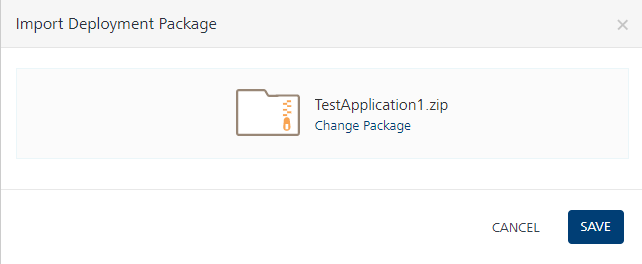
- Click SAVE.
The selected Deployment Package.zip is processed for publishing the app to the environment. After the app is published, the app is set to the active snapshot listed under the History & Rollback page.
The Deployment Package promotion involves the following steps by using MFCLI commands:
| Step | MFCLI Commands to Promote a Deployment Package | |
|---|---|---|
| 1 |
|
|
| 2 |
|
|
| 3 |
IMPORTANT: For Object Services of type 'Storage', if you want to promote a new version of sample data, you must include the |
|
