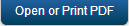Accessing Kony Fabric Console - Cloud
Before you use various Kony Fabric services, you must register with Kony.
To access Kony Fabric, follow these steps:
Create a Kony Fabric Account
If you do not have a Kony account, follow these steps to create a Kony Fabric account:
- Go to kony.com, and then click Start for free from the top menu.
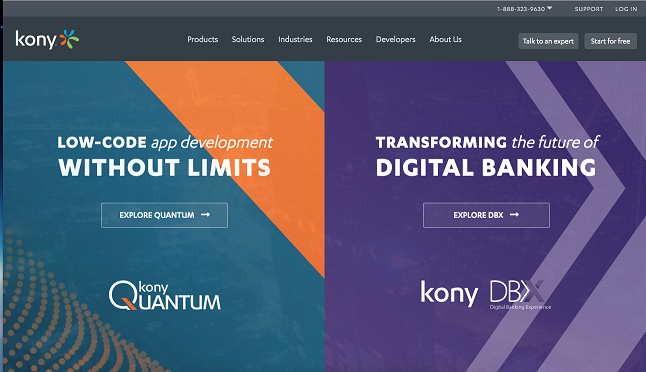
The Let's get your app dev experience started! page is displayed.

- Provide the required details.
- Click Create Account.
- An email is sent to your registered email ID an activation link. Click the link, or copy the link on the browser. The Activate Your Account page appears.
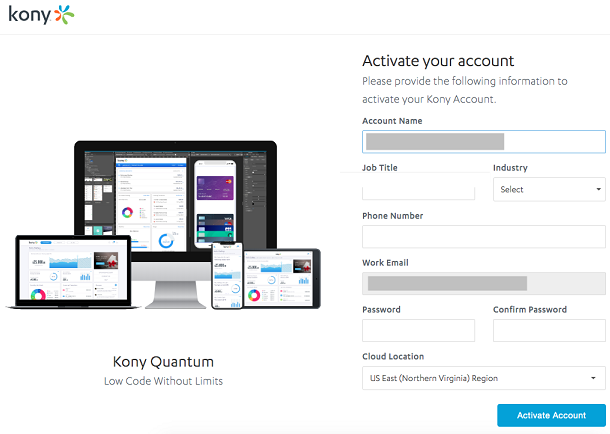
- Complete the required details in the activation page to create a Kony Fabric cloud account.
- Click Activate Account.
Welcome to the Kony Cloud! page appears.
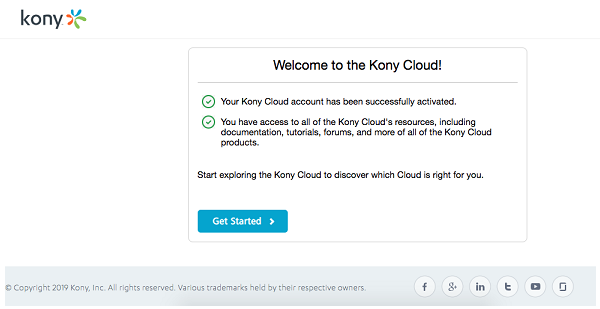
- Click Get Started.
- Enter details in the Sign in to your Account page.
- Click SIGN IN.
If you have a Kony Account, follow these steps for creating a Kony Fabric cloud account:
- Go to kony.com, and then click Start for free from the top menu.
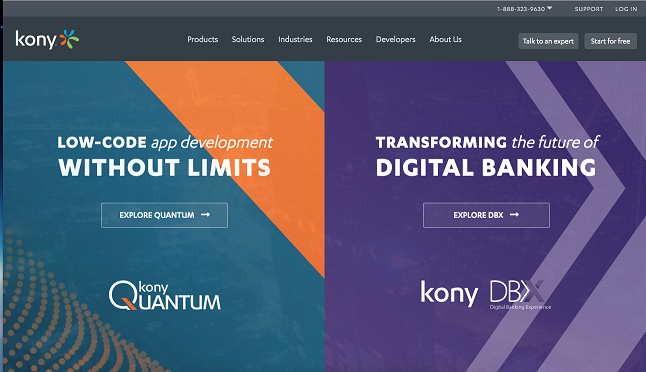
The Let's get your app dev experience started! page is displayed.
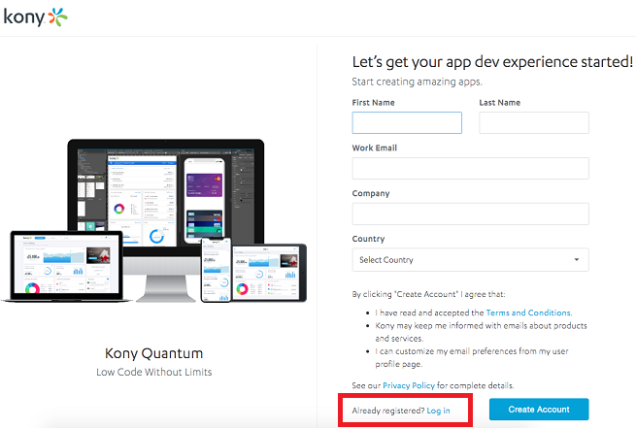
- Click on Already registered? Log in.
- Enter details in the Sign in to your Account page.
- Click SIGN IN.
Access Kony Fabric Portal
To access your cloud account, follow these steps:
- Go to https://manage.kony.com.
- Provide your Kony account login credentials, and then click Sign in.
- After validating your credentials, you are directed to your Kony Fabric account (Kony Cloud).
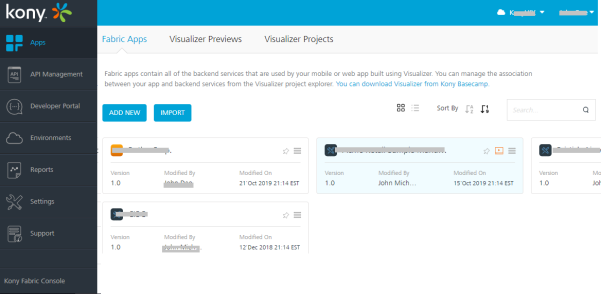
From Kony Fabric Console, you can navigate to the following:
- Apps: For more information on Applications, refer to Adding Applications.
The Visualizer Previews page lists the test live previews that you performed in a particular Cloud account. Kony Visualizer supports the Run Live Preview option that you can use to preview a prototype of your Visualizer application.
For more information on How to user Live Preview in Kony Visualizer, refer Live Preview- The Visualizer Projects page lists the projects that you published to a particular Cloud. The Project tab in Kony Visualizer contains the Export > Cloud Project option.
For more information on How to share a project on the Cloud, refer Publish your project to the cloud
- API Management: Configure and manage (create, edit, and delete) app services (identity, integration, and orchestration) without linking or configuring them within an app.
- Kony Developer Portal: Allows you to create a Portal for exposing APIs created using Kony Fabric. Developers from internal and external partner teams can access the portal created to explore and test the APIs.
- Clouds (Environments): For more information on Cloud/Environments (Kony Cloud), refer to Environments - Kony Cloud.
- Reports: For more information on Reports, refer to http://docs.kony.com/konylibrary/konyfabric/custom_metrics_and_reports/default.htm.
- Settings: Allows you to invite users associated with account roles such as admin, billing, and member.
- Support: Displays links to the latest tutorials and articles and Developer resources from Kony Base Camp Library. Click here for more information.
Note: The release version of a console is displayed at the bottom left corner in the console menu pane. The release version is in the following format:
<Major_version> <servicepack> <hotfix> <DEV/QA>
For example:V8 SP1 HF4 DEV - Apps: For more information on Applications, refer to Adding Applications.
Accessing Kony Fabric Standard
Kony introduces a Kony Fabric Standard edition which is a subset of Kony Fabric runtimes made available at a lower cost.
To access Kony Fabric Standard, follow these steps:
- You need to contact the Kony sales representative to enable a plan.
- Kony sales representative discusses regarding the suitable plan and the plan information will be passed to the Kony Accounts team.
Accounts team will create the cloud plan JSON with free SKU (i.e. access to Kony Fabric Workspace) and links the same to the customer’s account.
- On selecting the Kony Fabric Standard edition, customers can access the following:
Kony Fabric Workspace/Console
Kony Fabric Workspace/Console is available as a part of Kony Fabric Standard edition but no environments are available. Links to use the trial version or to purchase the SKU are displayed. You can view, create apps and use all the features of Kony Fabric Console except the features that involve runtime.
Kony Fabric Standard
The standard SKU of Kony Fabric Standard excludes the following features:
- Integration (Kony LOB Adapters are not available i.e Salesforce and SAP adapter)
- Sync
- Engagement
- Analytics (custom)
- App Management
- IoT Services
Following features are available to access in Kony Fabric Standard:
- Identity (All Providers)
- Integration (Tech Adapters only)
- Orchestration
- Object Services
- API Management
- Analytics (Standard Reports only)
- Node.js runtime
Note: Be default, a customer having access to Standard SKU cannot view the custom reports.
If a customer has the provision to access two cloud environments, one with the Enterprise SKU and the other with the standard SKU, they can view/access the custom reports.
Error Messages
If a customer tries to access the features that are not available, following error messages are displayed,
-
If you try to access the features which are not available, the following message is displayed during the publish time "Your application contains sky services that are not supported by the type of environment you have selected. Please select a different environment or contact support".
- If the server is not provisioned for the feature accessed, the following error message is displayed “Server Connection failed”.
| Copyright © 2019 Kony, Inc. All rights reserved. |