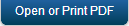Upgrade WebSphere Manually from 6.x to 6.5.x
This section provides you the steps to upgrade Kony MobileFabric Integration Service manually from 6.0.x to 6.5.x (WebSphere). Assume that you have prior installation of Kony MobileFabric Integration Service.
Prerequisites
The following table displays the prerequisites for upgrading Kony MobileFabric Integration Service.
Refer to http://community.kony.com/downloads/archive/manual and click Kony MobileFabric. Click Download for Middleware to download the following artifacts of <<GA-6.X.Y.Z>/Middleware/>:
| Artifacts | Type | Purpose |
|---|---|---|
| Respective Database scripts | Database Scripts | To setup the required schema |
|
WAR and EAR files |
To be deployed to Application Server |
|
TAR files |
Backup
Before taking the backup, Stop the WebSphere application server.
To backup the existing files, follow these steps:
- Take a backup of existing shared libraries, shared-libraries-was and shared-libraries-was8 files from the location where you have defined libraries.
- Take a backup of middleware-bootconfig located at <middleware-home-directory>/middleware.
Note: After taking the backup, delete all the files from the original location. Uninstall previous admin.war, middleware.war and metrics.ear. metrics.ear only in case if you are using metrics.
Execute Database Scripts
- Execute all the database upgrade scripts from 6.0.x to 6.5.x.
- Run the scripts in the sequence specified at the location from where you downloaded the scripts. Below is the screen shot of the scripts specified in a sequence. Replace the name of the konyadmin and konyreports schema names with your respective schema names.
- Following are the db upgrade scripts for upgrading from 6.0.3.x to 6.5.0.x.
Add and Update Properties Files
- Extract the middleware-bootconfig tar to the <middleware-home-directory>/middleware location.
- Retain the properties of the admin-log4j.properties and deployment-config.properties files located at middleware-bootconfig/admin folder from the respective files of the previous version, which are already backed up.
- Retain the properties of the middleware.properties and middleware-log4j.properties files located at middleware-bootconfig folder from the respective files of the previous version which are already backed up.
- Open the middleware-log4j.properties file and edit the below paths for device-payload.log and datasource-payload.log as per your requirement.
- log4j.appender.DEVICE.File=${middleware.home}/../logs/middleware/device-payload.log
- log4j.appender.DATASOURCE.File=${middleware.home}/../logs/middleware/datasource-payload.log
- Copy the appregistry folder from the previous version of middleware-bootconfig (located at <middleware-home-directory>/middleware) to the new middleware-bootconfig folder.
If metrics is not used:
- Open the middleware.properties file located at the middleware-bootconfig folder and mark the property under Metrics Topic Configuration as false.
metrics.logging=false
Note: This property was introduced in 6.0.3.3.GA version of middleware. This property enables the metrics. Request and Session data is captured in the database if this property is set to true.
Note: If the metrics.logging property is set to false, call the kony.license.disableMetricReporting() API in app init to disable “Maximum Offline Sessions Exceeded” alert.
If metrics is used:
- Open middleware.properties in the middleware-bootconfig folder and mark the property under Metrics Topic Configuration as true.
- Retain the properties in the metrics-log4j.properties file located at the middlware-bootconfig/admin folder, and the serverconsole.properties file located at the middleware-bootconfig folder from the same respective files of previous version which are backed up.
metrics.logging=true
Deploy Latest Artifacts
- Deploy the latest admin.war and middleware.ear. Refer to the Deploy admin.war and Deploy middleware.ear.
- Deploy the latest metrics.ear. Refer to the Deploy metrics.ear.
-
Replace the downloaded shared libraries ( shared-library-was and shared-library-was8) with the 6.5.x shared libraries.
Note: You can skip the step 2 if you are not using metrics.
Verification
Start the WebSphere application server.
Verification of middleware.ear
- Invoke the http://ipaddress:port/admin/version.html URL and check the version. In the URL, replace <ipaddress:port> with proper IP address and port number.
Verification of environment health
This step is required only when you have admin, middleware and metrics in your environment.
- Log on to the admin console using the following URL
http://ipaddress:port/admin (replace <ipaddress:port> with proper IP address and port number). - Provide admin credentials to log on to Server Console.
- Navigate to Settings and click Health Check and look for Report DB, Admin DB and Reporting Queue. Note that the status should be in PASSEDstate.

- Navigate to Settings and click Configuration and verify the version.
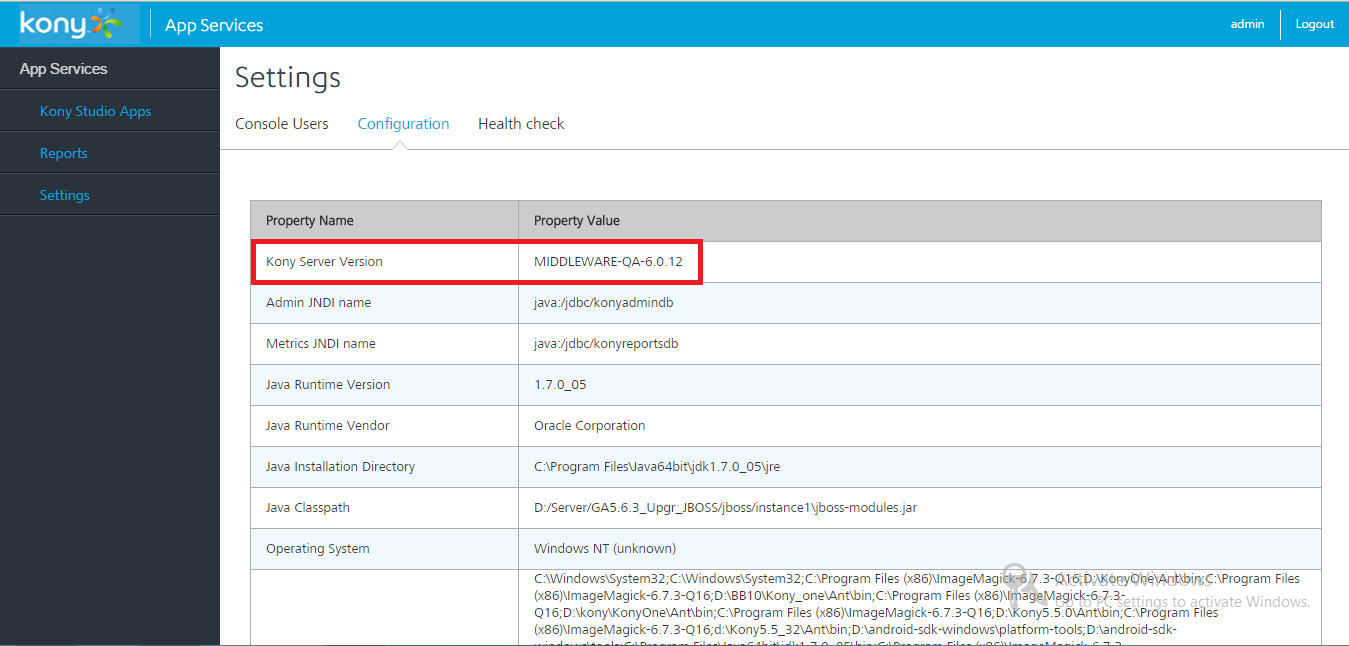
| Copyright © 2013 Kony, Inc. All rights reserved. |