Launching App Services
Prior to accessing the App Services, you need to launch the console and log in with your credentials. You can launch the App Services in two ways:
If you have the App Services server configured in Quantum Fabric Console under the Environments section, you can access the App Services from Quantum Fabric Console.
To access the App Services from Quantum Fabric Console, follow these steps:
- Log in to Quantum Fabric Console by entering the URL and providing your valid login credentials. For more information on accessing Console, refer How to log in to Quantum Fabric Console.
- Upon successful login, the apps page of the Console is displayed.
- Click Environments from the left pane of Console.
- Click Server to access the App Services.
The App Services is displayed in another tab of the web browser. By default, the Web Apps page is displayed.
To access App Services directly from the URL, follow these steps:
- Enter the URL http://<hostname>:<port>/admin in the web browser and press Enter.
For example, http://10.10.1.105:9090/admin
The Login page of the App Services is displayed.
- Enter the user name and password to login to the system.
User name: Enter the default user name received after the installation of App Services.
For example, admin
Password: Enter the valid password received after the installation of App Services.
For example, admin123
Upon successful authentication, you are redirected to Web Apps page.
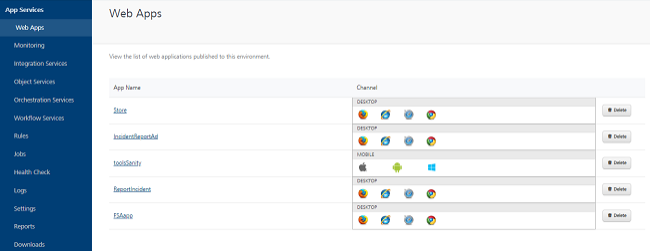
NOTE: You can find the logged in user name displayed on the top right corner of the page.
Functional Flow
The following modules are available in App Services:
- Web Apps
- Monitoring
- Integration Services
- Object Services
- Orchestration Services
- Workflow Services
- Rules
- Jobs
- Health Check
- Logs
- Settings
- Reports
- Downloads
Version: You can find the version number of the App Services accessed from the bottom of the left pane.
Logout: At any point of time, you can log out of the App Services by clicking on the Logout option displayed on the top right corner of the page.