Activating Kony Visualizer Enterprise License
This section enables you to activate Kony Visualizer Enterprise license.
Cloud Activation
To activate Kony Visualizer Enterprise license, follow these steps:
- After installation, launch Kony Visualizer Enterprise.
On the first launch, you will be redirected to Kony Cloud log-in page for license validation.
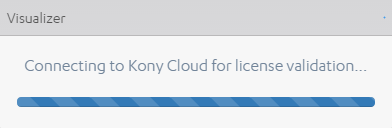
- Enter your credentials and click Login. If you have a valid Enterprise license associated with your Kony Cloud account, the product will be activated and you will be redirected to Kony Visualizer Enterprise Welcome screen.
Kony Visualizer Enterprise prompts you for credentials every time you launch it. If you do not have access to a network connection when you launch Kony Visualizer Enterprise, it bypasses the Login credentials, and you will continue to have access to all the product's features. If another 30 days pass without entering your Kony credentials, you will not be able to access the important features in Kony Visualizer Enterprise until you enter them.
Manual Activation - Windows
If you have a valid 7.2 Enterprise license file, follow these steps:
- Create a lic folder in the Kony Visualizer Enterprise install directory.
For example: C:\KonyVisualizerEnterprise<version>\Kony_Visualizer_Enterprise\lic - Place the license file in the lic folder.
NOTE: Name of the license file must be ide.lic (lower case).
- Create a JSON file and name it as userinfo.json. The JSON file must have the following information:
- Place the userinfo.json file in the lic folder.
- Launch Kony Visualizer Enterprise, your license will be activated.
{"first_name" : "<placeholder>", "last_name" : "<placeholder>", "email" : "<placeholder>"}
Manual Activation - Mac
If you have a valid 7.2 Enterprise license file, follow these steps:
- Create a lic folder in the Kony Visualizer Enterprise install directory.
For example: /Applications/KonyVisualizerEnterprise<version>/Kony_Visualizer_Enterprise/lic - Place the license file in the lic folder.
NOTE: Name of the license file must be ide.lic (lower case).
- Create a JSON file and name it as userinfo.json.
NOTE: Kony recommends using VI Editor to create the JSON file.
- In the VI Editor terminal, follow these steps:
- Type vi userinfo.json and press enter. The userinfo.json file will be created.
- Type i and press enter. This will let you insert the text into the file.
- Type the following command in the terminal.
{"first_name" : "<placeholder>", "last_name" : "<placeholder>", "email" : "<placeholder>"}
Press Enter
- Press Esc button to exit the text insert function.
- Type wq! and press enter to save the JSON file and exit the terminal.
- Place the userinfo.json file in the lic folder.
- Launch Kony Visualizer Enterprise, your license will be activated.
