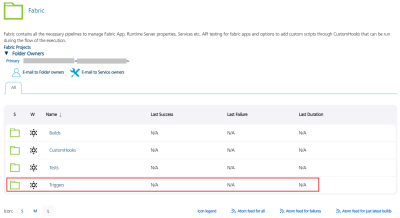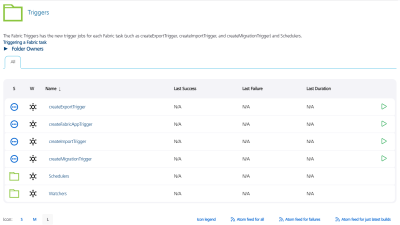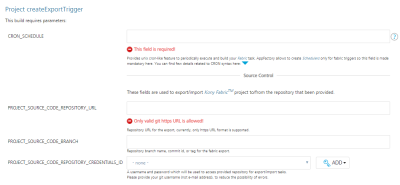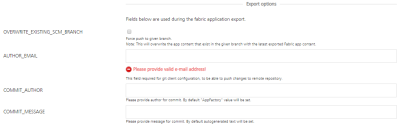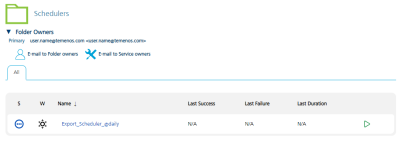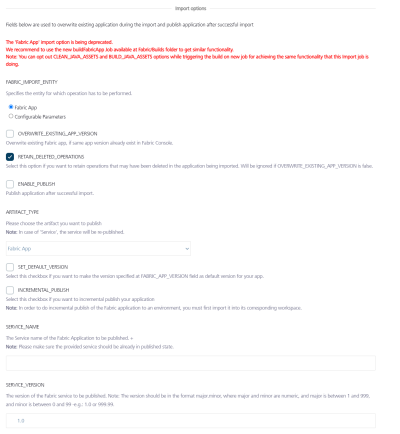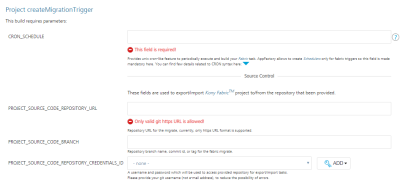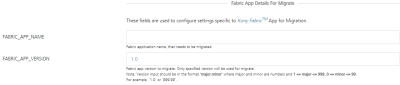Triggering a Fabric task
App Factory enables users to schedule Fabric Import, Export, and Migrate jobs for Quantum Fabric app configurations. In an App Factory project, you can create triggers for Visualizer and Fabric projects. To create Fabric Triggers, navigate to Triggers in Fabric. The Fabric Triggers has the new trigger jobs for each Fabric task (such as createExportTrigger, createImportTrigger, and createMigrationTrigger) and Schedulers. The Schedulers will have the created triggers.
Schedule Export
You can create a trigger to automate the export process of Fabric app configuration by using the createExportTrigger job. The job enables App Factory users to create schedulers to automate the export of Fabric app configuration from Fabric app to SCM.
To set up an auto-triggered job for exporting the Fabric app, perform the following steps:
-
Navigate to App Factory Project >> Fabric >> Triggers. The Triggers page appears.
- Click createExportTrigger.
- Specify all the required parameters.
CRON_SCHEDULE - Specify the UNIX cron-like feature to periodically execute and build your Fabric task. The field is mandatory as App Factory allows you to create Schedulers only for Fabric triggers.
Source Control - You can use the parameters to export or import a Quantum Fabric project to/from the provided repository.
- PROJECT_SOURCE_CODE_REPOSITORY_URL - Repository URL for exporting the source code of the project; currently, only https URL format is supported.
- PROJECT_SOURCE_CODE_BRANCH - Repository branch name, commit ID, or tag for Fabric export.
PROJECT_SOURCE_CODE_REPOSITORY_CREDENTIALS_ID -Used to access the repository for export and import tasks.
IMPORTANT: Provide Git credentials depending on the Git URL format. If you provide the https link, then provide the user credentials (user name and password). In the case of ssh link, you must add the ssh key.
NOTE: If your repository is protected with 2FA (two-factor authentication) in GitHub, you need to add the GitHub credentials to your project. For more information, refer to GitHub 2FA.
Fabric - Used to configure settings specific to Quantum Fabric.
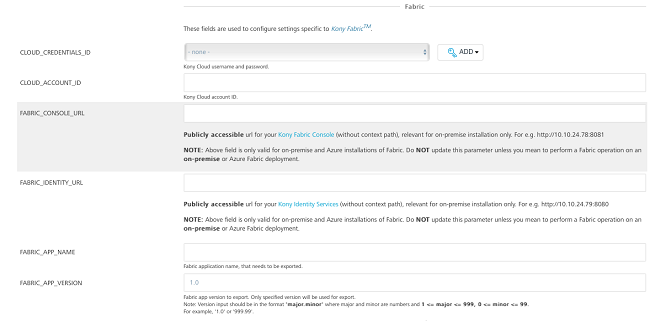
- CLOUD_CREDENTIALS_ID - Quantum cloud credentials. For more information on adding Quantum cloud credentials, refer Adding Cloud Credentials.
- CLOUD_ACCOUNT_ID - Quantum cloud account ID.
FABRIC_CONSOLE_URL - Publicly accessible url for user's Quantum Fabric Console (without context path), relevant for on-premise installation only. For example http://10.10.24.78:8081.
FABRIC_IDENTITY_URL - Publicly accessible url for user's Quantum Identity Services (without context path), relevant for on-premise installation only. For example http://10.10.24.79:8080.
- FABRIC_APP_NAME - Fabric application name that needs to be exported.
- FABRIC_APP_VERSION - Fabric app version to export. Only specified version is used for the export process.
NOTE: Version input should be in the format of major.minor, where major and minor are numbers and 1 <= major <= 999 and 0 <= minor <= 99. For example, '1.0' or '999.99'.
Export Options - Used during the Fabric application export process.
OVERWRITE_EXISTING_SCM_BRANCH - Select the check box to overwrite the existing SCM branch.
NOTE: Selecting the option will overwrite the app content that exists in the given branch with the latest exported Fabric app content.
AUTHOR_EMAIL - For Git client configuration, provide the email ID to push changes to remote repository.
- COMMIT_AUTHOR - Provide author for commit. The App Factory value is set by default.
COMMIT_MESSAGE - Provide message for commit. The auto-generated text is set by default.
Notifications - Used to configure settings associated with notifications.
RECIPIENTS_LIST - Enter the email addresses separated by a comma to notify people about the build status. If this parameter is empty, emails will be sent to the Jenkins Default Recipients list.
-
Click Build to build the Export Trigger job with the build parameters. A cron-triggered job is created and stored in the Schedulers sub-folder.
Every created Scheduler, has a cron string in the job's name to simplify the job search. Refer Cron Documentation for cron expressions that you can set up in the CRON_SCHEDULE parameter.
Schedule Import
You can create a trigger to automate the import activity of Fabric app configuration by using the createImportTrigger job. The job enables App Factory users to create the schedulers to automate the import of Fabric app configuration from SCM repository to the Fabric app.
To set up an auto-triggered job for importing the Fabric app, perform the following steps:
- Navigate to App Factory Project >> Fabric >> Triggers. The Triggers page appears.
- Click createImportTrigger.
- Specify the following parameters:
CRON_SCHEDULE - Specify the UNIX cron-like feature to periodically execute and build your Fabric task. The field is mandatory as App Factory allows you to create Schedulers only for Fabric triggers.
Source Control - Used to export or import a Quantum Fabric project to/from the provided repository.
- PROJECT_SOURCE_CODE_REPOSITORY_URL - Repository URL for exporting the source code of the project; currently, only https URL format is supported.
- PROJECT_SOURCE_CODE_BRANCH - Repository branch name, commit ID, or tag for Fabric export.
PROJECT_SOURCE_CODE_REPOSITORY_CREDENTIALS_ID - Used to access the repository for export and import tasks.
IMPORTANT: Provide Git credentials depending on the Git URL format. If you provide the https link, then user credentials (user name and password) are sufficient. For the case of the ssh link, you must add the ssh key.
NOTE: If your repository is protected with 2FA (two-factor authentication) in GitHub, you need to add the GitHub credentials to your project. For more information, refer to GitHub 2FA.
Fabric - Used to configure settings specific to Quantum Fabric.
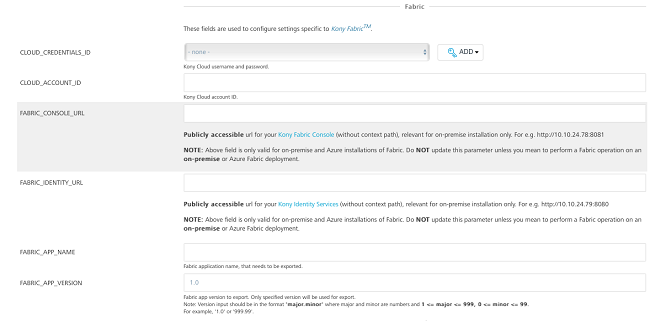
- CLOUD_CREDENTIALS_ID - Quantum cloud credentials. For more information on adding Quantum cloud credentials, refer Adding Cloud Credentials.
- CLOUD_ACCOUNT_ID - Quantum cloud account ID.
FABRIC_CONSOLE_URL - Publicly accessible url for user's Quantum Fabric Console (without context path), relevant for on-premise installation only. For example http://10.10.24.78:8081.
FABRIC_IDENTITY_URL - Publicly accessible url for user's Quantum Identity Services (without context path), relevant for on-premise installation only. For example http://10.10.24.79:8080.
- FABRIC_APP_NAME - Fabric application name that needs to be exported.
- FABRIC_APP_VERSION - Fabric app version to be exported. Only the specified version is used for export.
NOTE: Version input should be in the format of major.minor, where major and minor are numbers and 1 <= major <= 999 and 0 <= minor <= 99. For example, '1.0' or '999.99'.
Import Options - Used to overwrite the existing application during the import process and publish the application after successful import.
FABRIC_IMPORT_ENTITY - Specifies the entity that must be imported. Currently, App Factory supports the import of a Fabric App and Fabric Configurable Parameters (such as Server Properties and Client App Properties).
- Fabric App
- OVERWRITE_EXISTING _APP_VERSION - The parameter required for overriding application if it’s already present in Quantum Fabric.
- RETAIN_DELETED_OPERATIONS - Click the checkbox if you want to retain the operations that may have been deleted in the application being imported. The RETAIN_DELETED_OPERATIONS parameter is ignored if you do not select the OVERWRITE_EXISTING _APP_VERSION parameter.
- ENABLE_PUBLISH - Once Import job execution finishes, ENABLE_PUBLISH parameter is triggered to publish the job.
- ARTIFACT_TYPE - The artifact (either Fabric App or a specific Service) that must be published. If you select Fabric App, the entire app will be published. However, if you select Service, the specified service is re-published (the service must already be published at least once).
If you select the Service option, you must provide the details of the service in the SERVICE_NAME and SERVICE_VERSION fields.
- SET_DEFAULT_VERSION - Click the checkbox to make the version specified at FABRIC_APP_VERSION field as a default version for your app.
- INCREMENTAL_PUBLISH - Select this checkbox to enable incremental publish for the app.
NOTE: To enable Incremental Publish of the app to a specific environment, you must import the app into its corresponding workspace.
- SERVICE_NAME - The name of the Fabric Service that must be published. Ensure that the specified service is already published at least once as the service will only be re-published.
If you select the Service option in the Artifact type field, you must provide the details of the service in the SERVICE_NAME and SERVICE_VERSION fields.
- SERVICE_VERSION - The version number of the Fabric Service that must be published. Ensure that you specify the version in the
MajorVersion.MinorVersionformat.If you select the Service option in the Artifact type field, you must provide the details of the service in the SERVICE_NAME and SERVICE_VERSION fields.
SERVER_PROPERTIES_PATH - The path to the server properties and the client app properties files from the root of the repository, in csv format.
The csv files are available in the zip file that is exported from the Fabric Console when you export the configurable properties.NOTE: You can import multiple csv files in the SERVER_PROPERTIES_PATH field by providing comma-separated paths.
SERVER_PROPERTIES_VARIABLES - The placeholders that must be replaced in the server properties and the client app properties CSV files before the run-time properties are imported to Quantum Fabric. You must provide key-value pairs in the in the
key=valueformat as the placeholder variable.NOTE:- You can update multiple variables in the SERVER_PROPERTIES_VARIABLES field by providing key-value pairs separated by semicolons (
;). For example, key1=value1;key2=value2;key3=value3. - If a variable (key-value pair) contains a
;(semicolon) or an=(equals) sign, ensure that you add a\(backslash) sign to differentiate it from the next value. For example, key1=value1;key2=val\=ue2
- You can update multiple variables in the SERVER_PROPERTIES_VARIABLES field by providing key-value pairs separated by semicolons (
Notifications - Used to configure settings specific to notifications.
RECIPIENTS_LIST - Enter the email addresses separated by a comma to notify people about the build status. If this parameter is empty, emails will be sent to the Jenkins Default Recipients list.
- Click Build to build the Import Trigger job with the build parameters.
A cron-triggered job is created and stored in the Schedulers sub-folder.
Every created Scheduler has a cron string in the job's name to simplify the job search. Refer Cron Documentation for cron expressions that can be set up in the CRON_SCHEDULE parameter.
Schedule Migrate
You can create a trigger to automate the migration activity of the Fabric app configuration by using createMigrationTrigger job. The job enables App Factory users to automate the migration of Quantum Fabric App configurations from one environment to another Fabric environment by using schedulers.
To set up an auto-triggered job for migrating the Fabric app, perform the following steps:
-
Navigate to App Factory Project >>Fabric>> Triggers.. The Triggers page appears.
- Click createMigrationTrigger.
- Specify the following parameters:
- PROJECT_SOURCE_CODE_REPOSITORY_URL - Repository URL for exporting the source code of the project; currently, only https URL format is supported.
- PROJECT_SOURCE_CODE_BRANCH - Repository branch name, commit ID, or tag for the Fabric migrate.
PROJECT_SOURCE_CODE_REPOSITORY_CREDENTIALS_ID - is used to access the repository for export or import tasks.
IMPORTANT: Provide Git credentials depending on the Git URL format. If you provide the https link, , then user credentials (user name and password) are sufficient. For the case of the ssh link, you must add the ssh key.
NOTE: If your repository is protected with 2FA (two-factor authentication) in GitHub, you need to add the GitHub credentials to your project. For more information, refer to GitHub 2FA.
- FABRIC_APP_NAME - Name of the Fabric application that needs to be migrated.
- FABRIC_APP_VERSION - The Fabric app version that is to be migrated. Only the specified version is used for migration.
NOTE: Version input should be in the format of major.minor, where major and minor are numbers and 1 <= major <= 999 and 0 <= minor <= 99. For example, '1.0' or '999.99'.
- EXPORT_CLOUD_CREDENTIALS_ID - Quantum cloud user name or password for export. For detailed information on adding cloud credentials, refer Adding New Cloud Credentials.
EXPORT_CLOUD_ACCOUNT_ID - Quantum Cloud account ID for export.
- FABRIC_CONSOLE_URL - Publicly accessible url for user's Quantum Fabric Console (without context path), relevant for on-premise installation only. For example http://10.10.24.78:8081.
- FABRIC_IDENTITY_URL - Publicly accessible url for user's Quantum Identity Services (without context path), relevant for on-premise installation only. For example http://10.10.24.79:8080.
OVERWRITE_EXISTING_SCM_BRANCH - Select the check box to overwrite the existing SCM branch.
NOTE: Selecting the option overwrites the app content that exists in the specified branch with the latest exported Fabric app content.
AUTHOR_EMAIL - For Git client configuration, provide the email ID to push the changes to the remote repository.
- COMMIT_AUTHOR - Provide the author for commit. App Factory value is set by default.
COMMIT_MESSAGE - Provide the message for commit. The auto-generated text is set by default.
- IMPORT_CLOUD_CREDENTIALS_ID - Quantum Cloud user name and password for import. Click Add to add cloud credentials. For detailed information on adding cloud credentials, refer Adding New Cloud Credentials.
- IMPORT_CLOUD_ACCOUNT_ID - Quantum Cloud account ID for import.
- FABRIC_CONSOLE_URL - Publicly accessible url for user's Quantum Fabric Console (without context path), relevant for on-premise installation only. For example http://10.10.24.78:8081.
- FABRIC_IDENTITY_URL - Publicly accessible url for user's Quantum Identity Services (without context path), relevant for on-premise installation only. For example http://10.10.24.79:8080.
CRON_SCHEDULE - Specify the UNIX cron-like feature to periodically execute and build your Fabric task. The field is mandatory as App Factory allows you to create Schedulers only for Fabric triggers.
Source Control - Used to export or import Quantum Fabric project to/from the provided repository.
Fabric App Details For Migrate - Used to configure the settings specific to the Quantum Fabric app for migration.
Fabric Cloud Details for Export - Used to configure the settings specific to Quantum Fabric Export.
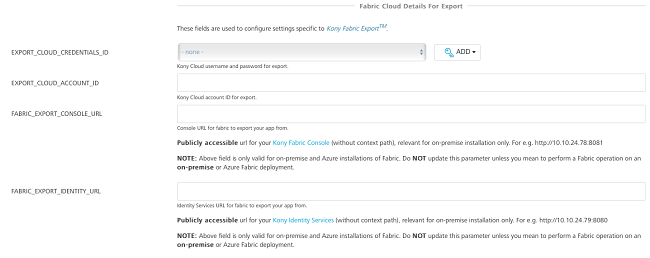
Export Options - Use the following fields during the Fabric application export process.
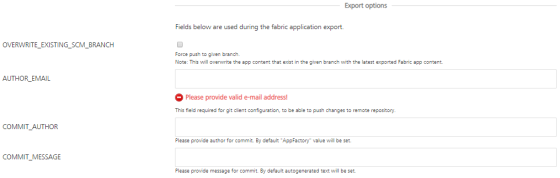
Fabric Cloud Details For Import- Used to configure the settings specific to Quantum Fabric Import.
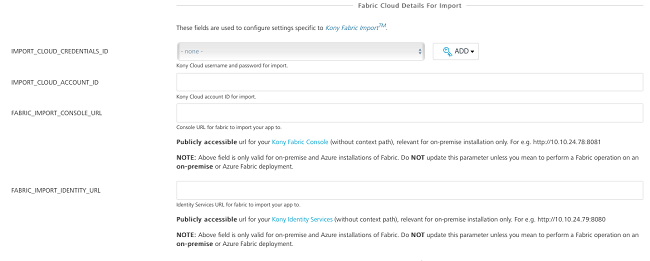
Import Options - Used to overwrite the existing application during the import process and publish the application after successful import.
FABRIC_IMPORT_ENTITY - Specifies the entity that must be imported. Currently, App Factory supports the import of a Fabric App and Fabric Configurable Parameters (such as Server Properties and Client App Properties).
- Fabric App
- OVERWRITE_EXISTING _APP_VERSION - The parameter required for overriding application if it’s already present in Quantum Fabric.
- RETAIN_DELETED_OPERATIONS - Click the checkbox if you want to retain the operations that may have been deleted in the application being imported. The RETAIN_DELETED_OPERATIONS parameter is ignored if you do not select the OVERWRITE_EXISTING _APP_VERSION parameter.
- ENABLE_PUBLISH - Once Import job execution finishes, ENABLE_PUBLISH parameter is triggered to publish the job.
- ARTIFACT_TYPE - The artifact (either Fabric App or a specific Service) that must be published. If you select Fabric App, the entire app will be published. However, if you select Service, the specified service is re-published (the service must already be published at least once).
If you select the Service option, you must provide the details of the service in the SERVICE_NAME and SERVICE_VERSION fields.
- SET_DEFAULT_VERSION - Click the checkbox to make the version specified at FABRIC_APP_VERSION field as a default version for your app.
- INCREMENTAL_PUBLISH - Select this checkbox to enable incremental publish for the app.
NOTE: To enable Incremental Publish of the app to a specific environment, you must import the app into its corresponding workspace.
- SERVICE_NAME - The name of the Fabric Service that must be published. Ensure that the specified service is already published at least once as the service will only be re-published.
If you select the Service option in the Artifact type field, you must provide the details of the service in the SERVICE_NAME and SERVICE_VERSION fields.
- SERVICE_VERSION - The version number of the Fabric Service that must be published. Ensure that you specify the version in the
MajorVersion.MinorVersionformat.If you select the Service option in the Artifact type field, you must provide the details of the service in the SERVICE_NAME and SERVICE_VERSION fields.
SERVER_PROPERTIES_PATH - The path to the server properties and the client app properties files from the root of the repository, in csv format.
The csv files are available in the zip file that is exported from the Fabric Console when you export the configurable properties.NOTE: You can import multiple csv files in the SERVER_PROPERTIES_PATH field by providing comma-separated paths.
SERVER_PROPERTIES_VARIABLES - The placeholders that must be replaced in the server properties and the client app properties CSV files before the run-time properties are imported to Quantum Fabric. You must provide key-value pairs in the in the
key=valueformat as the placeholder variable.NOTE:- You can update multiple variables in the SERVER_PROPERTIES_VARIABLES field by providing key-value pairs separated by semicolons (
;). For example, key1=value1;key2=value2;key3=value3. - If a variable (key-value pair) contains a
;(semicolon) or an=(equals) sign, ensure that you add a\(backslash) sign to differentiate it from the next value. For example, key1=value1;key2=val\=ue2
- You can update multiple variables in the SERVER_PROPERTIES_VARIABLES field by providing key-value pairs separated by semicolons (
Notifications - Used to configure settings specific to notifications.

RECIPIENTS_LIST - Enter the email addresses separated by a comma to notify people for build status. If this parameter is empty, emails will be sent to the Jenkins Default Recipients list.
- Click Build to build the Migrate Trigger job with the specified build parameters.
A cron-triggered job is created and stored in the Schedulers sub-folder.
Every created Scheduler, has a cron string in the job's name to simplify the job search. Refer Cron Documentation for cron expressions that can be set up in the CRON_SCHEDULE parameter.