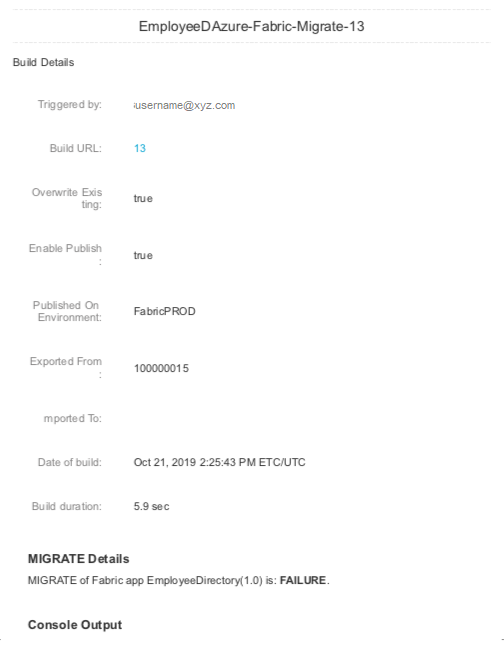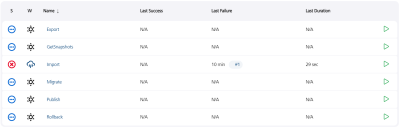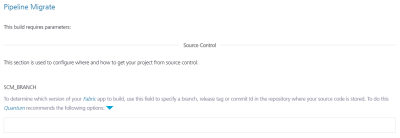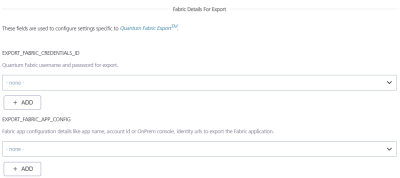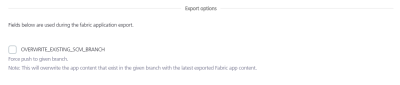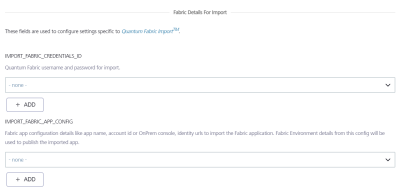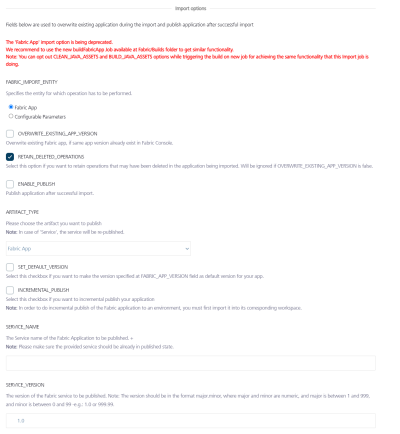Migrate a Fabric app
The Migrate job is deprecated. Temenos recommend using the following approach to achieve similar functionality.
- Use the Export job from the
Fabric/Builds/FabricTaskfolder to export an app from the source environment to an SCM GIT repository. You can opt out from the IGNORE_JARS option to include the Java assets from the Fabric app. - Use the buildFabricApp job available from the
Fabric/Buildsfolder to import the app from the SCM GIT repository to the destination environment. You can opt out from the CLEAN_JAVA_ASSETS and BUILD_JAVA_ASSETS options while configuring the build to import the Fabric app with the Java assets.
Migrate Job is responsible for Migrating an App from one Fabric Account to another. Now users can also migrate apps between Onprem<->Cloud/OnPrem<->OnPrem instances of fabric.
In addition,migrate job can publish a Quantum Fabric app right after its upload to Quantum Cloud/OnPrem. Refer parameters to specify, if a user wants to migrate a Quantum Fabric app.
Configuration
The following parameters appear when a user selects 'Build with Parameters' job action.
- Related to Source Control
-
SCM_BRANCH is required to access the repository and choose the stored Quantum Fabric app.
-
- Fabric Details for Export
Used to configure settings related to Quantum Fabric Account and App.- EXPORT_FABRIC_CREDENTIALS - Quantum Fabric credentials.
- EXPORT_FABRIC_APP_CONFIG - Configuration of the Quantum Fabric App.
- Environment Name - Fabric Environment on which the app is published.
- Application Name - The name of the application that must be migrated (in most of the cases it is same as application name).
- Application Version - The version of the Quantum Fabric app that must be migrated. Only the specified version of the app is used for migration.
- Account Id - Quantum Fabric account ID.
- Console URL - Publicly accessible URL of your Quantum Fabric Console (without the context path). Only relevant for on-premise installation.
For example,http://10.10.12.34:8080 - Identity URL - Publicly accessible URL of your Quantum Identity Services (without the context path). Only relevant for on-premise installation.
For example,http://10.10.12.34:8081
NOTE: Version input should be in the major.minor format, where major and minor are numbers and 1 <= major <= 999 and 0 <= minor <= 99. For example, '1.0' or '999.99'.
- Export Options - Use the following fields during the Fabric application export process.
- OVERWRITE_EXISTING_SCM_BRANCH - Select the check box to overwrite the existing SCM branch.
AUTHOR_EMAIL - For Git client configuration, provide the email ID to push the changes to the remote repository.
COMMIT_AUTHOR - Provide the author for commit. App Factory value is set by default.
COMMIT_MESSAGE - Provide the message for commit. The auto-generated text is set by default.
NOTE: Selecting the option overwrites the app content that exists in the specified branch with the latest exported Fabric app content.
- OVERWRITE_EXISTING_SCM_BRANCH - Select the check box to overwrite the existing SCM branch.
- Fabric Details for Import
Used to configure settings related to Quantum Fabric Account and App.- IMPORT_FABRIC_CREDENTIALS - Quantum Fabric credentials.
- IMPORT_FABRIC_APP_CONFIG - Configuration of the Quantum Fabric App.
- Environment Name - Fabric Environment on which the app must be imported.
- Application Name - The name of the application that must be migrated (in most of the cases it is same as application name).
- Application Version - The version of the Quantum Fabric app that must be migrated. Only the specified version of the app is used for migration.
- Account Id - Quantum Fabric account ID.
- Console URL - Publicly accessible URL of your Quantum Fabric Console (without the context path). Only relevant for on-premise installation.
For example,http://10.10.12.34:8080 - Identity URL - Publicly accessible URL of your Quantum Identity Services (without the context path). Only relevant for on-premise installation.
For example,http://10.10.12.34:8081
NOTE: Version input should be in the major.minor format, where major and minor are numbers and 1 <= major <= 999 and 0 <= minor <= 99. For example, '1.0' or '999.99'.
-
Import Options
FABRIC_IMPORT_ENTITY - Specifies the entity that must be imported. Currently, App Factory supports the import of a Fabric App and Fabric Configurable Parameters (such as Server Properties and Client App Properties).
- Fabric App
- OVERWRITE_EXISTING _APP_VERSION - The parameter required for overriding application if it’s already present in Quantum Fabric.
- RETAIN_DELETED_OPERATIONS - Click the checkbox if you want to retain the operations that may have been deleted in the application being imported. The RETAIN_DELETED_OPERATIONS parameter is ignored if you do not select the OVERWRITE_EXISTING _APP_VERSION parameter.
- ENABLE_PUBLISH - Once Import job execution finishes, ENABLE_PUBLISH parameter is triggered to publish the job.
- ARTIFACT_TYPE - The artifact (either Fabric App or a specific Service) that must be published. If you select Fabric App, the entire app will be published. However, if you select Service, the specified service is re-published (the service must already be published at least once).
If you select the Service option, you must provide the details of the service in the SERVICE_NAME and SERVICE_VERSION fields.
- SET_DEFAULT_VERSION - Click the checkbox to make the version specified at FABRIC_APP_VERSION field as a default version for your app.
- INCREMENTAL_PUBLISH - Select this checkbox to enable incremental publish for the app.
NOTE: To enable Incremental Publish of the app to a specific environment, you must import the app into its corresponding workspace.
- SERVICE_NAME - The name of the Fabric Service that must be published. Ensure that the specified service is already published at least once as the service will only be re-published.
If you select the Service option in the Artifact type field, you must provide the details of the service in the SERVICE_NAME and SERVICE_VERSION fields.
- SERVICE_VERSION - The version number of the Fabric Service that must be published. Ensure that you specify the version in the
MajorVersion.MinorVersionformat.If you select the Service option in the Artifact type field, you must provide the details of the service in the SERVICE_NAME and SERVICE_VERSION fields.
-
-
SERVER_PROPERTIES_PATH - The path to the server properties and the client app properties files from the root of the repository, in csv format.
The csv files are available in the zip file that is exported from the Fabric Console when you export the configurable properties.NOTE: You can import multiple csv files in the SERVER_PROPERTIES_PATH field by providing comma-separated paths.
-
SERVER_PROPERTIES_VARIABLES - The placeholders that must be replaced in the server properties and the client app properties CSV files before the run-time properties are imported to Quantum Fabric. You must provide key-value pairs in the in the
key=valueformat as the placeholder variable.NOTE:- You can update multiple variables in the SERVER_PROPERTIES_VARIABLES field by providing key-value pairs separated by semicolons (
;). For example, key1=value1;key2=value2;key3=value3. - If a variable (key-value pair) contains a
;(semicolon) or an=(equals) sign, ensure that you add a\(backslash) sign to differentiate it from the next value. For example, key1=value1;key2=val\=ue2
- You can update multiple variables in the SERVER_PROPERTIES_VARIABLES field by providing key-value pairs separated by semicolons (
-
- Fabric App
Migrating
Once all the parameters are set, trigger migrate with BUILD button. Migrating process contains the following stages:
- Prepare environment for Migrate task.
- Export Quantum Fabric App from Export Account.
- Clone Quantum Fabric application from Git.
- Check if there were changes.
- Configure local Git account.
- Prettify exported JSON files and move them to SCM.
- Push changes to remote storing artifacts.
- Validate the Local Fabric App before Import.
- Create zip file of Quantum Fabric git project.
- Import Quantum Fabric application project to Import Account.
- Notify on migrate status by email.
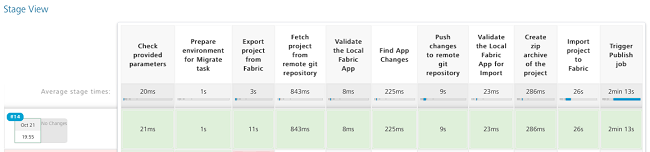
On successful migrate, the designated user receives an email alert with success details.
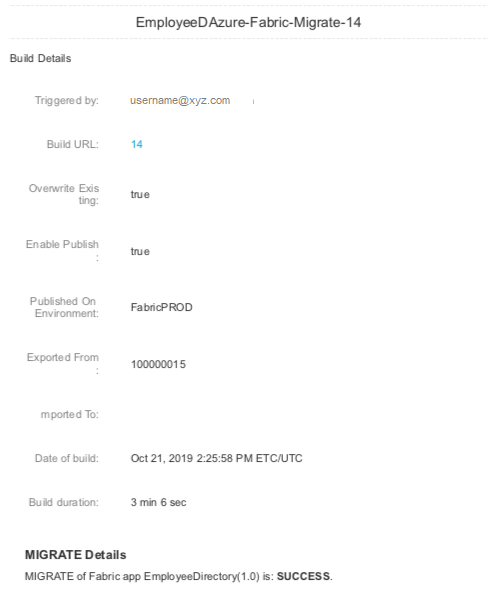
On unsuccessful migrate, designated user receives an email alert with failure details.