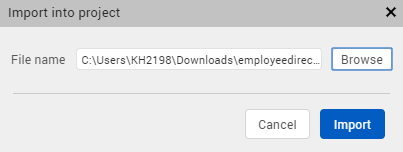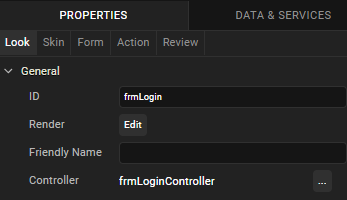Import a Kony Visualizer Classic Project
You can import a project that is located locally on your computer, or you can import a project from a cloud account to Quantum Visualizer.
For more information, click any of the following sections:
Import a Local Visualizer Classic Project
Import a Visualizer Classic Project from a Cloud Account
Important:
If the project you are importing includes Cordova content, ensure the following:
- Place the Cordova content in the following location:
<ProjectName>/web/cordova - Within the Cordova folder, structure the content in the following way:
config.xml
hooks
www
www/css
www/img
www/index.html
www/js
- Notes:
- If your project was built using a version of Kony Studio older than 6.0, you first must import it into Kony Studio 6.0 (with the latest hotfix) and then you can import it into Quantum Visualizer.
- If yours is a Kony Visualizer 2.5 or earlier project, importing it updates it so that it can take advantage of all the features of Quantum Visualizer, but your earlier version of Kony Visualizer you will no longer be able to open it.
Import a Local Visualizer Classic Project
When you import a local Visualizer Classic project, you are essentially locating an archive (.zip) file, which Quantum Visualizer then extracts into the proper location of your workspace.
To import a local Visualizer Classic project, follow these steps:
- On the Project menu, navigate to Import > Local Project.
- You can do any of the following:
- Click Open as New Project to import the local project as a new Quantum Visualizer project.
- Click Add to Current Project to import the local project to the current Quantum Visualizer project.
The Import into project dialog box appears.
- Click Browse to locate the archive file that you want to import, select it, and then click Import. The project is imported to your new or current project. On successful import of the local project, Quantum Visualizer does the following:
- The startup form is highlighted in the Project Explorer. Here, Employee Directory is the imported sample app and frmLogin is the startup form.
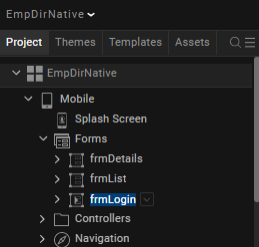
- The startup form of the imported project is displayed on the Project Canvas.
- The Look tab is auto-selected and displayed on the Properties panel.
- The startup form is highlighted in the Project Explorer. Here, Employee Directory is the imported sample app and frmLogin is the startup form.
NOTE: If a project with the same name exists already, the Conflict dialog box appears, asking you if you want to overwrite the existing project. Click OK to overwrite the existing project. Click Cancel to end the import process.
Import a Visualizer Classic Project from a Cloud Account
It is assumed that you have access to the cloud account where the Visualizer Classic project is located. For access, contact someone with admin privileges to the cloud account. They can invite you by referring to Invite Users to a Cloud Account.
To import a Visualizer Classic project from a cloud account, follow these steps:
- In Quantum Visualizer, if you are not already signed in, sign in to your Quantum account.
- On the Project menu, point to Import, and then click Cloud Project. The Import Project dialog box appears.
- In the list of projects, hover over the project you want to import. The project's field highlights, and an Import button appears along the right-edge of the project's field. Click Import. The project is imported to your current project. On successful import of the local project, Quantum Visualizer does the following:
- The startup form is highlighted in the Project Explorer. Here, Employee Directory is the imported sample app and frmLogin is the startup form.
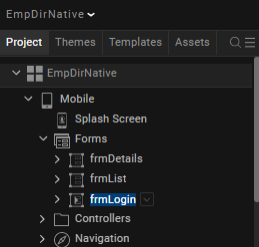
The startup form of the imported project is displayed on the Project Canvas.
- The Look tab is auto-selected and displayed on the Properties panel.
- The startup form is highlighted in the Project Explorer. Here, Employee Directory is the imported sample app and frmLogin is the startup form.
NOTE: If a project with the same name exists already, a dialog box appears, asking if you want to overwrite the existing project or rename the project you're importing with a different name. Click Overwrite to overwrite the existing project. Click Rename to open a dialog box where you can enter a new name for the app that you are importing. Then you can either click OK to proceed with the import process from the cloud or click Cancel to end the import process without downloading the project from the cloud.
Resolve conflicts between Developer and Designer Actions
When a project is imported from Visualizer Classic to Quantum VisualizerV9, the actions associated with the widgets in the project are also imported. Conflicts arise if there are both Designer and Developer actions associated with the same action event. Designer actions are created in Quantum Visualizer, and Developer actions are created in Kony Visualizer Classic.
On successful import of the project, Quantum Visualizer displays a dialog box to scan the project.

Click Continue if you want to view and resolve all the conflicts at once. For more information, refer Resolve Action Conflicts in bulk.
Click Ignore if you want to manually resolve conflicts in the actions due to the import. For more information, refer Resolve Action Conflicts by widget.
- If there are no Developer Actions, the Resolve Action pop up displays the Designer Action associated with the widget or form. This Designer Action can either be deleted or converted to a Developer action by clicking Activate.
- If the imported project contains only Designer Actions, all the actions are converted into Developer Actions.
Resolve Action Conflicts in Bulk
Quantum Visualizer scans the entire project, and if there are any conflicts between the Designer and Developer actions, a Resolve Action dialog box appears.
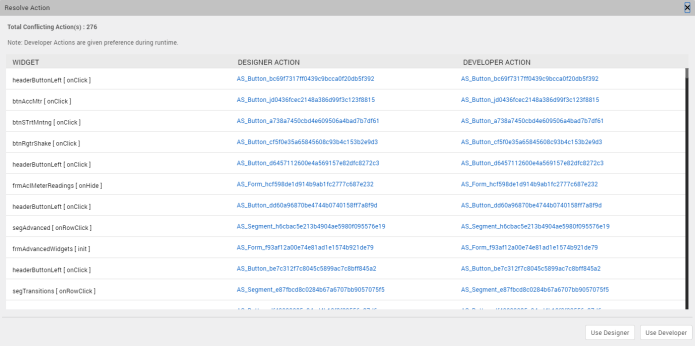
The Resolve Action dialog box displays a list of all the widgets that have conflicts in the actions and details of the Designer and Developer actions associated with the widget. You can choose to retain either the Designer Actions or the Developer Actions for all the widgets.
To retain only the Designer Actions, select Use Designer. To retain only the Developer Actions, select Use Developer. Quantum Visualizer resolves the action conflicts and the actions that you select will be retained in the project.
Resolve Action Conflicts by Widget
If a widget has both Designer and Developer actions associated with it, a warning symbol appears in the Action tab of the Properties panel. You can fix the conflicts by using the Resolve option in the Action tab.
To manually resolve conflicts between Designer and Developer actions, follow these steps:
- From the Properties panel of Quantum Visualizer, navigate to the Action tab of the widget.
For actions that are in a conflicted state, a Resolve button appears next to the action.
- Click Resolve.
Details of the Developer and Designer actions appear.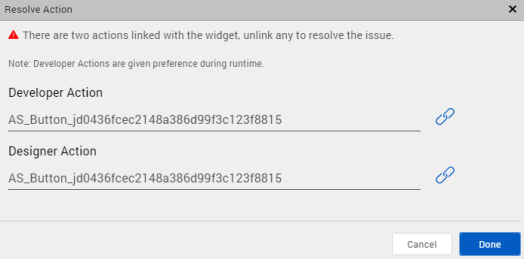
- Click the Unlink icon against the action that you do not want to associate with the widget or form, and then click Done.
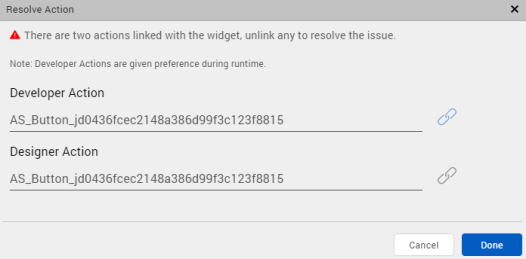
The action that you choose to retain is associated with the widget and is considered as a Developer action.
- Important:
- When you build the project, only Developer actions are associated with the widgets. In case of conflicts, the Developer actions take precedence, and Designer actions are not considered.
- When you export an artifact of a project that contains conflicting actions from Quantum Visualizer, the Designer actions are not considered. The artifact is exported with only the Developer actions associated.