Apply Filters in the Project Explorer
From Quantum Visualizer V9 Service Pack 3, you can configure the visibility of the nodes in the Project Explorer for the complete project (or for each Micro App) by applying filters. You can apply filters in each tab (the Project, Themes, Templates, and Assets tabs) of the Project Explorer. Quantum Visualizer only displays those resources that you select from the Project Filter dialog box in the Project Explorer.
To filter resources in the Project tab of the Project Explorer, follow these steps:
- In the Project Explorer, navigate to the Project tab.
- From the hamburger menu in the Project Explorer, click Filter.
The Project Filter dialog box appears.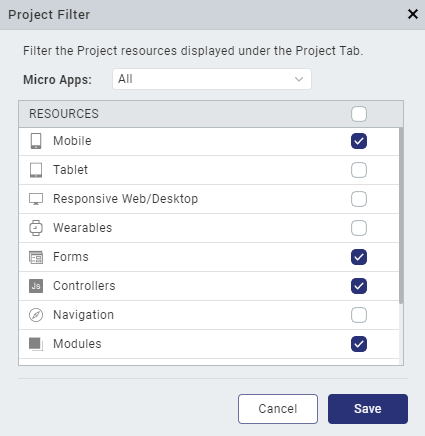
- From the Micro Apps field, select the micro apps that you want to filter.
- From the Resources section, select the filters that you want to apply for the micro apps.
- Click Save.
The selected micro apps are filtered based on the selected resources.
To filter resources in the Themes tab of the Project Explorer, follow these steps:
- In the Project Explorer, navigate to the Themes tab.
- From the hamburger menu in the Project Explorer, click Filter.
The Project Filter dialog box appears.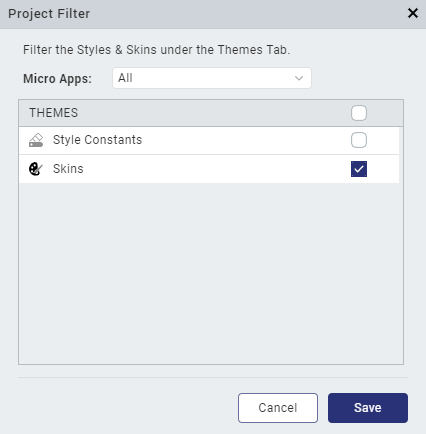
- From the Micro Apps field, select the micro apps that you want to filter.
- From the Themes section, select the filters that you want to apply for the micro apps.
- Click Save.
The selected micro apps are filtered based on the selected resources.
To filter resources in the Templates tab of the Project Explorer, follow these steps:
- In the Project Explorer, navigate to the Templates tab.
- From the hamburger menu in the Project Explorer, click Filter.
The Project Filter dialog box appears.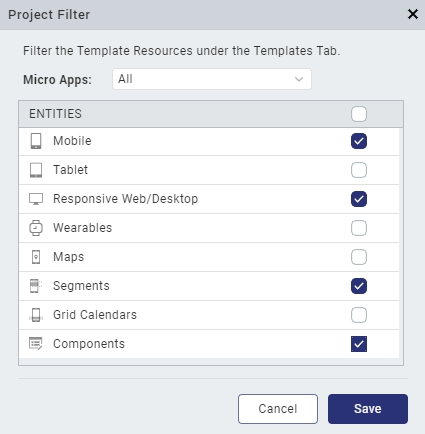
- From the Micro Apps field, select the micro apps that you want to filter.
- From the Entities section, select the filters that you want to apply for the micro apps.
- Click Save.
The selected micro apps are filtered based on the selected resources.
To filter resources in the Assets tab of the Project Explorer, follow these steps:
- In the Project Explorer, navigate to the Assets tab.
- From the hamburger menu in the Project Explorer, click Filter.
The Project Filter dialog box appears.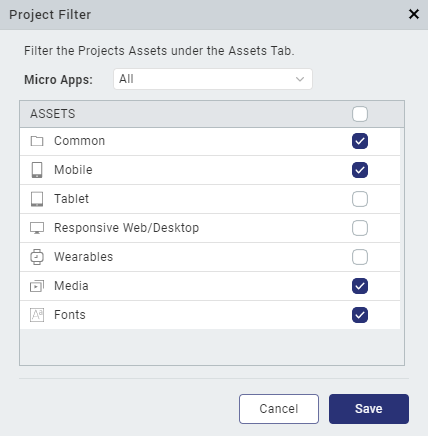
- From the Micro Apps field, select the micro apps that you want to filter.
- From the Assets section, select the filters that you want to apply for the micro apps.
- Click Save.
The selected micro apps are filtered based on the selected resources.
