Camera Properties
The properties for Camera widget are:
Enables you to control accessibility behavior and alternative text for the widget.
For more information on using accessibility features in your app, refer Accessibility appendix.
Syntax
accessibilityConfig
Type
Object
Read/Write
Read + Write
Remarks
The accessibilityConfig property is enabled for all the widgets which are supported under the Flex Layout.
The accessibilityConfig property is a JavaScript object which can contain the following key-value pairs.
a11yLabel [String]
Optional. Specifies alternate text to identify the widget. Generally the label should be the text that is displayed on the screen.
a11yValue [String]
Optional. Specifies the current state/value associated with the widget so that the user can perform an action. For example, a checkbox is in selected state or unselected state. On the Android platform, the text specified for a11yLabel is prefixed to the a11yValue.
a11yHint [String]
Optional. Specifies the descriptive text that explains the action associated with the widget. On the Android platform, the text specified for a11yValue is prefixed to the a11yHint.
a11yHidden [Boolean]
Optional. Specifies if the widget should be ignored by assistive technology. The default option is set to false. This option is supported on iOS 5.0 and above, Android 4.1 and above, and SPA
Android limitations
- If the results of the concatenation of a11y fields result in an empty string, then accessibilityConfig is ignored and the text that is on widget is read out.
- The soft keypad does not gain accessibility focus during the right/left swipe gesture when the keypad appears.
SPA/Desktop Web limitations
- The behavior of accessibility depends on the Web browser, Web browser version, Voice Over Assistant, and Voice Over Assistant version.
- Currently SPA/Desktop web applications support only a few ARIA tags. To achieve more accessibility features, use the attribute a11yARIA. The corresponding tags will be added to the DOM as per these configurations.
Example
This example uses the button widget, but the principle remains the same for all widgets that have an accessibilityConfig property.
//This is a generic property that is applicable for various widgets.
//Here, we have shown how to use the accessibilityConfig Property for button widget.
/*You need to make a corresponding use of the accessibilityConfig property for other applicable widgets.*/
Form1.myButton.accessibilityConfig = {
"a11yLabel": "Label",
"a11yValue": "Value",
"a11yHint": "Hint"
};Platform Availability
- Available in the IDE
- iOS, Android, SPA, and Desktop Web
Specifies how the captured image must be stored. The property is enabled when the launchMode is overlayForm for Windows Phone.
Syntax
accessMode
Type
Number
Read/Write
Read + Write
Read only in the iOS platform.
Remarks
The default value for the property is constants.CAMERA_ACCESS_MODE_PUBLIC (except on Windows).
The options are:
- constants.CAMERA_ACCESS_MODE_PUBLIC: The captured image or video is stored on the device and is accessible to all the applications on the device. For example, the captured images are accessible in the ImageGallery.
- constants.CAMERA_ACCESS_MODE_PRIVATE: This is the default option for Windows. The captured image or video is stored on the device and is not accessible to any other application on the device.
Note: In the Android platform, CAMERA_ACCESS_MODE_PRIVATE is not respected when the enbaleOverlay property is set to false.
- constants.CAMERA_ACCESS_MODE_INMEMORY: For videos, the option is supported only on the iOS platform. The captured camera image or video is stored in memory and is never written to the disk.
Note: In the Android platform, CAMERA_ACCESS_MODE_INMEMORY is not respected if the enableOverlay property is set to true and the captureMode is video, and even if the enableOverlay property is set to false.
For backward compatibility, the following options are also supported:
- CAMERA_IMAGE_ACCESS_MODE_PUBLIC
- CAMERA_IMAGE_ACCESS_MODE_PRIVATE
- CAMERA_IMAGE_ACCESS_MODE_INMEMORY
Example
//Sample code to set accessMode property for Camera widget. frmCamera.myCamera.accessMode=constants.CAMERA_ACCESS_MODE_PRIVATE;
Platform Availability
Available in the IDE.
- iPhone
- iPad
- Android
- Windows Phone
- Windows Desktop
- Windows Tablet
Specifies the background color of the widget in hex format. The background can be a single color or a gradient of several colors.
Syntax
backgroundColor
Type
String
Read/Write
Read + Write
Remarks
This property does not have default value.
This property has more priority compared to the values coming from the configured skin.
The initial value of backgroundColor has to be specified explicitly. If not, Visualizer will not deduce the values from the existing skin and this will lead to undefined behavior.
The value can specify either a solid color, or a gradient:
Solid color:
Solid colors can be specified using a 6 digit or an 8 digit hex value with alpha position. For example, ffffff or ffffff00.
When the 4-byte color format (RGBA) string is used, an alpha (A) value of FF specifies that the color is transparent. If the value is 00, the color is opaque. For example, red complete opaque is FF000000. Red complete transparent is FF0000FF. The values 0x and # are not allowed in the string.
Gradient:
A gradient is specified as follows:
Form1.widgetID.backgroundColor = {
"angle": 45,
"colors": ["ea5075", "f1fa70", "eefd04"],
"colorStops": [0, 90, 100]
};
Where:
- angle is the angle of the gradient in degrees, counted counter-clockwise.
- colors is an array of color hex values that indicate the reference color values of the gradient.
- colorStops are the locations of the reference colors on the gradient, from 0 (the start of the gradient) to 100 (the final value of the gradient).
Example
Form1.lbl1.backgroundColor = {
"angle": 45,
"colors": ["ea5075", "f1fa70", "eefd04"],
"colorStops": [0, 90, 100]
};
Platform Availability
- iOS, Android, Windows, and SPA
Returns the base64-encoded string of the image raw bytes. If the image source is a URL, and if the image is not downloaded, or if it encounters an error while downloading, null/nil is returned.
Syntax
base64
Type
JSObject
Read/Write
Read + Write
Remarks
This is a non-constructor property. You cannot set the property through a widget constructor. But you can read and write data to the property.
Example
//Using base64 property in a form frmOnclick
function customhandlerbase64(camerawidget){
frmOnclick2.img1.base64 = camerawidget.base64;
frmOnclick2.show();
}
Platform Availability
- Not available in the IDE
- Android
- iOS
- Windows
- Desktop Web
This property determines the bottom edge of the widget and is measured from the bottom bounds of the parent container.
The bottom property determines the position of the bottom edge of the widget’s bounding box. The value may be set using DP (Device Independent Pixels), Percentage, or Pixels. In freeform layout, the distance is measured from the bottom edge of the parent container. In flow-vertical layout, the value is ignored. In flow-horizontal layout, the value is ignored.
The bottom property is used only if the Height property is not provided.
Syntax
bottom
Type
String
Read/Write
Read + Write
Remarks
The property determines the bottom edge of the widget and is measured from the bottom bounds of the parent container.
If the layoutType is set as kony.flex.FLOW_VERTICAL, the bottom property is measured from the top edge of bottom sibling widget. The vertical space between two widgets is measured from bottom of the top sibling widget and the top of the bottom sibling widget.
Example
//Sample code to set the bottom property for widgets by using DP, Percentage and Pixels. frmHome.widgetID.bottom = "50dp"; frmHome.widgetID.bottom = "10%"; frmHome.widgetID.bottom = "10px";
Platform Availability
- Available in the IDE
- iOS, Android, Windows, SPA , and Desktop Web
Specifies the camera options that can be used on a form.
Syntax
cameraOptions
Type
JSObject
Read/Write
Read + Write
Remarks
The following are the configurable properties:
-
flashMode:Enables you to control the flash on the device when the camera is turned on.
Note: Devices may have different flash capabilities that are dependent on the camera driver.
Default:constants.FLASH_MODE_AUTO
The options are:
- constants.FLASH_MODE_AUTO: Specifies the flash must be turned on when required.
- constants.FLASH_MODE_ON: Specifies the flash must be turned on when you take a picture.
- constants.FLASH_MODE_OFF: Specifies the flash must not be turned on even when you take a picture.
- constants.FLASH_MODE_ALWAYS_ON: Specifies the flash must not be turned on constantly when the camera is open. On the Android platform, the option is respected only when the overlay form is enabled.
-
hideControlBar:Enables you to show or hide the default control bar (capture and cancel buttons) of the respective platforms. Default:false
Note: For the iOS 7 and later versions, when the hideControlBar is set to true, there will be a blank space (black or white color) in place of camera control bar in an iPhone device. The space of the control bar depends on the device model (iPhone 5 has 96px and iPhone 4 has 54 px).Note the space of the control bar when designing the overlay form for the camera.
Note: The hideControlBar is applicable only when the enableOverlay property is set to true.
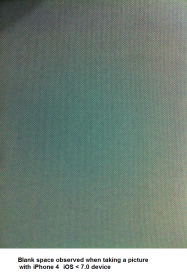
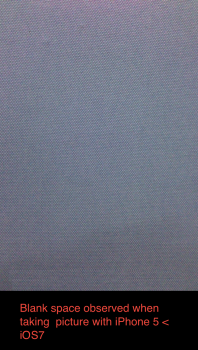
- focusMode: Specifies the focus mode for the camera. This option is available only for Android platform and is respected when the enableOverlay is set to true. The different values that can be assigned to this property are as follows:
- constants.CAMERA_FOCUS_MODE_AUTO (Default value for photo mode)
- constants.CAMERA_FOCUS_MODE_CONTINUOUS (Default value for video mode)
Example
//Sample code to set cameraOptions property for Camera widget.
frmCamera.myCamera.cameraOptions={
flashMode: "constants.FLASH_MODE_ON",
hideControlBar: true,
focusMode: "constants.FOCUS_MODE_CONTINUOUS"
};
Platform Availability
- Not available in the IDE
- iPhone
- iPad
- Android
- Windows Phone
- Windows Tablet
Specifies the orientation of the captured image.
Syntax
captureOrientation
Type
Number
Read/Write
Read + Write
Read only in the iOS platform.
Remarks
The default value for the property is CAMERA_CAPTURE_ORIENTATION_DEFAULT
Note: The property works for the complete image and not for the cropped image when referenceImageToCrop is not provided. In cases where referenceImageToCrop is provided, the property is ignored.
Note: For Windows Phone 8 and Windows 8.1, irrespective of the orientation, if the image has to be appeared as it is capture, set the displayOrientation as FORM_DISPLAY_ORIENTATION_BOTH. If you set displayOrientation as FORM_DISPLAY_ORIENTATION_PORTRAIT and the image is captured in landscape mode, then the captured image is tilted by 90 degrees when the device is rotated.
The options are:
- CAMERA_CAPTURE_ORIENTATION_LANDSCAPE: On the device the camera is always turned sideways so that the height of the screen becomes the width.
- CAMERA_CAPTURE_ORIENTATION_PORTRAIT: On the device the camera is always displayed such that the horizontal sides are shorter than the vertical sides.
Example
//Sample code to set captureOrientation property for Camera widget. frmCamera.myCamera.captureOrientation=constants.CAMERA_CAPTURE_ORIENTATION_LANDSCAPE;
Platform Availability
- Available in the IDE
- iPhone
- iPad
Specifies the capture mode of the camera.
Syntax
captureMode
Type
Number
Read/Write
Read + Write
Remarks
Note: For Android platform, any changes to this property is ignored when the preview is on.
The options are:
- constants.CAMERA_CAPTURE_MODE_PHOTO (Default)
- constants.CAMERA_CAPTURE_MODE_VIDEO
Note: In the Android platform, set the app level permissions CAMERA, WRITE_EXTERNAL_STORAGE and CAMERA_RECORD_AUDIO to record a video.
Example
//Sample code to set captureMode property for Camera widget. frmCamera.myCamera.captureMode=constants.CAMERA_CAPTURE_MODE_VIDEO;
Platform Availability
- Available in the IDE
- iPhone
- iPad
- Android
Specifies the source of the camera, either front or rear.
Syntax
cameraSource
Type
Number
Read/Write
Read + Write
Remarks
The options are:
- constants.CAMERA_SOURCE_DEFAULT (Default Value)
- constants.CAMERA_SOURCE_REAR
- constants.CAMERA_SOURCE_FRONT
Note: For the Android platform when the cameraSource is set to default, the platform checks for the rear camera. If the rear camera does not exist, the platform checks for the front camera. The property is not supported when the property enableOverlay is set to false.
Note: For the Android platform, in video mode, changing this property when the preview is on, requires setting the videoQualityLevel appropriately. otherwise, the onFailure event is invoked with an error code as CAMERA_PREVIEW_UNAVAILABLE. This happens because different camera sources have different quality levels supported, so before using particular source, supported level value needs to be set.
Note: For Windows 10 tablet, if you set the cameraSource property to constants.CAMERA_SOURCE_REAR, the Custom Camera UI is rendered. However, if you set the cameraSource property for Windows 10 tablet to either the constants.CAMERA_SOURCE_FRONT or the constants.CAMERA_SOURCE_DEFAULT value, the Native Camera UI is rendered.
The following table illustrates the various differences between Native Camera UI and Custom Camera UI.
| Native Camera UI | Custom Camera UI |
| Brightness settings option is available. | Brightness settings option is not available. |
| You can resize the camera window, even though Maximize and Minimize buttons are not available. | You cannot resize the camera window. |
| After you capture an image, the captured image is displayed for saving or deleting. | The captured image is automatically saved in the Pictures folder/application local location/in phone memory, based on the Camera widget access mode . |
| Once you save the captured image, the UI closes automatically. | The captured image is automatically saved but the UI dialog does not close; you must close it by clicking the X button at the upper right corner of the screen. |
| You can move the camera window. | You cannot move the camera window. |
Native Camera UI
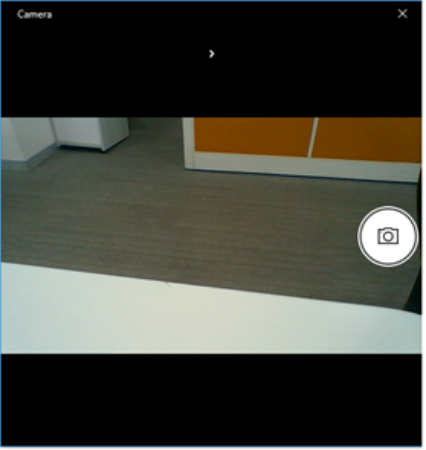
Custom Camera UI
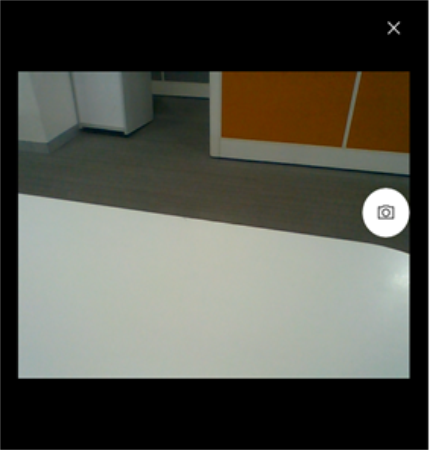
Example
//Sample code to set cameraSource property for Camera widget. frmCamera.myCamera.cameraSource=constants.CAMERA_SOURCE_FRONT;
Platform Availability
- Available in the IDE
- iPhone
- iPad
- Android
- Desktop Web
This property determines the center of a widget measured from the left bounds of the parent container.
The centerX property determines the horizontal center of the widget’s bounding box. The value may be set using DP (Device Independent Pixels), Percentage, or Pixels. In freeform layout, the distance is measured from the left edge of the parent container. In flow-vertical layout, the distance is measured from the left edge of the parent container. In flow-horizontal layout, the distance is measured from the right edge of the previous sibling widget in the hierarchy.
Syntax
centerX
Type
String
Read/Write
Read + Write
Remarks
If the layoutType is set as kony.flex.FLOW_HORIZONTAL, the centerX property is measured from right edge of the left sibling widget.
Example
//Sample code to set the centerX property for widgets by using DP, Percentage and Pixels. frmHome.widgetID.centerX = "50dp"; frmHome.widgetID.centerX = "10%"; frmHome.widgetID.centerX = "10px";
Platform Availability
- Available in the IDE
- iOS, Android, Windows, SPA, and Desktop Web
This property determines the center of a widget measured from the top bounds of the parent container.
The centerY property determines the vertical center of the widget’s bounding box. The value may be set using DP (Device Independent Pixels), Percentage, or Pixels. In freeform layout, the distance is measured from the top edge of the parent container. In flow-horizontal layout, the distance is measured from the top edge of the parent container. In flow-vertical layout, the distance is measured from the bottom edge of the previous sibling widget in the hierarchy.
Syntax
centerY
Type
String
Read/Write
Read + Write
Remarks
If the layoutType is set as kony.flex.FLOW_VERTICAL, the centerY property is measured from bottom edge of the top sibling widget.
Example
//Sample code to set the centerY property for widgets by using DP, Percentage and Pixels. frmHome.widgetID.centerY = "50dp"; frmHome.widgetID.centerY = "10%"; frmHome.widgetID.centerY = "10px";
Platform Availability
- Available in the IDE
- iOS, Android, Windows, SPA, and Desktop Web
Specifies the compression level or picture quality with which the captured image must be stored. You can specify the compression level value between 0 (best picture quality) and 100 (low picture quality).
Syntax
compressionLevel
Type
Number
Read/Write
Read + Write
Remarks
The default value for the property is 0. The property is applicable only when the imageFormat is jpeg.
Note: In the Android platform, the compressionLevel property is respected only when the enableOverlay is set to true and the captureMode is set to camera mode. Even if the enableOverlay is set to true and if the captureMode is set as video mode, the compressionLevel property is not respected.
Example
//Sample code to set compressionLevel property for Camera widget. frmCamera.myCamera.compressionLevel=25;
Platform Availability
- Available in the IDE
- Available on all platforms except Windows Phone, Windows Desktop and SPA.
This property specifies the alignment of the text on the widget with respect to its boundaries.
Syntax
contentAlignment
Type
Number
Read/Write
Read+Write
Remarks
The default value for the property is CONTENT_ALIGN_CENTER.
The following are the available options:
- constants.CONTENT_ALIGN_TOP_LEFT
- constants.CONTENT_ALIGN_TOP_CENTER
- constants.CONTENT_ALIGN_TOP_RIGHT
- constants.CONTENT_ALIGN_MIDDLE_LEFT
- constants.CONTENT_ALIGN_CENTER
- constants.CONTENT_ALIGN_MIDDLE_RIGHT
- constants.CONTENT_ALIGN_BOTTOM_LEFT
- constants.CONTENT_ALIGN_BOTTOM_CENTER
- constants.CONTENT_ALIGN_BOTTOM_RIGHT
Limitations
Desktop Web/ SPA platforms do not support contentAlignment property in Camera widget, ComboBox widget and ListBox widget.
Example
/*Sample code to set the contentAlignment property of the widgetID Button widget in frmHome Form.*/
frmHome.widgetID.contentAlignment=constants.CONTENT_ALIGN_TOP_LEFT;
Platform Availability
- Available in IDE
- Available on all platforms
In Desktop Web applications, when you hover the mouse over any widget, a pointer appears. Using the cursorType property, you can specify the type of the mouse pointer in Visualizer.
Syntax
cursorType
Type
String.
You must provide a valid CSS cursor values such as wait, grab, help, etc. to the cursorType property.
Read/Write
Read + Write
Example
//This is a generic property and is applicable for many widgets.
/*The example provided is for the Button widget. Make the required changes in the example while using other widgets.*/
frmButton.myButton.cursorType = "wait";
Platform Availability
- Desktop Web
The property enables you to improve the performance of Positional Dimension Animations.
Syntax
enableCache
Type
Boolean
Read/Write
Read + Write
Remarks
The default value for this property is true.
Note: When the property is used, application consumes more memory. The usage of the property enables tradeoff between performance and visual quality of the content. Use the property cautiously.
Example
Form1.widgetID.enableCache = true;
Platform Availability
- Available in the IDE.
- Windows
The camera is launched with capability of over-lay a Form UI over the camera view.
Syntax
enableOverlay
Type
Boolean
Read/Write
No
Remarks
The default value for the property is false. If set to true, the camera preview is overlaid on the form. If set to false, the camera preview is not overlaid on the form.
Example
//Sample code to set enableOverlay property as true for Camera widget. frmCamera.myCamera.enableOverlay=true;
Platform Availability
- Available in the IDE
- iPhone
- iPad
- Android
- Windows Phone
- Windows Desktop
Enables you to crop the captured image.
Syntax
enablePhotoCropFeature
Type
Boolean
Read/Write
Read + Write
Remarks
The default value for the property is false. If set to true, the photo crop feature is enabled. If set to false, the photo crop feature is not enabled.
Note: In the Windows Tablet platform, the default value is true.
Note: The property is ignored when you set the enableOverlay property as true.
Example
//Sample code to set enablePhotoCropFeature property as true for Camera widget. frmCamera.myCamera.enablePhotoCropFeature=true;
Platform Availability
- Available in the IDE
- Available on Windows Phone and Windows Desktop.
Set this property as true to enable pinch to zoom of the camera preview in the overlay mode. The property is supported only when the enableOverlay property is set to true.
Syntax
enableZoom
Type
Boolean
Read/Write
Read + Write
Remarks
The default value for the property is false. If set to true, the pinch to zoom of the camera preview is enabled. If set to false, the pinch to zoom of the camera preview is disabled.
Note: The property works only on devices with Android 2.2.x and later versions, which support camera zooming . When the camera is zoomed, the actual picture size may be smaller than the picture size setting based on Native Android Documentation.
Note: In the Android platform, the enableZoom property is not respected when enableOverlay property is set to false.
Example
//Sample code to set enableZoom property as true for Camera widget. frmCamera.myCamera.enableZoom=true;
Platform Availability
- Available in the IDE
- Android
- Android Tablet
Specifies the look and feel of the widget when in focus.
Syntax
focusSkin
Type
String
Read/Write
Read + Write
Remarks
Note: 1. On J2ME non-touch devices, if you do not specify the Focus skin, you cannot identify the focus change between the widgets. 2. Mobile Web does not support this property, instead browser specific focus is applied.
Example
//Sample code to set the focusSkin property for Camera widget. frmCamera.myCamera.focusSkin="camFSkin";
Platform Availability
- Available in the IDE
- Available on all platforms except server-side Mobile Web and SPA.
It determines the height of the widget and measured along the y-axis.
The height property determines the height of the widget’s bounding box. The value may be set using DP (Device Independent Pixels), Percentage, or Pixels. For supported widgets, the height may be derived from either the widget or container’s contents by setting the height to “preferred”.
Syntax
height
Type
Number, String, and Constant
Read/Write
Read + Write
Remarks
Following are the available measurement options:
- %: Specifies the values in percentage relative to the parent dimensions.
- px: Specifies the values in terms of device hardware pixels.
- dp: Specifies the values in terms of device independent pixels.
- default: Specifies the default value of the widget.
- kony.flex.USE_PREFERED_SIZE: When this option is specified, the layout uses preferred height of the widget as height and preferred size of the widget is determined by the widget and may varies between platforms.
Example
//Sample code to set the height property for widgets by using DP, Percentage and Pixels. frmHome.camera1.height="50dp"; frmHome.camera1. height="10%"; frmHome.camera1. height="10px";
Platform Availability
- Available in the IDE
- iOS
- Android
- Windows
- SPA
- Desktop Web
Specifies the look and feel of a widget when the cursor hovers on the widget.
Syntax
hoverSkin
Type
String
Read/Write
Read + Write
Example
Setting the hoverSkin property on an existing widget
FormHover.widgetID.hoverSkin="theHoverSkin"; //theHoverSkin is a hover skin created under Skins tab
Note: To apply hoverSkin for dynamically created widgets or cloned widgets, assign hoverSkin dynamically after adding the widget to the form hierarchy. This is applicable for the Desktop web platform.
formid.widgetid.hoverSkin = "skinname";
Platform Availability
- Available in the IDE
- This property is available on Windows Tablet
id is a unique identifier of the Camera Widget consisting of alphanumeric characters. Every Camera Widget should have a unique id within a Form.
Syntax
id
Type
String - [Mandatory]
Read/Write
Read only
Example
//Defining the properties for a Camera with id:"camera1".
var camBasic = {
id: "camera1",
skin: "camSkin",
focusSkin: "camFSkin",
text: "Camera",
isVisible: true
};
var camLayout = {
padding: [5, 5, 5, 5],
margin: [5, 5, 5, 5],
paddingInPixel: true,
marginInPixel: true,
hExpand: true,
vExpand: true
};
var camPSP = {};
//Creating the Camera.
var camera1 = new kony.ui.Camera(camBasic, camLayout, camPSP);
//Reading id of Camera.
alert("Camera id::" + camera1.id);
Platform Availability
- Available in the IDE.
- Android
- iOS
- Windows
- Desktop Web
Specifies if the image must be stored as a PNG (Portable Network Graphics) or a JPEG (Joint Photographic Experts Group) image.
Syntax
imageFormat
Type
Number
Read/Write
Read + Write
Remarks
The default value for the property is CAMERA_IMAGE_FORMAT_PNG.
The following are the available options:
- CAMERA_IMAGE_FORMAT_PNG:When you select the option, the image is always stored in the PNG format.
- CAMERA_IMAGE_FORMAT_JPEG:When you select the option, the image is always stored in the PEG format.
Note: In the Android platform, the imageFormat property is respected only when the enableOverlay is set to true and the captureMode is set to camera. The imageFormat property is not respected when the captureMode is set to video, even if the enableOverlay is set to true.
Example
//Sample code to set the imageFormat property for Camera widget. frmCamera.myCamera.imageFormat=constants.CAMERA_IMAGE_FORMAT_PNG;
Platform Availability
- Available in the IDE.
- iPhone
- iPad
A custom JSObject with the key-value pairs that a developer can use to store the context with the widget. The info Property helps you avoid globals in programming.
Syntax
info
Type
JSObject
Read/Write
Read + Write
Remarks
Note: This is a non-constructor property. You cannot set the property through a widget constructor. You can read and write data to the property.
The info property can hold any JSObject. After assigning the JSObject to the info property, you should not modify t. For example,
var inf = {a: 'hello'};
widget.info = inf; //works
widget.info.a = 'hello world';
//This will not update the widget info a property to Hello world.
//widget.info.a will have old value as hello.
Example
//Sample code to set info property for a Camera widget
frmCamera.myCamera.info = {
key: "camera images"
};
//Reading the info of the Camera widget.
kony.print("Camera info ::" +frmCamera.myCamera.info);
Platform Availability
- Not available in the IDE.
- Available on all platforms except on server-side Mobile Web and SPA.
The property controls the visibility of a widget on the form.
Syntax
isVisible
Type
Boolean
Read/Write
Read + Write
Remarks
The default value for the property is true. If set to false, the widget is not displayed. If set to true, the widget is displayed.
Note: The visibility of the widget can be controlled using the setVisibility method.
Example
//This is a generic property that is applicable for various widgets. //Here, we have shown how to use the isVisible Property for camera widget. /*You need to make a corresponding use of the isVisible Property for other applicable widgets.*/ frmCamera.myCamera.isVisible=true;
Platform Availability
- Available in the IDE.
- Android, iOS, Windows, and Desktop Web
This property determines the lower left corner edge of the widget and is measured from the left bounds of the parent container.
The left property determines the position of the left edge of the widget’s bounding box. The value may be set using DP (Device Independent Pixels), Percentage, or Pixels. In freeform layout, the distance is measured from the left edge of the parent container. In flow-vertical layout, the distance is measured from the left edge of the parent container. In flow-horizontal layout, the distance is measured from the right edge of the previous sibling widget in the hierarchy.
Syntax
left
Type
String
Read/Write
Read + Write
Remarks
If the layoutType is set as kony.flex.FLOW_HORIZONTAL, the left property is measured from right edge of the left sibling widget.
Example
//Sample code to set the left property for widgets by using DP, Percentage and Pixels. frmHome.widgetID.left = "50dp"; frmHome.widgetID.left = "10%"; frmHome.widgetID.left = "10px";
Platform Availability
- Available in the IDE
- iOS, Android, Windows, SPA, and Desktop Web
This property specifies the maximum height of the widget and is applicable only when the height property is not specified.
The maxHeight property determines the maximum height of the widget’s bounding box. The value may be set using DP (Device Independent Pixels), Percentage, or Pixels. The maxHeight value overrides the preferred, or “autogrow” height, if the maxHeight is less than the derived content height of the widget.
Syntax
maxHeight
Type
Number
Read/Write
Read + Write
Example
//Sample code to set the maxHeight property for widgets by using DP, Percentage and Pixels. frmHome.widgetID.maxHeight = "50dp"; frmHome.widgetID.maxHeight = "10%"; frmHome.widgetID.maxHeight = "10px";
Platform Availability
- Available in the IDE
- iOS, Android, Windows, SPA, and Desktop Web
Specifies the width of the camera picture/image. The property sets the resolution (width * height) of the camera picture. For example, if maxSideOfTheImage = 1600, if the device has exact matching resolution (in width ie. 1600*1200), then 1600 * 1200 resolution is used to set the camera picture size.
Syntax
maxSideOfTheImage
Type
Number
Read/Write
Read + Write
Remarks
Note: This is a non-constructor property. You cannot set the property through a widget constructor. You can read and write data to the property.
Note: In the Android platform, the maxSideOfTheImage property is respected only when the enableOverlay is set to true and the captureMode is set to camera. The maxSideOfTheImage property is not respected when the captureMode is set to video, even if the enableOverlay is set to true.
Example
//Sample code to set maxSideOfTheImage property for a Camera widget frmCamera.myCamera.maxSideOfTheImage=20;
Platform Availability
- Not available in the IDE
- Available on all platforms except Windows Phone, Windows Desktop, server-side Mobile Web and SPA.
This property specifies the maximum width of the widget and is applicable only when the width property is not specified.
The Width property determines the maximum width of the widget’s bounding box. The value may be set using DP (Device Independent Pixels), Percentage, or Pixels. The maxWidth value overrides the preferred, or “autogrow” width, if the maxWidth is less than the derived content width of the widget.
Syntax
maxWidth
Type
Number
Read/Write
Read + Write
Example
//Sample code to set the maxWidth property for widgets by using DP, Percentage and Pixels. frmHome.widgetID.maxWidth = "50dp"; frmHome.widgetID.maxWidth = "10%"; frmHome.widgetID.maxWidth = "10px";
Platform Availability
- Available in the IDE
- iOS, Android, Windows, SPA, and Desktop Web
This property specifies the minimum height of the widget and is applicable only when the height property is not specified.
The minHeight property determines the minimum height of the widget’s bounding box. The value may be set using DP (Device Independent Pixels), Percentage, or Pixels. The minHeight value overrides the preferred, or “autogrow” height, if the minHeight is larger than the derived content height of the widget.
Syntax
minHeight
Type
Number
Read/Write
Read + Write
Example
//Sample code to set the minHeight property for widgets by using DP, Percentage and Pixels. frmHome.widgetID.minHeight = "50dp"; frmHome.widgetID.minHeight = "10%"; frmHome.widgetID.minHeight = "10px";
Platform Availability
- Available in the IDE
- iOS, Android, Windows, SPA, and Desktop Web
This property specifies the minimum width of the widget and is applicable only when the width property is not specified.
The minWidth property determines the minimum width of the widget’s bounding box. The value may be set using DP (Device Independent Pixels), Percentage, or Pixels. The minWidth value overrides the preferred, or “autogrow” width, if the minWidth is larger than the derived content width of the widget.
Syntax
minWidth
Type
Number
Read/Write
Read only
Example
//Sample code to set the minWidth property for widgets by using DP, Percentage and Pixels. frmHome.widgetID.minWidth = "50dp"; frmHome.widgetID.minWidth = "10%"; frmHome.widgetID.minWidth = "10px";
Platform Availability
- Available in the IDE
- iOS, Android, Windows, SPA, and Desktop Web
Specifies if the camera must have the native interface on camera view (an interface with the default platform controls for camera) or the user interface with custom options.
Syntax
nativeUserInterface
Type
Boolean
Read/Write
Read + Write
Remarks
The default value for the property is true. If set to false, the user interface with custom options is displayed. If set to true, the native interface of the camera is displayed based on the platforms.
Note: For iOS devices, avoid the overlayForm option when the nativeUserInterface is set to true.
Example
//Sample code to enable nativeUserInterface property for a Camera widget frmCamera.myCamera.nativeUserInterface=true;
Platform Availability
- Available in the IDE
- iPhone
- iPad
Specifies the opacity of the widget. The value of this property must be in the range 0.0 (transparent) to 1.0 (opaque). Any values outside this range are fixed to the nearest minimum or maximum value.
Specifies the opacity of the widget. Valid opacity values range from 0.0 (transparent), to 1.0 (opaque). Values set to less than zero will default to zero. Values more than 1.0 will default to 1. Interaction events set on a transparent widget will still be fired. To disable the events, also set the “isVisible” property to “false”.
Syntax
opacity
Type
Number
Read/Write
Read + Write
Remarks
Note: This property has more priority compared to the values coming from the configured skin.
Example
//Sample code to make the widget transparent by using the opacity property. frmHome.widgetID.opacity = 0; //Sample code to make the widget opaque by using the opacity property. frmHome.widgetID.opacity = 1;
Platform Availability
- Not available in the IDE.
- iOS, Android, Windows, SPA, and Desktop Web
Specifies the overlay configuration parameters for overlaying a form.
Syntax
overlayConfig
Type
JSObject
Read/Write
Read + Write
Remarks
The following are the configurable properties applicable to iOS, Windows Phone, and Android platforms:
- overlayForm:Specifies the reference of the form to be rendered over the camera view. When the option is set, the captureOrientation property is not respected. The overlayForm parameter is ready only in the iOS platform.
Note: For iOS devices, avoid the overlayForm option when the nativeUserInterface is set to true.
Default:None
- referenceImageToCrop:Specifies the reference of the Image Widget in the overlayForm which guides the camera to crop the captured image to the referenceImage dimensions. Default:None
- tapAnywhere:Specifies to capture an image with a tap on the camera overlay view. This option is applicable to Windows Phone and Android platforms only. Default:false
Following are the configurable properties supported on iOS and Android platforms for the video capture mode.
- captureButtonSkin:Specifies the skin for a captured button. The option is applicable to the Android platform only.
- captureButtonText:Specifies the text for a captured button. The option is applicable to the Android platform only.
- startVideoButtonSkin: Specifies the skin to the button to start the video.
- stopVideoButtonSkin: Specifies the skin to the button to stop the video.
- startVideoButtonText: Specifies the text to the button to start the video.
- stopVideoButtonText: Specifies the text to the button to stop the video.
- timerControlSkin: Specifies the skin to the timer control.
Note: For the Windows Tablet platform, the callback event is executed only when you come back to the calling form by selecting the Back button in the app menu in the Form overlay view.
Example
/*Sample code to set overlayConfig property for a Camera widget where frmSample is the overlay form.*/
frmCamera.myCamera.overlayConfig = {
overlayForm: "frmSample",
referenceImageToCrop: "refImg.png",
tapAnywhere: false,
captureButtonSkin: "snap.png",
captureButtonText: "Back"
};
Platform Availability
- Available in the IDE
- iPhone
- iPad
- Android
- Windows Phone
- Windows Tablet
Helps you access the parent of the widget. If the widget is not part of the widget hierarchy, the parent property returns null.
Syntax
parent
Read/Write
Read only
Remarks
Note: The property works for all the widgets whether they are placed inside a FlexContainer, a Form, or an HBox.
Example
function func() {
kony.print("The parent of the widget" + JSON.stringify(Form1.widgetID.parent));
}
Platform Availability
- Not available in the IDE
- iOS, Android, Windows, SPA, and Desktop Web
This property helps you to define an image to be displayed on the Camera widget, when the device camera is not open.
Syntax
poster
Type
String
Read/Write
Read + Write
Example
//Sample code to set poster property for a Camera widget frmCamera.myCamera.poster="cameraicon.png";
Platform Availability
- Desktop Web
Specifies the rawbytes representing an Image (usually the image captured from the camera) that can be used as a background for the Camera. You cannot assign rawBytes directly to a button widget. The rawBytes has to be assigned to an Image widget or Button widget that has image skin.
Syntax
rawBytes
Type
JSObject
Read/Write
Read + Write
Remarks
This is a non-constructor property. You cannot set the property through a widget constructor. You can read and write data to the property.
Note: You can only retain the rawBytes obtained by using the Camera widget once in Android. If you need to reuse the rawBytes captured by the camera, you must assign the rawBytes to a variable in the JS code.
Example
//Sample code to set rawBytes property for a Camera widget frmCamera.myCamera.rawBytes="1111";
//Sample code to read the rawBytes of a Camerawidget. alert("Camera rawBytes::" + frmCamera.myCamera.rawBytes);
Platform Availability
- Not available in the IDE
- Android, iOS, Windows, and Desktop Web
This property is used to retain the content alignment property value, as it was defined.
Note: Locale-level configurations take priority when invalid values are given to this property, or if it is not defined.
The mirroring widget layout properties should be defined as follows.
function getIsFlexPositionalShouldMirror(widgetRetainFlexPositionPropertiesValue) {
return (isI18nLayoutConfigEnabled &&
localeLayoutConfig[defaultLocale]
["mirrorFlexPositionalProperties"] == true &&
!widgetRetainFlexPositionPropertiesValue);
}
The following table illustrates how widgets consider Local flag and Widget flag values.
| Properties | Local Flag Value | Widget Flag Value | Action |
|---|---|---|---|
| Mirror/retain FlexPositionProperties | true | true | Use the designed layout from widget for all locales. Widget layout overrides everything else. |
| Mirror/retain FlexPositionProperties | true | false | Use Mirror FlexPositionProperties since locale-level Mirror is true. |
| Mirror/retain FlexPositionProperties | true | not specified | Use Mirror FlexPositionProperties since locale-level Mirror is true. |
| Mirror/retain FlexPositionProperties | false | true | Use the designed layout from widget for all locales. Widget layout overrides everything else. |
| Mirror/retain FlexPositionProperties | false | false | Use the Design/Model-specific default layout. |
| Mirror/retain FlexPositionProperties | false | not specified | Use the Design/Model-specific default layout. |
| Mirror/retain FlexPositionProperties | not specified | true | Use the designed layout from widget for all locales. Widget layout overrides everything else. |
| Mirror/retain FlexPositionProperties | not specified | false | Use the Design/Model-specific default layout. |
| Mirror/retain FlexPositionProperties | not specified | not specified | Use the Design/Model-specific default layout. |
Syntax
retainContentAlignment
Type
Boolean
Read/Write
No (only during widget-construction time)
Example
//This is a generic property that is applicable for various widgets.
//Here, we have shown how to use the retainContentAlignment property for Button widget.
/*You need to make a corresponding use of the
retainContentAlignment property for other applicable widgets.*/
var btn = new kony.ui.Button({
"focusSkin": "defBtnFocus",
"height": "50dp",
"id": "myButton",
"isVisible": true,
"left": "0dp",
"skin": "defBtnNormal",
"text": "text always from top left",
"top": "0dp",
"width": "260dp",
"zIndex": 1
}, {
"contentAlignment": constants.CONTENT_ALIGN_TOP_LEFT,
"displayText": true,
"padding": [0, 0, 0, 0],
"paddingInPixel": false,
"retainFlexPositionProperties": false,
"retainContentAlignment": true
}, {});
Platform Availability
- Available in IDE
- Windows 10, iOS, Android, and SPA
This property is used to retain flex positional property values as they were defined. The flex positional properties are left, right, and padding.
Note: Locale-level configurations take priority when invalid values are given to this property, or if it is not defined.
The mirroring widget layout properties should be defined as follows.
function getIsFlexPositionalShouldMirror(widgetRetainFlexPositionPropertiesValue) {
return (isI18nLayoutConfigEnabled &&
localeLayoutConfig[defaultLocale]
["mirrorFlexPositionalProperties"] == true &&
!widgetRetainFlexPositionPropertiesValue);
}
The following table illustrates how widgets consider Local flag and Widget flag values.
| Properties | Local Flag Value | Widget Flag Value | Action |
|---|---|---|---|
| Mirror/retain FlexPositionProperties | true | true | Use the designed layout from widget for all locales. Widget layout overrides everything else. |
| Mirror/retain FlexPositionProperties | true | false | Use Mirror FlexPositionProperties since locale-level Mirror is true. |
| Mirror/retain FlexPositionProperties | true | not specified | Use Mirror FlexPositionProperties since locale-level Mirror is true. |
| Mirror/retain FlexPositionProperties | false | true | Use the designed layout from widget for all locales. Widget layout overrides everything else. |
| Mirror/retain FlexPositionProperties | false | false | Use the Design/Model-specific default layout. |
| Mirror/retain FlexPositionProperties | false | not specified | Use the Design/Model-specific default layout. |
| Mirror/retain FlexPositionProperties | not specified | true | Use the designed layout from widget for all locales. Widget layout overrides everything else. |
| Mirror/retain FlexPositionProperties | not specified | false | Use the Design/Model-specific default layout. |
| Mirror/retain FlexPositionProperties | not specified | not specified | Use the Design/Model-specific default layout. |
Syntax
retainFlexPositionProperties
Type
Boolean
Read/Write
No (only during widget-construction time)
Example
//This is a generic property that is applicable for various widgets.
//Here, we have shown how to use the retainFlexPositionProperties property for Button widget.
/*You need to make a corresponding use of the
retainFlexPositionProperties property for other applicable widgets.*/
var btn = new kony.ui.Button({
"focusSkin": "defBtnFocus",
"height": "50dp",
"id": "myButton",
"isVisible": true,
"left": "0dp",
"skin": "defBtnNormal",
"text": "always left",
"top": "0dp",
"width": "260dp",
"zIndex": 1
}, {
"contentAlignment": constants.CONTENT_ALIGN_CENTER,
"displayText": true,
"padding": [0, 0, 0, 0],
"paddingInPixel": false,
"retainFlexPositionProperties": true,
"retainContentAlignment": false
}, {});
Platform Availability
- Available in IDE
- Windows 10, iOS, Android, and SPA
This property is used to convert Flow Horizontal Left to Flow Horizontal Right.
Note: Locale-level configurations take priority when invalid values are given to this property, or if it is not defined.
The mirroring widget layout properties should be defined as follows.
function getIsFlexPositionalShouldMirror(widgetRetainFlexPositionPropertiesValue) {
return (isI18nLayoutConfigEnabled &&
localeLayoutConfig[defaultLocale]
["mirrorFlexPositionalProperties"] == true &&
!widgetRetainFlexPositionPropertiesValue);
}
The following table illustrates how widgets consider Local flag and Widget flag values.
| Properties | Local Flag Value | Widget Flag Value | Action |
|---|---|---|---|
| Mirror/retain FlexPositionProperties | true | true | Use the designed layout from widget for all locales. Widget layout overrides everything else. |
| Mirror/retain FlexPositionProperties | true | false | Use Mirror FlexPositionProperties since locale-level Mirror is true. |
| Mirror/retain FlexPositionProperties | true | not specified | Use Mirror FlexPositionProperties since locale-level Mirror is true. |
| Mirror/retain FlexPositionProperties | false | true | Use the designed layout from widget for all locales. Widget layout overrides everything else. |
| Mirror/retain FlexPositionProperties | false | false | Use the Design/Model-specific default layout. |
| Mirror/retain FlexPositionProperties | false | not specified | Use the Design/Model-specific default layout. |
| Mirror/retain FlexPositionProperties | not specified | true | Use the designed layout from widget for all locales. Widget layout overrides everything else. |
| Mirror/retain FlexPositionProperties | not specified | false | Use the Design/Model-specific default layout. |
| Mirror/retain FlexPositionProperties | not specified | not specified | Use the Design/Model-specific default layout. |
Syntax
retainFlowHorizontalAlignment
Type
Boolean
Read/Write
No (only during widget-construction time)
Example
//This is a generic property that is applicable for various widgets.
//Here, we have shown how to use the retainFlowHorizontalAlignment property for Button widget.
/*You need to make a corresponding use of the
retainFlowHorizontalAlignment property for other applicable widgets. */
var btn = new kony.ui.Button({
"focusSkin": "defBtnFocus",
"height": "50dp",
"id": "myButton",
"isVisible": true,
"left": "0dp",
"skin": "defBtnNormal",
"text": "always left",
"top": "0dp",
"width": "260dp",
"zIndex": 1
}, {
"contentAlignment": constants.CONTENT_ALIGN_CENTER,
"displayText": true,
"padding": [0, 0, 0, 0],
"paddingInPixel": false,
"retainFlexPositionProperties": true,
"retainContentAlignment": false,
"retainFlowHorizontalAlignment ": false
}, {});
Platform Availability
- Available in IDE
- Windows 10, iOS, Android, and SPA
This property determines the lower right corner of the widget and is measured from the right bounds of the parent container.
The right property determines the position of the right edge of the widget’s bounding box. The value may be set using DP (Device Independent Pixels), Percentage, or Pixels. In freeform layout, the distance is measured from the left edge of the parent container. In flow-vertical layout, value is ignored. In flow-horizontal layout, the value is ignored.
The right property is used only if the width property is not provided.
Syntax
right
Type
String
Read/Write
Read + Write
Remarks
If the layoutType is set as kony.flex.FLOW_HORIZONTAL, the right property is measured from left edge of the right sibling widget. The horizontal space between two widgets is measured from right of the left sibling widget and left of the right sibling widget.
Example
//Sample code to set the right property for widgets by using DP, Percentage and Pixels. frmHome.widgetID.right = "50dp"; frmHome.widgetID.right = "10%"; frmHome.widgetID.right = "10px";
Platform Availability
- Available in the IDE
- iOS, Android, Windows, SPA, and Desktop Web
Specifies the ratio by which the captured image is reduced. You can set the scale factor between 10 and 100. If you set the scale factor as 100, no reduction takes place, and the actual image is returned. If you set the value as 10, the image returned is reduced to 10 percent of the actual captured image.
Syntax
scaleFactor
Type
Number
Read/Write
Read + Write
Remarks
Note: In the Android platform, the scaleFactor property is respected only when the enableOverlay is set to true and the captureMode is set to camera. The scaleFactor property is not respected when the captureMode is set to video, even if the enableOverlay is set to true.
Note: This is a non-Constructor property. You cannot set this property through widget constructor. But you can read and write data to it.
Example
//Sample code to set scaleFactor property for a Camera widget frmCamera.myCamera.scaleFactor=25;
Platform Availability
- Available in the IDE
- Android
- iOS
- Desktop Web
Specifies the look and feel of the camera when it is not in focus.
Syntax
skin
Type
String
Read/Write
Read + Write
Example
//Sample code to set skin property for a Camera widget frmCamera.myCamera.skin="camSkin";
Platform Availability
- Available in the IDE.
- Android
- iOS
- Desktop Web
The property returns an array of possible quality levels for the given device for the configured camera source. You can set one of the values from the returned array.
Syntax
supportedVideoQualityLevels
Type
Array
Read/Write
Read only
Remarks
Below are the video resolutions possible for Android devices. When you query the video resolutions of your device, all the available resolutions are returned in an array.
| Value | Description |
|---|---|
| constants.CAMERA_VIDEO_QUALITY_HIGH | Quality level corresponding to the highest available resolution. |
| constants.CAMERA_VIDEO_QUALITY_2160P | Quality level corresponding to the 2160p (3840x2160) resolution. |
| constants.CAMERA_VIDEO_QUALITY_1080P | Quality level corresponding to the 1080p (1920 x 1080) resolution. |
| constants.CAMERA_VIDEO_QUALITY_720P | Quality level corresponding to the 720p (1280 x 720) resolution. |
| constants.CAMERA_VIDEO_QUALITY_480P | Quality level corresponding to the 480p (720 x 480) resolution. |
| constants.CAMERA_VIDEO_QUALITY_480P | Quality level corresponding to the 480p (720 x 480) resolution. |
| constants.CAMERA_VIDEO_QUALITY_CIF | Quality level corresponding to the cif (352 x 288) resolution. |
| constants.CAMERA_VIDEO_QUALITY_QVGA | Quality level corresponding to the QVGA (320x240) resolution. |
| constants.CAMERA_VIDEO_QUALITY_LOW | Quality level corresponding to the lowest available resolution. |
| constants.CAMERA_VIDEO_QUALITY_HIGH_SPEED_HIGH |
High speed ( >= 100fps) quality level corresponding to the highest available resolution. |
| constants.CAMERA_VIDEO_QUALITY_HIGH_SPEED_2160P |
High speed ( >= 100fps) quality level corresponding to the 2160p (3840 x 2160) resolution. |
| constants.CAMERA_VIDEO_QUALITY_HIGH_SPEED_1080P |
High speed ( >= 100fps) quality level corresponding to the 1080p (1920 x 1080 or 1920x1088) resolution. |
| constants.CAMERA_VIDEO_QUALITY_HIGH_SPEED_720P |
High speed ( >= 100fps) quality level corresponding to the 720p (1280 x 720) resolution. |
| constants.CAMERA_VIDEO_QUALITY_HIGH_SPEED_480P |
High speed ( >= 100fps) quality level corresponding to the 480p (720 x 480) resolution. |
| constants.CAMERA_VIDEO_QUALITY_HIGH_SPEED_LOW |
High speed ( >= 100fps) quality level corresponding to the lowest available resolution. |
Note: When the enableOverlay property is set to false, only one option is supported that is constants.CAMERA_VIDEO_QUALITY_HIGH.
Example
var camBasic = {
id: "camera1",
skin: "camSkin",
focusSkin: "camFSkin",
text: "Camera",
isVisible: true,
onFailure: onFailureCalBck
};
var camLayout = {
padding: [5, 5, 5, 5],
margin: [5, 5, 5, 5],
paddingInPixel: true,
marginInPixel: true,
hExpand: true,
vExpand: true
};
var camPSP = {};
//Creating the Camera
var camera1 = new kony.ui.Camera(camBasic, camLayout, camPSP);
//Using supportedVideoQualityLevels property for Camera
alert("Supported Video Quality Levels::" + camera1.supportedVideoQualityLevels);
Platform Availability
- Android
Specifies a general or descriptive text for the Camera Widget.
Syntax
text
Type
String
Read/Write
Read + Write
Example
//Sample code to set text property for a Camera widget frmCamera.myCamera.text="Camera";
Platform Availability
- Available in the IDE
- Available on all platforms except on server-side Mobile Web and SPA.
Specifies the information text that appears when the cursor hovers over a widget, without clicking it. The text entered in the toolTip property appears as a small box.
Syntax
toolTip
Type
String
Read/Write
Read + Write
Example
//Sample code to set toolTip property for a Camera widget frmCamera.myCamera.toolTip="Click Here";
Platform Availability
- Available in the IDE
- Windows Tablet
This property determines the top edge of the widget and measured from the top bounds of the parent container.
The top property determines the position of the top edge of the widget’s bounding box. The value may be set using DP (Device Independent Pixels), Percentage, or Pixels. In freeform layout, the distance is measured from the top edge of the parent container. In flow-vertical layout, the distance is measured from the bottom edge of the previous sibling widget in the hierarchy. In flow-horizontal layout, the distance is measured from the left edge of the parent container.
Syntax
top
Type
String
Read/Write
Read + Write
Remarks
If the layoutType is set as kony.flex.FLOW_VERTICAL, the top property is measured from the bottom edge of the top sibling widget. The vertical space between two widgets is measured from bottom of the top sibling widget and top of the bottom sibling widget.
Example
//Sample code to set the top property for widgets by using DP, Percentage and Pixels. frmHome.widgetID.top = "50dp"; frmHome.widgetID.top = "10%"; frmHome.widgetID.top = "10px";
Platform Availability
- Available in the IDE
- iOS, Android, Windows, SPA,and Desktop Web
The property enables you to reduce the shaking of the camera while shooting a video.
Syntax
videoStabilization
Type
Boolean
Read/Write
Read + Write
Remarks
The default value is false.
Note: In the Android platform, the videoStabilization property is respected only when the enableOverlay is set to true and the captureMode is set to video. The videoStabilization property is not respected when the captureMode is set to camera, even if the enableOverlay is set to true.
Example
//Sample code to enable videoStabilization property for a Camera widget frmCamera.myCamera.videoStabilization=true;
Platform Availability
- Available in the IDE
- Available only in Android/Android Tablet
The property specifies the video format of the captured video.
Syntax
videoFormat
Type
Number
Read/Write
Read + Write
Remarks
The options are:
- CAMERA_VIDEO_FORMAT_MP4 (Default)
- CAMERA_VIDEO_FORMAT_MOV
Example
//Sample code to enable videoFormat property for a Camera widget frmCamera.myCamera.videoFormat=constants.CAMERA_VIDEO_FORMAT_MOV;
Platform Availability
- Available in the IDE
- iPhone
- iPad
Use the property to specify the length of the captured video in seconds. Only positive numbers are accepted.
Syntax
videoDuration
Type
Number
Read/Write
Read + Write
Remarks
Note: The value is assumed as undefined if you set zero or any other invalid values.
Note: In the Android platform, the videoDuration property is respected only when the enableOverlay is set to true and the captureMode is set to video. The videoDuration property is not respected when the captureMode is set to camera, even if the enableOverlay is set to true.
Example
//Sample code to set videoDuration property for a Camera widget frmCamera.myCamera.videoDuration=10;
Platform Availability
- Available in the IDE
- iPhone
- iPad
- Android
- Desktop Web
Use the property to specify the quality of the video.
Syntax
videoQualityLevel
Type
Number
Read/Write
Read + Write
Remarks
Note: In the Android platform, the videoQualityLevel property is respected only when the enableOverlay is set to true and the captureMode is set to video. The videoQualityLevel property is not respected when the captureMode is set to camera, even if the enableOverlay is set to true.
The options for iOS platform are:
- CAMERA_VIDEO_QUALITY_MEDIUM (Default)
- CAMERA_VIDEO_QUALITY_HIGH
- CAMERA_VIDEO_QUALITY_LOW
- CAMERA_VIDEO_QUALITY_640x480
- CAMERA_VIDEO_QUALITY_1280x720
- CAMERA_VIDEO_QUALITY_960x540
The options for Android platform are:
| Value | Description |
|---|---|
| constants.CAMERA_VIDEO_QUALITY_HIGH | Quality level corresponding to the highest available resolution. |
| constants.CAMERA_VIDEO_QUALITY_2160P | Quality level corresponding to the 2160p (3840x2160) resolution. |
| constants.CAMERA_VIDEO_QUALITY_1080P | Quality level corresponding to the 1080p (1920 x 1080) resolution. |
| constants.CAMERA_VIDEO_QUALITY_720P | Quality level corresponding to the 720p (1280 x 720) resolution. |
| constants.CAMERA_VIDEO_QUALITY_480P | Quality level corresponding to the 480p (720 x 480) resolution. |
| constants.CAMERA_VIDEO_QUALITY_480P | Quality level corresponding to the 480p (720 x 480) resolution. |
| constants.CAMERA_VIDEO_QUALITY_CIF | Quality level corresponding to the cif (352 x 288) resolution. |
| constants.CAMERA_VIDEO_QUALITY_QVGA | Quality level corresponding to the QVGA (320x240) resolution. |
| constants.CAMERA_VIDEO_QUALITY_LOW | Quality level corresponding to the lowest available resolution. |
| constants.CAMERA_VIDEO_QUALITY_HIGH_SPEED_HIGH |
High speed ( >= 100fps) quality level corresponding to the highest available resolution. |
| constants.CAMERA_VIDEO_QUALITY_HIGH_SPEED_2160P |
High speed ( >= 100fps) quality level corresponding to the 2160p (3840 x 2160) resolution. |
| constants.CAMERA_VIDEO_QUALITY_HIGH_SPEED_1080P |
High speed ( >= 100fps) quality level corresponding to the 1080p (1920 x 1080 or 1920x1088) resolution. |
| constants.CAMERA_VIDEO_QUALITY_HIGH_SPEED_720P |
High speed ( >= 100fps) quality level corresponding to the 720p (1280 x 720) resolution. |
| constants.CAMERA_VIDEO_QUALITY_HIGH_SPEED_480P |
High speed ( >= 100fps) quality level corresponding to the 480p (720 x 480) resolution. |
| constants.CAMERA_VIDEO_QUALITY_HIGH_SPEED_LOW |
High speed ( >= 100fps) quality level corresponding to the lowest available resolution. |
Example
//Sample code to set videoQualityLevel property for a Camera widget frmCamera.myCamera.videoQualityLevel=constants.CAMERA_VIDEO_QUALITY_HIGH;
Platform Availability
- Not available in the IDE
- iPhone
- iPad
- Android
This property determines the width of the widget and is measured along the x-axis.
The width property determines the width of the widget’s bounding box. The value may be set using DP (Device Independent Pixels), Percentage, or Pixels. For supported widgets, the width may be derived from either the widget or container’s contents by setting the width to “preferred”.
Syntax
width
Type
Number, String, and Constant
Read/Write
Read + Write
Remarks
Following are the options that can be used as units of width:
- %: Specifies the values in percentage relative to the parent dimensions.
- px: Specifies the values in terms of device hardware pixels.
- dp: Specifies the values in terms of device independent pixels.
- default: Specifies the default value of the widget.
- kony.flex.USE_PREFERED_SIZE: When this option is specified, the layout uses preferred width of the widget as width and preferred size of the widget is determined by the widget and may varies between platforms.
Example
//Sample code to set the width property for widgets by using DP, Percentage and Pixels. frmHome.widgetID.width = "50dp"; frmHome.widgetID.width = "10%"; frmHome.widgetID.width = "10px";
Platform Availability
- Available in the IDE
- iOS, Android, Windows, SPA, and Desktop Web
This property specifies the stack order of a widget. A widget with a higher zIndex is always in front of a widget with a lower zIndex.
The zIndex property is used to set the stack, or layer order of a widget. Widgets with higher values will appear “over”, or “on top of” widgets with lower values. Widgets layered over other widgets will override any interaction events tied to widgets beneath. Modifying the zIndex does not modify the order of the widgets in the Kony hierarchy, inside of a flexContainer or form. zIndex accepts both negative and positive values.
Syntax
zIndex
Type
Number
Read/Write
Read + Write
Remarks
The default value for this property is 1.
Note: Modifying the zIndex does not modify the order of the widgets inside the FlexContainer. If zIndex is same for group of overlapping widgets then widget order decides the order of overlapping. The last added widget is displayed on top.
Example
//Sample code to set the zIndex property for widgets.
frmHome.widgetID.zIndex = 300;
Platform Availability
- Available in the IDE
- iOS, Android, Windows, SPA, and Desktop Web

| prem | Copyright © 2012 Kony, Inc. All rights reserved. |
| prem | Copyright © 2012 Kony, Inc. All rights reserved. |