Windows Manifest File
Every application developed in Kony Visualizer for Windows platform has an WMAppManifest.xml file associated with the application. The manifest file has all the details that the Windows platform needs to execute the application. It also provides information about the application components like, permissions, application titles, and so on. This file is generated when you build the application on Mango platform.
Kony Visualizer allows you to define the following options for WMAppManifest.xml file:
- ability to send Push Notifications.
- various permissions for the application.
- enabling search extensibility
For more information about WMAppManifest.xml file, see
http://msdn.microsoft.com/en-us/library/ff769509%28v=vs.92%29.aspx
Kony Visualizer enables and disables a few permissions in the WMAppManifest.xml file by default. When you build the application, the WMAppManifest.xml file is generated with the default permissions or with the permissions that you have set. The generated WMAppManifest.xml file is available at the following location:
<Drive>/<Workspace>/temp/<AppName>/build/.
luaandroid/dist/<AppName>
The following permissions are set to false by default:
- ID_CAP_CAMERA
- ID_HW_FRONTCAMERA
The following is a basic WMAppManifest.xml file generated with the default permissions:
<?xml version="1.0" encoding="utf-8" ?>
- <Deployment xmlns="http://schemas.microsoft.com/windowsphone/2009/deployment" AppPlatformVersion="7.1">
- <App xmlns="" ProductID="{006c6c28-9c66-492e-bc91-958861c4b501}" Title="testintevents1" RuntimeType="Silverlight" Version="1.0.0.0" Genre="apps.normal" Author="Framework author" Description="Sample description" Publisher="Framework">
<IconPath IsRelative="true" IsResource="false">ApplicationIcon.png</IconPath>
- <Capabilities>
<Capability Name="ID_CAP_ISV_CAMERA" />
<Capability Name="ID_CAP_MICROPHONE" />
<Capability Name="ID_CAP_CONTACTS" />
<Capability Name="ID_CAP_NETWORKING" />
<Capability Name="ID_CAP_PUSH_NOTIFICATION" />
<Capability Name="ID_CAP_GAMERSERVICES" />
<Capability Name="ID_CAP_IDENTITY_DEVICE" />
<Capability Name="ID_CAP_LOCATION" />
<Capability Name="ID_CAP_WEBBROWSERCOMPONENT" />
<Capability Name="ID_CAP_APPOINTMENTS" />
<Capability Name="ID_CAP_SENSORS" />
<Capability Name="ID_CAP_PHONEDIALER" />
<Capability Name="ID_CAP_MEDIALIB" />
<Capability Name="ID_CAP_IDENTITY_USER" />
</Capabilities>
- <Tasks>
<DefaultTask Name="_default" NavigationPage="MainPage.xaml" />
</Tasks>
- <Tokens>
- <PrimaryToken TokenID="FrameworkToken" TaskName="_default">
- <TemplateType5>
<BackgroundImageURI IsRelative="true" IsResource="false">Images/Background.png</BackgroundImageURI>
<Count>0</Count>
<Title>abcd</Title>
</TemplateType5>
</PrimaryToken>
</Tokens>
- <Extensions>
<Extension ExtensionName="Bing_Products_Arts_and_Crafts" ConsumerID="{5B04B775-356B-4AA0-AAF8-6491FFEA5661}" TaskID="_default" ExtraFile="Extensions\\Extras.xml" />
</Extensions>
</App>
</Deployment>
Enable/Disable Permissions
You can change the permissions for the WMAppManifest.xml file based on the requirements of the application.
To set the permissions for the WMAppManifest.xml file, do the following:
- Go to Applications View.
- Right-click the required application and select Properties.
- Go to Native App tab.
- In the Native App tab, go to Windows Phone and above tab. Select Mango 7.5.
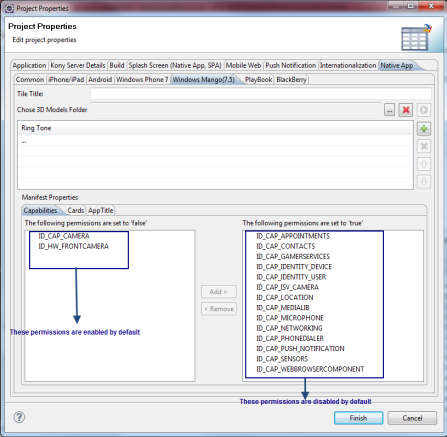
- In the Manifest Properties pane, set the permissions to true or false based on the application requirements.
- To enable permissions, select the permissions that are currently false and click Add >.
- To disable permissions, select the permissions that are currently true and click < Remove.
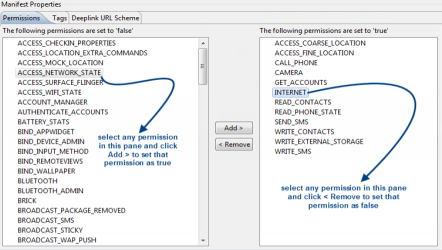
- Click Finish. When the application is built on Windows platform, the manifest file is generated with the options selected/specified in the above step.
Setting Cards to enable Search extensibility
Using search extensibility, users who search the web for products can launch a relevant page in the application from Bing search results. For example if you have an XYZ shopping application on your phone, and you have searched for product 1 on bing, you can launch the relevant page in the XYZ application which shows the results for Product 1.
For more information on Search extensibility refer http://msdn.microsoft.com/en-us/library/hh202957%28v=vs.92%29.aspx
To enable search extensibility, use the Cards Tab in the Manifest Properties Area. You can set Card types and Card names for the application you are creating. When you search for a product on Bing, it associates each search term with a card type. For example, if you are searching for a certain toy on bing , the XYZ application will appear in the corresponding applications pivot page (the XYZ application must be installed on your device or emulator and must be registered with a Product Card which you set in the Manifest Area). If you tap on the application, it will launch and display the corresponding extension, Bing_Products_toys. You can set internationalization keys for the card types you register.
| Copyright © 2013 Kony, Inc. All rights reserved. |
