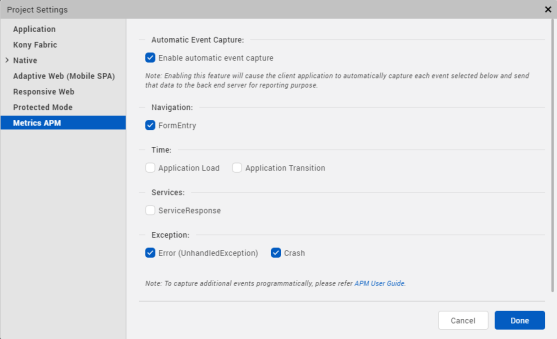Monitor an App's Performance
With Kony Visualizer, you can conduct application performance monitoring (APM) so that you can evaluate the performance of your app and use the feedback as the basis for improving its performance. This topic only covers how to activate APM in Kony Visualizer. Capturing events and tracing the user journey through an app is handled by Kony Fabric. For more information on customizing and using APM, refer Kony Fabric Reporting and Analytics.
Note: From Kony Visualizer V8 SP4 Fixpack 20 onwards, APM events are supported in Kony Visualizer. However, APM is not supported for the Run Live Preview and Publish Live Preview features in Kony Visualizer.
To activate APM, do the following:
- In Kony Visualizer, open the Metrics APM tab. To do so, follow any of these steps:
- In Kony Visualizer Classic: On the Project tab, click Project Settings. The Project Settings window appears. Click the Metrics APM tab.
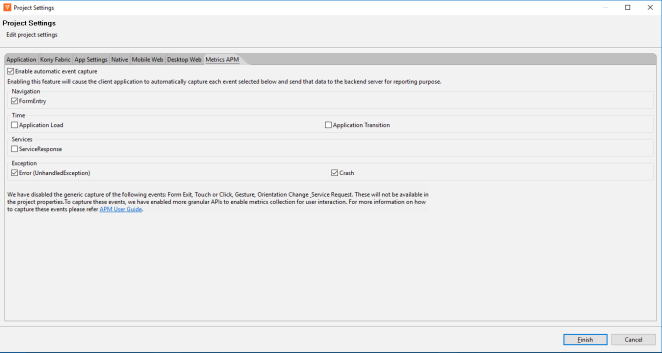
- In Kony Visualizer Classic: On the Project tab, click Project Settings. The Project Settings window appears. Click the Metrics APM tab.
- Activate APM by selecting the Enable automatic event capture check box.
- Configure the extent of the APM activity by setting the following types of events.
- Navigation. To capture when the user enters a form, check FormEntry.To capture when the user exits a form, check FormExit.
- User Interaction. To capture when the user touches the screen or clicks a button, check Touch or Click. To capture when the user changes the orientation of the device, check Orientation Change.To capture when the user uses a gesture, such as a swipe, check Gesture.
- Services. To capture when the app initiates a service request, check ServiceRequest. To capture when the app receives a response from a service, check ServiceResponse.
- Exceptions. To capture when an unhandled error exception takes place, check Error. To capture when the app crashes, check Crash.
- Click Finish.
| Copyright © 2013 Kony, Inc. All rights reserved. |