Frequently Asked Questions
Click the required topic to view the corresponding information.
Android SDK and Emulator Setup - FAQ’s
Below are some potential areas where you may encounter questions while setting up the Android SDK and Emulators.
In case you already have SDK and emulators configured for Android, you may not have to go through the setup process again. This section covers issues to assist with new Android SDK and Emulators setup.
This section is not intended to be used in isolation but must be used along with the Kony Setup documentation.
To be able to build (APK) and run applications for Android, at a minimum, you need the following setup:
- Android SDK
In the case where you would like to set up and use a GUI version of the AVD Manager (for an Android Emulator) and SDK Manager (to download missing SDK components. Support and Google library components and emulator images), you will also need:
- Android Studio
With version 25.3.0 of the Android SDK, Android had deprecated and removed the standalone AVD (Android Virtual Device) Manager and SDK Manager GUI tools from the Android SDK package. These tools are now only available as part of the Android Studio with GUI or through the command line. To use GUI to create Android Emulators and manage versions of SDK, Android expects its users to install Android Studio.
The AVD (Android Virtual Device) Manager is an Android SDK tool that helps you create and manage AVDs which allow Android developers to emulate an Android Device.
You do not need to resolve errors you see in Android Studio console. The Android Studio is only used for having a GUI interface to AVD Manager and SDK Manager. You may need to install the corresponding android-target which your Kony Visualizer project depends for compilation which is captured as compileSdkVersion in build.gradle.
The Android Emulator supports several hardware acceleration features to improve performance and HAXM is one of them. HAXM or Hardware Accelerated Execution Manager is a Virtual Machine acceleration software to speed up Android Emulators.
HAXM can be used to speed up X86 based Emulators. AVDs that use an ARM or MIPS-based system images cannot be accelerated using HAXM.
You can always use ARM-based emulators however if your environment supports HAXM, it is recommended to set it up to speed up your emulators.
You can read more about HAXM and steps on how to setup HAXM at https://developer.android.com/studio/run/emulator-acceleration.html#accel-graphics.
HAXM based emulators do not work in all environments. You may need to make changes to your environment configuration and BIOS settings while setting up HAXM. HAXM does not work on a Parallels VM.
For detailed steps on how to setup HAXM, click https://developer.android.com/studio/run/emulator-acceleration.html#accel-graphics
For creating x86 based emulator you need to
- Install HAXM
- Enable Virtualization extensions in your computer BIOS
https://developer.android.com/studio/run/emulator-acceleration.html#accel-vm
To use an x86 Emulator with Visualizer, you need to build your Visualizer with X86 device support.
You can do this by following the below steps.
- Navigate to Project Settings.
- Select the Native tab and then Select the Android tab.
- Check the box for Support x86 device and then click Finish.
Now you can build your projects and test them using an x86 Emulator.
If a user has checked the Support 64-bit Devices option and the built binary has 64 bit libraries, such apks would only install and run on emulators created on 64 bit architectures, i.e arm64 and x86_64. There are some cases where the apk may contain only 32 bit libs, exception cases are captured in documentation.
If a developer has downloaded just SDK tools package and wants to set up the full SDK out of it from Android studio from https://developer.android.com/studio/index.html, follow the below steps:
- In the downloaded and unzipped SDK folder, create folder platforms in parallel to the tools folder.
- Open Android Studio and navigate to File > Project Structure> SDK Location> Android SDK Location.
- Set the Android SDK Location path.
- Navigate to File > Settings > Appearance & Behavior > System Settings > Android SDK. The Android SDK settings window appears with the SDK Platforms tab open by default.
- Click the SDK Tools tab.
- Select the following components.
- Android SDK Build Tools
- Android Emulator
- Android SDK Platform Tools
- Android SDK Tools
- Google Play Services
- Support Repository (all the items under it)
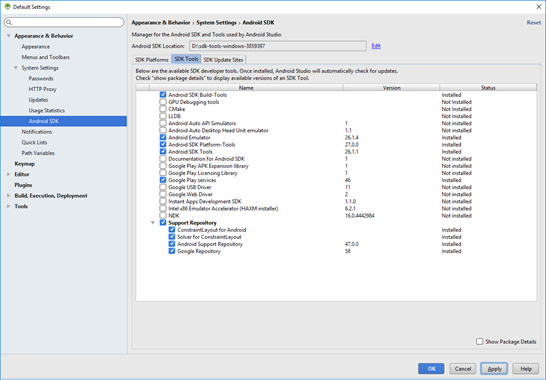
- Download at least one system Image from SDK Platforms tab and click Apply to download.
Once the download is complete, under the Tools Menu in Android Studio, you should be able to see an Android option, which would allow you to create an AVD using AVD Manager.
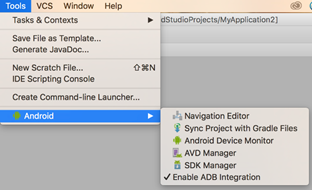
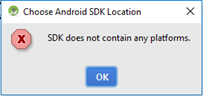
To fix the platform folder issue, do the following:
- In the downloaded and unzipped SDK folder, create a folder platforms parallel to the tools folder.
Once you create the folder, you will be able to select the Android SDK location. - Build your project for Android, and the build process will determine the required tools which are missing and will automatically download the required tools to update the Android SDK.
- Once the required tools are downloaded, you can set up your emulator and run your application.
You will be able to build your apps using the Android SDK, but since you do not have an Android Studio, you will not have GUI to create AVDs to run your app on an emulator. However you can explore command line options to create AVD’s using the avdmanager tool.
For more information, refer: https://developer.android.com/studio/command-line/avdmanager.html
To launch the AVD you created, do the following:
- In your computer, add the following entries to the user path variable as part of the environment variables in the order of preference specified below. Prefix the entries to path.
- AndroidSDKPath
- AndroidSDKPath\emulator\
- AndroidSDKPath\tools\
- AndroidSDKPath\platform-tools
- Set the ANDROID_HOME variable to AndroidSDKPath.
- Restart the machine and try the command if the emulator configured is ARM based.
emulator.exe -avd <avdname> -port 5554 - Cross check if the right emulator is being picked from right SDK folder by using the below command in command prompt.
Windows:where emulator
MAC:which emulator
If the AndroidSDKPath/emulator folder and the AndroidSDKPath/tools folder contains the emulator.exe in the newly downloaded SDK, make sure the one under emulator is picked up. - If the right path is not being picked up or if the emulator command fails to launch the AVD, clean up unnecessary PATH environment variable entries and check if it resolves the issue.
Note: If the emulator does not launch after performing all the above steps, uninstall Kony Visualizer and install Kony Visualizer again.
Important: It is recommended to configure Android SDK path entries before installing Kony Visualizer.
Sometimes the ARM-based emulators run extremely slow in some environments and may take upwards of 10 – 15 minutes for the emulator to launch the first time. You may want to wait and observe if this is the case on your environment. X86 Emulators usually launch much faster.
No, you can use the Launch Emulator option under the build menu to directly launch the project in the emulator.
| Copyright © 2013 Kony, Inc. All rights reserved. |
