Display Widget Command Handles
Many widget commands can be accessed from the Visualizer Canvas by opting to display the widget command handles. By default, these are not activated. There are two handles. One is a delete handle  and the other is a context menu handle
and the other is a context menu handle  . When the command handles are activated and a widget is selected, it looks like this:
. When the command handles are activated and a widget is selected, it looks like this:
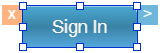
Clicking the delete handle deletes the widget immediately with no additional prompts or warnings. Clicking the context menu handle displays all the commands available to that particular widget, and is equivalent to clicking a widget's context menu arrow from the Project tab of the Project Explorer.
The process for enabling the display of widget command handles varies depending on whether or not you are using Kony Visualizer or Kony Visualizer Classic.
Display Widget Command Handles for Kony Visualizer
Display Widget Command Handles for Kony Visualizer Classic
Display Widget Command Handles for Kony Visualizer
To display widget command handles, do the following:
- On the Edit menu, click Preferences.
- On the left side of the Visualizer Preferences dialog box, click General.
- Set the Widget Highlighter Actions option to On.
- Click Apply.
Display Widget Command Handles for Kony Visualizer Classic
To display widget command handles for Kony Visualizer Classic, do the following:
- On the Window menu, click Preferences.
- On the left side of the Visualizer Preferences dialog box, click General.
- Set the Widget Highlighter Actions option to On.
- Click Apply.
- Click OK.
Important: You must click Apply to set your changes. If you click OK or navigate to another location in the Preferences dialog box without first clicking Apply, any changes you made will be lost.
| Rev | Author | Edits |
| 7.1 | NMK | NMK |
| Copyright © 2013 Kony, Inc. All rights reserved. |
