Test a Service Operation
To test a service operation, do the following:
- From the Select Environment drop-down list, select an environment from the listed run-time environments configured for the Kony Fabric account.
- Click SAVE AND FETCH RESPONSE. The operation gets saved and then the Output Result dialog shows the operation test results.
The output result dialog displays two tabs Test and Log.
- The Test tab displays three sections Request Payload, Backend Response and Output Result. You can perform a retest by varying the request payload and clicking Retest.
- The Log tab details the flow of a complete service execution.
Request displays the data related to request such as service ID, app ID and so on.
- Pre-Processor Output displays the pre-processor details added to the service.
Integration Service Input displays the data sent to Integration service such as headers, payload and so on.
Integration Service Output displays the response received from Integration service such as headers, response and so on.
PostProcessor Output displays the postprocessor details added to the service.
Response displays the final output of a service and the status showing success or failure of a test call.
Miscellaneous displays the payload information before and after the pre-processor execution, performance data (time spent in executing different stages of pipeline), logs, and so on.
- Backend Request displays the data sent to the backend.
- Backend Response displays the response received from the backend.
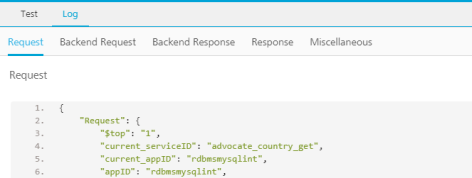
You can perform following actions in this window:
- Click Copy to copy the code.
- Click Expand to pop over the section as a separate pop-up.
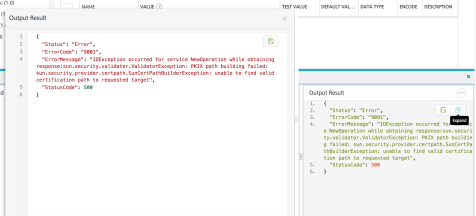
- Choose number of sections and content to view in the pop-over.
- Increase/decrease the height of the Output Result dialog.
- Dock the sections to different edges by clicking on the section partitions.
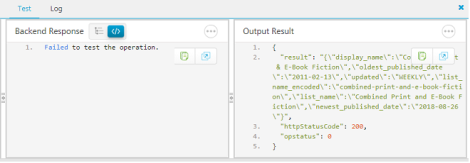
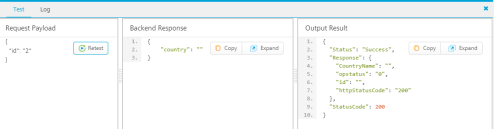
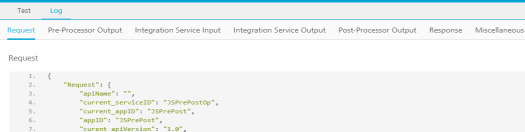
The log tab displays the following details:
| Copyright © 2020 Kony, Inc. All rights reserved. |
